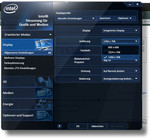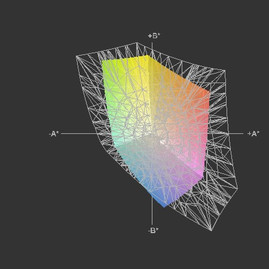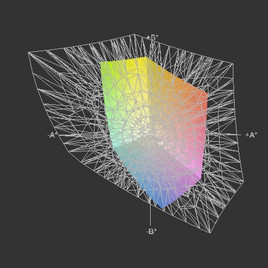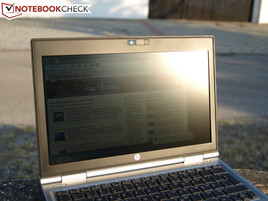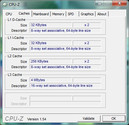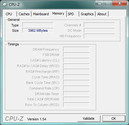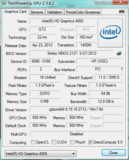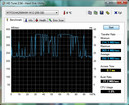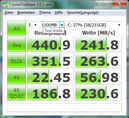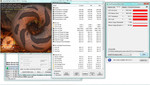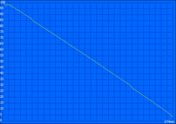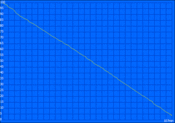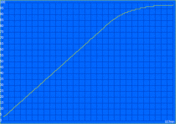Review HP Elitebook 2570p-B6Q10EA Notebook

HP calls their series of laptops designed for professionals "Elitebook". Superb build quality and upscale materials do not come cheap however - the price of admission starts at 1000 Euros (~$1288). The range encompasses systems from 11.6-inch (2170p) to 12.5-inch (2560p and 2570p) and 14-inch (8460p and 8470p) to 15.6-inch (8560p and 8570p). We should also include the Elitebook 2760p in this list - a 12.1-inch tablet PC.
Most Elitebooks now feature Intel's Ivy Bridge hardware. Our review system, the 12.5-inch 2570p, is the successor to the (already reviewed) 2560p. This time around, we check out a top-of-the-line configuration featuring mobile broadband, Core i7-3520M dual-core CPU, integrated Graphics 4000 graphics card, 4 GB RAM, and 256 GB SSD.
Case
As far as the chassis is concerned, HP stayed with the tried and true. The Elitebook 2570p looks like its predecessor.
The hefty construction has its benefits: the chassis is very sturdy, does not deform when pressure is applied, and resists twisting forces extremely well. HP outfitted the notebook with a very rigid bottom cover, which can be removed in its entirety without unscrewing a single screw. The display resists pressure well, is torsionally very rigid, and does not deform when the notebook is lifted at a corner. We have no issues with the overall sturdiness of this notebook.
In addition, all materials are of very high quality. The aluminum surfaces (both brushed and painted) feel cool to the touch and resist scratching. The keys of the keyboard, for example, are made from matte, slightly rough plastic and feel pleasant under the fingertips.
The hinges are metal and hold the display securely with minimal back-and-forth movement after an adjustment of the display angle. Because of the weight of the base unit, the display lid can be opened with one hand without issues.
HP decided to forgo the massive display lock featured on the predecessor. The hinges of the 2570p, even though quite stiff, don't manage to hold the display lid securely closed when the notebook is turned upside down and held by just the base unit. It might be advisable to use a sleeve for transport to prevent items from wedging themselves between the lid and the base.
Connectivity
The sides and the back of the notebook house the connectivity option a business user would demand - including a dedicated docking port, which makes the integration of the notebook in the home and office environments a breeze.
Pretty common for a business notebook is the inclusion of a DisplayPort instead of an HDMI port. A VGA port allows for analog connections to an external monitor or projector. The laptop also features two USB 2.0 ports and one SS/USB/eSATA combination port.
Additional connections can be added via an ExpressCard34. The system also features a SmartCard and SD reader. We like the fact that HP decided to place the two USB ports and the VGA connector on the back. The network jack and the modem connector are located towards the rear on the left side; the DisplayPort and the eSATA port are in front of the middle line on the right-hand side - not a perfect placement.
Communication
Our review model of the 2570p has pretty much all the communication options a user could want. The Intel 82579LM Gigabit Network Connection (10/100/1000 MBit) allows for speedy hardwired Gigabit Ethernet connectivity, while the Intel Centrino Advanced-N 6205 (a/b/g/n) allows access to Wi-Fi hotspots (even Standard-n, if supported). The new model now features Bluetooth version 4.0. Our model also features HP's un2430 Mobile Broadband. Alternatively, an LTE compatible broadband modem is available. The built-in RJ-11 modem allows the user to connect via dial-up in areas lacking infrastructure.
Security
Business laptops usually offer security features - and the 2570p is no exception. HP's ProtectTools are pre-installed; while a TPM Embedded Security Chip 1.2 helps with data integrity. Since the CPU supports vPro, maintenance is possible from afar. Like all Elitebooks, our test system features a fingerprint as well as a SmartCard reader.
Accessories
In addition to the necessary accessories like battery and power adapter, the box includes a recovery disk as well as a driver and software disk. HP offers a plethora of optional accessories. An example is the special docking station (190 Euros/~$245), which features 1 x eSATA, 4 x USB (3 USB 3.0, 1 USB 2.0 Powered), 1 DisplayPort, 1 VGA, 2 audio connectors, and 1 LAN/Ethernet jack. If so desired, the user can swap out the included battery for one with larger capacity.
Maintenance
Maintenance of the Elitebook 2570p is extremely easy. After removing the entire bottom plate via sliding latch mechanism (no screws need to be removed), all components are readily accessible.
Warranty
HP offers a warranty of 3 years for the Elitebook 2570p. The battery is only warranted for 12 months, although there are HP Care Pack options that include the battery. 3-year next business day service worldwide is about 180 Euros (~$232). Warranty extensions of up to 5 years are possible (HP Care Packs).
Input Devices
The input devices are the same ones featured in the predecessor. A quick synopsis:
Keyboard
The keyboard offers a very good typing experience - the result of the slightly indented and nonslip keys, the distinct click-point, and the medium key travel. The keyboard is adequately supported and does not flex even if the typist is a bit too enthusiastic.
To avoid potential damage from fluids the notebook features a spill-resistant keyboard with bottom case drain.
Touchpad and Point Stick
The 2570p features two mouse substitutes: a touchpad (Synaptics LuxPad V7.4) and a point stick (Synaptics TouchStyk V2.0). Both are very precise. The textured buttons are made from a hard rubber compound and are nonslip. The mechanical quality, the not overly firm but distinct click-point, and the medium travel of the buttons make both devices a pleasure to use.
Multitouch gestures are supported. Scrolling is also possible via scrolling areas (which need to be enabled in the settings menu).
Display
HP uses a panel with the same basic specs as the predecessor: a resolution of 1366x768 pixels and 16:9 aspect ratio. The resolution is acceptable, especially since it's the de facto standard for both business and consumer notebooks featuring the same form factor. The 12.5-inch large panel (type SEC4149) is non-glare - appropriate for a business notebook.
The display only offers two additional resolutions besides the native one. Both of them are 4:3: 1024x768 and 800x600.
Unfortunately, the display exhibits all the shortcomings of the predecessor Elitebook 2560p. The average brightness of 166 cd/m² and the maximum of 185 cd/m² are slightly higher than before (151 cd/m² and 163 cd/m², respectively) - but that's still comparatively low. The black point also shows no improvement. The value of 1.1 cd/m² is still a bit high so the contrast is consequently low (152:1).
| |||||||||||||||||||||||||
Brightness Distribution: 82 %
Contrast: 152:1 (Black: 1.1 cd/m²)
39.18% AdobeRGB 1998 (Argyll 3D)
56.4% sRGB (Argyll 3D)
37.89% Display P3 (Argyll 3D)
Coverage of the color spaces is quite important for professional photo editing. Of course, such tasks are usually performed on devices with a larger display. For the sake of completeness, we should mention that the WXGA panel doesn't even come to close to covering sRGB. Even some subnotebooks are more suitable. The 13-inch Sony Z13 (which we reviewed recently) comes close to covering Adobe RGB.
The fact that the display is non-glare certainly helps when using the notebook outside. Since the brightness is not nearly high enough, there are limits to the usability outdoors: the display is readable in the shade, but in sunlight it's hard to decipher anything. A brightness result above 250 cd/m² would be desirable. The predecessor didn't fare any better. Lenovo's ThinkPad X230 - which is a notebook in the same class - manages to do much better here since it features a brighter IPS display panel.
As far as viewing angles are concerned, the Elitebook 2570p certainly can't outdo its competition. In the vertical plane, even small deviations from the (ideal) vertical axis result in changes of the picture quality. From above, colors invert quickly and the display gets dark. Viewed from below, the picture seems overexposed. The viewing angles are more stable in the horizontal plane.
Performance
The Elitebook 2570p is based on Intel's QM77 (Panther Point) chipset. Our version features the fast Intel Core i7-3520M dual-core processor. For this particular Elitebook, this is the top CPU. System RAM is four GB - part of which is shared with the integrated Graphics 4000.
Our test system is the top-of-the-line configuration. Other models come equipped with a slower Core i5 Ivy Bridge CPU and (in some cases) only two GB of RAM. We consider four GB to be the current standard. For simple office tasks and Internet browsing, the less expensive model with the Core i5 processor should be sufficient. More complex applications like databases or virtual machines will take advantage of the more powerful Core i7 processor.
Processor
The Intel Core i7-3520M is manufactured using the 22 nanometer process with 3D transistors and has a core frequency of 2.9 GHz. If cooling permits, Turbo Boost allows the Ivy Bridge CPU to overclock to 3.6 GHz (one core) or 3.4 GHz (two cores). Since the processor features hyperthreading the two physical cores can execute four threads simultaneously. For a detailed look at the processor, please check here. Our mobile processor benchmark list allows a comparison of the CPU performance.
To determine processor performance, we conduct a series of CPU-specific benchmarks. SuperPi only tasks one core. The calculation of 32 million digits took 612 seconds - last place in our comparison of laptops with the same CPU. Lenovo’s 14-inch ThinkPad T430 is a bit quicker with 608 second. Two direct competitors - the Fujitsu Lifebook P772 (Core i5-3320M, Graphics 4000) and the Lenovo ThinkPad X230 (Core i5-3320M, Graphics 4000) achieve the same result or are only marginally slower.
The results of the Cinebench tests show our model to perform at the same level as other notebooks equipped with the same CPU. Single-Core rendering resulted in 1.47, Multi-Core rendering in 3.38 points. The ThinkPad T430 is slightly slower. Fujitsu's Lifebook P772 (Core i5-3320M, Graphics 4000) and Lenovo's ThinkPad X230 (Core i5-3320M, Graphics 4000) received 3.10 and 3.06 points, respectively (during the same Multi-Core test). The P772 achieved 1.32 points during the Single-Core test; we don't have any data for the X230 here.
Unfortunately, CPU performance decreases significantly while the notebook is running on battery. Cinebench R10 64-bit Single-Rendering now resulted in only 5.164 points (6.203 points while on external power). That means that the laptop is about 20% faster while it's plugged in. The Multi-Rendering test shows an even larger difference of 22%.
We never experienced any significant latency even when the wireless modules were turned on.
System Performance
To evaluate overall system performance we normally use the two PCMark benchmark tests. Unfortunately, PCMark 7 did not finish, so we don't have any results. Let's take a look at PCMark Vantage instead. The Elitebook 2570p achieved an overall score of 13123 points - an excellent result, owing mostly to the speedy storage drive (SSD). The Vaio SV-S13A1Z9E/S (GeForce GT 640M LE, 3520M CPU, and RAID 0 with two Samsung MZRPC512HAFU-000SO SSDs) scores 10% better (14496 points). Lenovo's ThinkPad T430 (NVS 5400M, 3520M, Hitachi Travelstar Z7K500 HTS725050A7E630) is quite a bit slower since it features a conventional hard drive (8385 points - our review system is 57% faster). Fujitsu's Lifebook P772 (3320M, Graphics 4000) also features a standard hard drive (7200 RPM) and isn't able to keep up (only scores about half the points). Lenovo's ThinkPad X230 (3320M, Graphics 4000) also has a 7200 RPM conventional hard drive and achieves 8503 points - better than the 6747 points the P722 could muster, but still a far cry from the performance of the 2570p with SSD.
Programs and data load speedily and the daily workload is a breeze. System boot and wake-up are significantly faster than those posted by systems equipped with a regular hard disk drive.
| PCMark Vantage Result | 13123 points | |
Help | ||
Storage Devices
Our review system comes equipped with a Micron RealSSD C400 (MTFDDAK256MAM-1K12) SSD. The drive features a nominal capacity of 256 GB and comes partitioned: 20.98 GB are reserved for system recovery, while a partition called "HP_TOOLS" takes up 2 GB. The advantages of an SSD compared to a conventional hard drive with mechanical platters are the very low access times and the silent operation. For a detailed comparison of SSDs and regular HDDs, please take a look at this dedicated page.
In order to compare performance of the SSD to other SSD models, we use CrystalDiskMark. Intel's SSD 520 Series as well as the OCZ Vertex 3 are a bit faster. The Micron RealSSD is able to outperform Intel's SSD 320 series by a fair margin, however. For a detailed comparison please check here.
Considering this is only a 12.5-inch system, we appreciate the integrated optical drive on the left side. The HP CDDVDW TS-U633J writes and reads all current CD and DVD formats.
Graphics Card
Even though this is the top model of the 2570p the customer still has to make do with the integrated Intel Graphics 4000. Depending on the processor, the clock speed of the Intel HD Graphics 4000 changes and the available cache amount varies. In addition, Turbo Boost is able to overclock the graphics card. Fast CPU versions, like our Core i7-3520M start with a core frequency of 650 MHz and are supposed to overclock from 1.1 to 1.25 GHz. Our review model behaves as we expected - see the section on temperature (stress test).
To evaluate graphics performance we run a series of 3DMark benchmarks. The 2570p reached 4949 points running 3DMark06, 2995 points running 3DMarkVantage, and 612 points running 3DMark11. Considering this is a speedy Core i7 dual-core CPU the results are all a little below what we would have expected. The difference to the only system with identical hardware that we have evaluated before (One M73-2O) is between 20 and 30%, depending on the test. Some laptops with Graphics 3000 outperform the HP here - for example the Asus N53SV (15.6-inch, 2720QM, HD Graphics 3000, +7%). Same is true for systems with ULV processors: the Samsung 900X4C-A04DE (15-inch, 3317U, HD Graphics 4000, +7%). The Elitebook 2570p doesn't stand a chance when we compare it to the systems with dedicated graphics cards we mentioned in our section about the processor: Lenovo's ThinkPad T430 features an NVS 5400M and Sony's Vaio SV-S13A1Z9E/S comes equipped with a GeForce GT 640M LE. Let's look at the direct competition: Fujitsu's P722 does better in all 3DMark tests; Lenovo's ThinkPad X230 offers the same performance.
We couldn't detect any changes in frequency when we ran the stress test. That means that throttling due to excessive heat does not occur.
When the laptop is running on battery power, graphics performance takes a hit - but not nearly as much as the CPU performance.
| 3DMark 11 - 1280x720 Performance GPU (sort by value) | |
| HP Elitebook 2570p-B6Q10EA | |
| Lenovo ThinkPad X230 | |
| Fujitsu Lifebook P772 | |
| Cinebench R11.5 - OpenGL 64Bit (sort by value) | |
| HP Elitebook 2570p-B6Q10EA | |
| Samsung 900X4C-A04DE | |
| Lenovo ThinkPad X230 | |
| Fujitsu Lifebook P772 | |
| Asus N53SV HD3000 | |
| Cinebench R10 - Shading 64Bit (sort by value) | |
| HP Elitebook 2570p-B6Q10EA | |
| Samsung 900X4C-A04DE | |
| Lenovo ThinkPad X230 | |
| Fujitsu Lifebook P772 | |
| Asus N53SV HD3000 | |
| 3DMark 06 Standard Score | 4949 points | |
| 3DMark Vantage P Result | 2995 points | |
| 3DMark 11 Performance | 612 points | |
Help | ||
Gaming Performance
The integrated Graphics 4000 in the Elitebook 2570p definitely does not offer enough performance to turn the system into a multimedia or gaming powerhouse. The system is designed to be a mobile office companion. We only attempted to play two games: Anno 2070 and The Elder Scrolls V: Skyrim. In both cases, we recorded graphics performance lower than we would have expected from a system with a fast Core i7 dual-core CPU.
| low | med. | high | ultra | |
|---|---|---|---|---|
| The Elder Scrolls V: Skyrim (2011) | 25.5 | 12.5 | 7.5 | |
| Anno 2070 (2011) | 36 | 18.5 | 12.2 |
Emissions
During idle and while under low load, we recorded a constant 34.5 dB(A). The default is for the fan to never turn off. To change this behavior the setting "Fan always on while on AC Power" needs to be deactivated in the BIOS. The fan then turns off at least occasionally. Since the system is equipped with an SSD, it is then completely silent.
During times of high load, the overall noise level increases to a significant 50.3 dB(A). During a real-life test with 3D applications, the notebook emitted 42.7 dB(A) - still very audible. The noise is a constant but low frequency hum. We didn't observe any strange behavior of the system fan.
Noise level
| Idle |
| 34.5 / 34.5 / 34.5 dB(A) |
| DVD |
| 41.9 / dB(A) |
| Load |
| 42.7 / 50.3 dB(A) |
 | ||
30 dB silent 40 dB(A) audible 50 dB(A) loud |
||
min: | ||
Temperature
During idle, the notebook stays comfortably cool. Under load, the temperatures increase (as expected). The palm rest, touchpad, and keyboard area never got unduly warm even when we subjected the system to a stress test lasting several hours. The metal surface is an advantage here. Only the underside of the laptop heats up significantly - we measured 56 degrees Celsius (132.8 degrees Fahrenheit) near the system vent. Since the system is designed for office tasks with low graphics and CPU requirements we doubt that this scenario is applicable in real life.
According to GPU-Z, the idle frequency of the GPU is 350 MHz. While running Cinebench R11, Turbo Boost can overclock the base frequency of 650 MHz to 1250 MHz. We saw the maximum value maintained during the entire stress test. After a short period, the CPU frequency decreased from the maximum 3.4 GHz to a still very high 3.3 GHz.
(±) The maximum temperature on the upper side is 41.4 °C / 107 F, compared to the average of 35.9 °C / 97 F, ranging from 21.4 to 59 °C for the class Subnotebook.
(-) The bottom heats up to a maximum of 56.4 °C / 134 F, compared to the average of 39.3 °C / 103 F
(+) In idle usage, the average temperature for the upper side is 27 °C / 81 F, compared to the device average of 30.8 °C / 87 F.
(+) The palmrests and touchpad are reaching skin temperature as a maximum (35.7 °C / 96.3 F) and are therefore not hot.
(-) The average temperature of the palmrest area of similar devices was 28.2 °C / 82.8 F (-7.5 °C / -13.5 F).
Speakers
The speakers and grilles are located underneath the front edge (which slants towards the back) and direct their sound towards the table surface. Sound is loud and remains undistorted even at maximum volume levels, but bass is lacking and mids are over-emphasized.
Output via the 3.5 millimeter combination audio jack is without any issues.
Power Consumption
While idling, our review system benefits from the energy-saving mechanisms of the Ivy Bridge processor: the maximum power draw is 12.3 Watts. The values during standby and when the laptop is turned off are also very low.
When performing graphics-intensive tasks (for example during the 3DMark06 benchmark test), the power consumption increases to 39.9 Watts. At maximum load levels we measured 42.1 Watts (for the CPU alone) and 55.8 Watts (Prime95 and FurMark).
| Off / Standby | |
| Idle | |
| Load |
|
Key:
min: | |
Battery Life
Our review system uses a 55 Wh battery, which protrudes in the back. A 9-cell (100 Wh) and a 6-cell (62 Wh) battery are also available.
We determined the maximum battery life with the display on its lowest setting; energy-saving profile enabled and turned off Wi-Fi modules. The Battery Eater Reader’s Test simulates reading text. The 2570p lasted almost 11.25 hours before we needed to plug it in.
With the display set to a brightness of 150 cd/m² and energy-savings profile enabled, the user can expect about 6 hours while surfing the Internet. For this WLAN test we run a script which simulates surfing the web and hitting pages with different content. With the energy-saving profile enabled and the display turned up to maximum brightness (only one step above the setting for the WLAN test), the system was able to play DVDs for 4.5 hours.
The minimum battery life is fairly short (2 hours).
Sony's 13-inch Vaio SV-S13A1Z9E/S (equipped with a 49 Wh battery, the same CPU and a GeForce GT 640M) fares a bit worse. Lenovo's 14-inch ThinkPad T430 (much larger capacity 94 Wh battery, 3520M, NVS 5400M) doesn't do much better than the Elitebook. The Lenovo ThinkPad X230 (which has a much brighter display) also features a larger battery (63 Wh), but lasts about an hour less during the WLAN test. Same is also true for the Fujitsu Lifebook P722.
Verdict
HP's Elitebook 2570p has the same strengths and weaknesses as the predecessor. Our main point of criticism remains the display - even though it is now slightly brighter, it is still too dark and consequently mobility (outdoor use) suffers.
Plus points are the very comfortable keyboard and the touchpad/point stick combination. Build quality, sturdiness, port selection, and security features all support the status of the little Elitebook as a serious business laptop. We especially appreciate the inclusion of an optical drive in this small 12.5-inch subnotebook.
Equipped with a speedy SSD, the notebook is capable of convincing performance. The hardware components (Core i7-3520M CPU, Graphics 4000, and 4 GB RAM) are certainly sufficient for the typical office and Internet tasks. Even the top model of the 2570p is not suited for graphics-intensive applications.
The Elitebook 2570p appeals to business travelers who have high demands as far as sturdiness and connectivity options are concerned. Many potential buyers are not going to like the dark display with its low contrast. Those who travel a lot might consider the ThinkPad X230 with its much brighter IPS display instead.