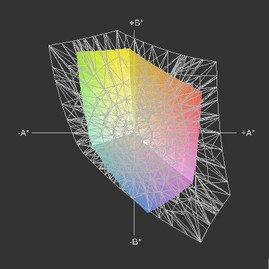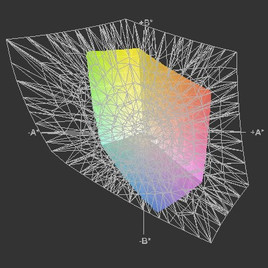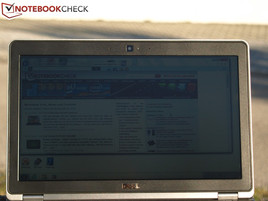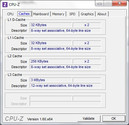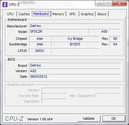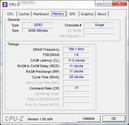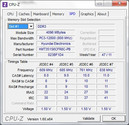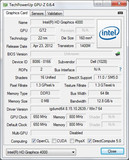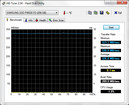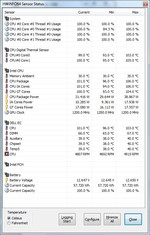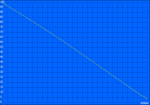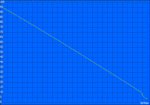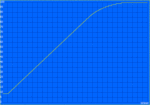Review Dell Latitude E6230 Notebook

With their Latitude laptops, Dell wants to score points with business users in terms of performance, durability and scalability. Being 12.5-inches wide, the Dell Latitude E6320 is the smallest and lightest member of the Latitude E-family. Those who find this too small can go for one of the larger sister models. On offer are models from 13.3-inch (E6330 – review will follow shortly) to 14-inch (E6430) and up to 15.6-inch (E6530 – review will follow).
As usual with Dell, comprehensive configuration options are available to consumers. Our E6230 review device was equipped with a Core i5-3320M CPU, Intel HD Graphics 4000, 4 GB RAM and an SSD. Should some components of your choice not be available in the online configurator, ordering by telephone might help, as then the possible options are often more extensive.
In the course of the review, we will not only clarify what strengths and weaknesses our review candidate has, but we will also compare it to its direct competitors, the recently reviewed HP EliteBook 2570p, Fujitsu Lifebook P772, and Lenovo ThinkPad X230.
Case
Dell talks about a tri-metal case. Various metals are used for its production: a magnesium alloy, anodized aluminum at the display lid, and a powder-coated magnesium base. Thanks to this choice of materials, a very good stability can be achieved despite the light and slender design. Both the base unit and the display lid hardly get deformed when exposed to pressure and winding forces. Additionally, Dell had the case tested for resistance against dust, shaking and extreme temperatures, according to MIL-STD-810G.
The strong hinges are manufactured from metal. The hinges’ tension is so great that opening the laptop with just one hand is not possible. They cannot, however, entirely prevent wobbling after adjusting the opening angle. Being bent upwards, the rear edge also limits the opening angle to c. 125 degrees.
Connectivity
Two USB 3.0 ports and one eSATA/USB 2.0 combo socket are available to ensure fast data exchange with peripheral devices. External displays can be connected either analogously via VGA or digitally via HDMI. Dell dispensed with the DisplayPort directly at the case which is common in the business segment. Should the E6230’s functionality not suffice for the intended usage, it can be upgraded with ExpressCard/34-cards.
Fortunately, ports that are often permanently occupied are located at the rear part of the two side edges and on the rear side. Nonetheless, right-handed people may sometimes have an advantage, as the exhaust air is routed out of the case interior on the left edge.
As befits a business device, Dell has thought of a docking port on the bottom. A docking port makes integration into an existing work environment easier and it expands the range of interfaces.
Communication
Regarding communication features, our Latitude E6230 has virtually everything that one may wish for. When a LAN cable is plugged in, the Intel 82579LM Gigabit Network Connection (10/100/1000MBit) enables Ethernet connections with Gigabit speed. The Intel Centrino Advanced-N 6205 (abgn) also supports WLAN connections in Standard-n. Additionally, with the Dell Wireless 5630 (EVD0-HSPA) Mobile Broadband Mini-Card (composite WWAN device) Network Adapter, a broadband modem is on board as well. Finally, via Bluetooth version 4.0, data can be exchanged with small mobile devices. Only people who often travel through areas with bad infrastructure would perhaps also wish for an analogous modem (RJ-11).
Security
As is right and proper for a business device, a few security features have been built into our review model. In addition to the Kensington Lock, we find a SmartCard reader in the case. Also, a Trusted Platform module enables clear identification of the device from afar. As the built-in processor supports vPro, remote maintenance is possible as well.
Accessories
In addition to necessary accessories like the power supply and the battery, we find a Resource Media CD, a Windows 7 SP1 64-Bit DVD, a short manual and a lot of printed information. If the Latitude E6230 is ordered from the online shop, the user can order plenty of accessories with it right away. The offers range from external mice, keyboards and adapters to external displays, batteries, power supplies and docking stations. Compatible docking stations offered by Dell’s online shop are the E-Series Legacy Expansion Port for 58.99 Euros (~$77), the expanded E-Port II for 169.99 Euros (~$223) and the simple E-Port II for 149.99 Euros (~$197). The E-Port II solutions also upgrade the port range by a DisplayPort.
Maintenance
Maintenance is very simple. After removing a single screw, the bottom panel can be taken off surprisingly easily. Then the user gets access to the inner components. Even the fan can be reached with ease.
Warranty
By default, Dell grants three years of ProSupport for the Latitude E6230 top model reviewed here. According to Dell, this includes on-site service after remote diagnosis, technical support around the clock, premium support for hardware and software issues and a central contact partner for escalation management. With cheaper models, the warranty is limited to 3 years basic support including service on the next workday.
Input Devices
Keyboard
Our review device's internal anti-bacterial keyboard has a chocolate design (no chiclet design) and can be lit in four stages via backlight. The keyboard itself is of appropriate size; it offers a standard layout with slightly detached arrow keys and three additional buttons for volume control. The keys are sufficiently large; they have a slightly concave surface and a nice surface feel. Due to its mechanical characteristics - a rather short stroke distance, yet with a clear feedback - the keyboard is suitable for extensive writing. Apart from the enter and space keys which are a bit noisy, the keyboard remains quiet during typing.
Touchpad
The E6230’s touchpad is identical to the E6320’s. Measuring 80 mm x 40 mm (BxH), it is quite small on the vertical side. The touchpad’s size is also restricted by the independent mouse keys which are positioned directly in front of it. Other manufacturers have proceeded to integrate these keys below the touch pad (clickpad), especially with ultra-mobile devices. This design, however, is not used in any unit of the Latitude E-series.
The Dell touchpad was manufactured by Alps Electric and supports multi-touch gestures if it is configured accordingly. By default, only scrolling is activated. The surface also is matte and allows for precise control of the mouse cursor.
Both touchpad keys have a pleasant, almost velvety feel and respond well over their whole width. Their stroke distance is short, the pressure point distinct and they work relatively silently.
Display
In accord with current standards, the built-in 12.5-inch HD screen is lighted by LEDs and comes with an anti-glare finish. It offers a resolution of 1366x768 pixels and thus an aspect ratio of 16:9. Dell does not offer alternatives, but considering the screen diagonal, this is a balanced choice. Considering the 12.5-inch size, this resolution is not perceived as being too fine; it still offers a much better desktop overview than lower resolutions one would often find in cheaper and less efficient small devices (netbooks).
| |||||||||||||||||||||||||
Brightness Distribution: 67 %
Center on Battery: 167 cd/m²
Contrast: 392:1 (Black: 0.477 cd/m²)
39.71% AdobeRGB 1998 (Argyll 3D)
56.9% sRGB (Argyll 3D)
38.73% Display P3 (Argyll 3D)
| |||||||||||||||||||||||||
Brightness Distribution: 70 %
Center on Battery: 167 cd/m²
Contrast: 169:1 (Black: 1.1 cd/m²)
39.71% AdobeRGB 1998 (Argyll 3D)
56.9% sRGB (Argyll 3D)
38.73% Display P3 (Argyll 3D)
Having an average brightness of about 180 cd/m², the screen does not belong to the brightest in its class. On top of that, the illumination ratio of 70% is relatively uneven. Actually, when testing a plain, bright background, the lower right corner appears to be a bit darker than the rest of the screen. Lenovo‘s ThinkPad X230 (280 cd/m²) does a much better job with its bright IPS screen with wide viewing angles. Fujitsu's Lifebook P772 (200 cd/m²) is a bit brighter than our review model, while HP‘s EliteBook 2570p (166 cd/m²) is even a little darker.
Subjectively speaking, color representation is not stunningly crisp but sufficient for Office or mobile applications. A great color spectrum is important mostly for professional graphic editing, a task this subnotebook was not designed for. Thus, as expected, the internal display clearly misses sRGB as well.
In outdoor use, our Latitude E6230’s matte display surface proves to be an advantage. Unfortunately, its brightness is not sufficient for untroubled outdoor use, one should look for a shady place. In order to use the display under direct sunlight, a brightness level of at least 250 cd/m² would be desirable.
The Latitude E6230's viewing angles in no way stand out from the laptop competition. As usual, the stable viewing range is more generous horizontally than vertically. When viewing from above, the screen looks too bright; when viewing from below, quick contrast loss and color shifts occur.
Performance
All the Latitude E6230 models are based on the QM77 (Panther Point) chip set by Intel. Depending on the base model, the subnotebook can be fitted with an Intel Core i3 (2350M), Core i5 (3360M, 3320M) or Core i7 (3520M) processor in Dell’s online shop. Regardless of this, for pixel calculations each processor’s integrated graphic chip is used respectively. There is no dedicated graphics card option for any Latitude E6230 model.
Depending on the model, the mass storage provided varies; conventional hard drives with up to 500 GB capacity and solid state drives with up to 256 GB are on offer. Concerning the main memory, up to 8 GB capacity can be chosen.
Hence, regardless of the model choice, the E6230 is not equipped for graphic- intensive applications like games or CAD, but for typical Office and internet work. Our review model will score in system performance with its SSD, although neither its 4 GB main memory, nor its Core i5-3320M exhaust all options on offer.
Processor
In our test candidate, a Core i5-3320M dual core processor with a base clock rate of 2.6 GHz is at work. Thanks to Turbo Boost technology it can - provided appropriate cooling – clock up to 3.1 GHz putting load on both cores, and 3.3 GHz in single core applications. Also, hyperthreading enables processing up to four threads simultaneously. Please take detailed information on the processor from our special page. Our benchmark list of mobile processors enables ratings according to performance.
We will see whether the device conforms to our expectations by running a series of CPU-demanding benchmarks. We compare the results with those of three direct competitors of which two, namely Lenovo’s ThinkPad X230 and Fujitsu’s Lifebook P772, are equipped with the same processor and give almost the same results. HP‘s EliteBook 2570p is equipped with a slightly faster Core i7-3520M and yields slightly better results. Details can be taken out of the diagram below.
Fortunately, the overall performance of both CPU and GPU stays the same when running on battery.
| Cinebench R10 | |
| Rendering Single CPUs 64Bit (sort by value) | |
| Dell Latitude E6230 | |
| Fujitsu Lifebook P772 | |
| HP Elitebook 2570p-B6Q10EA | |
| Lenovo ThinkPad X230 | |
| Rendering Multiple CPUs 64Bit (sort by value) | |
| Dell Latitude E6230 | |
| Fujitsu Lifebook P772 | |
| HP Elitebook 2570p-B6Q10EA | |
| Lenovo ThinkPad X230 | |
| Cinebench R11.5 | |
| CPU Single 64Bit (sort by value) | |
| Dell Latitude E6230 | |
| Fujitsu Lifebook P772 | |
| HP Elitebook 2570p-B6Q10EA | |
| CPU Multi 64Bit (sort by value) | |
| Dell Latitude E6230 | |
| Fujitsu Lifebook P772 | |
| HP Elitebook 2570p-B6Q10EA | |
| Lenovo ThinkPad X230 | |
System Performance
Our review candidate owes its outstanding results in both PCMark tests mainly to its fast mass storage, an SSD. Again, detailed values can be taken from the diagram below. Unfortunately, we do not have any PCMark7 results for HP’s EliteBook 2570p in our database. In the PCMarkVantage, however, it is the only one of the three direct competitors that is even slightly faster than our Latitude E6230 model, as it is also equipped with an SSD. In contrast, Fujitsu‘s Lifebook P772 and Lenovo‘s X230 are much slower than our review model, with -36% in PCMarkVantage and -44% and -30% respectively in PCMark 7. However, if one chose a configuration with an SSD for these two, they would catch up.
| PCMark 7 - Score (sort by value) | |
| Dell Latitude E6230 | |
| Fujitsu Lifebook P772 | |
| Fujitsu Lifebook P772 | |
| Lenovo ThinkPad X230 | |
| PCMark Vantage - 1024x768 Result (sort by value) | |
| Dell Latitude E6230 | |
| Fujitsu Lifebook P772 | |
| HP Elitebook 2570p-B6Q10EA | |
| Lenovo ThinkPad X230 | |
| PCMark Vantage Result | 12111 points | |
| PCMark 7 Score | 4485 points | |
Help | ||
Storage Devices
When it comes to mass storage, the user is confronted with the agony of choice. At choice are currently conventional hard drives with 7200 rpm and 320 or 500 GB capacity or Solid State Drives with 128 GB or 256 GB. Those who appreciate fast access and loading times and can get by with less capacity will prefer an SSD over a hard drive with rotating parts. The former storage option also works silently. A close comparison of SSD and HDD can be found here.
Our review model is equipped with a 256 GB SSD named Samsung SSD PM830 FDE 2. With the results it achieved it is roughly on the same level as Intel's SSD 510 Series and OCZ's Vertex 3, whereas one or another achieves better results in CrystalDiskMark depending on the test. Most of the time, the Samsung SSD performs better than the Vertex 3 and the Intel 510 when it comes to writing, except in 4K-writing where the Vertex 3 is the leader. Intel’s SSD 520 Series, however, is faster across the board.
Graphics card
As is frequent with subnotebooks, the user gets no discrete graphics card but has to get by with a graphics chip integrated into a processor. Here, the main focus is put not on graphics performance, but on mobility, and thus also on a longer battery life. Therefore, as expected, there is not even an optional configuration with a discrete graphics card.
In any case, for the intended application area, namely mobile office and internet applications, the Graphics 4000 is quite sufficient. One should give up on 3D-demanding applications, though. The E6230 is definitely no mobile work station nor a mobile gamer.
In order to compare graphics performance, we use 3DMark tests as usual. Fortunately, the particular results obtained there are fully equal to other laptops with the same graphics chip and processor. Only Fujitsu‘s Lifebook P772 stands out splendidly - with for instance +28% in 3DMarkVantage - from the other review devices with 3320M CPU and Graphics 4000. An analogue statement can be made about practical gaming usage. In the best case, latest games are smoothly playable in low resolution and with minimal details.
| 3DMark 06 Standard Score | 5335 points | |
| 3DMark Vantage P Result | 3053 points | |
| 3DMark 11 Performance | 626 points | |
Help | ||
| low | med. | high | ultra | |
|---|---|---|---|---|
| Anno 2070 (2011) | 39 | 20 | 13 | |
| Diablo III (2012) | 43 | 26 | 22 |
Emissions
Thanks to its silent SSD, our test candidate works silently when under little load. In this scenario we measured a consistent 28 dB(A). This is equal to the background noise of a silent environment. With increased load, the fan spins faster and gets clearly audible with maximally 43.4 dB(A). The noise characteristic is characterized by a rather high frequency, but it remains constant.
Noise level
| Idle |
| 28 / 28 / 28 dB(A) |
| Load |
| 38.6 / 43.4 dB(A) |
 | ||
30 dB silent 40 dB(A) audible 50 dB(A) loud |
||
min: | ||
Temperature
When under little load, our review model remains cool. When the inner components are stressed a lot, the device heats up to and above 40 °C. As the intended area of usage is office and internet applications, and at most light 3D tasks, this should be no practical problem.
In the stress test we see how the laptop copes with lasting maximum CPU and GPU load. Then, core temperatures of the CPU and graphics chips rise a lot and reach 100 °C and over. The CPU’s clock rate does not drop below the base rate of 2.6 GHz though, and the graphics chip also clocks at a stable 1.2 GHz. The 3DMark06 results obtained immediately after the stress test are equal to the cold run, except some insignificant deviation.
(±) The maximum temperature on the upper side is 40.7 °C / 105 F, compared to the average of 35.9 °C / 97 F, ranging from 21.4 to 59 °C for the class Subnotebook.
(±) The bottom heats up to a maximum of 43.4 °C / 110 F, compared to the average of 39.3 °C / 103 F
(+) In idle usage, the average temperature for the upper side is 28.5 °C / 83 F, compared to the device average of 30.8 °C / 87 F.
(+) The palmrests and touchpad are reaching skin temperature as a maximum (35.1 °C / 95.2 F) and are therefore not hot.
(-) The average temperature of the palmrest area of similar devices was 28.2 °C / 82.8 F (-6.9 °C / -12.4 F).
Speakers
The stereo speakers are located at the bottom side of the device’s chamfered front edge and their sound hits the table. This has a positive effect on the richness of the sound. The sound thus appears to be surprisingly balanced, as long as the device is located on the table; the maximum volume, which does not distort the sound, is also alright for interiors.
Energy Consumption
The energy consumption is okay for a configuration with Core i5-3320M CPU and Graphics 4000 graphics chip. The idle results here beat every other laptop with the same CPU. The 65 watt power adapter is sufficiently dimensioned for an energy consumption of 53 watt.
| Off / Standby | |
| Idle | |
| Load |
|
Key:
min: | |
Battery Life
Our review model was equipped with a 58 Wh Lithium ion battery which sticks out at the rear side. By contrast, a 65 Wh battery is listed when configuring in Dell’s online shop.
The maximum battery life, calculated with the BatteryEater Readers test and minimal brightness, energy saving profile, and disabled wireless modules, is almost 10 hours. The minimum is only almost 2 hours. This result was also recorded with the BatteryEater Tool, however, in the Classic Test at maximum brightness, peak performance profile and enabled Wi-Fi modules. In our practice-oriented WLAN test, every 40 seconds a new page with different contents is accessed. This test was done with the energy saving profile and a brightness of 148 cd/m² (dimmed two levels). Under these circumstances, the user can surf the internet for about 5.75 hours via Wi-Fi hotspot.
Fujitsu‘s Lifebook P772 achieves slightly shorter battery run times with its 63 Wh battery, but it also is a bit brighter. Lenovo’s X230 reaches a slightly longer battery life with its well-lighted IPS screen. HP‘s EliteBook 2570p has the lowest screen brightness of all the devices in comparison. In return, it lasts a bit longer despite having the smallest battery with 55 Wh.
Verdict
Small subnotebooks are designed for mobile use. Consequently, they should be robust and durable, have a long battery life and good system performance and enable outdoor use without restrictions.
Thanks to the tri-metal chassis, the Latitude E6230 Models fulfill our first criterion. The fast SSD inside provides short boot and loading times and contributes considerably to the laptop's excellent performance. Although one cannot spend a whole workday away from a power outlet due to the battery, the battery life proves to be good in comparison to the direct competition.
Also, one can be very content with the communication features and the input devices. A major weak point remains though: the slightly too dark and dull screen. Its brightness is simply not enough for outside use.
In the course of the review we have compared the subnotebook to its direct competition. Of them, HP’s 2570p provides the best application performance but unfortunately also the lowest screen brightness. Though Fujitsu‘s Lifebook P772 is a little brighter than out review candidate, only the ThinkPad X230’s IPS screen is suitable for use in sunlight; it also features wide viewing angles. Depending on the intended usage scenario one should carefully balance the pros and cons of the individual models.