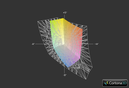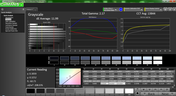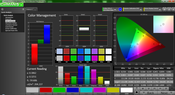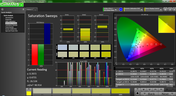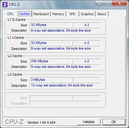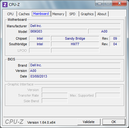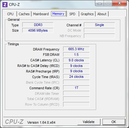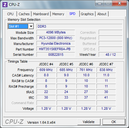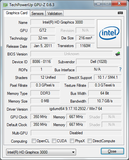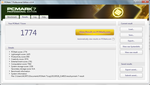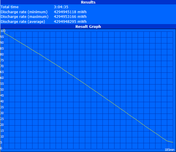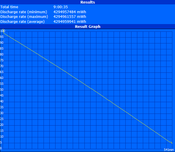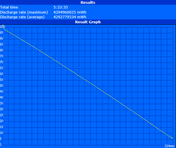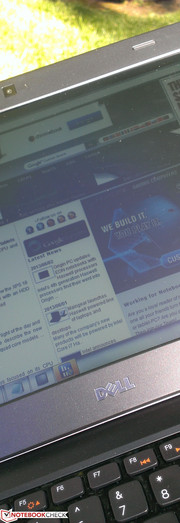Review Dell Latitude 3330 Notebook

The Dell Latitude series is made with business users in mind, both small and large. The Latitude 3330 focuses not just on small business users, but budget-tight students as well by offering the same end-user accessibility and customer service options that high-end Latitude models often enjoy. With prices as low as $420 and options spanning SSDs, larger batteries, extended services and even WWAN options, it’s easy to see how the Latitude 3330 can appeal to a large workforce.
The 13.3-inch model in review houses a last generation ULV Core i3-2375M with 4 GB single-channel DDR3 RAM, 320 GB 5400 RPM HDD and a 1366 x 768 resolution matte display for a retail price of $540. Of course, Ivy Bridge and other higher-end hardware are available configurations. Though the specs are fair for the price, is the Latitude still the better deal compared to similarly priced competitors like the ThinkPad Edge E335 or Satellite L830? We take a closer look in this review.
Case
The Latitude 3330 is all matte plastic, but the relatively thick and boxy build allows it to be sturdier than other budget notebooks where the chassis can sometimes feel poorly assembled or weak. The sharp and defined edges and corners of the notebook are the strongest areas of the 3330 as they feel reinforced and stiff. Twisting of the base and display are visible and certainly not as rigid as Dell’s more expensive E Series lineup, but it is not severe enough to be a cause for concern. Applying pressure on the lid, keyboard and palm rests will result in visible depressions as well, though minimal again in severity. A weak point is the display bezel, which feels very thin and overly plastic compared to the rest of the notebook.
The slightly above average case is fortunately not all that thicker or heavier than other budget 13.3-inch offerings. At 1.77 kg and 32 mm thick (with an equipped 6-cell battery), the Latitude 3330 is thicker than the similarly priced VivoBook S300CA (21 mm), ThinkPad Edge E335 (28 mm), Asus X301A (30 mm) and equal to the Satellite L830 (32 mm). Fortunately, its weight falls in between those same laptops and is only a few dozen grams heavier or lighter – hardly a significant difference. Of course, more expensive Ultrabooks, like the Zenbook Prime UX31A, still come in both lighter and thinner and is made with more expensive materials. Note that the Latitude 3330 can be much thinner (only 21 mm) if equipped with a smaller 4-cell battery at the cost of battery life. Overall, however, the Latitude is assembled quite well for a notebook in its price range.
Connectivity
The Latitude model in review includes the core essentials with regards to physical connectivity options including 3x USB, Gigabit Ethernet and dual video-out ports. Business users who may rely on SmartCard, ExpressCard or E-Port ports will be out of luck and may want to consider more fully-featured Latitude models like the Latitude E6430. Otherwise, when compared to similarly priced competitors like the ThinkPad Edge E335 or Satellite L830, the Latitude 3330 offers largely the same number of easily accessible ports.
Communication
WLAN is provided by a 1x1 Dell Wireless 1504 half mini card with no integrated Bluetooth. The same card is also a base option for a number of other higher-end Dell models including the Latitude E6530 and Precision M6700. We ran into no random dropouts or connectivity issues during our time with the Latitude 3330. Note that a SIM slot is available beneath the battery slot if the notebook is configured with WWAN connectivity, an option that many competing notebooks in this price range do not include.
Accessories
Business notebooks typically have a wide array of specialized accessories, but the Latitude 3330 does not support dedicated docking stations due to the lack of an E-Port. As a result, the notebook relies on generic USB 3.0 docks and other external extensions. A basic warranty guide and driver CD is included with the notebook.
Warranty
The standard one-year warranty applies to all notebook purchases from Dell, but a multitude of options are available since the manufacturer caters heavily to business users. Dell ProSupport allows for up to five years of extended onsite service with remote diagnosis, accidental damage protection and extended battery service. The wide warranty coverage is a large incentive when compared to competing manufacturers, at least in the United States.
Input Devices
Keyboard
The Chiclet keyboard (35 cm x 10 cm) provides deep travel and lots of space between each key for a roomy, less crowded experience when typing. Though we like the depth from each key, but the feedback is light and not as firm. On the bright side, this also leads to quieter keys as a result, similar to an Ultrabook. It becomes easy to type on the notebook after habituating to the feedback from the keys.
The keyboard layout has also allowed for full-size directional keys instead of the half-sized or reduced keys as seen on most other 13.3-inch notebooks (Asus X301A, ThinkPad Edge E335). In fact, all keys are relatively large in size and evenly spaced for less accidental clicks that users with larger hands can appreciate.
Touchpad
The matte touchpad (8.5 cm x 4.5 cm) is one of the smallest we’ve seen on a notebook this size. The texture is slightly rough and essentially similar to the surround palm rests in both feel and texture. Inputs are responsive as we ran into no issues whilst scrolling. Multi-touch gestures like pinch-to-zoom and rotation are supported, but are disabled by default. When enabled, the gestures lag relative to our input and appeared clunky onscreen. The problem is further compounded by the small size of the touchpad, but the basic two-finger scrolling works much more smoothly and reliably. Though the touchpad works well enough to get by, an external mouse is definitely recommended for longer sessions.
The two click pads below the touchpad are nearly silent when pressed, yet have a satisfactory feedback. It’s possible to depress the key slightly without inputting anything onscreen, but this is only a very minor flaw in what is one of the quietest, yet reasonably firm click pads on a Latitude model.
Display
The Latitude 3330 uses a 1366 x 768 resolution display, which is common amongst budget notebooks. Similarly priced 13.3-inch competitors like the Asus X301A and ThinkPad Edge E335 offer the same pixel density and more expensive Ultrabooks may utilize 900p or even 1080p displays. For everyday browsing, low multi-tasking and word processing, however, the 720p standard should be sufficient.
With the X-Rite i1Basic Pro 2, an average screen brightness of about 237 nits was measured across nine quadrants. When combined with the matte display, the screen is sufficiently bright for use indoors without any significant glare or reflections. Unfortunately, black levels are quite high, which in turn lead to low contrast for muddy grays and blacks during video playback. This is common for budget business notebooks such as the ThinkPad Edge E335 as the hardware is geared more towards word processing and other office applications rather than high multimedia fidelity.
| |||||||||||||||||||||||||
Brightness Distribution: 88 %
Center on Battery: 258.3 cd/m²
Contrast: 212:1 (Black: 1.22 cd/m²)
39.42% AdobeRGB 1998 (Argyll 3D)
56.7% sRGB (Argyll 3D)
38.08% Display P3 (Argyll 3D)
Color space reproduction is about 58 percent of the sRGB spectrum, or close to the roughly 60 percent coverage that most budget TN panels tend to share. As seen below, other 13.3-inch budget notebooks share a similar color space. To the target office user, the unspectacular coverage is not a cause for concern.
Further display analyses were performed with the X-Rite spectral profiler. Grayscale is overly blue and inaccurate due to the cool color temperature, which lead to blue and cyan being generally more inaccurate than other colors. Accuracy in different saturation levels is poor as well at over 10 DeltaE 2000 deviation for most colors. Again, to the target office user, the display inaccuracies should not be a cause for concern. Professional graphic artists may want to research more on Dell Precision workstations for quality WCG displays.
Outdoor usability is average when the screen backlight is at maximum. Its low contrast reduces visibility when under direct sunlight, resulting in washed out texts and images. Thankfully, the backlight will not artificially drop in brightness when running on batteries. Use under shade is still preferable if possible.
Viewing angle stability is typical of TN panels. Colors will invert almost immediately if viewing below the center normal, while side-to-side views fare better in comparison. The narrow viewing window should not be an issue for the sole viewer, but it can make sharing the small display with others more difficult.
Performance
The model on hand uses a Core i3-2375M with Hyper Threading and no Turbo Boost support. The ULV CPU operates under a 17 Watt TDP, which should provide longer battery life compared to other standard voltage mobile processors of the same family. The processor will run at 800 MHz if idling, otherwise it is at its full 1500 MHz speed. ULV Ivy Bridge i3-3227U and the more powerful i5-3337U are also available options. For more information on the i3-2375M, see our dedicated page here.
For RAM, a single removable 4 GB module is provided. Luckily, a second available SODIMM slot is available for expansion. The notebook is user-friendly in terms of expandability and serviceability, which is common amongst business-centric models. Like Lenovo manuals, the official Latitude 3330 online manual provides detailed steps to disassembling and troubleshooting the notebook.
Processor
The i3-2375M was launched only recently and the Latitude 3330 is the first notebook in our database to include the processor. Thus, we have no other notebook equipped with the same CPU to compare to. Its general performance, however, is similar to the i3-2377M as the i3-2375M is different only due to the removal of certain features that have no effect on everyday performance. As a result, the Latitude 3330 returns similar numbers as the Acer TravelMate B113 across the board. The CPU is also similar to the desktop AMD A8-5600K in single-threaded SuperPi performance, but AMD APUs are known to underperform in applications not optimized for multi-core operations. For everyday office work, word processing and browsing, however, the i3-2375M will suffice.
System Performance
System performance is unimpressive according to PCMark Vantage and PCMark 7. With just 1774 points in PCMark 7, the Latitude falls short compared to the Satellite L830 (2046 points), VivoBOok S300CA (2173 points), and Asus X301A (1861 points). The AMD-equipped ThinkPad Edge E335 fares even worse, though much of the blame is on the expectedly low-power E2-1800 APU. The low numbers on the Latitude can be traced back to its CPU and, perhaps most importantly, its slow HDD. Subjectively, the system will take its time when loading applications and other software, so navigation will feel sluggish for those who are accustomed to SSD-driven hardware.
| PCMark Vantage Result | 3329 points | |
| PCMark 7 Score | 1774 points | |
Help | ||
Storage Devices
Dell provides multiple drive options with the Latitude 3330 including a 64 GB SSD up to a 500 GB solid state hybrid drive. The model in review uses a basic 320 GB 5400 RPM SATA II Seagate Momentus SpinPoint M8 HDD. There are no secondary drives or mSATA options, but fortunately the 9.5 mm drive can be easily removed or swapped if needed. Due to the very slow operating speed of the Seagate drive – an average transfer rate of just 66 MB/s according to HD Tune – an SSD or 7200 RPM HDD install is recommended. The same Seagate model was also found on our high-end Clevo W155EU review model, but only as an auxiliary drive. Results from HD Tune, however, remain similar.
Of the theoretical 320 GB of space, 21.67 GB is reserved for system recovery and 276.38 GB is immediately available in the main partition. See here for our growing benchmark list of HDDs and SSDs.
Gaming Performance
With the launch of Haswell during the time of this review, the HD 3000 is two generations behind with regards to Intel’s family of integrated GPUs. As a result, demanding 3D titles of 2012 or even 2011 are essentially unplayable for gamers and less demanding titles like Starcraft 2 are acceptable only under minimum settings. For more details and benchmarks on the Intel HD 3000, see our dedicated page here.
| 3DMark 03 Standard | 7361 points | |
| 3DMark 05 Standard | 5754 points | |
| 3DMark Vantage P Result | 1295 points | |
Help | ||
| low | med. | high | ultra | |
|---|---|---|---|---|
| Guild Wars 2 (2012) | 20 | 8 | ||
| StarCraft II: Heart of the Swarm (2013) | 71 | 20 | 10 |
Emissions
System Noise
When idling, fan noise remains very low at a recorded 31 dB(A), which is similar to other subnotebooks like the Asus X301A, Edge E335 and VivoBook S300CA. Under typical ambient office conditions, this is essentially silent to the user. Browsing, video playback or medium loads can bump fan speeds up to a more noticeable 35 dB(A), though only for a very short time spanning just a couple of seconds.
High loads such as heavy multi-tasking, gaming or demanding applications will induce fan speeds of up to 41 dB(A), a threshold that is very audible to the user and others who may be nearby. The 40 dB(A) range is common for notebooks when under very high stress, though the ThinkPad Edge E335 will remain surprisingly quiet even when under load in comparison. For everyday workloads, however, we did not find the Latitude 3330 to be perceptibly noisier than its competitors.
Noise level
| Idle |
| 31.1 / 31.2 / 31.4 dB(A) |
| Load |
| 35.7 / 41.1 dB(A) |
 | ||
30 dB silent 40 dB(A) audible 50 dB(A) loud |
||
min: | ||
Temperature
Average idling surface temperatures are quite high on the Latitude 3330 despite the ULV CPU. The palm rests are warmest on the top surface and the underside is even warmer towards the vent. The hot spot is clearly noticeable at a recorded 42 degrees C and can be uncomfortable for extended use without a table or flat surface. Competing notebooks like the Edge E335 and Satellite L830 stay much cooler with an average surface temperature below 30 degrees C when idling.
When under full load, the Latitude can become very warm on all surfaces. The left palm rest in particular, which is close to the side vent, heats up to a recorded 41 degrees C and can lead to uncomfortable typing. The hot spot underneath the notebook reaches 50 degrees C, or about the same as the Satellite L830 and VivoBook S300CA. The difference here is that the palm rests on the Latitude can become much warmer than on competing notebooks when working under medium or high loads. However, we don’t expect users to experience surface temperatures this high during daily usage as our measurements were recorded after an hour long synthetic stress test.
(±) The maximum temperature on the upper side is 41.6 °C / 107 F, compared to the average of 34.3 °C / 94 F, ranging from 21.2 to 62.5 °C for the class Office.
(-) The bottom heats up to a maximum of 50.2 °C / 122 F, compared to the average of 36.8 °C / 98 F
(±) In idle usage, the average temperature for the upper side is 34.1 °C / 93 F, compared to the device average of 29.5 °C / 85 F.
(-) The palmrests and touchpad can get very hot to the touch with a maximum of 41.6 °C / 106.9 F.
(-) The average temperature of the palmrest area of similar devices was 27.6 °C / 81.7 F (-14 °C / -25.2 F).
Stress Test
We subject the notebook to synthetic stress with CPU-Z, GPU-Z and HWiNFO monitoring tools for any potential throttling or stability issues. Under Prime95, the CPU jumped to 1500 MHz and remained stable with no drops. Similarly, the GPU was able to operate without any hitches at a stable 950 – 1000 MHz range with FurMark active.
When both Prime95 and FurMark were running simultaneously, the CPU was able to maintain its maximum 1500 MHz clock rate. The GPU, however, throttles from its 950 – 1000 MHz clock to a more stable 650 – 700 MHz range. GPU load and power fluctuated according to GPU-Z, which hint at TDP limitations that may be favoring the CPU over the GPU. Nonetheless, a 3DMark Vantage run immediately following the test revealed no significant changes to final scores and thus no significant throttling issues.
If running on batteries and on High Performance mode, the notebook will not artificially reduce CPU or GPU performance in favor of battery life. A 3DMark Vantage run on batteries resulted in no significant differences, so users are able to utilize the full power of the notebook even if no power outlet is available.
Speakers

The stereo speakers are located on the front edge of the notebook. Sound quality is acceptable for the size with a narrow range and an expectedly poor bass reproduction. Music sounds hollow, but there are no noticeable distortions if on higher volumes. The speakers are satisfactory for personal use, though external 3.5 mm solutions are recommended for extended playback.
Battery Life
The user-removable Li-ion battery comes in either a 4-cell 44 Whr module or a 6-cell 65 Whr module. The model in review uses the larger 6-cell battery which protrudes downwards and elevates the notebook slightly as a result.
When idling and on the lowest brightness setting possible, we were able to record a battery life of almost exactly 9 hours with the Battery Eater Reader’s Test. Similarly, the Battery Eater Classic Test returned almost exactly 3 hours of runtime on maximum brightness and with wireless enabled. Our more realistic WLAN test, which loops our standard script to simulate typical browsing conditions, returned around 5.5 hours of runtime.
Compared to other notebooks of the same size, the Latitude 3330 is able to use a significantly higher capacity battery, which helps explain the very impressive runtimes. The Satellite L830, VivoBook S300CA and Asus X301A, for example, house batteries rated at only 47 or 48 Whr. These same notebooks consequently clock in at much lower WLAN runtimes than the Dell. Users with more reserved system settings can squeeze out even more minutes from our recorded 5.5 hour runtime.
Verdict
The Latitude 3330 reflects its price adequately not by sacrificing too much on build quality, but by cutting down on higher-end features that students or small business users may not be interested in using. These are the same users who may not want to pay extra for E-Port docks and related accessories, advanced security features like HDD accelerometers or fingerprint readers, or CPU features like VT-d, VPro and other remote virtualization hardware that the more expensive Latitude E models are more likely to carry. As a basic, work-only notebook with WWAN options, long battery life and a matte display, the Latitude 3330 performs very well for the price both indoors and outdoors.
For heavier multi-tasking and workloads, however, the Latitude 3330 will quickly reach its limits due to the small screen size, slow hard drive, and limited screen real estate as the notebook lacks higher resolution options. The rather warm surface temperatures further discourage extended use on high processing loads. Those wanting higher performance at a $500 price range may want to look at larger and heavier 15.6-inch budget models like the Dell Vostro series, but the Latitude 3330 is the better choice for both students and small business users who are constantly on the move and on a small budget.