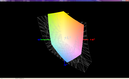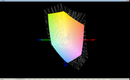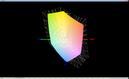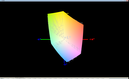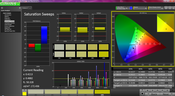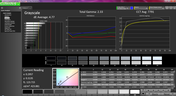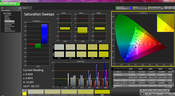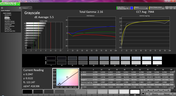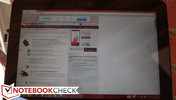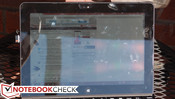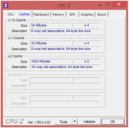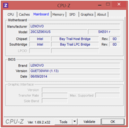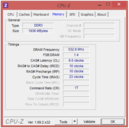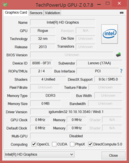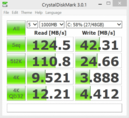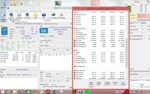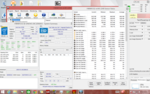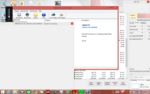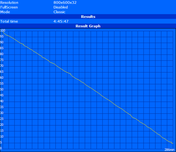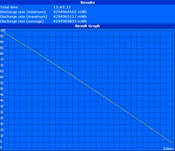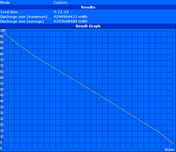Lenovo ThinkPad 10 Multimode Tablet Review

The ThinkPad 10 is the latest in a line of what Lenovo refers to as “multimode tablets”—essentially, convertibles whose allegiances align more closely with the world of tablets than notebooks. Back in March, we put the ThinkPad 8 through our rigorous testing procedures and came away pleased with its tablet capabilities, but doubtful of its capacity to replace conventional business devices for the average professional. Chief among its limitations were its middling battery life, the lack of a keyboard and digitizer support, somewhat weak screen brightness, and general navigational challenges as a result of the ultra-high WUXGA screen resolution.
The ThinkPad 10, with its larger 10.1-inch screen, seeks to be the bigger brother that could. Alongside the 25% bigger display is a slightly faster SoC (the Intel Atom Z3795) boasting marginally higher GPU clock rates, a full-sized USB 2.0 port (though we would have preferred USB 3.0), and the availability of a keyboard dock and a port replicator docking station. There’s also the option for up to 4 GB of memory to allow support for 64-bit Windows 8.1 Pro (though our review unit, with just 2 GB, features 32-bit). This model (the base configuration) retails for a rather pricey $600 MSRP, and that’s not the end of it. The three accessories we were sent for evaluation are all sold separately—namely, the Ultrabook Keyboard ($120), QuickShot cover ($45), and Tablet Dock ($130), all of which might be considered absolute necessities by many business users.
But are these improvements enough to qualify the ThinkPad 10 as a serious contender for business use? As always, we’ll let our intensive review process be the judge of that.
Case
The ThinkPad 10’s design and case quality are roughly equivalent to that of the ThinkPad 8. You’ll still find an aluminum cover with a nondescript dark grey/black coloring on the back connecting to a plastic casing around the perimeter and comprising the screen surround. In spite of its only partial metal construction, it still feels sturdy for a tablet, even if its weight of just 576 grams (704 grams with the QuickShot cover; 1.1 kg with the Ultrabook Keyboard base attached) is on the light side for a 10.1-inch model. Measuring up at 255 mm X 176 mm X 10.3 mm (W x D x H), it’s also very thin and comfortable to hold. To protect the display, the ThinkPad 8’s Infinity AGC Dragontail screen covering has been replaced by Corning Gorilla Glass, which has long served as the industry standard. The screen bezel is a bit larger in proportion to the display than the ThinkPad 8’s, but it’s hardly a valid point of criticism.
Speaking of which, however, our previous gripes about the ThinkPad 8’s design still apply to the ThinkPad 10. The buttons, while stylishly flush with the perimeter of the device, are consequently difficult to locate by feel alone. This makes it especially frustrating to try and adjust the volume while the unit is docked or attached to the keyboard. While fairly solid, the unit does yield slightly to moderate twisting—but under typical use this should not present much of a problem. Our last complaint is a fairly unorthodox one: when the flaps covering the ports on the sides of the unit are removed, the circuit board beneath is actually visibly exposed. This is likely a side effect of the ultra-thin design, and it may not actually pose a problem, but it does exude a rather rough and unfinished appearance.
For maintenance, the ThinkPad 10 does feature a removable rear cover (though it isn’t necessarily easy to manage)—but most components (including the RAM) are not replaceable. On the other hand, reassuringly, if the battery requires replacement, it can be swapped out via this method.
Connectivity
While the ThinkPad 8 was slightly ahead of the game with its ports provisions, the ThinkPad 10 is nothing special compared to the competition. You’ll find Micro-HDMI and microSD (supporting up to 64 GB capacity) ports, a Micro SIM slot for WWAN configurations, and the usual combo audio jack (all of which the ThinkPad 8 also included). There’s also docking station and keyboard connectors lining the bottom edge. Finally, while it does feature a full-sized USB port, it’s only USB 2.0, which is both puzzling and disappointing. Even the ThinkPad 8 features built-in USB 3.0 functionality, though it requires an inexpensive adapter and doubles as the device’s charging port. In comparison, the Dell Venue 11 Pro 5130 also features a full-sized USB port, but it’s USB 3.0.
The ports are situated on the left- and right-hand sides of the tablet, and we’re thankful that the Micro-HDMI port is easy to access. Unfortunately, another knock against the USB 2.0 port is its seclusion behind an annoying and flimsy plastic door, which renders quick connections of devices unnecessarily challenging. On the opposite side, the Micro SIM and microSD slots are also hidden behind a door, but these ports are likely less often needed—and covering them may actually be a good thing to prevent damage to the inserted cards.
Communication
The ThinkPad 10’s wireless adapter is also identical to that of the ThinkPad 8. It’s a Broadcom 2x2 dual-band model supporting 802.11 a/b/g/n as well as Bluetooth 4.0, and it gave us no problems during our testing procedures (unlike the Dell Venue 11 Pro 5130’s adapter, which nearly sent us into a rage with all of its bizarre driver issues). Unlike the ThinkPad 8, our ThinkPad 10’s dock accessory also provides the option of Gigabit Ethernet connectivity.
The front-facing 2 MP webcam is fine for videoconferencing, but the rear-mounted 8 MP auto-focus camera was disappointing. Granted, tablet photography probably isn’t the most important item on the menu, but we were underwhelmed by the 8 MP cam’s fuzzy resolution and questionable dynamic range. It would only suffice in a real pinch.
Accessories
The ThinkPad 10 ships without any included accessories (apart from the AC adapter, weighing 216 g, which—as opposed to the ThinkPad 8’s standard micro-USB charger—leverages a proprietary connector), but there are plenty of options out there. Specifically, you have multiple covers and docks to choose from, including the aforementioned QuickShot cover ($45), Ultrabook Keyboard ($120), and Tablet Dock ($130)—all of which we received for review—as well as the Protective case ($55) and Touch Case ($120).
QuickShot Cover
The QuickShot cover ($45, 132 g weight) is as good as the one we received for the ThinkPad 8. This is a lightweight cover with a soft-touch exterior finish and a microfiber interior covering to protect the screen, and installing it is as easy as snapping it onto the left side of the tablet with the help of potent magnets and two slots. The cover also folds in half, which makes for convenient storage, though that isn’t why: it’s so that it can also be used as a stand, thanks to the rubber strip along the opposite edge. There’s a loop to hold the stylus at the top, and, of course, a small triangular fold in the lower-right corner to accommodate the rear-mounted 8 MP camera while the case is folded behind the tablet. The corner is conveniently secured magnetically to the case when it is flipped down, and opening the case immediately wakes the ThinkPad 10 from sleep. It isn’t cheap, but apart from drop protection, this case serves its purpose while traveling.
Ultrabook Keyboard
Next up is the Ultrabook Keyboard ($120, 526 g weight), which is an accessory that was sorely missed during our ThinkPad 8 review. This add-on provides a fairly comfortable physical keyboard and a touchpad below it (which we’ll review in greater detail in the Input Devices section below). Like the QuickShot cover, it attaches effortlessly—you simply drop the tablet into the 120-degree angled slot and it’s guided into place on top of the leads—but unfortunately, it detaches just as easily. The temptation to close the clamshell as in the case of a conventional notebook is difficult to battle. Instead, the only way to “close” the lid is to lift the tablet back out of the slot, place it face-down on top of the keyboard, and push it backward into a second set of guides which are made to hold the tablet in this position. But make no mistake: the tablet will break away from the base while configured this way and fall to its doom if care is not taken. Lastly, as a consequence of this odd design approach, the angle at which the tablet is held in the base is not adjustable. It’s normally appropriate, but it can certainly be irritating, especially when you take into account the propensity for reflections from the high-gloss screen.
Overall, while the keyboard base does provide a set of indispensable input devices (of adequate quality), Dell’s keyboard dock for the Venue 11 Pro 5130 is better in nearly every way: it’s still easy to attach, but it securely holds the tablet such that it can be permanently left in place, and plus, it even includes an integrated second battery which provided over 60% longer runtimes in our testing.
ThinkPad Tablet Dock
Finally, the last accessory we received for review is the ThinkPad Tablet Dock ($130, 406 g weight), which is necessary if the user wants either Ethernet or USB 3.0 functionality with the tablet. This is a sturdily-built and pleasingly compact device which expands the available ports to include most of the business-critical items.
The dock includes three USB 3.0 ports, Gigabit Ethernet, HDMI, combo audio, and a charging port. It ships with a 65 W AC adapter (290 g weight; if 45W or lower is used then the tablet will only charge and no attached devices will function). The ports are well-spaced, with most of them lining the back except for a single USB 3.0 port and the audio jack on the left side.
Like the Ultrabook Keyboard, the tablet drops directly onto the top of the dock without much fuss. However, as convenient as this is, it is worth noting that the tablet reacts to taps while docked with a wobbly reflex since the tablet is not tightly secured while sitting on top. This, of course, is unlikely to be an issue if external video is being used, but it is still worth noting.
We tested an external USB 3.0 solid-state drive with the dock and received speeds matching that of the drive’s specifications. We also checked video output and were met with no abnormal video delays. On a final note, it’s unfortunate that DisplayPort or VGA options weren’t included since this a professional device—and those are likely the two most needed of any of the video output candidates. Still, for use at the desk in the office with an HDMI-capable display, the ThinkPad Tablet Dock gets the job done with few reservations.
Warranty
The ThinkPad 10 comes with a standard 1-year depot warranty from Lenovo.
Input Devices
Keyboard
In spite of its thin profile, the Ultrabook Keyboard (sold separately) incorporates reasonable key travel and comfortable spacing of the main alphabet keys—certainly hallmarks of the ThinkPad brand. The medium actuation force and strong feedback are both very comfortable as well. However, thanks to the constraints of the device’s dimensions, the bordering keys on the far left- and right-hand side of the keyboard (Backspace, quotations, Tab) are horizontally squished, which commands some serious adjustment, especially if you’re frequently moving between keyboards throughout the day (e.g., between the office and on the go).
Touchpad
The integrated clickpad (again, a part of the separate Ultrabook Keyboard accessory) is small, but it gets the job done. The surface finish feels identical to that of other recent ThinkPad machines—smooth and easy to glide across. The horizontally elongated shape corresponds appropriately with the tablet’s 16:10 display panel and allows the pad to cover the breadth of its real estate without forcing a lift and repositioning of the finger.
Touchscreen
Finally, we encountered no problems with the touchscreen, which translated taps and drags and gestures of all sorts (up to ten fingers) effortlessly. We tested ten-finger touch response within Microsoft Paint without issue.
Display
The ThinkPad 10 is fitted with a WUXGA (1920x1200) resolution 10.1-inch glossy IPS display (224 PPI). Immediately, the 25% larger touchscreen feels more comfortable to use than the ThinkPad 8’s; buttons and window control elements were easier to manage without resorting to obscenely high DPI scaling, and Windows 8.1 felt natural. We also found the brightness to be sufficient in nearly all environments, powerful enough to help negate the high reflectivity of the screen coating. The only unfortunate side note is that brightness drops while running unplugged; on AC power, we measured a maximum of 426.2 cd/m² in the center quadrant (average: 388.2 cd/m²), but once unplugged, this value dropped to just 325.6 cd/m² regardless of Adaptive Brightness settings.
| |||||||||||||||||||||||||
Brightness Distribution: 85 %
Center on Battery: 325.6 cd/m²
Contrast: 505:1 (Black: 0.844 cd/m²)
ΔE ColorChecker Calman: 5.17 | ∀{0.5-29.43 Ø4.82}
ΔE Greyscale Calman: 4.77 | ∀{0.09-98 Ø5.1}
43.87% AdobeRGB 1998 (Argyll 1.6.3 3D)
47.31% AdobeRGB 1998 (Argyll 3D)
66.6% sRGB (Argyll 3D)
45.89% Display P3 (Argyll 3D)
Gamma: 2.33
CCT: 7700 K
Above 300 cd/m² is nevertheless a pretty good result, though with a high-gloss screen such as the ThinkPad 10’s, we’d like to see consistent values closer to 400 cd/m² and up (which the ThinkPad 10 achieves on AC power). Brightness distribution is a decent 84.6% with the biggest discrepancies existing between the left side and center of the screen. The measured contrast ratio is also just reasonably good at 505:1, hampered by a rather high black value of 0.844 cd/m².
As bright as the screen is, the ThinkPad 10’s color reproduction is nothing special. We measured just 59% coverage of the of sRGB gamut, which is a far cry from anything sufficient for dedicated photo editing or graphic design work. Still, for standard day-to-day office use, it’s fine.
CalMAN 5 shows a stock Total Gamma of 2.33 (very close to the ideal value of 2.2) and a less positive average DeltaE2000 of 5.17 (ideal: 0), with a max deviation of 9.58 (blue). Apart from bluish hues (including compounds such as purple), however, most other colors remained within reasonable distance of the mark, with most falling below the 5 DeltaE line, and even some bluish candidates just barely crossing it.
Performance
The ThinkPad 10 features some of the best specs we’ve seen from a Bay Trail tablet to date, though most of the theoretical performance improvements (if they come to fruition in our benchmarks and real-world usage) would be marginal at best. That is, with the exception of the possibility for 4 GB of RAM, which actually makes 64-bit Windows an option (though we didn’t receive this in our review unit). On the subject of memory, our unit packs just 2 GB of LPDDR3 1066 MHz running in dual channel, which is par for the course by contrast.
In terms of CPU options, however, the latest-and-greatest quad-core Bay Trail Intel Atom Z3795 SoC is under the hood, which (versus the ThinkPad 8's Z3770) bumps the base clock rate up to 1.59 GHz from 1.46 GHz (a small difference) and the max Graphics Burst Frequency to 778 MHz from 667 MHz—assuming thermal headroom exists, that is. The CPU Burst Frequency remains 2.39 GHz, however, and of course, the entire package is heavily limited by a SDP of just 2 watts—so it’s unlikely we will see any sort of marked performance improvement between the ThinkPad 8 and ThinkPad 10.
To check whether performance diminishes while operating unplugged, we performed a subsequent run of 3DMark 11 on battery power; the result of 1602 shows that it does not. We also checked system latencies using DPC Latency Checker and noted only very infrequent spikes—not frequent enough or severe enough to be of any real concern.
Processor
As we mentioned above, the quad-core Intel Atom Z3795 (1.59 GHz – 2.39 GHz) is only marginally more capable even on paper than its recent predecessors, with a minor bump in clock rates over the ThinkPad 8’s SoC (the Atom Z3770). Factor that in with the fact that SDP still remains just 2 watts and the Burst Frequencies have not changed and we’re unlikely to see major progress from the Z3770 before it.
Still, we were hopeful for some notable progress, as the ThinkPad 8 performed considerably below what we had expected given our experience with the SoC in other previous models (such as the HP Omni 10 5600eg). What we saw, however, was very little improvement at all and what appeared to be a substantial dose of thermal throttling in real-world applications—perhaps not surprising given the passive cooling approach of such tablets. In wPrime 2.0 1024m, for instance, the ThinkPad 10 scored 1020 seconds versus the ThinkPad 8’s 1126 seconds—an improvement of around 9.5%, which is significant. But in superPi 32M, that discrepancy drops to just 1.4% (ThinkPad 10: 1732 s; ThinkPad 8: 1756 s), and in 3DMark 11 Performance Physics it evaporates completely, with the ThinkPad 10 actually placing 2.4% below the ThinkPad 8 (ThinkPad 10: 1183; ThinkPad 8: 1212). Results are equally unimpressive in Cinebench R10 32-bit xCPU, where the ThinkPad 10 (3324) and ThinkPad 8 (3308) are neck-and-neck.
System Performance
Fortunately, although high-end processor operations aren’t the ThinkPad 10’s strong point, general system performance remains at least close to the ThinkPad 8—and that’s reassuring. The score of 2513 in PCMark 7 (versus the ThinkPad 8’s 2560) is better than most other tablets of this voltage class, and it competes at least in the same breath with some higher-voltage tablets such as the Microsoft Surface Pro 2 (3012). On the other hand, while it isn’t a bad result, we recorded a 4899 from PCMark Vantage, which is actually even below the ThinkPad 8 (5229). The discrepancy is probably not significant, but it serves as yet another reminder that the ThinkPad 10’s superior chipset really isn’t buying you any improvement in the realm of real-world performance. Regardless of our synthetic results, subjectively speaking, the only sluggishness we experienced with the tablet was under heavy operation—whether in the form of CPU or file I/O—so everyday business tasks should be no problem for the device.
| PCMark Vantage Result | 4899 points | |
| PCMark 7 Score | 2513 points | |
Help | ||
Storage Devices
The storage device we received in our ThinkPad 10 was identical to that of the ThinkPad 8. It’s a 64 GB SanDisk eMMC model SEM64G, formatted to 58 GB usable capacity (once again, capacity can be expanded via the use of a microSD card of up to 64 GB). The eMMC approach is taken with costs first in mind and power consumption second; however, predictably, weaker performance across the board is the sacrifice that must be made to achieve this. Accordingly, the Transfer Rate Average in HD Tune of 67.3 MB/s and CrystalDiskMark Sequential Read/Write scores of 124.5 MB/s and 42.31 MB/s respectively are nothing too impressive.
For an 8-inch tablet, these results would be good, but for larger and more expensive devices (against which the ThinkPad 10 competes directly), they’re disappointing. As an example, although these scores are better than those of the ThinkPad Tablet 2, Dell Venue 8 Pro, and Lenovo Miix 2 8, the Dell Venue 11 Pro Core i3 model features a full-blown SSD with a Transfer Rate Average (in HD Tune) of 325.3 MB/s—that’s 483% faster than the ThinkPad 10. It may be unfair to compare eMMC technology to solid-state drives, but if the ThinkPad 10 seeks to compete with other professional devices of its class and wants a piece of the business computing pie, it has to be judged by the same criteria as the rest of its peers.
To that end, the ThinkPad 10 is saddled with one final storage limitation: the inability to power 2.5” laptop-sized external hard drives without the use of a separate AC adapter for the drive. We tested two different drives and they did not initialize beyond a few seconds of spin-up without helpelessly repowering.
GPU Performance
The ThinkPad 10’s integrated GPU is HD Graphics (Bay Trail-T), and it handles basic Windows tasks with ease. However, thanks to its incorporation of only 4 EUs and a maximum clock speed of just 778 MHz, it’s absolutely not meant for anything beyond the basics.
Our benchmarks swiftly reiterate this point, with scores of 1610 and 207 in 3DMark 06 and 3DMark 11, respectively. The ThinkPad 8 managed almost identical results, and neither machine is meant for any sort of gaming or intensive graphical performance. Case in point: in StarCraft 2, an extremely low resolution (1024x768) and all settings on the lowest values must be configured to even achieve a playable frame rate of 32 fps. Move up to Medium settings at 768p resolution and this rate abruptly plummets to 6 fps (surely thanks in part to serious thermal limitations).
| 3DMark 03 Standard | 4226 points | |
| 3DMark 05 Standard | 2666 points | |
| 3DMark 06 Standard Score | 1610 points | |
| 3DMark Vantage P Result | 507 points | |
| 3DMark 11 Performance | 207 points | |
Help | ||
| low | med. | high | ultra | |
|---|---|---|---|---|
| StarCraft 2 (2010) | 32 | 6 | 3 |
Emissions
Temperature
While we’re on the subject of temperature, let’s take a closer look at just how well the ThinkPad 10’s passive cooling system handles its emissions. While idle, temperatures are mostly comfortable, though for some reason, heat takes a while to dissipate on the unit, even for a passively-cooled device; any sort of load whatsoever—whether it’s Windows Updates or a plugin running in your web browser—and the heat begins to build perceptibly, after which a good long resting period is needed to help cool matters down (especially on higher screen brightness settings).
That may be why our recorded idle temperatures are so much higher than they were on the ThinkPad 8. We saw averages of 36.8°C and 36°C on top and bottom respectively while idle, which is quite a bit higher than usual. On the other hand, load temperatures were only moderately higher—38.8°C and 36.9°C—so it’s very possible that the “idle” circumstances under which the temperatures were measured were externally affected by some sort of background operations. The hottest point on the unit is in the lower-left and center-left quadrants on the top. While under load, this spot reached an uncomfortable 45.8°C.
(-) The maximum temperature on the upper side is 45.8 °C / 114 F, compared to the average of 33.7 °C / 93 F, ranging from 20.7 to 53.2 °C for the class Tablet.
(±) The bottom heats up to a maximum of 40.8 °C / 105 F, compared to the average of 33.2 °C / 92 F
(±) In idle usage, the average temperature for the upper side is 36.8 °C / 98 F, compared to the device average of 30 °C / 86 F.
Stress Test
Our experiences during our temperature reading and benchmarks (as well as our findings from the ThinkPad 8 testing) left us with little hope for surprises during the stress testing. Of course, tablets and other passively-cooled devices really are not meant to take massive amounts of system stress, but when a device is being marketed as a multi-mode business solution, it’s important to know just how well it fares when that power is needed.
The ThinkPad 10 buckles quickly under pressure, however. During the CPU stress test (using Prime95), we watched the clock rate drop from 2266 MHz gradually down to 1500 MHz, then to 1333 MHz, and finally down to a resting range between 933 and 1199 MHz. If any degree of additional stress is imposed, the clock rate drops further to 799 MHz and is difficult to revive from that point. Matters were even more dismal during the GPU stress test (using FurMark), where we witnessed a near-immediate drop in frequency to just 311 MHz (the base frequency for the GPU). Naturally, the machine found full stress (CPU and GPU) completely unmanageable, pinning the GPU frequency permanently at 311 MHz and resting the CPU frequency at the 1.6 GHz base rate—but at a utilization of just 9% (likely due to the newly-integrated cTDP management, which allows the power consumption of the CPU to be actively adjusted on the fly based on other conditions). It’s worth emphasizing that the machine was totally unusable in this throttled state; you can see the effects of the stress in our screenshot.
Speakers
We were pleasantly surprised by the ThinkPad 10’s rear-mounted speakers, which—while obviously a bit thin on the low end of the spectrum—still managed to provide enough volume and clarity to fill a moderately large room. Thanks to that, the ThinkPad 10 should be fine for conference rooms or other meetings when the need arises. As is the case with all rear-mounted speakers, they’re at their best when they are aimed at a flat, smooth surface.
Battery Life
One area where the ThinkPad 10 seriously beats the ThinkPad 8 is that of battery life. As always, on tablets such as the ThinkPad 10, we are sure to disable Adaptive Brightness to prevent ambient light detection from interfering with the validity of our results.
During our Surfing with Wi-Fi test, with brightness set as closely to 150 cd/m² as possible (50% in the case of the ThinkPad 10), the tablet lasted for an excellent 9 hours and 22 minutes—above Lenovo’s stated estimates and more than long enough to last a workday. Our idle and load results were also great; have a look at the breakdown below for more details.
Verdict
The business tablet and convertible market is a difficult nut to crack, and the ThinkPad 10 (while a valiant effort) once again demonstrates just why that is. It certainly does a lot of things right; topping the list of positives is the excellent battery life, great portability, good construction, and the option for 4 GB of RAM (and thus support for 64-bit Windows). We also were thrilled to see support for a keyboard dock, docking station, and a digitizer pen.
But when you are selling to a market as choosy as that of business professionals, getting most of the details right just isn’t enough. And—for all its positives—the devil’s in the details with the ThinkPad 10. Although the passive cooling contributes to its stellar battery life, it also feeds the thermal monster which results in frequent and obstructive performance throttling anytime moderate to heavy workloads are introduced. And considering that its size is approaching that of small Ultrabooks (especially with the keyboard base taken into account), some of its specifications are unfortunately constrained by the conventions of tablet design. Take, for example, its sluggish eMMC storage and the general lack of ports (including a sole USB 2.0 port with no options for USB 3.0 connectivity apart from the separately-sold dock).
Speaking of which, that’s the final and perhaps biggest issue of all: if you include the Ultrabook Keyboard ($120) and ThinkPad Tablet Dock ($130) accessories in the bill—both of which are essentially necessary if the user needs a physical keyboard or a reasonable array of ports—this $600 tablet climbs to an $850 MSRP. That’s a lot for a machine with compromises when there’s already such a large selection of traditional notebooks available for that price.
In short, the ThinkPad 10 is most certainly a solid tablet with plenty of great attributes, but we've still yet to find a suitable replacement for the venerable business notebook.