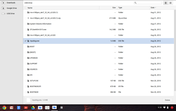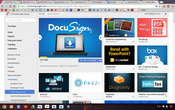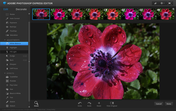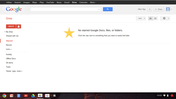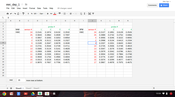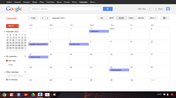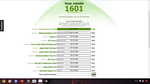Review Samsung 550C22-H01US Chromebook
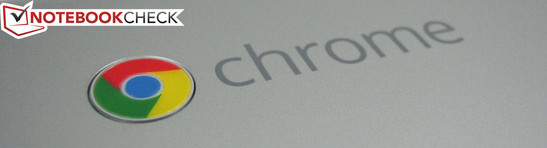
The Google Chromebook series of netbooks targets a very specific audience. Users who mainly need a notebook to surf the net and check mail without the hassle of Windows updates, anti-virus software, 3D gaming, or general bloat that entails a Windows or Mac platform would be the ideal candidate for a Chromebook.
The 2012 Samsung Chromebook in review is an update to the manufacturer’s original 2011 model, the Series 5 500C21. As a very simple notebook with one of the most basic UI touches, we liked the 2011 model for its ease-of-use, bright display, long runtimes and solid web performance. The 12.1-inch model on hand is equipped with a Celeron 867, 4 GB RAM, WLAN, 3G WWAN, and a 16 GB SSD for a retail launch price of $550, though models without WWAN are available for $100 less. Is the latest addition to the Chromebook lineup a hit for Samsung and Google?
Case
Quality-wise, the 550C22 is a large improvement over the 500C21. The minimalistic and rounded design continues in a more uniformly colored chassis made of hard plastic. To add a bit of elegance, the palm rest surface is brushed metal in appearance and the touchpad is lined with reflective chrome similar to the popular Lenovo Y580. The all-around matte surfaces are surprisingly very good at hiding finger prints as opposed to the black plastic keys, and the dual hinges hold the display in place without notable issues. The conservative style of the chassis has allowed Samsung to avoid the “cheap plastic” look and feel that commonly plague similarly-sized netbooks and larger budget notebooks.
Instances of twisting and depressions of the chassis are minimal. The center of the outer lid can depress slightly only after applying moderate force and feels above average and thick. the firm palm rests and keyboard are also quite sturdy and the underside even more resilient. Side-to-side twisting of the base is almost non-existent and twisting the display is tougher than what one might expect from a budget-class netbook, likely due to the thick bezel. Thankfully, overall weight is in line with most 12.1-inch budget notebooks such as the Asus Eee PC 1215B and Asus VX6 despite the great and generally better build quality of the Samsung.
Connectivity
If a notebook was conceived and built solely around an internet browser, then it had better be equipped with reliable internet connectivity options. The Chromebook is, after all, as useful as a bricked router without an available internet connection. Fortunately, the Samsung Chromebook includes everything most users will need to surf the web no matter the current location.
For starters, every model has a Realtek RTL8168B/8116B Gigabit Ethernet port located on the left edge hidden under a flap between the AC input and DisplayPort output. It would have been easy for Samsung to use a simple 10/100 LAN port instead, but users who can take advantage of the Gigabit speeds will certainly appreciate the compatibility. WLAN is provided by an Atheros AR9300 MIMO chipset, notable for its dual-band (2.4 GHz and 5 GHz) and tri-stream (3x3) capabilities up to a theoretical 450 Mpbs transfer rate. Unless users can make use of the triple antennae in a wireless network, most will not notice substantial performance gains from the high-end Atheros module in the Chromebook compared to the WLAN offerings in budget notebooks. Reconnection immediately following system wake up is not as quick as we had hoped at around 4 or 5 seconds in most cases, but we experienced no unexpected drops or slow downs during heavy use.
Communication
For WWAN, our model includes a Novatel Wireless Gobi 3000 card (with built-in GPS) compatible with all major bands (CDMA/EV-DO Rev. A, HSPDA, Edge/GSM) currently offered by AT&T, Sprint, and Verizon. LTE speeds, however, are not supported, so most users will have to make due with 3G speeds. The Chromebook advertises Verizon as the carrier of choice, though users should theoretically be able to configure AT&T or Sprint connectivity instead. The rear of the unit houses a USIM slot hidden behind a flap should the user have a USIM card for UMTS (3G) connectivity.
Aside from the healthy wireless options, physical connectivity options are decent. All ports are easy-to-reach and are located on the left and right sides closer to the rear so users won’t have to worry about entangling or inconvenient cables. The DisplayPort can support resolutions up to 2560x1600 pixels and is compatible with VGA/DVI/HDMI adapters for added versatility, though none are included in the retail box.
It’s a bit disappointing to find no USB 3.0 ports or sleep-and-charge ports, but we suspect that the manufacturer may have deemed USB 3.0 unnecessary as the Chromebook is only equipped with a 16 GB SSD. The AC input plugis also quite fragile and flimsy and can easily bend or detach if the user is not careful.
Security
Chromebooks are unique in that practically all data is saved in the Cloud. The notebook automatically requires a Gmail password upon boot up and can only sign in as Guest otherwise. This may even be desired as Guest mode allows only web surfing and saves no cached data upon shut down. As long as the password is secure, personal data will remain safe in Google’s servers even if the notebook is stolen.
Security is improved even further with the Trusted Platform Module (TPM), which runs a series of verifications upon boot up to ensure there is no unidentified code, such as keyloggers, running in the background.
The Chrome platform has a passive benefit of avoiding viruses that specifically target Windows or Mac computers. The very nature of Chrome OS and its reliance on Cloud storage instead of local storage allows Chromebooks to feel much safer than notebooks running on the major operating systems. And should the Chromebook ever crash or refuse to boot, a pinhole Recovery Button underneath will reset the OS in a similar fashion as the slider Recovery in the previous model.
Accessories
Aside from the usual Quick Start pamphlet and AC adapter, the Chromebook includes no other accessories out-of-the-box. No dongles and no recovery items exist, so users will have to rely on third-party adapters and their own USB sticks for creating system backups. This is in contrast to the previous model that kindly threw in a VGA adapter with every purchase. Additional accessories, such as docks and secondary batteries, are beyond the scope of the Chromebook.
Warranty
The standard 12-month manufacturer limited warranty applies to the Chromebook with no 2-year or 3-year extended options as are available from most other major manufacturers. As an incentive for buyers to register the Chromebook with Samsung, users can increase their warranty by 3 months for a 15-month warranty.
Chrome Browser and Chrome OS
The functionality and appearance of Chrome are practically one-to-one with the same browser for the Windows platform. Instead, it is everything outside of the browser that may feel new and foreign to those who are not familiar with Chrome. But, because of its small scale and simplicity, Chrome OS has one of the lowest learning curves with the least amount of hiccups.
The Chrome Web Store is as integral to Chrome OS as the Play Store is to the Android platform. Since most programs designed for Windows or Mac will not install on the notebook, users will be downloading many of their programs and apps directly from the Web Store including utilities, editing software, extensions, movies and games. The store shares many similar apps with the Play store, but lacks most of the apps designed specifically for touchscreen or smartphone use. In other words, frequent users of Chrome will become accustomed to the core design of the Google operating system more quickly than others.
For storage, the Samsung Chromebook gets away with a paltry 16 GB SSD by encouraging users to use Google Drive, the search giant’s own Cloud storage service that will replace Google Docs. 5 GB of storage is offered for free, so don’t expect to be saving too many music or movie files in the cloud as the service is geared more towards saving documents and spreadsheets. As such, we had no problems opening Word and Excel files and the occasional .jpeg, .png, .pdf, .mp3 and .mp4. Unfortunately, expect imperfect conversions of larger and more complex Office files.
Video and Photo
We test both 720p and 1080p performance on Youtube with trailers from The Dark Knight Rises and The Avengers. 720p playback was smooth during both trailers with minimal dropped frames and in-sync sounds. Full HD playback was tested on an external display and can be a bit less fluid at times, but this occurs infrequently enough to still be suitable for viewing. This is compared to the 2011 Samsung Chromebook with the dual-core Atom N570, which is unable to play 1080p files without significant frame skips. The DisplayPort will automatically output the maximum resolution of the external monitor by pressing Ctrl + ‘Full Screen’ and although the notebook can mirror to an external display, it cannot extend its desktop throughout multiple monitors.
Photos and picture browsing will default to Google’s built-in photo and video player and can upload to Picasa should the user have a linked account. Likewise, photos from Picasa can be saved to the notebook or exported to Google Drive directly. Otherwise, local files, cloud files and USB files can be transferred to and fro without hassles. Photoshop Express Editor will work with Chrome, but a large number of photo editing apps (PicMonkey, BeFunky, Sumo Paint, etc.) are also available in the Web Store.
Mail and Office
If you already rely on Google Docs, Calender, Gmail, and other Google services, then everything will be immediately and easily accessible once the Google account is paired with the Chromebook. Without resorting to third-party apps, document editing will be done directly from the Chrome browser, so users should not expect any advanced or even intermediary features as found on Microsoft’s dedicated Office platform. For straightforward edits and notetaking, the Chromebook will be more than enough. For esoteric features and intricate spreadsheets, however, Chrome OS may not be the right answer.
Input Devices
Keyboard
The non-backlit Chiclet keyboard (27.5 cm x 10.5 cm) is very basic in design and function since it loses the Windows key and F keys for dedicated function keys such as Back, Forward, Refresh, and brightness and volume control. The Search key replaces the usual location of the Caps Lock key, though users can easily toggle the behavior of the Search, Ctrl, and Alt keys in the Settings menu. The reduced number of keys helps tremendously in space – the keyboard feels larger than what we would expect from a 12.1-inch notebook. The only major change from the 2011 model is the size of the arrow keys as the Left and Right keys are now the same size as their Up and Down counterparts instead of being twice the size. The outcome is similar to some MacBook Pro models, complete with no dedicated PgUp or PgDown keys.
Ergonomically, the keys are on the spongy side and the depth is shallow. In fact, the feedback from the QWERTY keys is quite soft and can be used very quietly with some practice, though the space key is much louder in comparison to the rest of the keys. Noise-sensitive environments like meetings and classrooms will appreciate the reduced clatter, while typists and text-heavy workloads may find themselves craving for a desktop or external keyboard. As with most notebooks, users will eventually adjust to the sensitivity of the keyboard after everyday use.
Touchpad
For a 12.1-inch notebook, the chrome-lined touchpad on the 2012 Samsung Chromebook is very large at 10.5 cm x 6.5 cm. We have no particular qualms as general scrolling and movement are responsive without any onscreen mouse jitters. Multi-touch is also supported, but only up to two fingers for vertical scrolling – no pinch-to-zoom or anything fancy will work on default.
Feedback from clicking is solid and very satisfying and leaves a high quality impression. Keep in mind that clicking will always input a left click and can be a little on the loud side, so users must tap with two finger simultaneously to input a right click (or a single tap to left click). The simple feature works very well in practice and makes the Chromebook even easier to use.
Display
The 1280x800 pixel resolution display is a step up from the 1366x768 resolution of the original Samsung Chromebook with slightly improved contrast levels. The manufacturer still promises 300 nits of brightness which the notebook delivers almost exactly according to our measurements.
| |||||||||||||||||||||||||
Brightness Distribution: 89 %
Center on Battery: 310 cd/m²
Contrast: 150:1 (Black: 2.07 cd/m²)
The matte display allows for good outdoor usability when on high brightness settings similar to the previous Chromebook model, but the new matte bezel makes it even better by further reducing peripheral glare. The display will be adequately viewable should direct sunlight be unavoidable.
Viewing angles are normal for a TN panel, if not average. Dark scenes are poorly represented on the display and users may find themselves watching videos at a slight vertical angle instead of straight on. It’s a budget display to be sure and was likely designed more for outdoor word processing than heavy multimedia use.
Performance
The insipid Intel Atom platform in the original Chromebook has been replaced with a newer model from the Celeron family, the dual-core Celeron 867. The CPU is rated slower than the Atom N570 (1.66 GHz vs. 1.3GHz) with less L2 cache and a higher TDP (8.5 W vs. 17 W), but its out-of-order execution, larger L1 and L3 cache sizes and Sandy Bridge-based architecture with integrated HD Graphics add up to improved performance per watt without significant (or any) sacrifices to battery life.
4 GB of DDR3 RAM comes standard for both the $450 and $550 models. Unfortunately, as with the 2011 Chromebook, the 2012 update was not designed to be easily serviceable to the end-user. The underside includes easy-to-reach screws if needed, but popping out the base will require more effort than usual because it is secured quite tightly to the rest of the notebook.
The full hardware specifications list of the Chromebook can be retrieved by inserting "chrome://system/" into the URL of the Chrome browser.
System Performance
We test application performance of the browser with the benchmark SunSpider JavaScript v0.9.1. The final score of 443.9 ms is a significant improvement over the original score of 1517 ms on the 2011 Chromebook and bests current tablets and smartphones such as the Nexus 7 (1722.9 ms) and third generation iPad (1870 ms) running the same benchmark.
Futuremark Peacekeeper, which tests HTML5 and other browser rendering abilities, returns a final score of 1601 points, over 200 points more than the previous Chromebook model and on par with the Fujitsu Stylistic Q550 Windows 7 tablet in the same benchmark running Chrome v12.
Subjectively, we experienced no stalls or freezes during our review time with the Chrome browser even with a dozen tabs opened at once. Small touches and animations are smooth and navigation never skips frames once the user becomes accustomed to all the special hotkeys and quirks of the Chromebook. Most everything feels instantaneous - even shutdowns and cold boot take a matter of seconds.
Emissions
System Noise
The low-power notebook emits almost no fan noise when idle or during typical word processing use. Noise does increase when under load which we mimicked by looping a 1080p video for over an hour, but the increase is so small (29 dB(A) when idle to 31 dB(A) under load) that the fan will not cause any sort of concern no matter the computer activity. Fan noise never shuts off and can always be heard running if the user is close enough to the rear vent, but the notebook can be more or less considered silent from a more reasonable distance.
Noise level
| Idle |
| 29.2 / 29.4 / 29.5 dB(A) |
| Load |
| 30.5 / 31 dB(A) |
 | ||
30 dB silent 40 dB(A) audible 50 dB(A) loud |
||
min: | ||
Temperature
Surface temperature when idle is generally cool around the palm rests and front areas, but the rear can be noticeably warmer especially towards the bottom center. In contrast, the original Chromebook has its hottest quadrant closest to a corner. The repositioned vent grilles may explain the difference in hotspots between the two models. Nonetheless, average temperature around the front of the notebook changes very little when the notebook is stressed, which allows confortable typing and general use even when processor load is high. We were a bit worried about high surface temperatures due to the almost non-existent system noise, but the Chromebook has thoroughly impressed us in both categories.
(+) The maximum temperature on the upper side is 38 °C / 100 F, compared to the average of 35.9 °C / 97 F, ranging from 21.4 to 59 °C for the class Subnotebook.
(+) The bottom heats up to a maximum of 39.8 °C / 104 F, compared to the average of 39.3 °C / 103 F
(±) In idle usage, the average temperature for the upper side is 32.1 °C / 90 F, compared to the device average of 30.8 °C / 87 F.
(+) The palmrests and touchpad are cooler than skin temperature with a maximum of 31.2 °C / 88.2 F and are therefore cool to the touch.
(-) The average temperature of the palmrest area of similar devices was 28.2 °C / 82.8 F (-3 °C / -5.4 F).
Speakers
The Series 5 Chromebook sports stereo 2x2 W speakers located at the bottom left and bottom right corners. They face downwards at an angle towards the table instead of directly to the user, but sound quality is still above average especially for a $500 notebook. Volume at the halfway mark is very soft and really ramps up when close to maximum without significant distortions. Balance is acceptable and with no tinny high-pitched reproductions unlike the original Chromebook. Bass is still lacking, of course, so users can still use the 3.5 mm combo audio jack if preferred.
Battery Life
To test WLAN runtime, we set the notebook to our standard 150 cd/m2 brightness (about the 66 percent brightness mark) and ran our usual script to simulate typical web browsing with the occasional Flash videos. The notebook squeezed an impressive 7 hours and 5 minutes before automatic sleep.
Minimum battery life was recorded with a looped 1080p video and at maximum screen brightness. The notebook was able to last for 3 hours and 41 minutes under these settings.
Needless to say, users can expect long hours from the 51 Wh 6800 mAh battery during light or heavy use. The notebook should also have no problems lasting throughout the work day for simple tasks such as browsing, document editing and the occasional Flash games or videos. What’s more impressive is that the notebook can achieve similar battery life results as the original Chromebook but with a lighter, smaller capacity internal battery (6800 mAh vs. 8200 mAh of the original).
Verdict
As stated in the introduction, the Google Chromebooks target a very specific audience. The office worker that already uses Google services almost exclusively and is constantly working while traveling will find a lot to like about this new second generation model. The notebook does almost everything it is intended to do extremely well, including the simple-but-speedy UI, high screen brightness, glare-free display, great security and reliability, extremely long battery life, light weight, strong build, low emissions and a very large touchpad. For a $500 notebook, the Samsung 500C22 performs better than expected. We only wish the keyboard had been more solid and maybe even backlit.
Still, this is not your typical $500 notebook. Buyers must be aware that by going the Chromebook route, access to Windows or Mac-specific utilities and programs are mostly off limits. Instead, what the buyer gets is a nexus to Google services and apps and not much more. This makes the $500 asking price a lot harder to swallow for most users who want a more versatile jack of all trades notebook. For home use, a basic netbook may even be more appealing as it can access the same Google services as can a Chromebook but with the added benefits of software compatibility and better flexibility. In no situation does the Samsung Chromebook make for a good primary home computer.
The Chromebook can do very few things, but performs them just as well or even significantly better than can a more traditional notebook. Unless the buyer can justify relying on Google services for getting work done on a day-to-day basis, however, then much of the appeal of a Chromebook is gone. With this in mind, the notebook may be worth considering as a frustration-free secondary computer dedicated to surfing and office work.