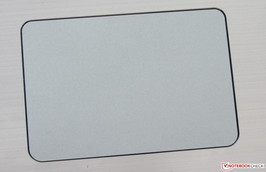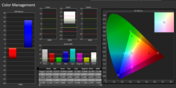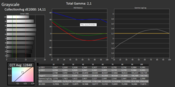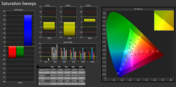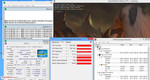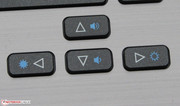Review Acer Aspire M3-481 Ultrabook

For the original German review, see here.
Acer has many ultra-thin notebooks on offer that pretty much are to conquer the ultrabook market from below in terms of price. Every customer who is interested in an ultrabook, but who does not want to pay much, can find a slim and cheap notebook with Acer. The Aspire M3-481 is among them. Acer even goes one step further here and also offers ultrabooks for less than 500 Euros (~$648) with the Aspire M3 series. This series has the same case as the ultrabooks from the TimelineU series. We have already tested such a model with the Aspire TimelineU M5-481TG. This test here is going to determine whether the Aspire M3 is convincing.
We consider the following competitors to categorize the notebook: Acer Aspire V5-471G (Core i5-3317U, GeForce GT 620M) and the Lenovo IdeaPad S400 (Core i5-3317U, HD Graphics 4000).
The Aspire M3 certainly looks splendid. This is thanks to the thin case and charcoal-gray aluminum elements (top side of the base unit and rear of the lid). The bottom side of the base unit consists of a matte black plastic. The frame of the screen is made out of plastic too and has the color of the aluminum elements. The cases of the Aspire V5-471G and the IdeaPad S400 are made entirely out of plastic.
The base unit leaves a good impression in terms of stability. The wrist rest does not give in upon pressure. Nonetheless, there are some weak spots too: on the left of the keyboard above the DVD-writer, the surface gives in a little bit upon pressure. Also, between the keyboard and the touchpad one can press in the upper side of the base unit a bit. Torsional rigidity does not raise any concerns: one can only twist the base unit a little bit and needs to put in some force for that. The cover can be twisted a bit more. Moreover, pressure on the rear of the cover leads to changes on the screen. The hinges keep the cover fixed in place with little bobbing. In addition, they also allow opening the cover with just one hand.
The thin cases of the three devices in comparison offer little space for ports. The Acer Aspire M3 comes with a minimum of interfaces. The necessary inputs are available on all three notebooks. The S400 and the Aspire M3 are very similar in that respect. The Aspire V5-471G is the only one with a VGA output. This is realized via a breakout cable that can be plugged in. Such a solution would have been desirable for the M3 as well, since in business one still uses a lot of projectors with VGA input. Furthermore, all three notebooks are equipped with at least one USB-3.0. The majority of the ports of the M3 are positioned at its backside. Hence, there cannot be any disturbing cables to the left and right of the device, with the exception of an optional audio cable.
Communication
The integrated Wi-Fi module carries an Atheros chip (AR5BWB222). It supports the 802.11 b/g/n Wi-Fi standards and worked well in the test. The Windows Wi-Fi symbol always showed four or even five stars in close proximity (about 3 meters/~10 feet), as well as two floors below the router. The Gigabit-Ethernet chip of the Aspire M3 and a built-in Bluetooth 4.0 module are both from Broadcom. The integrated webcam (1.3 megapixels), with a resolution of 1280x720 pixels, delivers pictures that are a bit muddy.
Accessories
A short manual as well as warranty information is included in the box. Moreover, the notebook ships with a Windows driver DVD.
OS
The Aspire M3 comes with Linpus Linux preinstalled. The driver DVD that is included comes in handy for people who want to use Windows 7 or Windows 8. Alternatively, one can also download the drivers from the Acer website.
We have also tested the use of the popular Linux distribution Ubuntu (version 12.04 LTS). Most of the components work right after installation, including the function keys (e.g. the volume regulation or keypad illumination). Only the card reader, brightness regulation of the screen and the touchpad did not work. One can get the card reader to work in a simple manner by putting in a memory card, and then starting Ubuntu. The device is recognized and set up.
For the other two problems there are solutions provided in the forum of Notebooksbilliger.de. Both solutions succeeded on our test device. However, the solution to activate the touchpad can only be used after a system update is performed. We recommend the installation of the tool Synaptik (found on the Ubuntu software center). The touchpad can be configured well with this tool. If you are not familiar with the Ubuntu shortcuts, then you should connect a USB mouse until you get the touchpad to work in Ubuntu.
Maintenance
There is no opening for maintenance on the Aspire. If you want to have access to the hardware, you have to open the device. This is not very complicated though. First, one removes all the screws from the bottom of the device. Second, the notebook is put back onto its rubber feet. In order to separate the top from the bottom side a putty knife (available in supply stores) comes in very handy. With this method there are not going to be any bruises on the case. Afterwards, the lid can be opened completely and the top can be lifted carefully. Attention here: the keyboard and the touchpad are connected to the motherboard via three flat cables. These have to be detached. Afterwards, one has full access to the hard drive, RAM, the Wi-Fi module, the BIOS battery and the fan. The fan could also be removed for cleaning.
The Aspire M3 is equipped with a RAM memory bank that is used by a 2 GB module. Moreover, there are another 2 GB RAM soldered onto the motherboard. Hence, the RAM is working in dual-channel mode, which is a strong plus. According to Acer, the device only supports up to 4 GB RAM. However, this statement is wrong. We exchanged the RAM module for a four-Gigabyte module and the notebook worked without any problems. In principle, it should also be possible to install an 8 GB module. The CPU also supports this amount of memory. One has to try it out in order to know.
It is also possible to exchange the hard drive with a fast solid-state disk. However, only 7 mm (~0.28 inche) disks fit into the Aspire M3. The normal hard drives are too big with a thickness of 9.5 mm (~0.37 inches). For instance, one could fit the SSDs from the Samsung 840 Pro series into the M3.
Warranty
Acer grants the Aspire M3 a two-year warranty in Germany. The same warranty period applies to owners of the Aspire V5-471G and the IdeaPad S400. The warranty of the Aspire M3 can be extended to three years for 70 to 80 Euros (~$91 to $104). Such an extension would have to be bought and activated within 365 days after purchase of the notebook.
Keyboard
Acer built a backlit, chiclet keyboard into the Aspire M3. The main buttons are about 15 x 15 mm (~0.59 x 0.59 inches) in size. The buttons have short vertical travel and sufficient resistance. A little tighter and the resistance would be optimal. The pressure point is clearly noticeable. The keys are flat and smooth. It is nice to see that the Enter, Backspace and right Shift key are big enough. The backlit function can be turned on or off via another key. It has only two states: on or off.
Touchpad
As a mouse replacement there is a Synaptics multitouch ClickPad built in. ClickPads do not have dedicated mouse buttons. The whole pad is one button. It recognizes whether the left or right button is being pressed through the position of the finger on the lower end of the pad. The pad offers a lot of space for gesture inputs with its size of 9.7 x 6.6 cm (~3.8 x 2.6 inches). Individual gestures can be turned on or off via the configuration menu. The smooth surface of the pad makes it easy for the fingers to slide. The pad has short vertical travel and a clearly audible and sensible pressure point.
The Aspire M3 has a glossy 14-inch display from LG. It works with a native resolution of 1366x768 pixels. Other display types are not available. The average brightness of the display is 196.8 cd/m² which ranks it in the lower end of the middle class and, therefore, in range of the V5-471G (197.4 cd/m²). The screen of the IdeaPad (167.6 cd/m²) is even darker as the values show.
| |||||||||||||||||||||||||
Brightness Distribution: 82 %
Center on Battery: 199 cd/m²
Contrast: 325:1 (Black: 0.61 cd/m²)
41.51% AdobeRGB 1998 (Argyll 3D)
60% sRGB (Argyll 3D)
40.29% Display P3 (Argyll 3D)
The contrast (325:1) and the black value (0.61 cd/m²) of the display are about standard in this price range. The values of the V5-471G (306:1, 0.66 cd/m²) are similar again, since both computers have the same display model. Again the IdeaPad (146:1, 1.14 cd/m²) performs worse than its competitors do. The sRGB and the AdobeRGB color space cannot be displayed by the M3.
We measured the display in its delivery state and found mostly strong DeltaE-2000 deviations (gray-scale and colors). There is a clear blue cast visible in color saturation, the Cyan and Magenta values deviate a lot from what they should be. Therefore, the display yields strong DeltaE-2000 deviations of 10-15.
The brightness of the display would be sufficient for outdoor use. However, the glossy surface makes this endeavor almost impossible. The only place where it could be possible to use outdoors might be in shadowy spots.
Despite its low price, the Acer Aspire M3 is not at all a lame notebook. It offers sufficient power for all the daily tasks, including word processing, video calls, Internet browsing and even Full HD video playback. Currently, the notebook is available for 480 Euros (~$622). At the time of testing, we were able to check out another model of this series. For a price of 450 Euros (~$583), it was equipped with a Core i3-2377M chip, and all the rest identical.
CPU Performance
Inside the Aspire M3 there is an Intel Core i5-3317U dual-core chip. This version of the Intel Ivy Bridge processor series is a ULV-CPU. Such a CPU can run with a very low voltage, which results in low power consumption. The base speed of the CPU is at 1.7 GHz. The speed can be increased with turbo up to 2.4 GHz (dual-core) or 2.6 GHz (single-core), respectively.
The chip processes the Cinebench CPU tests with 2.4 GHz. In the single-thread tests, the core is occasionally accelerated to 2.6 GHz. The results of the tests of all three devices are on one level. The same CPU is built into all of the three after all. The V5-471G (Core i5-3317U, GeForce GT 620M) has the best scores in the GL-tests. It has the strongest GPU. The result of the Aspire M3 is ahead of the IdeaPad (Core i5-3317U, HD Graphics 4000). Here it is noticeable that the RAM of the M3 is working in dual-channel mode. The test results of the M3 are far better in the CPU benchmarks than the ones of the slim 13.3-inch Asus U32U-RX042V and the Samsung Series 5 535U3C that is based on AMD technology. Both of these devices are more expensive than the M3. Hence, the Aspire M3 offers more CPU power for less money.
System Performance
A Core i5 chip, Dual-Channel RAM and a fast hard drive guarantee a smooth performance. This impression is confirmed with good results in the PC Mark 7 benchmark. The Aspire V5-471G (Core i5-3317U, GeForce GT 620M) and the IdeaPad S400 (Core i5-3317U, HD Graphics 4000) cannot match the results of the Aspire M3. Here, it is clearly noticeable again that only the RAM of the M3 is working in dual-channel mode. The V5-471G lies behind the M3, despite its GeForce GPU because 3D functionality contributes only a small part to the test result. The overall PC performance is put to the test.
| PCMark 7 Score | 2731 points | |
Help | ||
Storage Devices
The Aspire M3 has a hard drive from Seagate’s Momentus Thin series. This hard drive is only 7mm thick (normal 2.5-inch hard drives are 9.5mm). It has a storage capacity of 500 GB and operates at 5400 revolutions per minute. CrystalDiskMark reported a reading speed of 84.23 MB/s. HD Tune offers an average transfer rate of 82.2 MB/s. Overall, these are appropriate values for a 5400-rpm hard drive.
Graphics
An Intel HD Graphics 4000 GPU is integrated for the graphics output. This graphic chip supports DirectX 11 and works with speeds between 350 and 1050 MHz.
3D Marks did not reveal any surprises. The Aspire M3 beats the IdeaPad (Core i5-3317U, HD Graphics 4000), since the RAM of the Acer computer is working in dual-channel mode. However, both competitors do not stand a chance against the GeForce GPU of the V5-471G (Core i5-3317U, GeForce GT 620M) with a difference of 60-70%.
| 3DMark 05 Standard | 8772 points | |
| 3DMark 06 Standard Score | 4900 points | |
| 3DMark Vantage P Result | 3235 points | |
| 3DMark 11 Performance | 629 points | |
Help | ||
Gaming Performance
The Aspire M3 was not constructed for playing demanding 3D-Games. The integrated CPU-GPU combination manages to play modern games at a low resolution and low quality. Games with low hardware requirements can also be played at higher resolutions and with higher quality levels without problems, e.g. FIFA 13. If you are looking for a 14-inch gaming notebook, then you should look more closely at the V5-471G. It costs about 100 Euros (~$130) more than the Aspire M3.
| low | med. | high | ultra | |
|---|---|---|---|---|
| The Elder Scrolls V: Skyrim (2011) | 29.1 | 15.2 | ||
| Anno 2070 (2011) | 44.7 | 22.7 | 14.4 | |
| F1 2012 (2012) | 32 | 29 | 24 |
Noise
The Aspire M3 works with very little noise in idle mode as a result of the ULV-hardware. We measured a noise level of 30.5 dB (A). The IdeaPad (30.7 to 31.5 dB (A)) has a similar noise level. The V5-471G is much louder with 32.5 to 36.9 dB (A). Also, under average work load (3D Mark 06 running) or full work load (stress test, Prime95 and FurMark running) the M3 is not very loud with 35.2 dB (A) or 38.2 dB (A), respectively. The IdeaPad (32 dB (A) and 36.3 dB (A)) is even a little less noisy though. It is not really surprising that the V5-471G is the loudest with 44 dB (A) and 44.9 dB (A), since the GeForce GPU becomes clearly audible here.
Noise level
| Idle |
| 30.5 / 30.5 / 30.5 dB(A) |
| HDD |
| 30.6 dB(A) |
| DVD |
| 36.6 / dB(A) |
| Load |
| 35.2 / 38.5 dB(A) |
 | ||
30 dB silent 40 dB(A) audible 50 dB(A) loud |
||
min: | ||
Temperature
The case only warms up moderately in idle mode. We have measured temperatures between 26.7 and 34.5 degrees Celsius (80.06 to 94.1 Fahrenheit). These values put the M3 on par with the Lenovo Computer. The V5-471G warms up a bit more.
The M3 becomes much warmer under full load (stress test, Prime95 and FurMark running) with values from 26.7 to 47.5 degrees Celsius (80.06 to 117.5 Fahrenheit). We have measured the maximum value of 47.5 degrees Celsius (117.5 Fahrenheit) right in the middle of the bottom side of the notebook. This time the V5-471G also warms up more. The IdeaPad stays cooler than both competitors do.
When plugged in, the CPU is working with 1.9 to 2 GHz during a stress test (Prime95 and FurMark run for at least an hour). The GPU runs permanently with full speed (1050 MHz). When the stress test is performed on battery power, then the CPU runs with 2.4 GHz. The speed of the GPU is throttled to 350 MHz. When plugged in, the temperature of the CPU averages about 66/67 degrees Celsius (150.8/152.6 Fahrenheit).
(±) The maximum temperature on the upper side is 41.5 °C / 107 F, compared to the average of 34.3 °C / 94 F, ranging from 21.2 to 62.5 °C for the class Office.
(-) The bottom heats up to a maximum of 47.5 °C / 118 F, compared to the average of 36.8 °C / 98 F
(+) In idle usage, the average temperature for the upper side is 29.8 °C / 86 F, compared to the device average of 29.5 °C / 85 F.
(+) The palmrests and touchpad are cooler than skin temperature with a maximum of 31.1 °C / 88 F and are therefore cool to the touch.
(-) The average temperature of the palmrest area of similar devices was 27.6 °C / 81.7 F (-3.5 °C / -6.3 F).
Speakers
The stereo speakers of the M3 are located at the bottom of the device. The speakers sound a little thin and metallic. Language is clearly understandable. People who are using the device in Windows can improve the quality of the sound significantly with the Dolby Advanced Audio software (on the driver-DVD). Then the sound impression is clearer and more powerful. Alternatively, one can always connect external speakers or headphones.
The ULV-hardware enables the M3 to manage its energy consumption with only 6.1 and 11.3 Watts in idle use. The V5-471G (7.3 to 11.7 Watts) is on the same level with the M3. The IdeaPad (5.3 to 7.7 Watts) is even more economical than the competitors are. Under medium load (3D Mark 06 running) or full load (Prime95 and FurMark running) the energy consumption is at 32.2 and 36.1 Watts, respectively. This puts the M3 in between the IdeaPad (18.2 to 29.7 Watts) and the V5-471G (51.2 to 54.2 Watts). The energy consumption of the V5-471G is lower under full load, since the CPU throttles to 1.3 GHz.
| Off / Standby | |
| Idle | |
| Load |
|
Key:
min: | |
Battery Life
The M3 turned out to be a true marathon runner and reached a total run time of 11:18 h in idle mode. This is the value under optimal conditions for maximum run time. The V5-471G (5:36 h) and the IdeaPad (5:17 h) are miles away from such a splendid value. The run time in idle mode is tested via the so-called Battery Eater Reader’s tests. During these tests the screen is running with the brightness set to a minimum, the energy profile is activated and all the wireless connections deactivated. Under full load, the battery only runs out after 2:22 h. The competitors are again far behind such a great value (V5-471G: 1:01 h, S400: 1:27 h). Run time under load is being determined by the Battery Eater Classic test. Here, the screen is set to maximum brightness, the performance profile activated and all wireless connections activated as well.
On the M3 the realistic Wi-Fi test finishes after 5:57 h. Again, the competitors cannot score here (V5-471G: 2:26 h, S400: 3:18 h). Websites are opened in 40-second intervals during the Wi-Fi test. Thereby the energy profile is active, and the display brightness is set to about 150 cd/m². With a single charge the M3 reaches a DVD playback time of 4:52 h. The V5-471G (2:44 h) scores way below. The DVD test is performed with the energy profile enabled (or a higher profile, if the DVD is not playing smoothly), maximum screen brightness and wireless functions deactivated.
It is not surprising that the M3 reaches the longest run times, since it has the battery with the highest capacity (Aspire M3: 54 Wh, Aspire V5-471G: 37 Wh, Lenovo: 32 Wh).
The Aspire M3 scores with good performance and excellent battery life. It also offers an appealing and robust case. Moreover, the M3 is very mobile with its light weight and small size. In addition, the keyboard proved its quality. This is a good notebook for people looking for a cheap, mobile and durable notebook. Only the low-contrast display diminishes a bit the good overall impression of this notebook.
If you are looking for a cheap and thin 14-inch gaming notebook, then the Aspire V5-471G is right for you. It is capable of playing many of the current 3D-games on medium quality with the native resolution of (1366x768 pixels). However, one has to accept a big impact on the battery run time. The IdeaPad S400 is interesting for all users who want to have a notebook with low noise and low energy consumption.