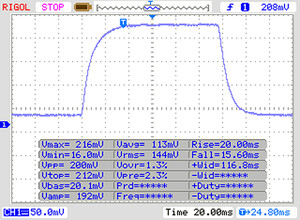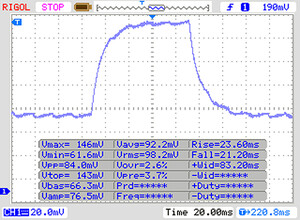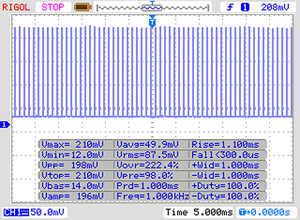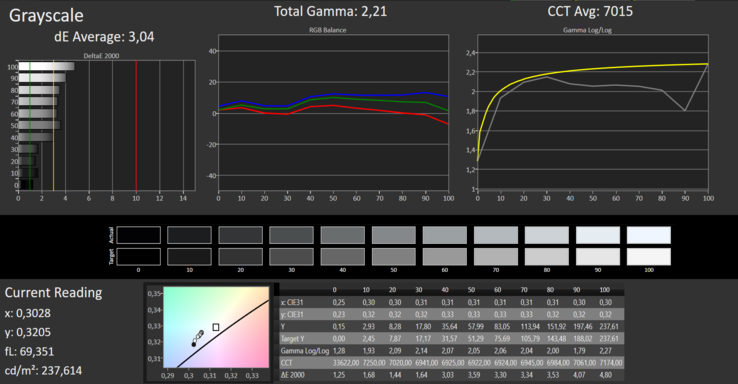HP Chromebook 14 G5 (Celeron N3350, 32 GB eMMC, 4 GB RAM, FHD) Laptop Review

Chromebooks are designed to be more user-friendly than their competitors. Open, log in and get started. There is no need to deal with any lengthy setup process like you would when booting a Mac or Windows machine for the first time. Our test device in question, the HP Chromebook 14 G5, also supports the Google Play Store, giving it access to thousands of Android apps. HP has equipped the Chromebook 14 G5 with an Apollo Lake dual-core processor, 4 GB of LPDRR4 RAM and 32 GB of flash storage.
We shall compare the Chromebook 14 G5 against other comparably priced laptops. Our comparison devices will include the Acer Aspire 1, Chuwi LapBook SE, Chuwi HeroBook 14, HP 14, Lenovo V130-14IGM, and the Trekstor Primebook C13.
Case & Connectivity
The Chromebook 14 G5 looks unspectacular with its anthracite plastic case. Compounding this is its mostly rough finish, which makes the device look cheap. The top case has a subtle brushed effect though, so at least HP has given some thought to aesthetics somewhere.
Our review unit is well built, with there being no unusual gaps between materials. We can twist the case too easily for our liking though, but we did not expect much better from a plastic chassis. The battery is only removable if you remove the bottom case, it is not modular as ones in some business laptops are.
The Chromebook 14 G5 does not have a maintenance flap either, although few laptops do nowadays. Accessing the internal components requires disassembling the device, which is a rather protracted process. Firstly, you must remove all the screws on the underside of the Chromebook, most of which are hidden beneath rubber feet. Once you have done that you must detach the top case from the rest of the device, for which we would recommend using a flat plastic spudger. Please keep in mind that two ribbon cables connect the top case to the motherboard, which you must take care not to damage.
HP has equipped the Chromebook 14 G5 with an impressive selection of ports. The device has a total of four USB 3.2 Gen1 ports, two of which are Type-A, with the others being Type-C. The latter support DisplayPort and USB Power Delivery (PD), although you need a corresponding adapter to take advantage of the former. There are no other video outputs, but the Type-C ports also support HDMI should your external monitor or TV not have any DisplayPorts. HP has included a microSD card reader too, although the company probably had enough free space to include a full-sized one instead. The ports are well laid out too. They are all nicely spaced out, and cables should not interfere with you using a wired or wireless mouse.
Our review unit has an Intel Dual Band Wireless-AC 7265 module onboard, which achieves decent Wi-Fi speeds. The Chromebook 14 G5 supports all modern Wi-Fi standards up to IEEE 802.11 ac, while its Wi-Fi module is supported by 2x2 MIMO antennas.
Connectivity
Input Devices
The Chromebook 14 G5 has a six-row chiclet keyboard, which has flat keys that have a roughened finish. The keys in our review unit have short strokes and clear pressure points, although they feel a bit mushy for our tastes. The keyboard deck also gives way noticeably while typing, which feels disconcerting, but not overly so. Disappointingly, our review unit does not have a backlit keyboard. HP reserves this as an optional extra, which feels cheap for a device that costs almost €400 (~$452).
The Chromebook also has a multi-touch trackpad, which measures approximately 11.5 x 6 cm (~4.5 x 2.4 in). The trackpad has a smooth finish, making it easy to perform multi-finger gestures and swiping movements. The integrated mouse buttons have short strokes and clear pressure points, just like the keyboard.
Display
HP has equipped the Chromebook 14 G5 with a matte 14-inch IPS display that operates natively at 1,920x1,080. The panel in our review unit has a decent 1,687:1 contrast ratio thanks to its low 0.15 cd/m² black value, which are both better than the equivalents in all our comparison devices. However, X-Rite i1Pro 2 recorded the display reaching a maximum brightness of only 232 cd/m², which is underwhelmingly dim. The Chromebook 14 G5 has a brighter display than our comparison devices too, but we would expect HP to have equipped the Chromebook with a panel that could reach at least 300 cd/m².
The display also uses pulse-width modulation (PWM) to regulate its brightness, which can cause health issues such as eye strain and headaches for some people. The panel in our review unit flickers at 1,000 Hz when set to 90% brightness and below, which is low enough to cause issues for people who are PWM sensitive.
| |||||||||||||||||||||||||
Brightness Distribution: 87 %
Center on Battery: 253 cd/m²
Contrast: 1687:1 (Black: 0.15 cd/m²)
ΔE Greyscale Calman: 3.04 | ∀{0.09-98 Ø5}
Gamma: 2.21
CCT: 7015 K
| HP Chromebook 14 G5 IPS, 1920x1080, 14" | Chuwi HeroBook 14 IPS, 1920x1080, 14" | Lenovo V130-14IGM TN LED, 1366x768, 14" | Chuwi LapBook SE 1920x1080, 13.3" | Trekstor Primebook C13 IPS, 1920x1080, 13.3" | HP 14-bp001ng TN LED, 1366x768, 14" | Acer Aspire 1 A114-31-C472 TN LED, 1366x768, 14" | |
|---|---|---|---|---|---|---|---|
| Display | |||||||
| Display P3 Coverage (%) | 38.43 | 36.23 | 65 | 65.4 | 40.43 | 41.31 | |
| sRGB Coverage (%) | 57.8 | 54.5 | 94.8 | 93.3 | 60.8 | 61.7 | |
| AdobeRGB 1998 Coverage (%) | 39.72 | 37.44 | 66.5 | 66.9 | 41.77 | 42.72 | |
| Response Times | 13% | 23% | 16% | 13% | 31% | 32% | |
| Response Time Grey 50% / Grey 80% * (ms) | 44 ? | 35.6 ? 19% | 52 ? -18% | 39.2 ? 11% | 39 ? 11% | 43 ? 2% | 40 ? 9% |
| Response Time Black / White * (ms) | 35 ? | 32.8 ? 6% | 13 ? 63% | 27.7 ? 21% | 30 ? 14% | 14 ? 60% | 16 ? 54% |
| PWM Frequency (Hz) | 1000 ? | 521 ? | 200 ? | 990 ? | 200 ? | 1000 ? | |
| Screen | -23% | -116% | -73% | -46% | -120% | -83% | |
| Brightness middle (cd/m²) | 253 | 213.6 -16% | 234 -8% | 227 -10% | 201 -21% | 189 -25% | 206 -19% |
| Brightness (cd/m²) | 232 | 197 -15% | 216 -7% | 210 -9% | 207 -11% | 190 -18% | 187 -19% |
| Brightness Distribution (%) | 87 | 82 -6% | 83 -5% | 89 2% | 88 1% | 88 1% | 82 -6% |
| Black Level * (cd/m²) | 0.15 | 0.18 -20% | 0.51 -240% | 0.44 -193% | 0.22 -47% | 0.53 -253% | 0.34 -127% |
| Contrast (:1) | 1687 | 1187 -30% | 459 -73% | 516 -69% | 914 -46% | 357 -79% | 606 -64% |
| Greyscale dE 2000 * | 3.04 | 4.6 -51% | 13.97 -360% | 7.9 -160% | 7.73 -154% | 13.6 -347% | 11.11 -265% |
| Gamma | 2.21 100% | 2 110% | 2.13 103% | 2.16 102% | 2.46 89% | 2.49 88% | 2.43 91% |
| CCT | 7015 93% | 7481 87% | 18080 36% | 8879 73% | 7864 83% | 16588 39% | 12726 51% |
| Colorchecker dE 2000 * | 5.78 | 11.84 | 6.6 | 6.6 | 11.85 | 10.01 | |
| Colorchecker dE 2000 max. * | 19.89 | 25.17 | 12.2 | 12.39 | 20.61 | 16.72 | |
| Colorchecker dE 2000 calibrated * | 4.2 | 1.9 | |||||
| Color Space (Percent of AdobeRGB 1998) (%) | 36.5 | 35 | 61 | 49 | 39 | ||
| Color Space (Percent of sRGB) (%) | 57.5 | 55 | 93 | 61 | 62 | ||
| Total Average (Program / Settings) | -5% /
-14% | -47% /
-81% | -29% /
-51% | -17% /
-32% | -45% /
-82% | -26% /
-55% |
* ... smaller is better
Display Response Times
| ↔ Response Time Black to White | ||
|---|---|---|
| 35 ms ... rise ↗ and fall ↘ combined | ↗ 20 ms rise | |
| ↘ 15 ms fall | ||
| The screen shows slow response rates in our tests and will be unsatisfactory for gamers. In comparison, all tested devices range from 0.1 (minimum) to 240 (maximum) ms. » 92 % of all devices are better. This means that the measured response time is worse than the average of all tested devices (20.2 ms). | ||
| ↔ Response Time 50% Grey to 80% Grey | ||
| 44 ms ... rise ↗ and fall ↘ combined | ↗ 23 ms rise | |
| ↘ 21 ms fall | ||
| The screen shows slow response rates in our tests and will be unsatisfactory for gamers. In comparison, all tested devices range from 0.165 (minimum) to 636 (maximum) ms. » 73 % of all devices are better. This means that the measured response time is worse than the average of all tested devices (31.6 ms). | ||
Screen Flickering / PWM (Pulse-Width Modulation)
| Screen flickering / PWM detected | 1000 Hz | ≤ 90 % brightness setting | |
The display backlight flickers at 1000 Hz (worst case, e.g., utilizing PWM) Flickering detected at a brightness setting of 90 % and below. There should be no flickering or PWM above this brightness setting. The frequency of 1000 Hz is quite high, so most users sensitive to PWM should not notice any flickering. In comparison: 53 % of all tested devices do not use PWM to dim the display. If PWM was detected, an average of 8111 (minimum: 5 - maximum: 343500) Hz was measured. | |||
The device also has stable viewing angles thanks to its IPS panel. We noticed no disturbing brightness, colour or image distortions, making the Chromebook 14 G5 readable from practically any angle.
The display is difficult to read outdoors because of its low maximum brightness. The screen looks completely washed out in bright sunlight, despite its matte finish diffusing reflections. In short, the Chromebook 14 G5 is only suitable for being used indoors.
Performance
Our review unit currently retails for €399 (~$451), but we found it online for around €350 (~$395) at the time of writing. Ours is the base model, and HP sells more powerful SKUs for reference.
Processor
HP has equipped our test device with an Intel Celeron N3350 Apollo Lake dual-core processor that has a 1.1 GHz base clock speed. The processor can reach 2.3 GHz on both cores and 2.4 GHz on one core, but does not support Intel Hyper-Threading or Turbo Boost. The Chromebook 14 G5 passively cools the CPU too.
| Sunspider - 1.0 Total Score | |
| HP Chromebook 14 G5 (Chrome OS 74.0.3729.159) | |
| Average Intel Celeron N3350 (255 - 628, n=4) | |
| Chuwi LapBook SE (Edge 42) | |
| Average of class Office (n=1last 2 years) | |
| Mozilla Kraken 1.1 - Total | |
| Average Intel Celeron N3350 (3108 - 4230, n=9) | |
| Chuwi LapBook SE (Edge 42) | |
| Chuwi LapBook SE (Chrome 82) | |
| HP Chromebook 14 G5 (Chrome OS 74.0.3729.159) | |
| Average of class Office (391 - 1297, n=80, last 2 years) | |
| Octane V2 - Total Score | |
| Average of class Office (59450 - 122119, n=18, last 2 years) | |
| HP Chromebook 14 G5 (Chrome OS 74.0.3729.159) | |
| Chuwi LapBook SE (Edge 42) | |
| Average Intel Celeron N3350 (8457 - 11461, n=6) | |
| Speedometer 2.0 - Result 2.0 | |
| Average of class Office (245 - 640, n=16, last 2 years) | |
| Average Intel Celeron N3350 (n=1) | |
| HP Chromebook 14 G5 (Chrome OS 74.0.3729.159) | |
| WebXPRT 3 - Overall | |
| Average of class Office (129.9 - 455, n=76, last 2 years) | |
| Chuwi LapBook SE (Edge) | |
| Chuwi LapBook SE (Chrome 82) | |
| HP Chromebook 14 G5 (Chrome OS 74.0.3729.159) | |
| Average Intel Celeron N3350 (49.2 - 68, n=4) | |
| JetStream 1.1 - Total Score | |
| Lenovo V130-14IGM (Edge 44) | |
| Chuwi LapBook SE (Edge 42) | |
| Average Intel Celeron N3350 (49.9 - 79.1, n=9) | |
| HP Chromebook 14 G5 (Chrome OS 74.0.3729.159) | |
| Acer Aspire 1 A114-31-C472 (Firefox 53.0.3) | |
| Trekstor Primebook C13 | |
| HP 14-bp001ng | |
| Chuwi HeroBook 14 (Edge 42.17134.1.0) | |
* ... smaller is better
System Performance
Our system worked smoothly throughout our tests, with apps and the OS always loading quickly. We experienced no slowdowns or stutters even during heavy multitasking.
| HP Chromebook 14 G5 HD Graphics 500, Celeron N3350, 32 GB eMMC Flash | Average Intel Celeron N3350, Intel HD Graphics 500 | Average of class Office | |
|---|---|---|---|
| PCMark for Android | 0% | ||
| Work performance score (Points) | 7007 | 7007 ? 0% | |
| Work 2.0 performance score (Points) | 5377 | 5377 ? 0% | |
| Storage score (Points) | 7138 | 7138 ? 0% | |
| Computer Vision score (Points) | 3574 | 3574 ? 0% |
Storage Devices
HP has equipped our review unit with 32 GB of eMMC flash storage. The drive is not replaceable, but you can expand the volume of available space with a microSD card should you need more than 32 GB of storage.
Graphics Card
The Chromebook 14 G5 does not have a dedicated GPU and instead relies on the Intel HD Graphics 500 integrated within its CPU. The GPU supports DirectX 12 and can clock up to 650 MHz when required. The HD Graphics 500 can hardware decode H.264, HEVC/H.265, VP8 and VP9 codecs too, which takes the pressure off the CPU while streaming videos.
| 3DMark - 1280x720 offscreen Ice Storm Unlimited Graphics Score | |
| Average of class Office (208077 - 324978, n=4, last 2 years) | |
| Lenovo V130-14IGM | |
| HP Chromebook 14 G5 | |
| Average Intel HD Graphics 500 (19294 - 29579, n=8) | |
| Chuwi LapBook SE | |
| GFXBench | |
| on screen Aztec Ruins High Tier Onscreen | |
| Average of class Office (9.03 - 93, n=18, last 2 years) | |
| HP Chromebook 14 G5 | |
| Average Intel HD Graphics 500 (n=1) | |
| Chuwi LapBook SE | |
| 2560x1440 Aztec Ruins High Tier Offscreen | |
| Average of class Office (15 - 76, n=20, last 2 years) | |
| Chuwi LapBook SE | |
| HP Chromebook 14 G5 | |
| Average Intel HD Graphics 500 (n=1) | |
| on screen Aztec Ruins Normal Tier Onscreen | |
| Average of class Office (55.7 - 149, n=18, last 2 years) | |
| HP Chromebook 14 G5 | |
| Average Intel HD Graphics 500 (n=1) | |
| Chuwi LapBook SE | |
| 1920x1080 Aztec Ruins Normal Tier Offscreen | |
| Average of class Office (14 - 161.8, n=20, last 2 years) | |
| Chuwi LapBook SE | |
| HP Chromebook 14 G5 | |
| Average Intel HD Graphics 500 (n=1) | |
| 1920x1080 Car Chase Offscreen | |
| Average of class Office (46 - 174.8, n=16, last 2 years) | |
| HP Chromebook 14 G5 | |
| Average Intel HD Graphics 500 (n=1) | |
| Chuwi LapBook SE | |
| on screen Car Chase Onscreen | |
| Average of class Office (56.9 - 160.6, n=15, last 2 years) | |
| HP Chromebook 14 G5 | |
| Average Intel HD Graphics 500 (n=1) | |
| Chuwi LapBook SE | |
| GFXBench (DX / GLBenchmark) 2.7 | |
| 1920x1080 T-Rex Offscreen | |
| Average of class Office (60 - 620, n=17, last 2 years) | |
| HP Chromebook 14 G5 | |
| Average Intel HD Graphics 500 (n=1) | |
| Chuwi LapBook SE | |
| T-Rex Onscreen | |
| Average of class Office (60 - 453, n=16, last 2 years) | |
| HP Chromebook 14 G5 | |
| Average Intel HD Graphics 500 (n=1) | |
| Chuwi LapBook SE | |
| GFXBench 3.0 | |
| 1920x1080 1080p Manhattan Offscreen | |
| Average of class Office (84 - 304, n=16, last 2 years) | |
| HP Chromebook 14 G5 | |
| Average Intel HD Graphics 500 (n=1) | |
| Chuwi LapBook SE | |
| on screen Manhattan Onscreen OGL | |
| Average of class Office (59 - 260, n=15, last 2 years) | |
| HP Chromebook 14 G5 | |
| Average Intel HD Graphics 500 (n=1) | |
| Chuwi LapBook SE | |
| GFXBench 3.1 | |
| 1920x1080 Manhattan ES 3.1 Offscreen | |
| Average of class Office (22 - 237, n=17, last 2 years) | |
| HP Chromebook 14 G5 | |
| Average Intel HD Graphics 500 (n=1) | |
| Chuwi LapBook SE | |
| on screen Manhattan ES 3.1 Onscreen | |
| Average of class Office (57 - 221, n=15, last 2 years) | |
| HP Chromebook 14 G5 | |
| Average Intel HD Graphics 500 (n=1) | |
| Chuwi LapBook SE | |
Emissions
Fan Noise
The Chromebook 14 G5 passively cools its processor and has no mechanical drives, so it always runs silently. We did not notice any electrical interference such as coil whine either.
Temperature
Our review unit feels cool to the touch when idling, with surface temperatures only reaching a maximum of 26.2 °C (~79 °F) during our tests. Most of the device remains below that temperature under load too, although four areas reached or exceeded 35 °C (~95 °F) when we ran the Google Octane V2 and Jetstream benchmarks. We measured one area reaching a maximum of 48.8 °C (120 °F), which will feel uncomfortably hot if you have the device placed on your lap. The Chromebook 14 G5 does not get dangerously hot, but we would recommend putting it on a desk or a table if you are planning to push it hard.
(+) The maximum temperature on the upper side is 33 °C / 91 F, compared to the average of 34.3 °C / 94 F, ranging from 21.2 to 62.5 °C for the class Office.
(-) The bottom heats up to a maximum of 48.8 °C / 120 F, compared to the average of 36.8 °C / 98 F
(+) In idle usage, the average temperature for the upper side is 23 °C / 73 F, compared to the device average of 29.5 °C / 85 F.
(+) The palmrests and touchpad are cooler than skin temperature with a maximum of 24.9 °C / 76.8 F and are therefore cool to the touch.
(+) The average temperature of the palmrest area of similar devices was 27.6 °C / 81.7 F (+2.7 °C / 4.9 F).
Speakers
The Chromebook 14 G5 has a set of stereo speakers, which HP has placed above the keyboard behind a perforated cover. The speakers in our review unit sound decent for a Chromebook at this price, although they reproduce hardly any bass.
We would recommend using external speakers or headphones, where possible, for a better listening experience. You can connect external audio equipment via Bluetooth or the headphone jack.
HP Chromebook 14 G5 audio analysis
(-) | not very loud speakers (67.7 dB)
Bass 100 - 315 Hz
(-) | nearly no bass - on average 23% lower than median
(±) | linearity of bass is average (9.4% delta to prev. frequency)
Mids 400 - 2000 Hz
(+) | balanced mids - only 4.3% away from median
(±) | linearity of mids is average (8.8% delta to prev. frequency)
Highs 2 - 16 kHz
(+) | balanced highs - only 1.5% away from median
(+) | highs are linear (4.6% delta to prev. frequency)
Overall 100 - 16.000 Hz
(±) | linearity of overall sound is average (22.8% difference to median)
Compared to same class
» 61% of all tested devices in this class were better, 8% similar, 31% worse
» The best had a delta of 7%, average was 21%, worst was 53%
Compared to all devices tested
» 67% of all tested devices were better, 6% similar, 28% worse
» The best had a delta of 4%, average was 24%, worst was 134%
Power Management
Power Consumption
Our review unit is an energy efficient Chromebook. The device consumes a minimum of 3.1 W when idling, which occasionally rises to a maximum of 8.7 W, and generally hovers around 6.2 W. We measured the Chromebook 14 G5 reaching a maximum of 16.1 W under sustained load, but it typically consumes 14 W when pushed hard.
HP includes a 45-W charger in the box, which is powerful to keep the Chromebook charged even when it is operating at its limits. The power supply has a USB Type-C connector and will charge the Chromebook 14 G5 from either of its Type-C ports.
| Off / Standby | |
| Idle | |
| Load |
|
Key:
min: | |
Battery Life
HP has equipped the Chromebook 14 G5 with a 47.36 Wh battery, which is between 15% and 28% larger than the batteries in our comparison devices. Our Wi-Fi battery life test results reflect this superiority, with our review unit lasting 3:37 hours longer than the Chuwi LapBook SE, which finished second in our comparison table. The Chromebook 14 G5’s runtime of 11:01 hours is 62% longer than the class average too.
We conduct our Wi-Fi battery life test by running a script that simulates the load required to render websites, for reference. We also set all devices to their balanced power mode and disable all power saving features. We also adjust display brightness to approximately 150 cd/m². In short, the Chromebook 14 G5 should last at least a full day’s use between charges.
| Battery Runtime - WiFi Websurfing | |
| Average of class Office (3.83 - 31.5, n=77, last 2 years) | |
| HP Chromebook 14 G5 | |
| Chuwi LapBook SE | |
| Lenovo V130-14IGM | |
| HP 14-bp001ng | |
| Chuwi HeroBook 14 | |
| Trekstor Primebook C13 | |
| Acer Aspire 1 A114-31-C472 | |
Pros
Cons
Verdict
The HP Chromebook 14 G5 will get the job done if all you need is a laptop for writing documents, emails, or for surfing the web. Its Apollo Lake dual-core processor is powerful enough for simple office and Internet-based applications, but you could step up to a quad-core CPU if you need more processing power. The integrated GPU in either CPU can hardware decode videos, which relieves some pressure from the CPU when you are streaming content from the likes of Amazon, Netflix and YouTube. The Chromebook 14 G5 also passively cools its CPU, which allows it to always run silently.
The HP Chromebook 14 G5 is a no-frills laptop that powers through simple tasks. The ability to install Android apps from the Google Play Store greatly improves its appeal too.
However, it is not all good news. The 32 GB of eMMC flash storage is disappointingly meagre, although you could expand the available space with a microSD card. If you are interested in the Chromebook 14 G5, then we would recommend going for the model with 64 GB of storage instead.
The inclusion of the Google Play Store makes the laptop more of an appealing purchase, as it makes it possible to install countless Android apps. The device supports IEEE 802.11 ac Wi-Fi too for zippy downloads, which HP complements with two antennas for improved signal range. The keyboard and trackpad are decent, although it is a shame to see that backlighting does not come as standard with the former. The 47.46 Wh battery delivers class-leading battery life that will easily get you through a full day’s use, whether that be in the office, at school or in university.
We welcome the inclusion of two USB Type-A and two USB Type-C ports, all of which are USB 3.2 Gen1. The latter both support DisplayPort and USB PD, allowing you to charge the Chromebook 14 G5 from either side, ensuring that charging cables will never get in your way. Overall, the Chromebook 14 G5 3GJ73A is a worthwhile option if you are looking for an inexpensive Chromebook. Its limited warranty coverage, dim display and limited storage space will rightly put some people off though.
HP Chromebook 14 G5
- 06/06/2019 v6 (old)
Sascha Mölck