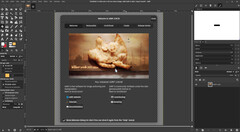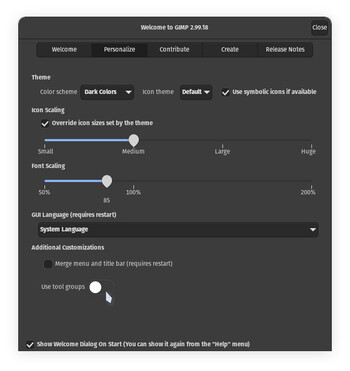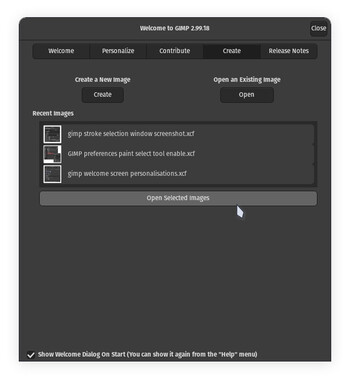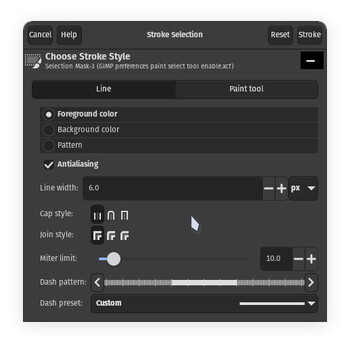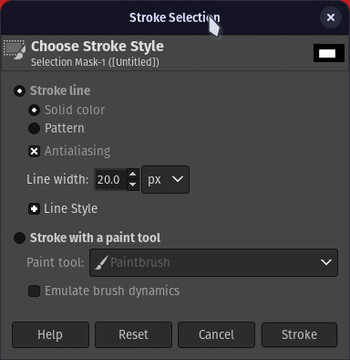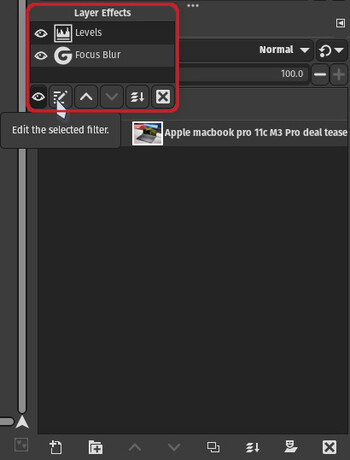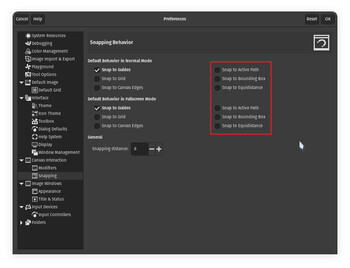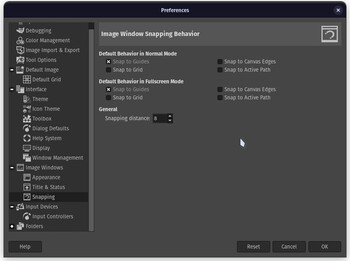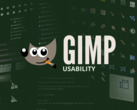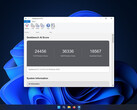GIMP 3.0 development has just entered the final stretch after the development team announced a string freeze for finalising translation efforts. With likely only a few months before release, let's have a look at some of the major changes coming to this free, open-source Photoshop alternative ahead of the 3.0 release.
1. A more beginner-friendly welcome screen
One of GIMP's biggest issues previously is that it wasn't particularly welcoming to beginner users — it wasn't always clear where to find tools nested in tool groups, and customising the user interface required digging deep into the settings and potentially even configuration files to fix some of the UX and UI shortcomings. GIMP 3.0 partially corrects this by giving users basic customisation options right from the welcome window, which pops up by default every time users open the application. From this screen, you can adjust the colour scheme, icon and font scaling, and group or ungroup tools, allowing users to make the program fit their setup — large, high-resolution displays can make things complicated — and generally increasing readability and making GIMP easier to use.
On the topic of customisation, GIMP 3.0 will also streamline the program's theming options, eliminating conflicting theming information and making things more consistent throughout the UI.
The “Create” tab in the welcome window also makes it easier to access previously used files and create new files. The “Recent images” dialogue is also handy for opening multiple images on different canvases.
2. GIMP 3.0 improves the Stroke Selection tool
One of the biggest complaints — right behind destructive editing — you'll come across from those who have tried to migrate from Photoshop to GIMP is that GIMP lacks a proper “stroke selection” tool. GIMP 3.0 comes a long way towards rectifying this by expanding the options available in the stroke selection tool. It's still not quite as comprehensive as the stroke objects tool in the likes of Adobe Photoshop or Illustrator — it lacks options for placing the stroke on the inside or outside of the selection, for instance — but it's a step in the right direction.
The refined user interface in the stroke selection window is also a nice touch that makes the tool easier to use.
If you're into digital art, check out the Wacom Cintiq 16 drawing tablet (curr. $649.95 on Amazon)
3. GIMP 3.0 introduces non-destructive layer effects
GIMP 3.0 almost entirely rethinks the way GIMP handles layers and filters, thanks to non-destructive layer effects and auto-expanding layers. The former allows activating, deactivating, and editing image adjustments, effects, and filters on a per-layer basis.
This means that any adjustments made to an image or layer can be quickly toggled on or off without having to undo the operations that came after it. This may not seem like a huge deal, but the lack of non-destructive editing has been a major roadblock for many photographers looking to use GIMP for professional editing purposes.
Not only is non-destructive editing a revolutionary feature for GIMP, it landing in GIMP 3.0 is also a welcome surprise, since it was only planned for the later GIMP 3.2. Any third-party plugins that use GEGL (Generic Graphics Library) and have a UI pop-up will also be able to tap into this non-destructive workflow.
4. Responsive layer resizing and new snapping features
The way GIMP 3.0 handles layer sizing makes it significantly more convenient for digital artists in two key ways. For starters, GIMP 3.0 introduces auto-resizing layers, which should make things at least a little more convenient in cases where you need just a little more room to plan a sketch. In addition to auto-resizing layers, the GIMP 3.0 release also adds equidistance and bounding box snapping options, making it easier to space out multiple objects without having to calculate transform operations manually.
Both of these features should make digital art and comics easier to manage in GIMP 3.0, even though there are likely better apps for those purposes, like Krita.
5. Better colour spaces and font management
One of the GIMP 3.0 highlights, and part of the reason it's taken so long to get to the final release, is reworked colour space handling. The GIMP development team is making a lot of changes to how the program manages colour spaces in the background, but the essence of it is that GIMP 3.0 will be much more colour-correct and more viable for colour-critical work — especially print work.
Instead of performing multiple colour conversions using an intermediary colour format, and potentially losing information in each conversion, GIMP will now only convert colours as-needed — when exporting to a different colour space or using the colour picker to pick a colour in one colour space and use it in another, for example. GIMP 3.0 is also moving towards a model that stores colour information for a variety of different colour spaces in GIMP's own generic colour object, which will allow colour palettes to contain colours from a variety of colour spaces.
GIMP is also addressing font management in a number of ways. GIMP 3.0 no longer needs fonts to have different names to distinguish between them. Secondly, and arguably more importantly, XCF files saved in GIMP 3.0 and onwards will also store font information more accurately, making the system more reliable at loading the correct font and style, and detecting when the correct font isn't available.
Read more about how GIMP is handling colour-correctness in this blog post, and check out the full GIMP 2.99.18 development build release notes (the final version before 3.0) for all the details about the updates and new features.