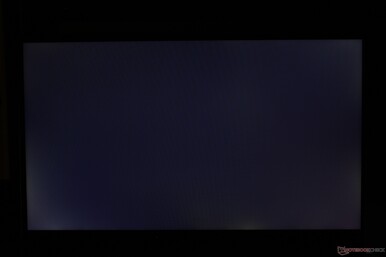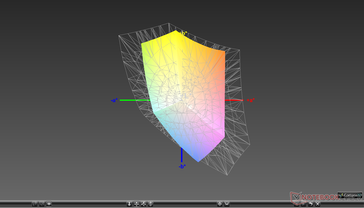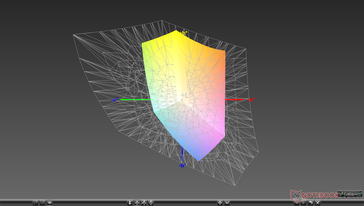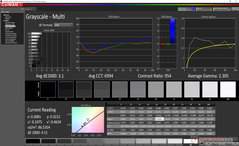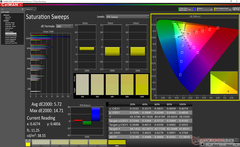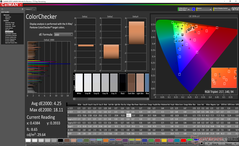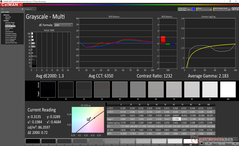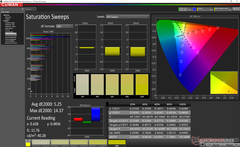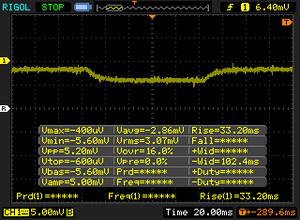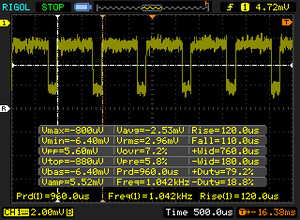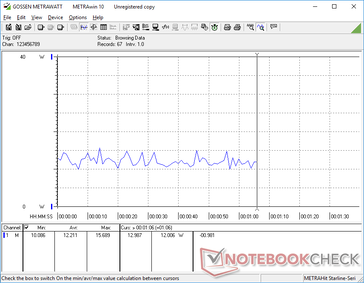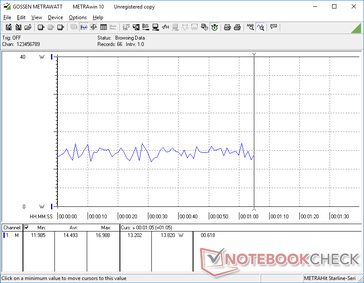AirTab 15.6-inch Portable Touchscreen Monitor Review: Sleek, But Too Dim

The AirTab is advertised as the "lightest 15.6-inch touchscreen monitor" money can buy. It's not widely available yet, but our review below on a pre-production unit will tell us what to expect and how it will compare to other portable monitors like those from Auzai or C-Force.
Additional details on the AirTab can be found on its official product here and Kickstarter page here.
More portable monitor reviews:
No, or more than one (0) Rating for the given SpecsID 316484 found
Rating | Date | Model | Weight | Height | Size | Resolution | Best Price |
|---|---|---|---|---|---|---|---|
06/2020 | AirTab Portable Monitor 15.6-inch , | 940 g | 4.9 mm | 15.60" | 1920x1080 | ||
05/2020 | MEMTEQ Type-C Portable Monitor Z1 , | 770 g | 8.8 mm | 15.60" | 1920x1080 | ||
01/2020 | Auzai ME16Z01 Portable Monitor , | 650 g | 9.4 mm | 15.60" | 1920x1080 | ||
06/2020 | C-Force CF011S , | 750 g | 12 mm | 15.60" | 1920x1080 | ||
08/2019 | Lepow Type-C Portable Monitor X0025I0D4P , | 770 g | 8.8 mm | 15.60" | 1920x1080 |
Case
Connectivity
There are two USB Type-C ports along the sides of the monitor. Only the left port will accept video while the right port will accept AC adapter power. If you want to connect via HDMI, then you're going to need a USB Type-C to HDMI adapter. Touchscreen functionality may not work if connecting through HDMI.
Accessories
The box includes only a faux leather case and USB Type-C to Type-C cable with no other accessory. Thus, you will have to provide your own AC adapter.
Display
The AirTab uses the same 15.6-inch 1080p Panda LM156LF-CL03 IPS panel as found on the Asus TUF FX505DY and Asus ROG Zephyrus G GA502DU. Subsequently, all of these displays are quite similar in terms of color coverage, response times, and contrast ratio. It's an average display overall as response times aren't fast enough for fast-paced games and gamut isn't wide enough for professional artists.
Unlike the aforementioned Asus laptops, however, the AirTab uses a glossy overlay for touchscreen support. The layer is quite thick and so onscreen texts appear slightly grainier than we would like especially for a glossy overlay.
There are no onscreen menus at all. Instead, a button on the bottom left corner toggles brightness in 9 different levels. Pulse-width modulation is unfortunately present on the lower brightness settings.
Perhaps the worst aspect of the screen is its dim maximum brightness of only 206 nits when running on AC adapter power. If the monitor is using just a single cable for both video and power, then maximum brightness will drop to just 88 nits.
| |||||||||||||||||||||||||
Brightness Distribution: 88 %
Contrast: 626:1 (Black: 0.33 cd/m²)
ΔE Color 4.25 | 0.5-29.43 Ø5, calibrated: 4.08
ΔE Greyscale 3.1 | 0.57-98 Ø5.3
60.8% sRGB (Argyll 1.6.3 3D)
38.7% AdobeRGB 1998 (Argyll 1.6.3 3D)
42.11% AdobeRGB 1998 (Argyll 2.2.0 3D)
61% sRGB (Argyll 2.2.0 3D)
40.72% Display P3 (Argyll 2.2.0 3D)
Gamma: 2.31
| AirTab Portable Monitor 15.6-inch 15.60, 1920x1080 | MEMTEQ Type-C Portable Monitor Z1 15.60, 1920x1080 | Auzai ME16Z01 Portable Monitor 15.60, 1920x1080 | C-Force CF011S RTK2A3B, , 15.60, 1920x1080 | Lepow Type-C Portable Monitor X0025I0D4P 15.60, 1920x1080 | Odake BladeX 4K UHD 15.60, 3840x2160 | |
|---|---|---|---|---|---|---|
| Display | 3% | 19% | 0% | 1% | 108% | |
| Display P3 Coverage | 40.72 | 42.03 3% | 48.53 19% | 41.08 1% | 41.31 1% | 90.5 122% |
| sRGB Coverage | 61 | 63.2 4% | 72 18% | 60.3 -1% | 62.1 2% | 100 64% |
| AdobeRGB 1998 Coverage | 42.11 | 43.44 3% | 50.2 19% | 42.44 1% | 42.71 1% | 100 137% |
| Response Times | -28% | -23% | -16% | 11% | 6% | |
| Response Time Grey 50% / Grey 80% * | 36 ? | 52 ? -44% | 38.8 ? -8% | 41.2 ? -14% | 30.8 ? 14% | 40 ? -11% |
| Response Time Black / White * | 31.2 ? | 42.5 ? -36% | 25.2 ? 19% | 40.8 ? -31% | 23.6 ? 24% | 24.4 ? 22% |
| PWM Frequency | 1042 ? | 1000 ? -4% | 201.6 ? -81% | 1000 ? -4% | 1000 ? -4% | |
| Screen | -3% | -38% | -20% | -36% | 36% | |
| Brightness middle | 206.5 | 198 -4% | 300.7 46% | 205 -1% | 193.9 -6% | 371.9 80% |
| Brightness | 198 | 198 0% | 267 35% | 193 -3% | 192 -3% | 366 85% |
| Brightness Distribution | 88 | 85 -3% | 77 -12% | 88 0% | 88 0% | 88 0% |
| Black Level * | 0.33 | 0.2 39% | 0.66 -100% | 0.25 24% | 0.75 -127% | 0.31 6% |
| Contrast | 626 | 990 58% | 456 -27% | 820 31% | 259 -59% | 1200 92% |
| Colorchecker dE 2000 * | 4.25 | 6.9 -62% | 10.26 -141% | 8.01 -88% | 6.66 -57% | 6.36 -50% |
| Colorchecker dE 2000 max. * | 18.11 | 15.9 12% | 22.93 -27% | 19.93 -10% | 18.75 -4% | 10.34 43% |
| Colorchecker dE 2000 calibrated * | 4.08 | 4 2% | 5.05 -24% | 4.3 -5% | 3.83 6% | 5.89 -44% |
| Greyscale dE 2000 * | 3.1 | 5.5 -77% | 9.5 -206% | 8.3 -168% | 7.6 -145% | 3.7 -19% |
| Gamma | 2.31 95% | 1.59 138% | 1.51 146% | 2.1 105% | 2.04 108% | 2.19 100% |
| CCT | 6994 93% | 7310 89% | 8200 79% | 6106 106% | 8567 76% | 6474 100% |
| Color Space (Percent of AdobeRGB 1998) | 38.7 | 40 3% | 45.8 18% | 38.7 0% | 39.3 2% | 91.7 137% |
| Color Space (Percent of sRGB) | 60.8 | 62.9 3% | 71.5 18% | 59.8 -2% | 61.8 2% | 100 64% |
| Total Average (Program / Settings) | -9% /
-6% | -14% /
-26% | -12% /
-16% | -8% /
-21% | 50% /
46% |
* ... smaller is better
Further measurements with an X-Rite colorimeter show a decently calibrated panel out of the box with a respectable average DeltaE grayscale of only 3.1. Calibrating the panel ourselves would improve grayscale even further while colors remain about the same due to the narrow gamut mentioned above.
Display Response Times
| ↔ Response Time Black to White | ||
|---|---|---|
| 31.2 ms ... rise ↗ and fall ↘ combined | ↗ 19.6 ms rise | |
| ↘ 11.6 ms fall | ||
| The screen shows slow response rates in our tests and will be unsatisfactory for gamers. In comparison, all tested devices range from 0.1 (minimum) to 240 (maximum) ms. » 82 % of all devices are better. This means that the measured response time is worse than the average of all tested devices (21.5 ms). | ||
| ↔ Response Time 50% Grey to 80% Grey | ||
| 36 ms ... rise ↗ and fall ↘ combined | ↗ 18 ms rise | |
| ↘ 18 ms fall | ||
| The screen shows slow response rates in our tests and will be unsatisfactory for gamers. In comparison, all tested devices range from 0.2 (minimum) to 636 (maximum) ms. » 44 % of all devices are better. This means that the measured response time is similar to the average of all tested devices (33.7 ms). | ||
Screen Flickering / PWM (Pulse-Width Modulation)
| Screen flickering / PWM detected | 1042 Hz | ≤ 20 % brightness setting | |
The display backlight flickers at 1042 Hz (worst case, e.g., utilizing PWM) Flickering detected at a brightness setting of 20 % and below. There should be no flickering or PWM above this brightness setting. The frequency of 1042 Hz is quite high, so most users sensitive to PWM should not notice any flickering. In comparison: 53 % of all tested devices do not use PWM to dim the display. If PWM was detected, an average of 17900 (minimum: 5 - maximum: 3846000) Hz was measured. | |||
Temperature
Surface temperatures are quite cool with the front and back hot spots averaging around 27 C after an hour of use. In comparison, hot spots on the C-Force CF011S can become as warm as 40+ C.
Power Consumption
On average, the monitor consumes 12.2 W and 14.5 W when on the minimum and maximum brightness setting, respectively. Consumption is not very consistent either as it would range between 10 W and 16 W even when idling on desktop as shown by our graphs below. The C-Force CF011S is able to consume less at under 10 W without needing to compromise on brightness.
Verdict
The best aspects of the AirTab are largely visual. It's attractive, sleek, minimalist, and well built. The drawbacks, however, are numerous.
Firstly, the screen is way too dim which accentuates glare even when in a well-lit room. This becomes worse if not running on a dedicated AC power adapter as brightness will drop by over half. Secondly, the user will have to provide his or her own AC power adapter as none is included in the box. Thirdly, the protective case doesn't allow for many standing angles and it only protects one side of the monitor at a time. And lastly, the lack of any USB Type-A ports, HDMI, Mini-DisplayPort, or speakers hinders the versatility of the monitor. If you want to connect to a PS4 or Switch, for example, then be prepared to bring an adapter with you everywhere you go.
Furthermore, our pre-production unit would exhibit touchscreen issues where it would register inputs even if we weren't touching the screen. We can only hope that these problems will be addressed when the monitor becomes widely available.
With all these disadvantages in mind, the AirTab is at its best in indoor-only conditions for general web browsing, emailing, casual gaming or editing where ambient lighting can be controlled.


 Deutsch
Deutsch English
English Español
Español Français
Français Italiano
Italiano Nederlands
Nederlands Polski
Polski Português
Português Русский
Русский Türkçe
Türkçe Svenska
Svenska Chinese
Chinese Magyar
Magyar