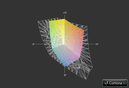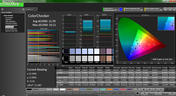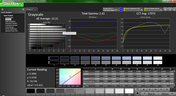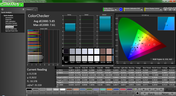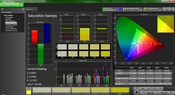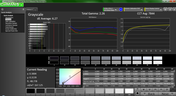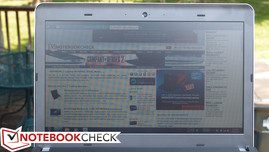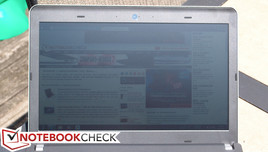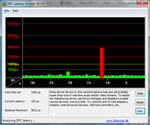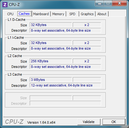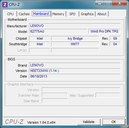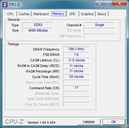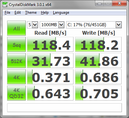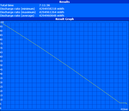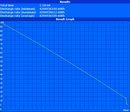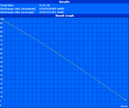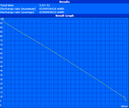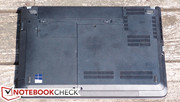Review Lenovo ThinkPad Edge E431 Notebook

In business, practicality is paramount. Since adopting the ThinkPad brand, Lenovo has worked to perfect the art of embracing practicality in the midst of ever-changing technology. It’s not an easy job straddling the line between cutting-edge features and familiar designs of which business users are so fond—but that’s precisely what the segment demands.
As such, it’s no surprise that much of the ThinkPad Edge E431 resembles that of its predecessor, the E430. But apart from the updates under the hood (such as the latest Ivy Bridge CPUs), there are a few notable hardware differences that render the E431 pretty unique in comparison to its antecedents—everything ranging from a completely new touchpad design to a proprietary dock interface that seeks to improve upon and replace standard USB docks.
Our ThinkPad Edge E431 came equipped with an Intel Core i5-3230M dual-core CPU with integrated Intel HD Graphics 4000. Models start at as low as $599, with our particular configuration running $699 at the time of this writing. We also received a Lenovo OneLink Dock with our unit, which is normally sold separately. We’ll be referencing it throughout this review as it applies to the E431, but will cover it in much more detail independently in its own individual review shortly thereafter. Sit tight, and let’s get started.
Case
As is typical for the ThinkPad Edge series, the Edge E431’s design is ever-so-slightly more progressive and stylized than that of the traditional ThinkPad line. The differences are subtle, but there’s a bit more flair and modernity to the E431’s case than any comparable ThinkPad counterpart. Most of these deviations are purely cosmetic, however; what truly matters is still intact. For instance, surfaces are invariably matte, including the display lid, which was previously lined with brushed aluminum on the E430—but now it’s retreated back to the trusty plastic. In fact, the entire case is constructed of Acrylonitrile-Butadiene-Styrene (ABS) plastic, which (while perhaps not as elegant in terms of its appearance) is known for its impact resistance and general toughness. The build quality is excellent—hardly a surprise given the machine’s acclaimed pedigree.
Indeed, the Edge E431 seems like it could survive life’s everyday challenges. The base unit exhibits few signs of discernible weakness. Only the area above the optical drive and the center of the top of the base unit flex under pressure. The keyboard area feels entirely solid, and the display lid, while vulnerable to some degree of pressure and perhaps a bit too easy to twist, still seems to be able to provide ample protection to the LCD panel, thanks in part to a slightly curved perimeter which offers a bit more rigidity to the lid in spite of the plastic construction. Truth be told, we do miss the cool stainless steel hinges of the ThinkPad line, and the faux-chrome lining of the Edge series still translates to a somewhat chintzier aura, but overall, the E431 gets the job done as far as durability is concerned (and the hinges, by the way, still do a fine job of tightly and capably supporting the display).
The Edge E431 is a bit heavier than the category average, weighing almost as much as the recently-reviewed Toshiba Satellite S955D—which just so happens to be a 15.6-inch model (albeit an uncommonly light one). However, measuring in at 29 mm thick and just 2.1 kg, its portability is hardly at risk. It may not be the lightest 14-inch business model on the block, but it still doesn’t come off as cumbersome—rather, merely solid.
Very little of this comes as a surprise to anyone familiar with the ThinkPad line of notebooks, and fortunately, neither should the maintenance situation. Replacement of nearly every major component is made easy by way of two access doors on the bottom of the notebook, with a grand total of three Phillips-head screws standing in the way. Meanwhile, the display panel is also simple to reach; the bezel simply snaps off from around the perimeter after two hidden screws are removed from the bottom near the hinges.
Connectivity
The E431’s assortment of ports is standard fare for a 14” business model—though a fourth USB port would have been nice. Regardless, what’s here is sufficient, and the usual array of video output options is available also, including VGA and HDMI. Consuming part of the precious real estate along the edges of the notebook is a proprietary port known as Lenovo OneLink, which supports a special dock accessory (mentioned earlier) called the OneLink Dock. We’ll come back to this in a moment.
Although the HDMI and front USB 3.0 ports are a bit crowded, the port placement is overall mostly good. Everything is located on the left and right side of the notebook, and the USB ports are all separated from each other.
Communication
Our E431 review unit included an Intel Centrino 2230 802.11n 2x2 WLAN adapter, which is capable of data speeds up to 300 Mbps. This adapter also includes Bluetooth 4.0 and supports the usual array of Intel connectivity features, such as Intel Wireless Display and Smart Connect Technology. In terms of physical network connections, the Realtek PCIe Gigabit Ethernet controller performed as well as expected without any problems.
Security
Our E431 included a fingerprint reader for extra security and convenience, as well as the usual Kensington Lock. Apart from that, one other feature worth mentioning is the inclusion of Lenovo Solutions for Small Business software, which (as we’ve covered in previous reviews) provides options for remote and after-hours administration of various features of the notebook.
Accessories
The Edge E431 ships with a compact and well-designed Lenovo 65 W AC adapter. In most ways, it’s very similar to Lenovo’s adapters of yesteryear, though the connector on the end has now changed (it’s rectangular as opposed to circular)—so none of your older Lenovo adapters will work on the E431. Along with the change, however, has come a proprietary OneLink port, which as of now is supported by a single device: the Lenovo OneLink dock. This port is attached to the charging port, though—of course—it is still possible to use the charging port independently of it.
The primary benefit of the Lenovo OneLink dock is easy connectivity to compatible notebooks without the performance or video quality hit which is typical of docks which require compression of data over a USB connection. The dock plugs into the E431 via a single connector which provides both communication with the dock and power to the laptop. For more on the Lenovo OneLink Dock, don’t miss our full review (coming shortly after publication of this article).
Warranty
The ThinkPad Edge E431 comes standard with a 1-year depot warranty. As with all ThinkPad notebooks, the warranty is upgradeable in various ways, including options for on-site support, Accidental Damage protection, and up to five years of coverage.
Input Devices
Keyboard
The ThinkPad Edge E431 includes the now-standard ThinkPad AccuType keyboard, which is overall excellent. Key travel is more than sufficient and feedback is good, while the effort required to invoke a stroke is still minimal. This makes typing for long periods of time and at high speeds possible. The chiclet-style design of the keyboard provides ample spacing between keys, which are large enough to suppress any common criticisms, and even the smaller arrow keys (which are crammed together) are easy enough to operate by feel. No backlighting options are available.
Touchpad
The E431’s Synaptics touchpad is actually one of the more significant changes on the notebook. Whereas the E430’s touchpad also included integrated buttons, it still featured the separate physical buttons above the pad for use with the Trackpoint. As of the E431, these buttons are missing, replaced instead by an expanded touchpad surface. What about Trackpoint operation then? The solution is actually quite clever. As opposed to simply featuring integrated buttons at the bottom of the pad, the E431’s entire touchpad depresses upon pressure. To differentiate between left- and right-clicks, the pad is divided into left and right regions. If the pad is depressed, the driver takes into account where the finger was resting when the downward pressure was applied—and translates that to the corresponding button.
This solution makes sense, but it isn’t perfect. The biggest drawback is the amount of pressure which is required to activate a click. On one hand, it’s a good thing that we didn’t experience any accidental clicks on the pad throughout our time with the E431. But by the same token, the pressure required to activate a physical click is considerably greater than with that of normal physical buttons or even the typical clickpad. The other drawback is that slight taps on the pad rattle it detectably, which can be irritating for users who are acquainted with traditional touchpads.
On the bright side, the pad features a comfortable finish and is sensitive and accurate. Five-finger multitouch gestures are also supported, and throughout our time with the notebook, we had no trouble getting them to register.
Display
Even at first glance, the E431’s HD (1366x768 resolution) anti-glare TN LED display is certainly nothing special. At just 112 pixels per inch, it can’t hold a candle to most modern Ultrabooks, which frequently push 170 PPI. The brightness and contrast also appear subjectively unremarkable, as does the color saturation.
| |||||||||||||||||||||||||
Brightness Distribution: 79 %
Center on Battery: 176.6 cd/m²
Contrast: 234:1 (Black: 0.755 cd/m²)
ΔE Color 5.85 | 0.5-29.43 Ø5
ΔE Greyscale 6.27 | 0.57-98 Ø5.3
38% AdobeRGB 1998 (Argyll 1.6.3 3D)
41.29% AdobeRGB 1998 (Argyll 2.2.0 3D)
58.5% sRGB (Argyll 2.2.0 3D)
39.86% Display P3 (Argyll 2.2.0 3D)
Gamma: 2.26
Lenovo’s specifications claim a brightness of 200 nits for the panel, but our measurements yielded just 161.6 nits, far below the quoted luminosity. The panel appears notably dim as a result, and brightness distribution is also inconsistent, with the lower-left corner of the panel 21% dimmer than the center of the panel (that translates to an overall distribution of 79%). Finally, the contrast ratio is perhaps the most disappointing of all; while Lenovo’s spec sheet claims a 500:1 ratio, we measured just 234:1, less than half of the stated value.
Our subjective impressions of the panel’s color reproduction are reaffirmed by our measurements. With a color spectrum coverage of just 56% of sRGB, the E431’s display is far from suited for color-accurate applications such as photo editing or graphic design. Nevertheless, it’s right in line with many of its competitors, and it should be more than sufficient for everyday office tasks.
CalMAN 5 pre-calibration results point to significant deviations in the red, blue, cyan, and magenta color channels, all of which yielded DeltaE values far above 10. Post-calibration, only red and blue remained noticeably inaccurate.
As with nearly all low-quality TN panels, the viewing angles on the E431 are very restrictive. Horizontal deviations don’t produce any seriously adverse effects until the angles become fairly obtuse, but any vertical movement quickly results in washed-out colors and inverted brightness, especially when the panel is viewed from below.
Performance
The E431 can be configured with processors ranging from an Intel Core i3-3110M all the way up to an i7-3632QM quad-core CPU. Our review unit included an Intel Core i5-3230M CPU, which is a dual-core Ivy Bridge model with a base clock rate of 2.6 GHz. Via Turbo Boost, the CPU can automatically overclock itself (when needed) up to 3.0 GHz (for 2 active cores) or 3.2 GHz (for a single core).
On the subject of memory, our E431 included 4 GB DDR3-1600 (PC3-12800) RAM by way of a single 4 GB DIMM from Hynix. That leaves an open slot for easy upgradeability to 8 GB (again, via the hatch on the bottom of the notebook), or up to 16 GB total if desired. The GPU, as always, is the Intel HD Graphics 4000, whose performance we have covered extensively in previous articles. Its clock rate varies depending upon the CPU with which it’s paired, but in the case of our particular review unit, it ranges between 650 and 1150 MHz.
Synthetic benchmarks place the ThinkPad Edge E431 nearly perfectly in line with the Asus Q500A-BHI7T05. The results are within negligible distance of each other.
To check whether the notebook’s performance is limited while running on battery power, we performed a subsequent run of 3DMark 11 while operating without the AC adapter and found no problems. Meanwhile, DPC Latency Checker reveals occasional spikes in latency, the largest of which we recorded being 4000 µs. Disabling the WLAN adapter resolved the problem.
Processor
The Intel Core i5-3230M CPU is probably most comparable to the Sandy Bridge Core i5-2540M, normally falling within a few percentage points of its performance in most processor benchmarks—but with lower power consumption, thanks to its 22 nm architecture. Various i7 ULV CPUs from Intel with 17 W TDP also compete in the same space—such as the i7-3537U—but nevertheless, the performance from the i5 promises to be more than adequate and relatively economical.
System Performance
Overall system performance is not bad for a system with a 7200 RPM drive. In our synthetic benchmarks using PCMark 7, other comparable systems—once again, such as Asus Q500A-BHI7T05—manage stronger scores by as much as 20%. Subjectively, however, the system still feels snappy enough, and considering the more-than-adequate CPU, the biggest benefit to overall performance would be the addition of an SSD in lieu of the standard mechanical hard drive. PCMark Vantage also reports somewhat average scores, again in line with what we’d expect to see from similarly-equipped systems.
| PCMark Vantage Result | 7500 points | |
| PCMark 7 Score | 2457 points | |
Help | ||
Storage Devices
Our ThinkPad Edge E431 review unit included a Hitachi Travelstar Z7K500 HTS725050A7E630 7200 RPM hard drive, which is a 7 mm height single-platter model (smaller than the typical 9.5 mm). It’s a popular drive, and it’s easy to see why: with sequential read/write speeds (recorded within CrystalDiskMark) of around 118 MB/s apiece, it’s no slouch. HDTune also posts good results, with a Transfer Rate Average of 96.4 MB/s. Other storage options exist as well to accommodate all needs and budgets, such as a 1 TB 5400 RPM drive (for a rather steep $100 more) or a 128 GB SSD (for $240 more). Of course, thanks to the maintenance-friendly design, it might make more sense to simply upgrade your drive aftermarket to a model of your choice.
GPU Performance
The ThinkPad Edge E431’s integrated GPU performance falls closely in line with the sort of results we’d expect to see from an identically-clocked Intel HD Graphics 4000, if not slightly below. Our 3DMark scores still suggest that the system should be able to handle most modern titles on low settings, and many older titles without a hitch. Our gaming benchmarks reinforce these findings. For much more information and benchmarks of the Intel HD Graphics 4000 integrated GPU, don’t miss our dedicated page here.
| 3DMark 03 Standard | 8635 points | |
| 3DMark 05 Standard | 6473 points | |
| 3DMark 06 Standard Score | 3825 points | |
| 3DMark Vantage P Result | 2671 points | |
| 3DMark 11 Performance | 574 points | |
Help | ||
| low | med. | high | ultra | |
| StarCraft 2 (2010) | 89 | 21 | 11 | |
| Diablo III (2012) | 39 | 23 | 18 |
Emissions
System Noise
While the ThinkPad Edge E431 is relatively quiet under Idle usage—averaging just 32.6 dB(A)—its noise level quickly rises under load, reaching a somewhat higher (and noticeable) average value of 37.6 dB(A) and maxing out at a rather loud 43.2 dB(A). As usual, DVD access is loudest of all, with recorded values of up to 51.4 dB(A)—but at least playback noise level is only 39.5 dB(A).
Noise Level
| Idle |
| 32.5 / 32.6 / 32.9 dB(A) |
| DVD |
| 39.5 / 51.4 dB(A) |
| Load |
| 37.6 / 43.2 dB(A) |
 | ||
30 dB silent 40 dB(A) audible 50 dB(A) loud |
||
min: | ||
Temperature
The E431 is also merely acceptable in terms of temperature. While idle, the highest recorded value was just 35.6 °C, directly underneath the touchpad in the bottom center of the notebook. On the top of the base unit, the temperature in this region was still the highest, but we only saw 32.4 °C, which is not a problem at all. Under load, however, temperatures eventually climbed to a high of 44.8 °C—a value we recorded in the center-left quadrant of the top of the base unit (in other words, the bottom-left of the keyboard). The bottom of the notebook in the corresponding region was a few degrees cooler at 41.2 °C, but that’s still above the level that we’d consider comfortable for use on the lap.
(±) The maximum temperature on the upper side is 44.8 °C / 113 F, compared to the average of 34.2 °C / 94 F, ranging from 21.2 to 62.5 °C for the class Office.
(±) The bottom heats up to a maximum of 41.2 °C / 106 F, compared to the average of 36.7 °C / 98 F
(+) In idle usage, the average temperature for the upper side is 30.6 °C / 87 F, compared to the device average of 29.5 °C / 85 F.
(±) The palmrests and touchpad can get very hot to the touch with a maximum of 36.6 °C / 97.9 F.
(-) The average temperature of the palmrest area of similar devices was 27.7 °C / 81.9 F (-8.9 °C / -16 F).
Stress Test



Every notebook we review at Notebookcheck is subjected to a stress test to discern whether it can handle taxing situations.
During our full CPU stress test (using Prime95), the system managed to maintain full Turbo frequencies on both CPU cores of 3.0 GHz, while the temperatures remained at very reasonable levels of under 67 °C. Next, under the full GPU stress test (using FurMark), the Intel HD Graphics 4000 GPU’s clock rate remained maxed out at 1100 MHz while temperatures once again stayed well within comfortable ranges.
Finally, under full system stress, temperatures finally began to climb precipitously toward a maximum recorded value (after 1 hour) of 83 °C—but performance still held solid, with the GPU never wavering from its full Turbo clock rate of 1100 MHz and the CPU still managing 2.6 GHz per core. This level of stability is not very common under full system stress, so these results are most certainly impressive. A subsequent run of 3DMark 11 directly after the stress test showed no drop in performance.
Speakers
The Edge E431 is not an entertainment notebook, of course, but its speakers (mounted on the bottom front of the base unit and down-firing) still do a fine job of filling a small room. Volume level is louder than expected for a business notebook, and although the frequency response of its tiny drivers is hardly complete or accurate, we were nevertheless satisfied with its reasonable reproduction of most audio.
Battery Life
Our ThinkPad Edge E431 came outfitted with a 48 Wh, 6-cell Lithium-Ion battery. A larger 62 Wh battery is also currently available for an additional $10. To test battery life under a variety of scenarios, we use Battery Eater Pro with all screen timeouts, hard drive spin down, and sleep timers disabled.
Our minimum runtime result of 1 hour, 19 minutes is nothing particularly special, whereas the maximum runtime of 7 hours, 12 minutes isn’t bad. However, the most interesting test is always the Real-World Test, where we simulate typical web surfing activity across a variety of web sites. In this test, we recorded a runtime of 4 hours, 41 minutes, which is better than the Asus Q500A-BHI7T05’s 4 hours, 9 minutes. Finally, our DVD Playback test left the notebook drained of its energy after 3 hours, 8 minutes.
Verdict
The ThinkPad Edge E431 may not be exciting, but it’s a solid performer. It’s a business-grade notebook with lots of power, excellent build quality, adequate battery life, and a strong keyboard. It’s also quite durable and light enough (thanks to its ABS plastic frame) to fill a bag without overburdening its owner. The clever proprietary charging/OneLink Dock port design is also a nifty addition if you’re frequently in search of better docking options.
By the same token, however, it disappoints in some areas where its competitors succeed. For instance, the screen (while fortunately anti-glare) is dim and unremarkable, featuring less-than-stellar contrast and brightness values that fall far short of their promised proficiency. It’s also a bit noisy, and the unique full-body clickpad—while clever and certainly roomy—feels sometimes cumbersome and awkward to operate.
Even still, however, there are no stinging criticisms or deal-breakers to mention—only minor complaints and nitpicks overall. There’s certainly fierce competition to be considered—most notably in the form of Toshiba’s Tecra R940-1FL, Dell’s Vostro 3460, HP’s ProBook 6470b, and (for a higher price) even Lenovo’s own ThinkPad T431s—but for the dollar amount, if you’re in the market for a well-built office notebook, it’s worth a look.


 Deutsch
Deutsch English
English Español
Español Français
Français Italiano
Italiano Nederlands
Nederlands Polski
Polski Português
Português Русский
Русский Türkçe
Türkçe Svenska
Svenska Chinese
Chinese Magyar
Magyar