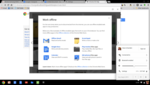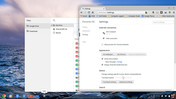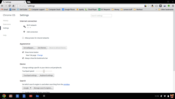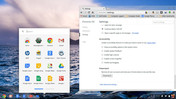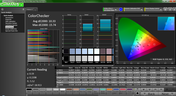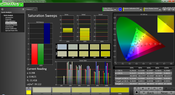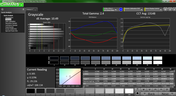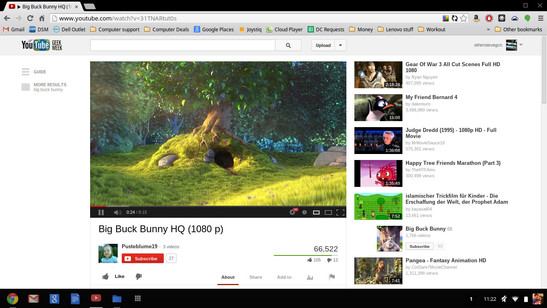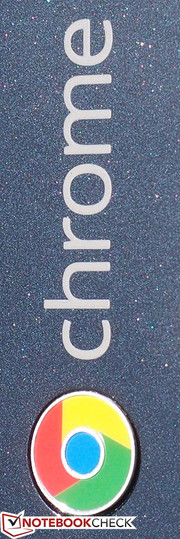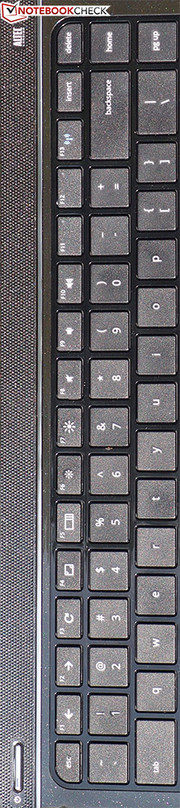Review HP Pavilion 14-c010us Chromebook

It wasn’t long ago that we were reviewing HP’s Pavilion Sleekbook 15z, which we praised for its light weight, low cost, and low operating temperatures, but whose flimsy plastic construction, poor keyboard, weak display, and short battery life left us thoroughly unimpressed. What if HP could relaunch that model as slightly smaller with a brighter screen and market it at just a little over half of the Sleekbook 15z’s asking price?
They can, though nothing is without compromises. If the HP Sleekbook 15z was a questionably-conceived attempt to fuse Ultrabook-like specifications with budget price tags, the HP Pavilion 14 Chromebook takes it all a step further, with a smaller size and a much lower price. However, there were some inevitable concessions in the journey to the $279 price point--most notably, the specs and the operating system, both of which are nowhere near the level of even its relatively modest bigger brother. Instead of an AMD A8 APU and Windows 8, we’re left with an Intel Celeron 847 CPU and Google’s Chrome OS, the latter of which is still in its infancy (to put it lightly). Equipped with its rock-bottom pricing and sleek appearance, can the Pavilion 14 Chromebook be considered a contender amongst other basic notebooks? Let’s dig in.
Case
The Chromebook is more or less a Sleekbook running Chrome OS; it even shares the same design cues and materials as the Sleekbook 15z we reviewed earlier this year. HP’s Sleekbook branding is essentially meant for machines which are built with Ultrabook principles in mind, but which cannot—due to the lack of an SSD or a qualified processor or otherwise—be actually called an Ultrabook. The first of those principles is an ultraportable, lightweight case design, something which is most certainly achieved here. The Chromebook weighs in at just 1.72 kg, which is among the lightest 14-inch notebooks we’ve reviewed.
However, unlike most high-end Ultrabooks, in order to reach this weight goal, the Chromebook exchanges durability for portability, with an all-plastic construction that, while better than that of many budget models, still feels somewhat fragile. The Sparkling Black finish is high-gloss from head to toe, picking up fingerprints and smudges effortlessly. The base unit avoids any significant flex, which is certainly a plus; the keyboard consequently feels a bit more solid than that of the 15-inch models. However, the opposite can be said about the display lid, which is quite thin by plastic notebook standards and seems anything but durable. Like the Sleekbook 15z, the glossy plastic finish extends to the hinges, which hold the display firmly at the desired angle, but which also are subject to an annoying wobble during, for instance, keyboard strokes (which is exacerbated by the resulting motion of the strong reflections on the screen’s glossy finish).
Maintenance was a major afterthought in the design of the Pavilion 14 Chromebook, which requires removal of the keyboard and top cover to reach the SSD, and additionally removal of the USB board/Audio jack, WLAN module, and entire system board to access the RAM modules—not for the faint of heart.
Connectivity
The Pavilion 14 Chromebook does manage to cram a reasonable number of ports into its thin chassis. We get three total USB 2.0 ports and a card reader, plus HDMI for video-out, all of which are nice for an almost-Ultrabook. There’s also a 10/100 Ethernet port. On the other hand, we’re missing VGA, USB 3.0, and Gigabit Ethernet—three items which will make many businesspeople cringe (though HP has clearly stated that the Chromebook is meant for use primarily around the home).
Speaking of crammed, that’s the other problem with the Chromebook’s design. The port layout remains precisely the same as that of the Sleekbook 15z, and the same pros and cons apply. One of the USB ports sits isolated on the right side of the unit along with the audio jack, but the other two are squished up against the HDMI port on the left side, which is where nearly every port on the notebook is located.
Communication
The Chromebook includes a 2x2 802.11n adapter capable of up to 300 Mbps with integrated Bluetooth 4.0. This is one area where the Chromebook 14 doesn’t skimp; we had no trouble connecting to a wireless router at a considerable distance where many notebooks often struggle. Since this platform relies on internet connectivity to accomplish practically everything, it’s good to know that it seems to be fairly solid in this department.
There’s also the aforementioned 10/100 Ethernet port, though with a good wireless signal, you can actually manage better speeds untethered due to the lack of Gigabit capability. Meanwhile, a single HD webcam sits atop the screen, which seemed to do a good job of capturing us when tested via Google+ Hangouts—though the audio captured is only monaural.
Accessories and Warranty
The Chromebook comes packaged with a 65 W AC adapter, which is reasonably-sized, weighing 0.34 kg. In terms of warranty, you’ll get one year of hardware support, as well as one year of limited software support included with product registration.
Software
Chrome OS
If you’ve never used a Chrome OS device before, don’t feel alone. It’s an operating system in its infancy, and for that reason, it’s still undergoing major changes and upgrades—and it’s pretty thin in terms of functionality, for that matter. But the flip side of this is a general lack of complexity—something which many people who are simply looking for a very basic notebook may come to appreciate.
On the surface, Chrome OS isn’t all that different from newer versions of Windows. You can choose to log in using your account (though this is actually your Google account) or you can sign in as a Guest (where no information will be saved about your session). From here, you’re brought to the main screen, which features just a background and the equivalent of a taskbar at the bottom of the screen, complete with a system tray in the lower right-hand corner. Clicking on this area opens up a quick menu for adjusting volume, connecting to the internet, and so on.
Applications, including the Chrome Web Browser, are launched directly from the bar at the bottom as well. There's also an Apps button which (similar to the Windows Start Menu) launches a list of all apps and allows you to search.
Your files, by the way, are mostly stored on a 100 GB Google Drive account allowance, which comes with the Pavilion 14 Chromebook. Consequently, a meager 16 GB SSD is installed in the actual unit, and it’s only used for offline files and other ancillary storage. This is fine unless you’re working offline (more on this in a bit); Chromebooks expect you to nearly always be working with an internet connection.
Apps and Productivity
Since you can’t install or even run normal Windows or Mac OS programs on a Chromebook, everything you use with either be preinstalled or come from Google’s Play Store, which is nowhere nearly as robust as the PC landscape, of course, but which still features a good number of useful apps (some free, some pay). It’s the same store you’re already familiar with if you’ve been using Chrome for some time on a different platform. In fact, having used Chrome will make the entire ordeal much easier for you, as that’s where most of the action takes place anyway. The browser functions nearly identically to how it does on Windows and Mac, even going so far as to import your bookmarks, settings, extensions, and existing apps when you sign into your Google account on the Chromebook.
Emphasizing the always-connected dependency of the notebook is the fact that nearly all of the included apps rely directly on an internet connection. There is a limited number of things you can do offline on Chrome OS, but compared to other platforms, it’s just that: limited. For instance, you can read and write emails, view and RSVP to Calendar events, edit photos, and view media files. You can also edit documents, presentations, and drawings, but nothing else. In other words—yes—that means that it isn’t even possible to edit a spreadsheet without an internet connection (this has apparently been in the works since mid 2012, but it still has not come to fruition).
For anyone who likes to work on the go, this is a pretty serious limitation. As previously mentioned, the Pavilion 14 Chromebook is intended for use around the home—and in that environment, it works just fine. But elsewhere, the notebook’s usefulness is directly dependent upon the availability of internet connectivity. Business users would likely find even more challenges, since not all Office documents translate seamlessly to Google Docs. Users will need to strongly consider the scope of their needs before choosing to invest in such a unique platform. As refreshing as the simplicity of Chrome OS can be, it just as easily can surprise with its corresponding boundaries. As it stands, a Chromebook is still best suited as a second, supplementary computer—not a replacement for a primary machine.
Input Devices
Keyboard
Like the Sleekbook 15z, the Pavilion 14 Chromebook features a spacious chiclet-style keyboard, and it’s one of the only areas on the notebook that features a matte finish. The keys themselves are thoroughly plastic, with a comfortably smooth finish. However, that’s where the positive impressions end. The notebook’s keys exhibit a cheap, clattery feel when struck, with short travel and an unfortunately spongy stop. As with the Sleekbook, the same problems still apply: it’s often difficult to tell whether or not keystrokes had registered, making typing a more mentally laborious exercise than it ought to be. The half-height up/down arrow keys are also a bit of a challenge to use at times. No backlighting options are available either (though this is far less of a concern). At least the physical flex has been drastically reduced, but regardless, as bad as keyboards can come, the Pavilion 14 Chromebook’s is easily beaten by that of even most other budget models.
It’s worth mentioning (as it’s different from the norm) that the keyboard is customized for easier use of Chrome OS. Along the function key row lie five special keys: back/forward, refresh, maximize/restore, and swap windows (think ALT+Tab on a PC, except it only cycles through browser windows).
Touchpad
The Cypress touchpad, on the other hand, does a much better job, though it isn’t quite as good as the Sleekbook 15z’s Synaptics model. Its finish is glossy, but the textured surface helps to promote finger gliding and makes using it more comfortable. Meanwhile, it’s accurate, and the two physical buttons below it are far better than that of even many other HP budget notebooks, with a defined click and plenty of travel that requires very little effort to invoke. The biggest complaint is not with the hardware, but rather the included touchpad driver settings, of which there are so few available (essentially just pointer speed, tap-to-click, and Traditional vs. Australian scrolling—plus an out-of-place option for tap dragging way down under Accessibility) that almost no customization is possible at all. It’s a far cry from the slew of options available in the Sleekbook 15z’s Synaptics driver settings, something which is familiar to most Windows users.
Having said that, the default gestures included are a two-finger tap for right-clicking and a two-finger scroll. They both work well and they’re intuitive.
Display
The Pavilion 14 Chromebook is the first Chrome OS device to include an average-sized display (14 inches—above the usual 11 and 12 diagonal inches), which is a pleasant surprise for many who are reluctant to transition to a smaller screen just to give it a try. However, with the increase in size comes no gains in resolution; at a thoroughly ordinary 1366x768 (720p HD), it’s eclipsed by even most tablets at this point—not to mention it’s a TN panel versus the superior IPS technology in most tablets. Like the rest of the notebook, it features a glossy finish, which is assaulted by reflections in brighter environments. Subjectively, the panel seems a bit more colorful and slightly brighter than the average budget TN panel.
| |||||||||||||||||||||||||
Brightness Distribution: 85 %
Center on Battery: 251.5 cd/m²
Contrast: 353:1 (Black: 0.712 cd/m²)
ΔE ColorChecker Calman: 10.33 | ∀{0.5-29.43 Ø4.78}
ΔE Greyscale Calman: 10.49 | ∀{0.09-98 Ø5}
Gamma: 2.4
The panel’s average brightness of 235 cd/m² is decent, whereas the brightness distribution of 85% is acceptable. The contrast ratio of 353:1 is better than many budget TN panels, but still not great.
Colors, meanwhile—as analyzed using CalMAN5—are often far off the mark, with blue, cyan, and magenta posting DeltaE values over 10, and the other three colors not far behind. Still, the display is not dull, which is a plus. It is highly doubtful that anyone would expect to do serious photo or image manipulation work on a Chromebook at this point anyhow.
Performance
The Pavilion 14 Chromebook’s dual-core Intel Celeron 847 CPU isn’t going to turn any heads. This ULV processor is based on the Sandy Bridge architecture (with 32 nm manufacturing technology) and features a 17 W TDP, but is clocked at just 1.1 GHz without the option for Turbo Boost. Even in the context of modern Chromebooks it’s beginning to feel dated, seeing as higher-priced models (such as the Chromebook Pixel) have jumped all the way into the Core i CPUs. But considering the rock-bottom price point, it’s at least understandable. Although it rates lower than many Atom CPUs, it ought to at least turn in better performance thanks to much larger caches and a better integrated GPU (based on the Intel HD Graphics 2000).
The single 2 GB SODIMM of included DDR3-1600 RAM (Hyundai Electronics) is also thin by today’s standards. The fact that the system supports up to 4 GB (single channel) is hardly reassuring given the prohibitive maintenance design of the notebook. Regardless, the Pavilion 14 Chromebook still manages to keep up with multiple browser windows and other minor applications open without any trouble, which is a testament to the low overhead of Chrome OS.
Video Playback Performance
We tested both 720p and 1080p playback performance on YouTube using the Big Buck Bunny animation, which is encoded using H.264/MPEG-4 AVC. Between this and other test videos, 720p playback resulted in no problems and no noticeable skips, whereas 1080p playback (tested using an external monitor) did experience occasional hiccups. Video viewing on the Pavilion 14 Chromebook is smooth enough, but not perfect.
It should be noted that the Pavilion 14 Chromebook exhibited other strange behaviors while connected to an external monitor over HDMI. Our display was a Samsung UN55C6900 television, which normally handles 1920x1080 @ 60Hz signals without issue when devices are connected to HDMI 1 (DVI). However, in the case of the Chromebook, we were only able to achieve a resolution of 1824x1026, slightly below the 1920x1080 norm. Additionally—and this is a limitation of Chrome OS itself—we were unable to disable the notebook’s internal screen while outputting to the television. In other words, the only two options for video output are Extend and Mirror; there is no option for External Display Only.
System Performance
We tested the Pavilion 14 Chromebook’s browser performance using the SunSpider 1.0 JavaScript Benchmark. The resulting score of 551.8 ms is quite good—not the best we’ve seen, but certainly much better than Chromebooks from years past. In comparison, the Samsung 550C22-H01US Chromebook managed 443.9 ms, while the much faster and more recent Chromebook Pixel scored an impressive 225.2 ms.
Next, we tested with Futuremark Peacekeeper to evaluate browser rendering and video playback capabilities. The score of just 1474 isn’t much better than that of older Chromebooks, and is lower than that of both the Samsung 550C22-H01US (1601) and Chromebook Pixel (3613). Still, it’s acceptable given the target market and price point.
We also assessed JavaScript performance using Octane v1, which yielded a final score of 5444 points. This score is weak in comparison to the Chromebook Pixel’s blistering 13171 points, but at least it’s still better than the Microsoft Surface Pro (5124 points).
Emissions
System Noise
Chromebooks generally manage to be quiet in their operation, and the HP Pavilion 14 Chromebook is no exception here. Under idle conditions, we recorded median fan noise of 29.5 dB(A), with minimum and maximum values hovering just a tenth of a decibel around this value (suggesting very little variance in RPM). Even values under load are not troublesome—the loudest the notebook ever became under our watch was 35.1 dB(A), which is only slightly above idle levels for many other modern notebooks.
Noise level
| Idle |
| 29.4 / 29.5 / 29.6 dB(A) |
| Load |
| 35.1 / 35.1 dB(A) |
 | ||
30 dB silent 40 dB(A) audible 50 dB(A) loud |
||
min: | ||
Temperature
While the Pavilion 14 Chromebook manages to stay reasonably cool (subjectively) under most circumstances, idle temperatures we measured did show warmer values on the left side of the bottom of the notebook. This may have been due to an update or other activity suddenly kicking in, because in normal usage, we didn’t feel as though there was much discomfort while the notebook was taking it easy. On the other hand, while under load (measured after an hour of looping multiple 720p YouTube videos simultaneously), things get very perceptibly warm, with values reaching 46.6 degrees C on the bottom of the notebook and 38.8 degrees C on the top of the base unit.
(+) The maximum temperature on the upper side is 38.8 °C / 102 F, compared to the average of 35.9 °C / 97 F, ranging from 21.4 to 59 °C for the class Subnotebook.
(-) The bottom heats up to a maximum of 46.6 °C / 116 F, compared to the average of 39.3 °C / 103 F
(±) In idle usage, the average temperature for the upper side is 33.5 °C / 92 F, compared to the device average of 30.8 °C / 87 F.
(±) The palmrests and touchpad can get very hot to the touch with a maximum of 38.2 °C / 100.8 F.
(-) The average temperature of the palmrest area of similar devices was 28.2 °C / 82.8 F (-10 °C / -18 F).
Speakers
The two Altec Lansing speakers located above the keyboard perform much better than anticipated considering the Pavilion 14’s thin frame. They’re fairly loud and do a good job of replicating clear highs under most circumstances. Lows obviously suffer the consequences of the notebook’s size, but that’s to be expected.
Battery Life
To assess the Pavilion 14 Chromebook’s battery life under typical usage conditions, we set brightness to as close to 150 cd/m² as possible (setting 13/16) and ran our standard WLAN surfing browser script. Under these conditions, the notebook lasted for 4 hours and 14 minutes, right around HP’s advertised battery life. Competing against notebooks such as the Samsung Series 5 Chromebook (7 hours, 5 minutes), this is not very impressive—but when viewed alongside the Chromebook Pixel (4 hours and 49 minutes) and reminded of the difference in price and screen size, it isn’t awful, either.
On the other hand, under heavy load (achieved by looping two 1080p YouTube videos side-by-side), the Chromebook managed 1 hour and 58 minutes.
Verdict
HP knows what it’s getting into with the Pavilion 14 Chromebook, and that’s why it’s targeting the consumer market. No matter how you slice it, there are still too many quirks surrounding Chromebooks—such as the storage limitations and internet connectivity requirements, or the inability to run many business applications—to recommend the platform wholeheartedly to business users. The Pavilion 14 Chromebook, therefore, is meant for casual use around the home, much like a tablet or (at one point in history) a netbook.
It’s hard to argue with its incredibly low cost, and if a very basic web surfing machine is what’s needed, it can deliver. In spite of its limited CPU power, it still manages to feel rather snappy and capable at times, with nearly instantaneous resume time, quick startup, and good network performance.
However, there are quite a few negatives to consider. For starters, in spite of the illusionary effects of the nimble 16 GB SSD and thin OS, this is still a weak machine. This fact becomes obvious when you attempt to stream 1080p video to an external monitor, a task which the Pavilion 14 Chromebook can handle, but which seriously taxes it and skips from time to time. Elsewhere, the keyboard is poor, the case is plastic and relatively fragile, connectivity options are less than ideal, and even basic maintenance is a serious challenge.
Top it all off with the accompanying handicaps of Google’s Chrome OS and it becomes thoroughly obvious that the Pavilion 14 is better meant as a secondary machine than anything else. If you’re shopping for a primary PC, there are potentially better budget options at a slightly higher cost (such as The Lenovo IdeaPad S300-MA14CGE, which fares better in just about every way other than battery life, and includes full-blown Windows to boot)—but if you really are just searching for a supplemental device, the Pavilion 14 Chromebook covers most of the basics.