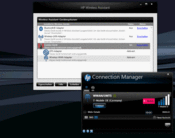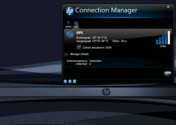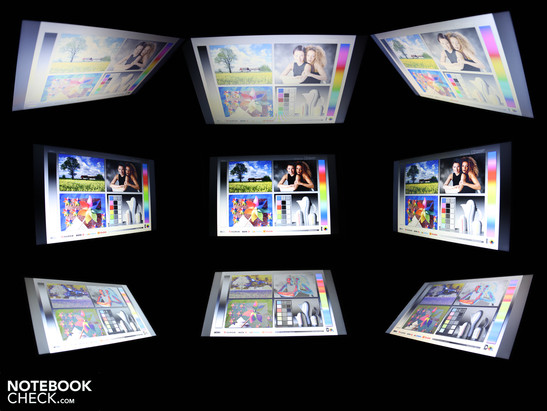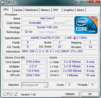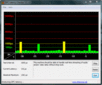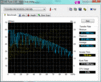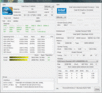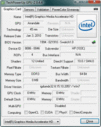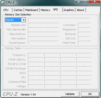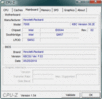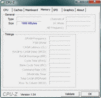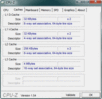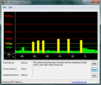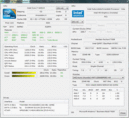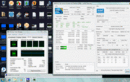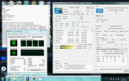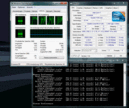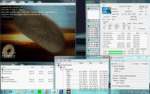Review HP EliteBook 2540p Subnotebook

Some people have an ordinary notebook for the office and a subnotebook for travelling. But if you would rather not have two different machines and all the data synchronization issues that this entails, your only option is a more powerful subnotebook. Plugged into a docking station, they can be (almost) as powerful as desktop replacements. On the go, they are so frugal in their energy needs that a battery life of at least four hours is achievable.
Our review model the HP EliteBook 2540p (version WK302EA) is only 12.1 inches across, with all the best features of this range of professional laptops squeezed into the smallest possible space. HP engineers even managed to fit an optical drive into the base unit without having to compromise the range of ports too severely.
A machine to fit every situation. High-performance subnotebooks are not a novelty in the business market - Intel’s Core 2 Duo SL and SP processors have offered high performance combined with good battery life for several years. See for example this model’s predecessor, the Elitebook 2530p with SL9400.
In this review we see whether the smallest EliteBook can carry forward the high standard set by its predecessor (in terms of robustness, high performance etc) and at the same time address its failings (temperature gain under heavy use, only two USB ports, excessively stiff hinges). The question of whether the Core i7-640LM (2 x 2.13 GHz) will improve battery life is particularly interesting; the Core 2 Duo in the previous model could not reach four hours.
Case
While powerful consumer subnotebooks like the Acer Aspire 1830T and Lenovo U160 (both with i5-520UM) feature a flat, thin, and light case, the HP machine evidently has more to it. Weighing 1.833 kg, it sits heavily in the hand, and its considerable height of 3.4 cm (at the back) is 1.6 cm more than the Acer Aspire 1830T.
The EliteBook’s weight and dimensions may not seem particularly appealing, but they do give it an unparalleled robustness and solidity. HP has opted for high-quality, heavy materials; if you are looking for something lightweight, you’ve come to the wrong place. In our opinion, HP has once again made an excellent decision in making the laptop more ruggedized.
We could not make the base unit flex at all, even with quite some force. The palm rest and base plate stood firm against strong localized pressure. The base unit seems so compact that you would expect it to be crammed full of hardware down to the last millimetre. However, when we opened the two access panels on the bottom of the laptop, we found this was not quite the case. There is one free memory slot, and underneath a free space on the motherboard where something extra could have been fitted.
The lid is impressively rigid. We could only flex it a very small amount by grasping it at the corners. The silvery-looking surfaces are made of a lightly brushed aluminium, which does not show fingerprints. The lid also resisted localized pressure very well. Applying strong pressure to the centre of the lid with one finger only made it flex by one or two millimetres. Applying pressure more broadly across the whole of the lid has no effect at all.
The materials used (unvarnished plastic, brushed aluminium) feel cool to the touch (depending on how hard the laptop is working) and are scratch-resistant. HP has opted for real metal for the hinges, as with the ProBook series and the larger EliteBooks. The hinges sit solidly on the base unit. Pushing and tugging at them does not move them one bit. They hold the lid tightly in place; it doesn’t wobble when you take your hand away. Thanks to the heavy base unit we could always open the lid using only one hand.
A silver-coloured push-button, sticking out rather prominently from the base unit, releases a solid metal catch and causes the lid to open of its own accord by half a centimetre. The firmly seated battery can also be dealt with using only one hand; first you slide the right and left-hand catches to the open position, and then the battery can be removed easily.
Connectivity
Professionals and demanding consumers value a good range of ports very highly. The docking station port is of course obligatory for a laptop in this price range. The 2540p has everything that we would expect from a modern office notebook, including the less frequently seen modem port (RJ-11), a Display Port, an ExpressCard/34 and FireWire (i-Link). The Display Port is used instead of HDMI.
There was probably no more room for an eSATA port, used for fast external hard drives, but there is one on the docking station. Alternatively, without the docking station you could use the i-Link, as most eSATA HDDs have combined controllers/ports. USB 3.0 ports, which have begun to appear on a few consumer laptops (eg Asus N71JV), have not been included.
You can use the ExpressCard/34 slot to replace specific ports which are missing; for example you can include a USB 3.0 controller. We like the positioning of the two USBs and the ethernet port on the back of the machine. It means the bulky network cable and two USB cables can be kept out of sight and out of the way. This model’s predecessor, the 2530p, was criticized for only have two USBs, one on the right and one on the left.
Small details are important to professional users, and sometimes it can even come down to whether the laptop has a VGA port with screw fittings. On the right-hand side the Kensington lock slot, Display Port, VGA, FireWire, ExpressCard/34, card reader, docking port and audio-out follow hard on each others’ heels. With this much cabling so close together, adding a bulky breakout cable would reduce the desk space still further. But the 2540p’s docking station anticipates and solves this problem.
We almost overlooked the smart card reader on the left-hand side. Smart cards are login cards for user authentication. Large IT infrastructures in particular might use this kind of security system.
HP has provided a docking solution specifically for the 2540p, unlike the larger EliteBooks and ProBooks. The VU895AA (from €130) is not compatible with other HP business notebooks. While the 14- and 15-inch laptops have their docking port on the bottom of the base unit (HP NZ223AA Advanced Docking Station), the docking connector for this laptop is attached on the right-hand side.
The station contains almost all the same ports that the 2540p has (port replication). In addition you get an eSATA port and four more USB 2.0 ports (one powered USB). The laptop also charges when it is in the docking station. The ethernet port is connected through the docking station (pass-through). This prevents issues with duplicated network cards.
GPS - where’s my notebook?
As well as WLAN draft-N (Intel Centrino Advanced-N 6200 AGN), the 2540p has practically every wireless technology that you could wish for in a notebook (though it varies depending on the model). Bluetooth 2.1 is a fairly pedestrian addition these days; it starts to get interesting with the HP mobile broadband module (mini PCI Express), which has GPS capability using Gobi.
Gobi is a Qualcomm technology which provides the notebook with GPS functions together with a 3G module. The Gobi2000 module supports A-GPS (assisted GPS) and gpsOneXTRA (determining your location when A-GPS is not available). After the Sony Vaio P series, HP was one of the first manufacturers to include GPS technology in its notebooks using Gobi.
The GPS receiver allows you to access location-based services such as navigation or geofencing. Provided you have the appropriate software - since nothing of the sort is pre-installed on the HP 2540p. So our enjoyment of the GPS technology was confined to activating our T-Mobile UMTS connection via HP’s Connection Manager and then seeing our location data appear by clicking on GPS. Because A-GPS taps into the UMTS signal to determine your position, it also works indoors. A standard navigational device won’t work without a direct line of sight to a satellite. We see potential uses for this particularly in the professional arena, where it would be useful to send location-based data to or from the notebook.
Input Devices
Keyboard
The keys give crisp tactile feedback but only depress to a medium depth (about 2 mm). The arrow keys are clearly separated from the rest of the keyboard, and stick out slightly from the bottom right-hand corner. They are very easy to locate without looking. A separate number pad is out of the question due to the size of the notebook, but helpfully users can turn on an integrated number block using function keys. The numbers and operators are clearly marked next to the letters on the keys.
The base of the keyboard is firmly mounted, giving the user a firm point of impact at the end of their keystroke, although it is not as hard as on the EliteBook 8440p. The keys have a pleasant non-slip feel to them, and appear to be very slightly rubberized. They do not pick up fingerprints.
Touchpad
HP has included two options here, to cater to their professional audience. Depending on your preference you can either use the conventional touchpad or the point-stick (Synaptics TouchStyk v2.0). The two point-stick keys sit below the space bar. All of the mouse buttons are made of hard rubber and because of this are as soft as they are matt. The buttons have a very clear stroke depth and give light, sustained feedback.
These mouse buttons are convincing in every way. The sustained feedback and the fact that they work extremely quietly (especially the point-stick keys) puts them miles ahead of what you find on the majority of consumer notebooks.
The Synaptics touchpad v7.4 is not particularly large, with a diagonal of 7.6 cm. But it is sensitive right up to its edges. The pad has vertical and horizontal scroll bar areas, although only the vertical one is marked, and only the vertical one is activated in the laptop’s initial state.
Synaptics pads are generally multi-touch pads. However these functions (pinch zoom, multi-finger gestures, etc) are not available initially. The options are visible in the pad’s settings window, and first need to be activated using the Quick Launch buttons.
Display
The 12.1-inch (30.7 cm) WXGA display on the EliteBook 2540p has a native resolution of 1,280 x 800 (16:10). It is a matt panel. Unlike the usual HD-ready resolutions (1,366 x 768; 16:9), the format represents a small step back towards a 4:3 aspect ratio.
At times the lack of screen height makes it difficult for you to see everything you want to. Large Excel spreadsheets, website back-ends or business software with fixed dimensions are soon cut off with only 800 pixels of height. Each individual user will have to decide whether this is a real drawback for them. Many people will find the WXGA resolution to be completely sufficient and not too small at all.
For an office subnotebook, the display is acceptable but not perfect. The anti-glare coating minimises reflections, but the black level of 1.45 and contrast ratio of 139:1 are very low.
A peculiarity of the EliteBooks is that Display Port is used instead of HDMI. It allows you to connect external monitors with a resolution of up to 2,560 x 1,600. HDMI would give you the same resolution, but HP would have to pay a license fee for using it. A 22-inch Display Port screen can be had for as little as €190.
| |||||||||||||||||||||||||
Brightness Distribution: 90 %
Center on Battery: 167 cd/m²
Contrast: 139:1 (Black: 1.45 cd/m²)
The subnotebook does not have a very bright screen, with an average reading of 195 cd/m². Perfectly bright screens which are suitable for use outdoors range from 230 to 300 cd/m². The screen’s distribution of brightness is very uniform at 90%, with the brightest point measuring 202 cd/m².
The brightness can be automatically regulated by an ambient light sensor which sits below the screen in the frame. The sensor responds to the brightness of the room by adjusting the intensity of the LEDs in the display. In sunlight the backlighting increases to maximum; at night it can sink almost as low as 100 cd/m².
The reason behind the light sensor is to conserve energy as well as being kind to your eyes. As the LED backlighting consumes between 3 and 5 Watts, it makes sense to try to save energy in this area; and a screen that is too bright in a darkened room will tire out the eyes. The sensor removes the need for the user to make manual adjustments. We deactivated the sensor using Fn + F11 during our screen brightness readings.
Does the notebook’s matt screen make it ideal for outdoor use? An anti-reflection screen coating is the first and most important prerequisite for working comfortably in daylight. However we positioned the 2540p, no reflections appeared. But the mediocre maximum brightness of 195 cd/m² is too low for it to win much praise from us. The photos below show the screen outside on a slightly overcast day. With a face-on view the brightness is sufficient, but from the side the picture darkens. If the direct sunlight grows more intense, the screen gets too dark to work with.
A good range of viewing angles is the sign of a high-quality screen, allowing you to look at it from the side without immediately losing brightness and colour. The 2540p is no more than average in this respect. The 12.1-inch subnotebook has the same limited range of viewing angles that we see on around 80% of machines that we review - poor vertically, acceptable horizontally.
Anyone looking at the screen from the side or from above will see heavily inverted colours and a darkened picture. Horizontally the colours are clear only for about 45°. After that they invert noticeably and the brightness decreases. We had expected a little more from HP’s ‘elite’ range of business notebooks. The EliteBook can certainly not compete with the stable colour of a desktop monitor.
Performance
The version of the EliteBook 2540p with the best processor has a Core i7-640LM (2.13 GHz). We chose this model to review over the one with a Core i5-540M (2.53 GHz). The 540M is not a low voltage processor, and so the battery life would have been shorter.
The 640LM-Westmere-CPU has two native cores each with 2.13 GHz (standard speed). The actual speed varies constantly between this standard and 2.93 GHz thanks to Intel’s Turbo Boost technology. This is an automatic overclocking of individual cores, depending on the demand produced by single or multicore applications.
The Core i7-640LM’s hyper-threading feature adds two virtual cores to the two real ones. It means applications can access up to four threads. Turbo Boost also works with the virtual cores, as you would expect.
The 640LM has a TDP of 25 Watts, including the memory controller and Intel Graphics Media Accelerator HD. For a low voltage processor this seems like a lot. A Core i5-520UM has a TDP of 18 Watts (Acer Aspire 1830T). The Intel HD has a speed of 266-566 MHz (it varies when Turbo Boost is not active) and achieves a score of 1,205 in the 3DMark2006 test.
We don’t understand why there is a miserly 2,048 MB of DDR3 memory (PC3-10700, Hyundai) on the motherboard. The single memory slot under the access panel on the underside of the laptop is empty. We assume that the 2 GB is soldered on to the motherboard. For a laptop in this high price range, you want to be upgrading from 4 GB and not 2 GB.
How fast is the Core i7-640LM? We used the Cinebench R10 Single test (32 Bit) to find out. Using only one of the four threads (Turbo Boost up to 2.933 GHz) the system scored 2,980 points. This is a good achievement, being at a similar level to many of the 15-, 17- and 18-inch multimedia notebooks with an i7-720QM processor that we have tested (e.g. the Asus G51J or Dell Precision M6300). Machines with an i5-520M are on average slightly faster with 3,050 points (e.g. the Samsung NP-R580-JS03DE).
It’s more good news for low voltage performance, especially when you compare it to the Core 2 Duo processors, previously the most powerful low voltage processors. An SP9400 (2.4 GHz) trails behind with 2,650 points (Dell Latitude E4300). An SL9400 (1.86 GHz) barely manages 2,205 points (Lenovo ThinkPad X200s). The slowest SU9400 (1.4 GHz) is completely beaten with 1,532 points (Panasonic Toughbook CF-W8)
So the i7’s Turbo Boost function helps the 2540p to high performance with single-core applications. Do we see the same thing with multi-thread operations? We tested it using the Cinebench R10 Multi (32 Bit) benchmark. Our system produced a score of 6,043, with each thread having a speed of 2.3 to 2.66 GHz. In this benchmark, the i7-720QM notebooks which scored about the same on the single-core test start to ease away from our low voltage model, with 7,800 to 10,000 points (e.g. the Toshiba Qosmio X500-10V). An i5-520M is also slightly better with around 6,819 points (e.g. the Dell Vostro 3500).
But there is no need for the i7-640LM to feel sorry for itself, as it is better by a long way than the Core i5-520UM from the consumer market (3,368 points, Aspire 1830T); although the 520UM can reach 5,225 points when it is overclocked (Asus PL30JT, Asus UL30JT). The SP9400 (5,000 points) and SL9400 (3,850 points) are beaten again by the 640LM, as they were in the single-thread test.
| PCMark 05 Standard | 5734 points | |
| PCMark Vantage Result | 5149 points | |
Help | ||
The low voltage CPU in the EliteBook 2540p is fast, considerably faster than the earlier Core 2 Duo Low Voltage Elite. If you suspect that the i7’s application performance will be very strong as a result, you are partly right.
The PCMark Vantage benchmark gave a result of 5,149 points. This score tops the i5-520UM (overclocked, Asus PL30JT-RO030X, 4,536 points) and beats by a clear margin the Acer Aspire 1830T-52U4G32n (not overclocked, 3,950 points). It beats even the fastest SP9400 system (Dell Latitude E4300, 7,200 rpm HDD) which scores 3,732 points.
The application performance is about equal to the i5-430M notebooks with mid-range GPUs (e.g. HP ProBook 6540b WD690E). i7-720QM systems, depending on the speed of their hard drives, score around 5,091 (Deviltech Fire DTX) or 6,225 points (MSI GX740-i7247LW7P). So to say that the EliteBook 2540p works at a true Core i7 level is valid, but could also be contested.
| 3DMark 03 Standard | 3477 points | |
| 3DMark 05 Standard | 2365 points | |
| 3DMark 06 Standard Score | 1205 points | |
Help | ||
It could have scored several more points in the PCMark Vantage test, if it weren’t for the fact that the Toshiba hard drive (type MK1633GSG) with a total capacity of 160 GB is comparatively slow. It has the usual speed of 5,400 rpm, but it is only a 1.8-inch microSATA HDD.
HDTune gave an average transfer rate of 43.4 MB/s in sequential reading. This is clearly below the average for 2.5-inch hard drives. This is why the HDD score in the PCMark Vantage test was so low at 3,046 points.
The hard drive represents the biggest difference in performance between the 2540p and the larger EliteBooks/ ProBooks 8540w and 4720s. HP gives them faster 7,200 rpm hard drives as standard (about 80 MB/s), which tends to lead to better system performance (PCMark Vantage HDD score: 4,000 points).
Emissions
System noise
25 Watt TDP and excellent application performance. So will the EliteBook 2540p burn a hole in your trousers as it sits on your lap? HP does an outstanding job of showing that a 12.1-inch notebook with a powerful processor does not have to become a kind of portable heater. Surfing the web, writing emails or making lists in Excel; the notebook handles stress-free activities such as these with the fan on its lowest setting (31.7 dB(A)). The fan may get louder during some light usage or brief periods of heavier activity (33.9 dB(A)), but it slows down again after a short while. The reading and writing heads of the hard drive are only audible when you put your ear to the machine.
Under stress, the cooling system can hit 43.3 dB(A). At this point it can only be described as loud, and is hard to ignore. But we did not reach this volume with moderately heavy use (3DMark2006, 36 dB(A),) only with the Furmark and Prime95 stress test. The latter has the Core i7-640LM working on all threads at 100% usage, which rarely happens in real life. When the stress test ended, the noise level dropped back to 36 dB(A) within 20 seconds.
The optical drive does come in for some criticism; during DVD playback the noise level is 36.3 dB(A) but there is constant whistling noise in the background.
Noise level
| Idle |
| 31.7 / 33.8 / 33.9 dB(A) |
| HDD |
| 31.7 dB(A) |
| DVD |
| 36.3 / dB(A) |
| Load |
| 36 / 43.3 dB(A) |
 | ||
30 dB silent 40 dB(A) audible 50 dB(A) loud |
||
min: | ||
Temperature
Just as the system noise is low during undemanding use, so is the temperature of the base unit. Although the room temperature was relatively high while we were taking readings (24.1°C), the average temperature on the top side of the base unit was not even 27°C. The base plate temperature was also exemplary at 28°C.
The underside of the laptop passes the 30°C mark during normal usage and during 100% CPU usage it reaches 43°C in places (near the air vent). But even then the average is temperature is a low 33°C. For a small subnotebook with a powerful Core i7 processor these are remarkably low temperatures.
The temperature sensors on the processor also give no cause for alarm. With light office use it shows 67°C for the CPU, and under stress (25 Watt TDP) it shows 82°C. According to this, the cooling system is working just as it should do.
(+) The maximum temperature on the upper side is 36.5 °C / 98 F, compared to the average of 35.9 °C / 97 F, ranging from 21.4 to 59 °C for the class Subnotebook.
(±) The bottom heats up to a maximum of 42.8 °C / 109 F, compared to the average of 39.3 °C / 103 F
(+) In idle usage, the average temperature for the upper side is 26.6 °C / 80 F, compared to the device average of 30.8 °C / 87 F.
(+) The palmrests and touchpad are cooler than skin temperature with a maximum of 28.4 °C / 83.1 F and are therefore cool to the touch.
(±) The average temperature of the palmrest area of similar devices was 28.2 °C / 82.8 F (-0.2 °C / -0.3 F).
Loudspeakers
The integrated stereo loudspeakers are located below the touchpad. Although they apparently send their sound down towards the table top, the sound is loud and undistorted - but not particularly well balanced. Because of the tiny membranes in the speakers, the bass notes are lacking entirely, with the sound emphasising the middle frequencies too strongly. The sound quality for music can be slightly improved when Virtual Surround is selected from the loudspeaker options. It makes the sound just a touch fuller.
When connecting up external speakers via the 3.5mm audio output (combined with microphone input), we noticed an unusually high volume level. In a simple listening test we did not hear any distortion of the sound.
Battery life
The 2540p is fitted with a 62 Wh battery (5,225 mAh). This keeps the notebook on its feet for four and a half hours (275 minutes) while surfing the web. When you consider the increased processor performance compared to the Core 2 Duo SP9400, for example, the battery life seems appropriate. The Dell Latitude E4300 with SP9400 achieved a marginally longer battery life (290 minutes).
Genuine ultra-low voltage processors like the i5-520UM achieve somewhat longer battery life but give lower performance. An Aspire 1830T, however, despite the same 63 Wh capacity and a smaller 11.6-inch size, only lasts 4 hours 47 minutes in the WLAN test. That is only 12 minutes longer than our HP machine.
A film played on the integrated DVD drive runs for four hours (241 minutes). The brightness was set to 100 cd/m² during this and the wireless modules (Bluetooth, WLAN, 3G) were disabled.
Very frugal users could make the laptop last for 7 hours and 50 minutes with the maximum energy-saving options enabled. This is the maximum battery life as given by the Battery Eater Reader’s test. The display brightness was on its lowest setting, the wireless modules were disabled, and the processor was idle. But this scenario is completely unrealistic; no user would stare for so long at a dim screen and not use any programs.
If four and a half hours isn’t enough for you, you can swap the 6-cell battery for the HP MS06XL (BS555AA). This battery weighs 330 g and gives you an slightly higher capacity of 73 Wh. But the battery life will only be a little longer with this battery; you should only expect an extra half hour or so.
Small notebooks with good battery life generally have a low energy consumption. This is true of the EliteBook 2540p. The minimum energy consumption, while the laptop was idle, was 7.6 Watts. In battery mode or energy-saving mode the speed of the Core i7-640LM processor falls to 1.2 GHz from 2.13 GHz. The maximum energy usage while the laptop was idle was 12.4 Watts. For this everything was activated which might consume power (wireless modules, maximum screen brightness, high performance mode).
Interestingly there was a large difference between the idle values above and the maximum energy usage during our stress test. When we fully occupied the four threads of the i7-640LM and kept the integrated Intel HD busy with Furmark, our multimeter showed 46.1 Watts. So it is no surprise that the battery life under heavy use sinks to 1 hour 40 minutes (Battery Eater Classic, not stress test workload). The small 65 Watt mains adaptor has a suitable capacity and reaches a maximum temperature of 48°C during periods of high energy usage.
| Off / Standby | |
| Idle | |
| Load |
|
Key:
min: | |
Verdict
The HP EliteBook 2540p (version WK302EA) gets a ‘Very Good’ from us, and can hold its head high in the subnotebook community. The high-performance Core i7-640LM (2 x 2.13 GHz, Turbo Boost, hyper-threading) is a worthy successor to the low voltage Core 2 Duo processors (the SL/SP series) that were previously the strongest. Although held back somewhat by the slow 1.8-inch hard drive, the system performance approaches the level of powerful Core i7 systems (non low-voltage).
The battery life of four and a half hours (WLAN surfing) is reasonable. The notebook does feel quite heavy in your bag at 1.833 g (including the 5.225 mAh battery). But the 12.1-inch machine is so robust and high-quality that you will always be happy to take it out to show it off.
Business users will not be disturbed by a noisy fan while they work, nor will the notebook get uncomfortably hot. The noise volume is unobtrusive during normal use and the same goes for temperature gain.
The EliteBook is made truly elite by its massive range of ports (including a docking port) and the high-quality input devices including a point-stick. Apart from eSATA and a serial port, there was room for all the ports that you get on the larger EliteBooks or the ProBooks. There was even room for a DVD multiburner.
The system in our review model (version WK302EA) reaches the hefty market price of €1,550 since it is fitted with an integrated 3G module (including GPS functionality using Gobi) and an optical drive. If you can do without those two, you can get the 2540p with i5-540M (2 x 2.53) from €1,370. The super-version with 160 GB SSD and 4 GB of RAM seems disproportionately expensive at €2,048.