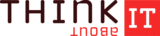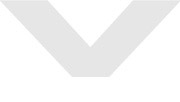Review HP Elitebook 2530p (FU432EA) Notebook
Mini Elitebook.
HP's Elitebook range is made up of notebooks for business professionals, with a focus on withstanding the rigours of mobile business life. These so-called 'business rugged' laptops offer a particularly robust chassis, a spill-resistant keyboard, a durable battery and a hard drive which is shock-resistant to a degree. Learn more about the smallest notebook in this range, the ultra-mobile 2530p, in the following review.
The Elitebook range, HP's elite force, offers an excellent selection of notebooks of various sizes, making them suitable for use in a wide variety of situations. HP offers 17" and 15.4" models, the 8730w and 8530w, which have the processing power to cope with professional computer-aided design (CAD) software. With an emphasis on stability, they are fitted with professional graphics cards, an nVidia Quadro FX 2700M (8730w) and nVidia Quadro FX 770M respectively.
The 8530p, also 15.4", places more importance on long battery life. In return the consumer has to forgo features like the professional graphics card. The 6930p offers improvements in portability thanks to its smaller size (14.1") and lower travel weight.
With the two 12.1" subnotebooks of the Elitebook range, the 2730p and the 2530p, we finally reach the optimal size and weight for highly mobile users. Naturally you have to make sacrifices in terms of performance, when you compare them with their larger counterparts. The 2730p has a tablet display function where you can literally twist the neck of the laptop around; but the 2530p goes without this. Which brings us to our test model.
The 2530p comes in different model varieties; we were testing an FU432EA. The varieties differ in their equipment and specs; therefore the results of our testing, particularly in the sections on performance, emissions and battery life, are not necessarily applicable to other versions. While they all have an integrated Intel GMA 4500M HD graphics chip, the CPUs (SU9300, SL9400 or SL9600), RAM and hard drive all vary. Our test model came with an Intel SL9400 CPU, 2048 MB of RAM, and a 120 GB, 5,400 rpm hard drive.
Case
An elegant, silver and black form: that is the first impression made by the fairly slim 2530p, only 28mm tall at its front edge. The laptop slopes gently upwards towards a height of 36mm, creating a more ergonomic platform for typing.
The notebook's matt surfaces gives it a businesslike air. More importantly, the screen also has a matt finish. But moving beyond appearances; the notebook has a particularly robust chassis which HP calls DuraCase. Reliability and durability are top priority. The case is made of a magnesium alloy, and according to the manufacturer a special structure, borrowed from aircraft engineering, protects the delicate screen - a honeycomb-patterned inner magnesium shell, thermally bonded to an anodized aluminium layer. The screen can take up to 1000 lb (454.55 kg) in weight, according to the manufacturer's claims. But at the same time the warranty will not cover you if you decide to test the machine to its limits in this way. Unsurprisingly, both the screen and the base unit show excellent resistance to pressure and torque. The only weak points we could discover were on the underside of the laptop, in the area of the access panels and the cover for the loudspeaker.
Less impressive is the fact that the six-cell battery sits rather loosely and so wobbles a little. Also this larger battery juts out at the back of the notebook, although in doing this it does not restrict the functionality of the machine in any way.
The metallic hinges are reasonably sized. Fixed to the base unit, they allow the laptop to open fully (to just over 180 degrees). They move smoothly enough to allow you to alter the angle of the screen with only one hand. However, they are not strong enough to prevent the screen from wobbling or even changing position when the notebook is used in an unstable environment, for example on a train journey.
A user-friendly lid lock keeps the HP Elitebook 2530p safely closed during transportation. A single metal tab latches into the base unit and can be released at the touch of a button; so you can open and close the laptop with one hand.
Connectivity
HP has obviously thought very carefully about the layout of the ports, and has settled on a practical arrangement. Ports which are generally occupied the whole time are stationed on the back of the machine (in the case of the LAN port) or as far back as possible on its sides. This saves the user, for the most part, from having annoying cables in their workspace to the right and left of the laptop. The exceptions to this are the USB port which is positioned in the middle of the right-hand side, and the 3.5mm audio ports next to it, which one would probably prefer to find on the front edge of the laptop.
Only the most necessary ports have been included, most likely due to lack of space. Our test model has two USB 2.0 ports, VGA output as well as LAN and modem ports. Models without the optical drive get a third USB in its place. If you need more than this, HP offers a compatible docking station for 254 Euros (2400/2500 series - EQ773AA). It makes it easier for you to slot into an existing work environment, and it extends the selection of ports by four USB 2.0s (one of which is a Powered USB), and ethernet pass-through, S-Video and VGA ports.
The laptop is equipped with an integrated Intel 82567LM GB Network Connection (10/100/1000 MB) module for LAN; and with an Intel Wireless WiFi Link 5100 (a/b/g/n) for communicating over WLAN networks, with Draft-n supported. For data transfers to and from small electronic devices, for example mobile phones and PDAs, the integrated Bluetooth 2.0 module should come in handy.
Depending on the model, but included in our test machine, is HP Mobile Broadband Wireless. Once you have set up a contract with a wireless service provider, this allows you to surf the net via 3G/UMTS. The relevant SIM card slot can be found in the battery compartment. According to HP, this module can also be added later.
Together with the 2 MP webcam integrated into the upper screen bezel (dependent on model), you are all set for video-conferencing.
Windows Vista Business 32-Bit was pre-installed on our test model. HP also supports other operating systems, such as Windows Vista Home Basic or a downgrade to Windows XP. Depending on the country, the 2530p is also available with FreeDos pre-installed. Additionally the manufacturer lists Windows Vista Enterprise and SuSE Linux Enterprise Desktop 10 as 'compatible operating systems'. Happily, you can restore the computer to its factory settings through a recovery disk, and not just through a hidden partition.
HP is offering a three-year warranty for the 2530p, the same as for the high-end models of the Elitebook series. This is even the case for the lowest priced versions which come in at around 1100 Euros (including tax).
Security features
HP has also given some thought to data protection, equipping even the smallest of the Elitebooks with security features which have been tried and tested in its other models. Security settings are managed through the Protect Tools Security Manager. First you pick your desired security profile. Then you have a choice of log-on methods; as well as the usual typed password you can use fingerprint user identification or the HP Protect ToolsJava Card system, if you have a Java Card reader . You can also enable drive encryption, which makes it more difficult for sensitive data to be read if the laptop should be lost or stolen.
A variety of methods have been employed to enhance product life, to ensure the long-term availability of your data. The robustness of the notebook's casing has already been discussed, and further details follow in the relevant sections below.
Input devices
The black keyboard stretches the full length of the laptop and has comfortably large alphanumeric keys. There is even room for a two-line Enter key. There are no surprises in keyboard layout, and the cluster of somewhat smaller arrow keys fits neatly into it. The keys themselves depress to a good depth and give well-balanced tactile feedback, responding firmly. You can start touch typing without any difficulties whatsoever. An indirect keyboard light is integrated into the screen bezel and can prove extremely useful in dim lighting conditions.
Two alternatives to the mouse are integrated into the HP 2530p. The touchpad has a pleasant surface which glides smoothly, and buttons that feel like silicon rubber . They respond equally well across their whole length. As well as being convincing mechanically, they have a particularly nice feel to them. You can easily deactivate the touchpad when required by pressing the corresponding icon on the touch-sensitive strip above the keyboard.
Secondly, you can steer the cursor with the trackpoint stick, with some precision once you are accustomed to it. A silicon-like material has also been used for the Trackpoint buttons, but unlike the touchpad buttons, these tip forwards when pressed, and the top third of the button responds better than the rest.
There are sadly no mechanical hotkeys on the 2530p; instead a touch-sensitive strip above the keyboard provides shortcuts to a variety of more or less important functions. Starting from the left: the Info key starts up the HP Info Center, giving you quick access to several HP tools for simplifying the system management. The WiFi button allows you to easily activate and deactivate all integrated and configured wireless modules. The Presentation button opens a window through which you can configure and start up your most frequently used presentations, data, webpages or programs. The touchpad button has already been mentioned. Next to it are the status LEDs for the caps lock and number lock. And the far right of the touch-sensitive strip allows you to adjust the loudspeaker volume. All other significant functions can be reached via combinations with the Fn button. The Fn-11 function deserves a particular mention, since it controls the light sensor which automatically adjusts the screen brightness to match the lighting conditions. The on-screen indicators which appear depending on which button you pressed are nicely done.
Display
The Elitebook 2530p uses a 12.1" Illumi-Lite WXGA display, with a native resolution of 1280 x 800. 'Illumi-Lite' is HP's term for its LED backlighting. The LED technology allows for a slimmer construction compared to traditional CCFL displays; it also saves on energy consumption, is lighter, and does not contain mercury.
Information about the type of screen finish used cannot be gleaned from the German version of the manufacturer's website, once again. But all models currently offered in the US come with anti-glare screens; our test model, at any rate, has a matt, anti-reflective surface, in keeping with its function as a business machine, and in accordance with display screen employment regulations in Germany.
The screen performed well in our brightness test, with a maximum brightness of 243 cd/m² measured in the middle left segment. However, the brightness falls off towards the screen edges, reaching as low as 180.8 cd/m². This means the uniformity of brightness comes out at a distinctly average 74%. All measurements were taken with the screen on maximum brightness.
You can manually adjust the brightness with the help of the Fn-F9 shortcut (darker) and Fn-F10 (brighter). But a very convenient feature of the 2530p is that it is fitted with a brightness sensor and can automatically adjust the screen to suit the lighting conditions. This feature can be switched on and off using Fn-11.
| |||||||||||||||||||||||||
Brightness Distribution: 74 %
Center on Battery: 195.9 cd/m²
Contrast: 152:1 (Black: 1.47 cd/m²)
Contrast is not one of the strengths of the WXGA display. With a relatively high black value of 1.46 cd/m², it achieves a contrast ratio of only 152:1.
The picture inverts rapidly when the screen is tilted vertically away from a normal viewing position. But the horizontal viewing angles are much more generous, and much wider viewing angles are possible thanks to the matt display.
As it is sometimes not desirable in a business setting for people to be able to see your screen from the side, HP has thought ahead. With an HP Privacy Filter which can be easily mounted over the screen, you no longer have to keep your cards so close to your chest when working in public. The filter makes the screen dark and unreadable to anyone not looking at it face-on.
Performance
All versions of the Elitebook 2530p are fitted with energy-saving processors. As well as the Core 2 Duo ultra-low voltage processor SU9300 (1.2 GHz, 800 MHz FSB, 3 MB L2 cache), which is a low-performance option, you can choose from two other CPUs: the SL9400 with 1.86 GHz and the slightly more powerful SL9600 with 2.13 GHz. The SU and SL CPUs are based on the latest Penryn architecture with 45nm manufacturing. The SL processors may not differ much from their P and T series counterparts in terms of FSB (1066 MHz) and L2 cache (6 MB), but there is an important difference, the TDP (thermal design power).
The TDP is only 17 W for the SL9400 and SL9600 chips; the SU9300 is even lower at 10 W. By comparison, the energy-saving P models have a TDP of 25 W while the T models, designed for high performance, reach 35 W.
The advantage of a low TDP is that it uses less power, and there is far less need to cool the laptop. This makes for a slimmer overall design and reduces emissions.
Graphics are taken care of by the integrated Intel GMA 4500M HD graphics chip. This is mostly suited for undemanding office applications, but it does support DirectX 10. Thanks to its integrated video decoding capabilities, the chip can also read HD videos, taking some strain off the CPU.
When it comes to memory, the GS45 chipset supports up to 8 GB of RAM. Currently models are only offered with a 2048 DDR2 RAM chip in Germany. But according to the manufacturer's information, models with 4 GB and 1 GB DDR2 RAM are also available. If you should want to upgrade your machine yourself, this is easily done via the access panel on the underside of the laptop. However, if you do you should bear in mind that a 64-Bit operating system may be better suited to the increased memory. 32-Bit systems can only address up to 4 GB of RAM, and anything over 3 GB will be dealt with inefficiently due to peculiarities in the architecture.
You can choose between models with or without optical drives. Our test model was fitted with such a drive, a HL-DT-ST DVDRAM GSA-U20N.
The 2530p has a conventional hard drive, a Toshiba MK1216GSG, with 120 GB total capacity and 5,400 rpm. It delivers average scores in the HDTune benchmark test. HP kits all its models out with conventional hard drives of various sizes with either 5,400 or 7,200 rpm, and they are all protected to some extent against shock. HP's so-called 3D Driveguard technology combines an accelerometer, which detects sudden movements and parks the hard drive, with a particularly cushioned and impact-resistant hard drive mounting. The 2530p is also available (at least in the US) with an 80 GB SSD, but whether this version is or ever will be available in Germany is unclear, with the specifications merely reading 'serial ATA hard drive 80, 120 or 160 GB, 5400 rpm'.
Our test model with its SL9400 CPU and 2048 MB DDR2 RAM achieved 3921 points in our PCMark05 benchmark; a relatively low score in comparison to the Lenovo X200s which are very similarly equipped. The X200s win here with their faster DDR3 memory (+12%). But the laptops are pretty evenly matched in the Cinebench R10 benchmark tests. So overall the Elitebook 2530p is suited to simple office tasks such as internet and e-mail, word processing and spreadsheets.
| 3DMark 2001SE Standard | 4680 points | |
| 3DMark 03 Standard | 1952 points | |
| 3DMark 05 Standard | 1187 points | |
| 3DMark 06 Standard Score | 534 points | |
Help | ||
| PCMark 05 Standard | 3921 points | |
Help | ||
| Cinebench R10 | |||
| Settings | Value | ||
| Shading 32Bit | 836 Points | ||
| Rendering Multiple CPUs 32Bit | 3850 Points | ||
| Rendering Single 32Bit | 2205 Points | ||
Emissions
System noise
The noise from the fan is ever-present even when the laptop is in idle mode. We measured a minimum value of 31.3 dB(A) while on mains power. But as it is a steady, low-frequency whirr, it is not really disturbing. During light use the fan also reaches a maximum of 35.1 dB(A), and is drowned out now and again by the noise of the hard drive (35.6 dB(A)). Interestingly the fan is deactivated as soon as you remove the power cable in idle mode.
Under a constant and heavy processing load, the fan speeds up and reaches a maximum noise level of 42.3 dB(A). The notebook is really quite loud when it is like this. But this situation will hardly ever arise during ordinary use of the machine.
Noise level
| Idle |
| 31.3 / 35.1 / 35.1 dB(A) |
| HDD |
| 35.6 dB(A) |
| DVD |
| 39.9 / dB(A) |
| Load |
| 38 / 42.3 dB(A) |
 | ||
30 dB silent 40 dB(A) audible 50 dB(A) loud |
||
min: | ||
Temperature
Under heavy use the notebook can really heat up. The top temperature was 55.1 degrees C, on the underside of the laptop in the back right corner (in the area of the fan vent). The top side of the base unit stayed cooler, but the right-hand region of the keyboard did become noticeably warm.
As the Elitebook 2530p is not intended for particularly heavy work (e.g. graphics-intensive applications), the temperatures we measured under light use are more interesting. Here the upper surface stayed pleasantly cool with a maximum of 31.7 degrees C. The maximum temperature measured on the underside was 38.2 degrees, again in the area of the fan; this is still a pretty bearable temperature, depending on your sensitivity, if you want to have the notebook on your lap.
(±) The maximum temperature on the upper side is 42.6 °C / 109 F, compared to the average of 35.9 °C / 97 F, ranging from 21.4 to 59 °C for the class Subnotebook.
(-) The bottom heats up to a maximum of 55.1 °C / 131 F, compared to the average of 39.3 °C / 103 F
(+) In idle usage, the average temperature for the upper side is 28 °C / 82 F, compared to the device average of 30.8 °C / 87 F.
(+) The palmrests and touchpad are reaching skin temperature as a maximum (35.1 °C / 95.2 F) and are therefore not hot.
(-) The average temperature of the palmrest area of similar devices was 28.2 °C / 82.8 F (-6.9 °C / -12.4 F).
Loudspeakers
The notebook has a single speaker, on the underside of the front edge. The positioning of the speaker muffles the sound somewhat, but other than that we were pleasantly surprised by the quality. Of course the single speaker cannot compete with the high-end speakers you might find in multimedia notebooks, but the sound quality is thoroughly acceptable for a compact business machine. This is also true of the maximum volume.
Two 3.5mm audio ports for microphone and headphones are located on the right-hand side in the middle. This positioning is perhaps not ideal for internet telephony, for example, but the sound quality via these ports is absolutely fine.
Battery life
HP offers three battery options for the Elitebook 2530p. The cheapest and lightest option is the three-cell lithium-ion battery. With a 31 Wh capacity you cannot expect very much from it in terms of battery run time.
Those needing a high level of mobility from the 2530p can opt for the nine-cell, 83 Wh battery. However this bulges out on the underside, bringing the laptop in a slanted position; and it also juts out from the back of the machine like the six-cell version.
The six-cell, 55 Wh battery in our test model achieved a maximum possible run time of 287 minutes in our BatteryEater Readers Test (with all energy-saving options selected, minimum screen brightness, and WLAN and Bluetooth off). Under heavy use in the BatteryEater Classic Test it lasted only 111 minutes.
In the more realistic test involving internet surfing over WLAN, and with maximum screen brightness and the energy-saving profile activated, the six-cell battery lasted 213 minutes. Also when a DVD is played with optimum performance and brightness settings, the Elitebook 2530p lasts for 179 minutes, no problem for a film of average length.
| Off / Standby | |
| Idle | |
| Load |
|
Key:
min: | |
Verdict
The Elitebook 2530p meets all the demands of business users looking for a compact and mobile notebook. The case provides good protection for the hardware as well as the display, and it should be able to cope easily with rough treatment during field work.
Those who spend a lot of time typing will appreciate the good keyboard with generously sized keys arranged in a standard layout. The mouse substitutes are also satisfactory, with both the touchpad and the Trackpoint stick allowing you to steer the cursor accurately.
The display too, a WXGA panel with LED backlighting, is a good user interface. Thanks to its matt surface and excellent brightness, the laptop is definitely suitable for use outdoors.
The hardware is selected with undemanding office tasks in mind. The processing speed is sufficiently fast, thanks to the fairly powerful but energy-efficient Intel SL9400 CPU. However it is not really up to the task of handling demanding graphical applications.
This machine cannot be called quiet by any stretch of the imagination; you will have to put up with the continuous underlying noise of the fan. The temperature build-up under heavy use also leaves something to be desired.
Fitted with a six-cell (53 Wh) battery, the Elitebook 2530p does not offer especially long battery life. This can be improved by choosing the nine-cell (83 Wh) battery. But if you value battery life in the slightest then do not go for a model with the three-cell (31 Wh) version.
All in all there is no doubt which target market this notebook was designed for. Mobile business users, field workers and travellers will be well served - for a price, of course - by this elegant and yet robust subnotebook, with a solid processing performance and good networking capabilities for mobile use.
Our thanks go to the firm Notebooksandmore.net who kindly lent us the model for testing. You can configure and buy the notebook here.