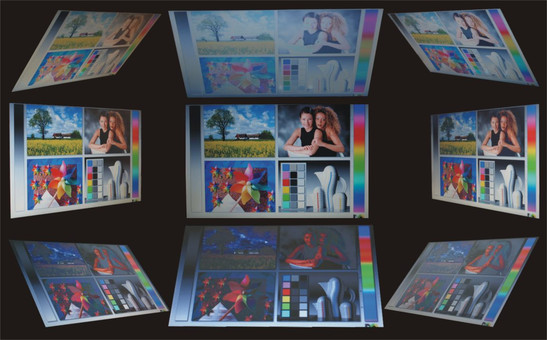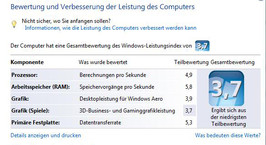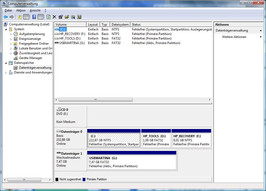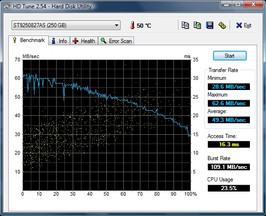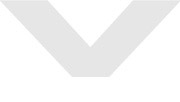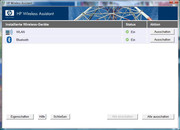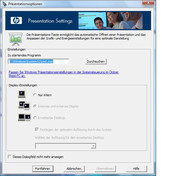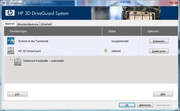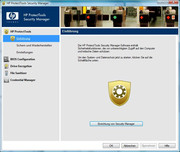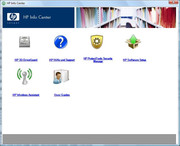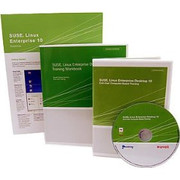Review of the HP Compaq 2230s Subnotebook
12.1" Dressed in Black
Our editorial department received another one of the currently popular mini-notebooks in the 12.1" format: the HP Compaq 2230s. You will find out how well the laptop (developed primarily for usage in companies of small and medium size) satisfies the requirements of a business-device in the following review.
HP Compaq currently offers some mini-notebooks for professional usage, among them the smaller HP Mini 2124 netbook we recently tested. But HP also has to offer quite a bit to business customers in the 12.1" format. The 2230s joins the considerably more expensive EliteBooks, HP EliteBook 2730p and HP EliteBook 2530p. The model tested by us was the FU314EAE. The emphasis when developing the notebook lay in trying to create a reliable, mobile companion for businessmen.
Case
As the HP Compaq 2230s is unwrapped, it presents itself completely in black, apart from the silver HP logo on the display lid. There are also no surprises in terms of colors when opening the lid, just the usual stickers on the lower right side. After turning the notebook on, the quick start bar, located centrally above the keyboard, catches one's eye with its colored LEDs, but more will be said on that later. To the left of the bar, right below the left hinge, one finds the less flashy on/off-button, which glows while the notebook is running - but otherwise, it is rather unimpressive. Therefore, one can say that the 2230s looks like a business-device from the outside.
The case itself is completely made of plastic. Aside from the somewhat glossy frame around the display and the keyboard, and the brick-like cover above the keyboard (which is likely to become a challenge in cleaning), there are no real peculiarities here either. Despite the fact that the rest of the surfaces do not feature a high-gloss finish, fingerprints are quickly visible on them. Moreover, the surfaces do not appear to be easy to clean.
Fortunately, the base unit shows excellent torsional stiffness while the compressive strength is less good. The left palm rest (below which the optical drive is located) does especially buckle when pressure is applied punctually, sometimes creaking.
The display lid is also quite resistant in terms of torsional stiffness while not quite reaching the level of the base unit. But it does scarcely or not at all give in under compressive strength.
The battery only fits somewhat loosely into its bay, it is level to the case's rear side and features an easy to use, simple locking mechanism. Due to the design of the mechanism for opening the lid, it would not have been possible to fit an overlapping battery at the rear side, since one could not open the display to a sufficient degree anymore. The opening angle is limited to about 135 degrees anyway, due to the angulate hinges attached to the display.
Speaking of which: the hinges do appear to be somewhat small, but they are sluggish enough to support any adjusted display position without problems. However, there is considerable luffing after adjusting the opening angle, yet they are not smooth-running enough to allow for single-handed expanding the opening angle. Since the notebook does not have a locking mechanism, and the hinges are not able to securely keep the notebook completely closed, one should be very careful during transport. Spiky items ending up between display and keyboard could easily cause some damage. Nevertheless, a notebook sleeve is not included.
Connectivity
The HP Compaq 2230s does not come with an abundance of status displays, and those available are distributed all over the notebook. The LED for controlling the harddisk's activity is located on the front edge. The one for informing about the battery life is a tiny LED (indicating a different status through different colors), and is hidden on the left side, right behind the power supply. The control-LED for the Numlock key is conveniently placed just to the left of it. There are just two more LEDs, one for controlling the status of the wireless device, and another one for muting. Both are located at the touch sensitive area of the quick start bar.
The ports offered are quite alright considering the HP Compaq 2230s' size. All in all, 3 USB 2.0 ports are included, but one should know that UMTS/HSDPA modems often require two of those ports, if connected. This is especially interesting if one would like to continue using such an already existing solution via USB, only one port would remain for connecting EITHER a printer, a mouse, OR a USB hub. But, if one should like to buy a new external UMTS device, upgrading via ExpressCard/34 is also possible, the slot for this is located at the lower the right side. HP does not offer the option for an (internal or external) UMTS modem for the netbook.
Here is a warning about the USB ports' alignment: please see to it that the USB devices you buy do not have wide connectors! These would prevent opening the optical drive on the left side, and the USB ports on the right side are so close to each other (and to the HDMI port) that only one could be used at a time.
Unfortunately, as far as the ports' alignment is concerned, one has to detect that none are located on the rear side, since the opening mechanism prevents that. Moreover, the alignment is rather lefty-friendly, since the ports most likely to be used permanently during steady operation are located on the right, close to the device's front side. HP offers a USB-docking-station for about 150 Euros to circumvent this problem, but the notebook does unfortunately not have its own docking port. However, HP's American homepage does list the Targus Mobile Port Replicator as a docking solution compatible to the 2230s.
As far as the communication devices are concerned, the HP Compaq 2230s does have a standard RJ-11 modem port. One might be able to still access the internet through the Agere Systems HDA Modem when no other communication infrastructure besides the landline is available.The Marvell Yukon 88E8072 PCI-E Gigabit Ethernet Controller (10/100/1000MBit) is responsible for providing a fast, wired communication port, as long as the necessary infrastructure is available.
The Intel Wireless WiFi Link 5100 (a/b/g/n) provides wireless communication, and it also supports Draft-n. Moreover, data transfer to and from other devices is possible via the integrated HP Bluetooth 2.0 module. Unfortunately, FireWire or an integrated UMTS/HSDPA modem are not included.
There is a webcam included at the upper frame surrounding the display, as well as microphones, which, together with the communication devices, should make video-conferences possible without problems.
The included accessories are more than meager, neither a printed manual, nor some recovery volume, let alone drivers or tools are included. Instead there is an extensive electronic manual on the harddisk.
If a system recovery should be necessary, an intact recovery partition is absolutely necessary, then one can rollback the harddisk to the factory settings. In order to do this, pressing the Escape key during the boot process, and then the F11 key for recovery from the start menu is necessary.
Operating Systems
In turn, the HP Compaq 2230s does show generosity in its support of operating systems.
Windows Vista Business 32-Bit is pre-installed by default, which is quite alright with a total capacity of 3 GB RAM. If one should choose to upgrade to more than 4 GB RAM, a 64-Bit operating system is definitely a better choice, since 32-Bit systems can only address up to 4 GB of RAM. The integrated graphics adapter and the operating system already use up quite a large part of those 4 GB, meaning that only a bit more than 3 GB actually remain for the user.
Additionally, one can downgrade to Windows XP, drivers and tools for that are fortunately available on HP's website.
Depending on the country, the 2230s is also partly available with pre-installed FreeDos, at a lower price. One could still install Windows XP or Windows Vista Business later, if one already had a license.
We were especially excited about SUSE Linux Desktop 10, which should be compatible to this device, as stated by the manufacturer. The installation is carried out via an image for SUSE Linux Desktop 10 SP2, SLED-10-SP2-x86_64-DVD1.iso, downloaded from Novell's homepage. Access to updates is available for 60 days through a requestable activation code (free of charge), a version including a year-long access to updates is available for about 47 Euros. No problems came up during the installation at first, but the auto-detect routines do not seem to be too comprehensive, the network devices were not discovered and the included Marvell Yukon card does not appear on the list for manual selection either. Not surprisingly, internet access via wired or wireless LAN was not available right after the installation, we did not try any further due to lack of time. In any way, the support for included components is frustrating considering the fact that the operating system is listed as compatible, it is thus not recommendable for Linux beginners. Further attempts with a Linux Life CD (Knoppix 6.0) showed that no WLAN-access is possible without further interventions. In contrast, internet-access over the wired adapter did work immediately.
Input Devices
All in all the keyboard offers a good feel, featuring a standard layout. The normal keys are about 18mm wide and about 17mm deep, which is sufficient for a mini-notebook. However, this was reached at the expense of other important keys which became smaller in turn, for instance the really smal shift-keys. Additionally, the up-key was placed just to the right of the right shift key, making mistakes while typing probable in the beginning.
At large, the keyboard's layout appears to be somewhat left-leaning, due to the very small keys at the left edge (especially "^", tab, Caps Lock key, left shift-key, left ctrl-key). Therefore, the right hand will partly be placed on the touch pad when touch typing, due to the relative position of touch pad and keyboard. Fortunately, the touch pad is not too sensitive in terms of "tap-to-click".
Stroke, feedback and compressive strength of the single keys are without any distinctive feature. The keyboard can become quite noisy when typing aggressively, especially the space bar.
Additional keys are featured through touch sensitive areas on a bar above the keyboard. These are used for launching the HP Info Center (Presentation Settings), which is used for starting any user-defined application. It also allows for controlling the wireless module, as well as muting and volume.
The touchpad, measuring 72mm in width and 53mm in depth, is quite comfortable for a 12"-device. Its surface's gliding properties are not optimal, but still good. Mechanically seen, it is very precise, the pointer can be brought to any position with ease. Fortunately, there's also a vertical, optically marked area for scrolling, but it is not possible to simply switch off the touch pad via a key or a combination with the fn-key.
The touchpad's keys are toggle switches, their stroke, sound and sensitivity is alright once one gets used to press the side facing the user. The keys are not really quiet, but not noisy either.
There is a finger print reader as well, located on the bottom right corner, its location might not be optimal at times. Depending on one's individual habits, one might happen to accidentally hit the reader, with the palm of the hand, automatically causing the HP ProtectTools Security Manager to start. Moreover, the reader might be calibrated a bit too sensitive: we could not get it to read prints of the same finger, recognized as identical, while trying to register a finger print.
Display
As a notebook really suited for professional usage, the HP Compaq 2230s of course features a display with a matt surface. From an ergonomic point of view, it is good that the 12.1" LCD display (Typ:CMO 1232 (N121IA-L01) von Chi Mei Optoelectronics) barely reflects at all, making it suited for permanent professional usage at workstations as well. The WXGA-panel's native resolution is a common 1280x800 pixel.
The 16:10 wide-screen LCD- display reached an average value of 187 cd/m² during the measurement of light density, the screen should be somewhat brighter for being able to comfortably work outside.
The contrast (using the power supply) reached a value of about 184:1, with a minimal brightness (black value) of 1.12 cd/m² and maximum value of 206 cd/m² for brightness in the screen's center.
| |||||||||||||||||||||||||
Brightness Distribution: 83 %
Contrast: 184:1 (Black: 1.12 cd/m²)
The HP Compaq 2230s reached a good value of 83% for illumination. This means that the variance of light density (during mains operation) between the brightest (center) and the darkest segment of the display (bottom right corner) amounted to about 17% (170.3 cd/m²). A maximum brightness of only 186.1 cd/m² could be measured while using the battery.
While subjectively looking at background pictures of a different brightness, one can, depending on the angle of viewing, only find minor formation of shades on the HP Compaq 2230s' display.
Measuring the reachable angles of viewing also brought a very good result horizontally, but the optimal angles for viewing and slanting are quite a bit lower vertically. The picture shown is, subjectively seen, sharp and legible, despite the high resolution.
Performance
Despite what the labels on the case and the information on HP's homepage says, the HP Compaq 2230s is based on the Centrino 2 platform and does allow for choosing an up-to-date Penryn CPU. The model we tested featured a Penryn Core 2 Duo P7370 CPU (manufactured in 45nm) at 2 GHz. Besides those Core 2 Duo Pxxx processors, which have a low power loss of 25 watt, one can also choose from Core 2 Duo Txxx CPUs, which have a somewhat higher Thermal Design Power (TDP) of 35 watt.
Therefore, one cannot really criticize the overall performance of the tested HP Compaq 2230s (featuring two DDR2 modules, PC2-6400, and a total capacity of 3,096 MB) with Windows Vista Business installed. The system supports a maximum of 8 Gigabyte RAM with the compatible modules, as HP states. The notebook's performance is therefore sufficient for the usual work around the office and the use of such applications. The business-notebook reaches a fairly good performance value of 4181 points in PCMark 05. The integrated chipset graphics adapter (Intel GMA 4500 MHD) is also designed for this range of applications.
CPU-Z-information about the HP Compaq 2230s
An Intel GMA 4500MHD suffices as an integrated graphics solution for the HP Compaq 2230s, its performance is certainly enough for the usual office applications. It is also by far sufficient for presenting Windows Vista's Aero-Glass, but better solutions are available for gaming and displaying more complex 3D-applications. The HP Compaq 2230s reaches a score of only 1487 points in the benchmark 3DMark03, using the Intel driver version 7.15.10.1502. The CB-GFX-value of 510 the 4500MHD reached in a shading-test with Maxon's Cinebench R10 is also reltively low.
There are also some options to choose from in terms of mass storage for the HP Compaq 2230s: Serial-ATA-hard disks with a capacity of 160, 250, or 320 Gigabyte are available, but only at 5400 rpm. Moreover, the HP 3D Drive Guard protects the hard disk from losing data through shocks, at least to a certain degree, since the hard disk is firmly connected to the notebook's frame on the one side. On the other side, a 3D-sensor notices sudden movement, causing the HP Drive guard software to park the hard disk's head in the worst possible case.
The model we tested featured a 250GB, 5400 rpm Serial-ATA hard disk from Seagate (ST9250827AS), which achieved an average data transfer rate of 49,3 MB/s in HD Tune's hard disk test.
A further mass storage device offered by the tested HP Compaq 2230s is an optical drive (TSSTcorp CDDVDW TS-L633L) by Toshiba Samsung Storage Technology Cooperation.
no benchmarks found
| Windows Vista Experience Index | |||
| Settings | Value | ||
| CPU | 4.9 Points | ||
| RAM | 5.8 Points | ||
| GPU | 3.9 Points | ||
| GPU Games | 3.7 Points | ||
| HDD | 5.3 Points | ||
| PCMark 05 Standard | 3060 points | |
Help | ||
| 3DMark 2001SE Standard | 4181 points | |
| 3DMark 03 Standard | 1487 points | |
| 3DMark 05 Standard | 1285 points | |
| 3DMark 06 1280x800 Score | 873 points | |
Help | ||
Emissions
System Noise
The notebooks becomes fairly loud right after switching it on, but the system noise evens out to an average of 34.2 dB(A) while idling. Nevertheless, top values of up to 40.9 dB(A) were measured in idle mode.
Under work load, this notebook does not become much more noisy with a maximum value of 42.1 dB(A), but this noise level is clearly audible.
While the hard disk works fairly quietly at 33.1 dB(A), the optical drive works noisily at 49.5 dB(A) while transfering data, it works a bit more quiet while playing DVDs (38.4 dB(A)).
Noise level
| Idle |
| 32.8 / 34.3 / 40 dB(A) |
| HDD |
| 33.1 dB(A) |
| DVD |
| 38.4 / 49.5 dB(A) |
| Load |
| 42.1 / 42.1 dB(A) |
 | ||
30 dB silent 40 dB(A) audible 50 dB(A) loud |
||
min: | ||
Temperature
In spite of the somewhat cramped space (due to the 12" form factor), the case does not get too hot, but the bottom reaches a maximum of 43.8° C, and an average value of 37.5° C. This can quickly become a nuisance when having placed the device in one's lap, since these values surpass body temperature.
On the top side, the temperatures are lower, with a maximum of 38.5° C and an average of 33.8°C. Interestingly, the maximum value was reached around the back area of the right palm rest, the vent opening is located on the far side of the right edge as well. Higher values could be measured radiating from there, while the temperature is lower on the left side.
(+) The maximum temperature on the upper side is 38.5 °C / 101 F, compared to the average of 35.9 °C / 97 F, ranging from 21.4 to 59 °C for the class Subnotebook.
(±) The bottom heats up to a maximum of 43.8 °C / 111 F, compared to the average of 39.3 °C / 103 F
(±) The palmrests and touchpad can get very hot to the touch with a maximum of 38.5 °C / 101.3 F.
(-) The average temperature of the palmrest area of similar devices was 28.2 °C / 82.8 F (-10.3 °C / -18.5 F).
Loudspeakers
The two built-in loudspeakers are located left and right above the keyboard, below the brick-like, perforated cover. Their sound is pretty thin and tinny, while the maximum volume is alright. Muting works easily and without problems via the LED-lit, touch sensitive area above the keyboard. One needs quite some sure instinct for controlling the volume with the also touch sensitive scroll area. But once you have got the hang of it, i.e. sliding the finger across that area from "+" to "-" or vice versa at the right speed (not too fast), controlling the volume is also not a problem anymore.
Surely, first-class loudspeakers are less important for a notebook designed for business use only than for one designed for multimedia usage. Additionally, one will likely want to use earphones for watching a favorite movie or simply listening to music, so fellow travellers are not disturbed unnecessarily. The analog headphone outlet sounds fairly good with some decent headphones.
Battery Life
The notebook's run duration without having access to a power outlet is of course not excellent, featuring a 3-cell lithium-ion battery with 37 Wh. Quite a pity considering the fact that the small and compact notebook was designed for mobile use and would really be enhanced by a viable battery life. The maximal runtime of 241 minutes (about 4 hours) is good anyway in view of the low battery capacity, it was measured using BatteryEater's Reader's Tool with activated energy-saving settings and dimmed display.
The battery lasted only 58 minutes in BatteryEater's Classic Test, which simulates full workload using a high-performance profile (WLAN switched on, maximal brightness). With a battery life of 115 minutes (about 2 hours) while playing a DVD with maximum brightness and using the HP-optimized profile, an average Hollywood-movie can be watched without problems. During the realistic WLAN test (energy-saving profile, medium brightness), one can surf the internet for 135 minutes (2 hours and 15 minutes).
Should you want to work mobile a whole work day long, having several charged batteries at hand as a backup is recommendable. At large, more options for batteries with higher capacities would be desirable.
| Off / Standby | |
| Idle | |
| Load |
|
Key:
min: | |
Verdict
The HP Compaq 2230s pleases through its simple design and the additional, touch sensitive's bar well visible, bright control-LEDs. The notebook is also easily serviceable.
The matt display is very well suited for its main usage, which is mobile, but it could be brighter for outdoor use. A modem port perfects the usual communication ports, such as GigaBit-LAN and Wireless-LAN. There is no integrated UMTS-modem for fast, wireless data transfer, and the maximal opening angle of 135 degrees can be insufficient fast during mobile use.
For protecting sensitive data on the hard disk from loss by shocks, the HP 2230s includes the HP Drive Guard. Data security is improved by a fingerprint reader and a Kensington Lock.
All in all, one can state that the lightweight, 1.8 kg 12.1"-format notebook is a solid companion for businessmen and private customers alike, but one should not stray too far from the next power outlet.