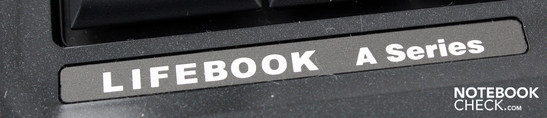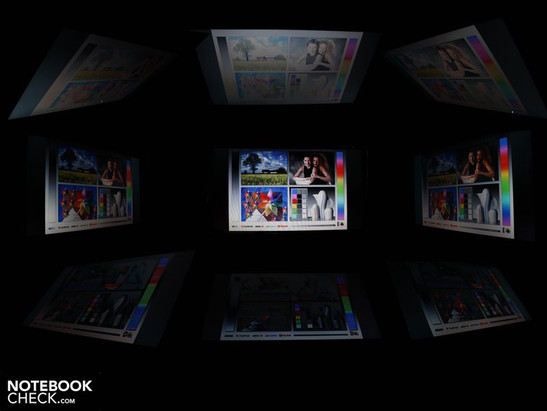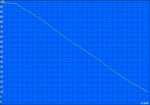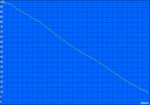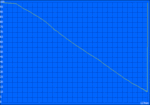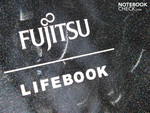Review Fujitsu Lifebook A1130 Notebook
Office glamour?
No Core i5, no GT 330M, no Blu Ray and no HDMI. The A1130 is a down-to-earth, 15.6-inch office machine. Features like a dust filter on the air vent and a VGA port with screw terminals are not enough to redeem the frumpy-looking case. So one mystery remains: why is Fujitsu asking €800 for hardware that other manufacturers charge €500 for at most? It can't just be the glittery finish. We set out to get to the bottom of this.
On the Fujitsu website the Lifebook A1130 is classed as an all-rounder. However, its specs (Intel Core 2 Duo T6600, no dedicated graphics card) point more towards a classic no-frills office notebook. It has probably ended up in the all-rounder category because the website doesn't actually have a section for office notebooks.
Therefore we tested the Lifebook A1130 as an office machine. With a limited range of ports, an integrated graphics card, no sound system and no media buttons, it is very far from being a multimedia laptop.
Case
The case really does have a frumpy appearance. The hinges sit on top of the base unit, leaving room for ports on the back edge of the machine. But Fujitsu has only put an ethernet port back there, failing to make full use of the space. Many of the case's features, such as its feet, hinges, screw holes and even the eject button of the DVD drive, seem clunky and out of proportion.
Despite its bulky form, the case creaks if you pick it up and try to twist it at all. The palm rest depresses noticeably in the area around the touchpad. The same is true of the underside of the base unit; we could depress various panels and surfaces without applying much force. The enormous screw holes in the simple plastic underside of the case make it look like a child's toy. This impression is reinforced by the low-quality screws in the access panels. They are not the machine screws that you normally get, which can be taken out and put back in multiple times and still sit firmly. Instead, this barebone computer is held together with a kind of wood screw, which screws directly into the plastic. Anyone who has ever tried to repair a kid's toy will know that this type of screw soon wears out.
The inside surfaces of the laptop and the whole of the lid are covered in a scratch-resistant, glittery finish. In daylight the metallic shimmer turns into an outright glamour effect. But it still fails to look classy, in our opinion, as the clunky case details can't help but put you in mind of a laptop from the 90s. The lid can be opened with one hand, thanks to the heavy base unit. The hinges are firm, so that the lid barely wobbles when adjusted. The notebook can be opened to a maximum angle of slightly more than 180°, which is excellent, and unusual for a notebook these days. The lid's surface does pick up fingerprints all over. It also flexes noticeably when you apply pressure to it. However, the lid is so thick that this does not immediately lead to dark spots on the screen itself.
The lid is opened by means of a wobbly push-button which releases a catch. This catch consists of a fragile-looking plastic hook which latches into a hole below the right-hand touchpad button. Older notebooks proved years ago that it is only a matter of time before the plastic hook accidentally snaps off.
Above the keyboard there is a silver strip with status LEDs for the hard drive and battery status. A 'support' button opens up the manufacturer's support website. Next to it is the silver on/off button.
Connectivity
Ports are not the Lifebook A1130's strongest feature. There is nothing but the optical drive on the left-hand side. Most ports are on the right-hand side, including the power socket. There are three USB ports, tightly packed together, and audio in and out ports, as well as an ExpressCard/54 slot for expansion cards. The USB ports are so close together that memory sticks generally won't fit in next to each other.
The VGA port (D-Sub) has screw terminals, which is fairly unusual. For example only some models of the Lenovo ThinkPad series have these terminals for screwing the VGA cable to the notebook.
The back edge of the notebook offers plenty of space for ports, but Fujitsu has not taken advantage of it. A solitary ethernet port sits there, for the network cable. Users can also connect wirelessly to a home router; a fast WLAN card with Draft-N is included, along with 100Mb ethernet. Those who don't want to use the wireless can turn off the module using a physical switch on the front edge of the machine. Unfortunately the switch is slippy and it takes some effort to move it.
Another oddity is the slot for the dust filter which sits over the hard drive. It turns out that there is no sign of the dust filter itself.
Input devices
Keyboard
The keys on this 15.6-inch notebook are usable but not perfect by a long way. They don't offer good tactile feedback or a clear point of impact, giving the keyboard a spongy feel. If you strike the keys with more force when you type, you will notice that the keyboard flexes noticeably across its entire length.
Typing hands will quickly find their way around the layout of the keyboard. The arrow keys and number pad have been given some space of their own, and stick out a little into the palm rest area. The clear white lettering on the keys is commendable. The number pad is a definite advantage, being useful for many office applications such as Excel or the calculator.
Touchpad
The touchpad is outlined in chrome and stands out clearly from the palm rest area. Of course, chrome surfaces such as this are a magnet for fingerprints. The two touchpad buttons are set in their own separate recess. The touchpad looks small but is actually very comfortable to use, with the surface remaining sensitive right up to the edges.
However, Fujitsu has economized by not including multi-touch functionality. This means that zooming or scrolling with two fingers is not possible. Users can still scroll up and down using the scrollbars on the edges of the touchpad. But the scrollbars are not actually marked, and they are disabled to begin with, which can cause confusion when you first start to use the notebook. And only when you go to Mouse Properties to activate the scrollbars do you realise that there is also a scrollbar for zooming, on the left side of the touchpad. The touchpad buttons make a clear but hard-sounding click when you press them. They do not depress to a satisfactory depth.
Display
The Lifebook A1130's screen is merely average, just like its input devices. The glossy display has a native resolution of 1,366 x 768 pixels, which is standard for a 15.6-inch notebook. This WXGA resolution is already starting to look rather grainy on a 16-inch machine but is not especially bad. Many office notebook users appreciate the fact that symbols and text are large with the native resolution. The widescreen format is supposed to be good for having two windows open alongside each other, but in practice the low resolution prevents this, unless the documents are scaled down.
The screen's weakest point is its low contrast ratio of 189:1. This is a typical value for an office notebook, and anyone with high demands for integrity of colour should look elsewhere. However, the glossy panel does improve the appearance of the contrast somewhat.
| |||||||||||||||||||||||||
Brightness Distribution: 81 %
Center on Battery: 189 cd/m²
Contrast: 128:1 (Black: 1.48 cd/m²)
Our measurements showed a below-average brightness of 171 cd/m². The distribution of brightness was reasonably uniform at 81%. The screen brightness is sufficient for use indoors.
But the low screen brightness means that the A1130 is not a pleasure to work with outdoors. You would need to seek out a particularly shady spot to protect yourself from direct sunlight and avoid the reflections which afflict the glossy screen so strongly. Even indoors, the screen is very prone to picking up reflections from sources of light like desk lamps. The glossy display is disappointing if you view this as an office machine. Matt surfaces are recommended in the regulations governing computers in the workplace, and the A1130 does not conform to this standard.
The notebook's horizontal viewing angles provide the most leeway. If the viewer deviates significantly from the ideal angle to the right or the left, they can still read text up until about 50°, although the picture will have darkened significantly. Colours begin to invert at 30°. The viewing angles are worse in the vertical direction; colours change after only 10°, and at 40° text is unreadable and colours unrecognizable.
Performance
Fujitsu have equipped the A1130 with an Intel Core 2 Duo T6600 processor, with a speed of 2.2 GHz. The 45 nm dual core CPU has 2 MB of L2 cache and an 800 MHz FSB. When push comes to shove, the T-type processor can draw 35 Watts of power (TDP) from the electricity supply or battery. Along with this comes 4 GB of DDR2 RAM (2 x 2,048 MB), which is practically the standard these days. An Intel GMA 4500MHD, integrated into the GM45 chipset, handles the graphics rendering.
Our synthetic processor benchmarks show that the Intel Core 2 Duo T6600 is fast enough for office tasks. Decoding video data is also no problem for the processor. If you want to use video editing software or edit large picture files, you should think twice about opting for the Fujitsu A1130. An Intel P8700 works significantly faster, while a Core i7 720QM offers superb performance.
But there is no call for criticism here. The Core 2 Duo T6600 is a good match for a computer that is used for office work and enjoying media content. Those looking to create their own content would need a stronger processor, more ports and a screen with better colour reproduction.
| PCMark Vantage Result | 3815 points | |
Help | ||
When you buy a notebook, you want it to be powerful enough to cope with the applications the next three years will bring. This is only possible to a certain extentIntel Core 2 Duo T6600 with the , as Core i3 and i5 processors have in some respects already overtaken the old CPU generation. Specifically, for multi-core software - which can include the operating system - even a Core i3-330M (2.13 GHz) works noticeably faster than the T6600, which is faster on paper at 2.2 GHz. Only when using applications which are still written for a single-core is the T6600 cutting edge, and not to be beaten by an i3-330M.
The PCMark Vantage test gave a score of 3,815 points for system performance. This benchmark tests all components from the processor to the memory and the hard drive. The test clearly showed that the Lifebook A1130 offers good basic-level performance. Systems with faster hard drives and modern Intel Core i5 processors are miles ahead of it. The Asus K52JR-SX059V with Core i3-350M achieves a score of 4,682 points, and the Vaio VPC-S11M1E achieves 5,156 points even with the smallest Core i3-330M (2.13 GHz).
| 3DMark 2001SE Standard | 6143 points | |
| 3DMark 05 Standard | 1602 points | |
| 3DMark 06 Standard Score | 945 points | |
Help | ||
The Western Digital hard drive (type WD5000BEVT-22ZAT0), with a full 500 GB of capacity, showed good read transfer rates. 62.9 MB/s is a good average value for a modern SATA hard drive. It does not rattle and is practically inaudible when in use.
Emissions
System noise
The Fujitsu A1130's cooling system has just two modes - on and off - during normal office use with lots of periods of inactivity. When the fan is off we can only hear the background hum of the hard drive at 30.1 dB(A). Then as soon as the notebook has some work to do, for instance starting up Word or a browser, the fan springs into life very noticeably for a few seconds. This jump up to 36.8 dB(A) is very abrupt and started to get on our nerves after a while.
When we put the A1130 under constant heavy use with the benchmark tests, the volume settled at about 38.9 dB(A). At this stage the fan was clearly audible but at least the noise level was constant. In the stress test we reached a maximum of 41.4 dB(A), an extremely loud hum. The noise the fan makes is an even hum in the middle frequency range.
Noise level
| Idle |
| 30.1 / 30.1 / 36.8 dB(A) |
| HDD |
| 30.8 dB(A) |
| DVD |
| 34.8 / dB(A) |
| Load |
| 38.9 / 42.8 dB(A) |
 | ||
30 dB silent 40 dB(A) audible 50 dB(A) loud |
||
min: | ||
Temperature
During web surfing and other undemanding use the case stays remarkably cool. The only surfaces which are warm to the touch (36.2° C) are directly next to the air vent. The top side of the notebook is only mildly warm in the middle at 31.7° C. There are absolutely no issues with using the A1130 on your lap.
If you subject the Fujitsu A1130 to stress, you should be pleasantly surprised by the low temperature gain. After two hours of a stress test consisting of Furmark and Prime95, the top side of the case reached a maximum of 26.6° C, five degrees less than when the notebook is idle. The underside is still an acceptable temperature for resting on your lap; we measured a maximum of 37° C in the region of the air vent. The reason for this lower temperature when the notebook is under heavy use is the fact that the fan becomes permanently active to remove the warm air that develops.
(+) The maximum temperature on the upper side is 26.6 °C / 80 F, compared to the average of 34.3 °C / 94 F, ranging from 21.2 to 62.5 °C for the class Office.
(+) The bottom heats up to a maximum of 37.4 °C / 99 F, compared to the average of 36.8 °C / 98 F
(+) In idle usage, the average temperature for the upper side is 28.3 °C / 83 F, compared to the device average of 29.5 °C / 85 F.
(+) The palmrests and touchpad are reaching skin temperature as a maximum (32.2 °C / 90 F) and are therefore not hot.
(-) The average temperature of the palmrest area of similar devices was 27.6 °C / 81.7 F (-4.6 °C / -8.3 F).
Loudspeakers
Office notebooks do not generally belong to the acoustical elite, and this is also true of the Fujitsu A1130. The sound has too much emphasis on the higher frequencies, and the bass notes are only represented in a rudimentary fashion. At high volumes the loudspeaker membranes buzz and seem to be significantly overtasked. We tried to improve the sound quality by playing with the loudspeaker properties, but without success. The stereo speakers sit invisibly under the light grey area above the keyboard.
You can connect up an external stereo system using the 3.5mm headphone socket on the right-hand side. We tested this with two Yamaha speakers (YST-M20SDP). The sound level of the notebook can be turned down as much as desired; even at a low volume there was no hum from the external speakers, despite the onboard sound card. When the notebook's volume is turned up to maximum, it produces a relatively loud volume level via the audio-out socket.
Surfing the net, preparing your tax return or watching a DVD - these are activities you might typically use your Fujitsu A1130 for. But you won't be able to rely wholly on battery power, since it only lasts for two hours (127 minutes) when the WLAN is in use. Recharging takes somewhat longer, at 2 hours 30 minutes.
The maximum battery life we achieved with the A1130 was 188 minutes. However, three hours is an unrealistic battery life, as the computer was basically idle the whole time. The WLAN was disabled, the brightness was on its lowest setting and the processor was not being worked. The battery will last for about two hours if you are watching a DVD - we reached 111 minutes in the DVD playback test.
So the battery life can be characterised as poor. Even the Fujitsu Amilo Pi 3560 (GeForce GT 240M), a 15.6-inch machine with a dedicated graphics card and the same T6600 processor, can last for 157 minutes (with WLAN) and 125 minutes (DVD playback). The reason for the A1130's poor run times is its low battery capacity of 4,000 mAh.
As the notebook is not especially powerful, you would expect an equally modest energy consumption, and this is indeed the case for the Fujitsu A1130. The energy usage is 19 Watts when idle. When this measurement was taken the battery was not being charged and the brightness was at its highest setting.
When the notebook is being taxed with a 3DMark06 test and everything is switched on, including WLAN, the average power consumption climbs to 50.1 Watts. This is where the high processor TDP of 35 Watts comes into play. And when the Intel Core 2 Duo T6600 and the Intel GMA 4500MHD are working at full stretch, the average power consumption is 61.6 Watts. But this is an unusually high reading caused by the stress test. In a normal office situation, these levels of energy consumption will only be reached when the notebook is under heavy use and the battery is also charging (which takes up about 21 Watts).
The mains adaptor is a suitable size given the maximum energy consumption. It is designed to handle 80 Watts. Energy-conscious users should watch out for the notebook's power consumption while on standby. Using the Windows energy saving profile, the mains adaptor still draws 1 Watt of power while the notebook is on standby. If you turn the A1130 off completely it only uses 0.2 Watts.
| Off / Standby | |
| Idle | |
| Load |
|
Key:
min: | |
Verdict
The Fujitsu Lifebook A1130 with Core 2 Duo T6600 is behind the times in many respects. The workmanship of the case is mediocre, along with the quality of the input devices, and visually it offers a bulky form covered in a glittery finish. The selection of ports is spartan and it even lacks an HDMI port for a digital connection to an external monitor.
The battery life is modest. Lasting 127 minutes surfing the web over wireless, or 111 minutes watching a DVD, it is insufficiently mobile. And the Fujitsu A1130 could hardly be considered mobile even if its run times were longer - it weighs 2.8 kg, and its glossy and insufficiently bright screen counts against it.
To be honest there is not much which counts in the Lifebook A1130's favour. If you are looking for a robust, quiet office notebook, you would be better off with an Asus X5DIJ, a K50IJ or the K52JR. These are all 15.6-inchers which remain equally cool during use but which are quieter than the A1130. It does not have a dedicated graphics card, which will put off some potential buyers. And you also have to consider that there are laptops on the market with GT 330M graphics and i3 processors whose prices start at €680 (Samsung R580 Harris). So we remain surprised and baffled by Fujitsu's high price of €800 for this notebook. A price of €500 at most would have been more appropriate.