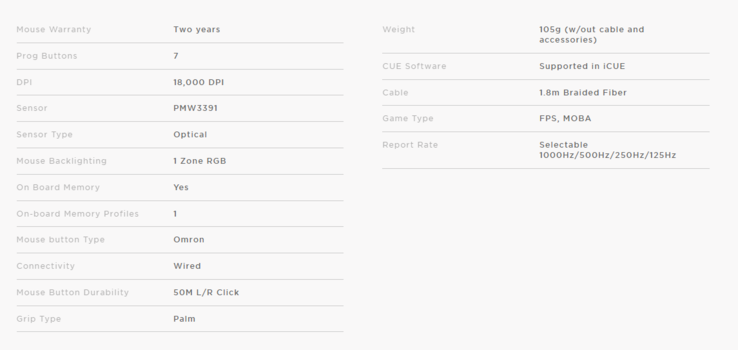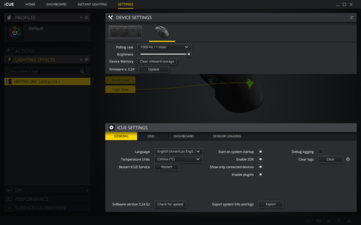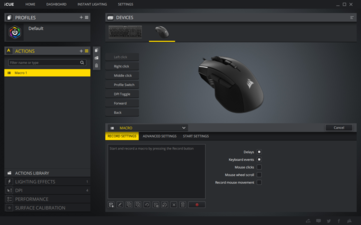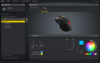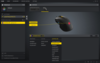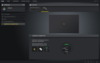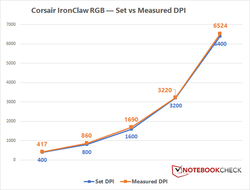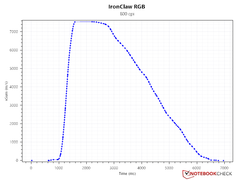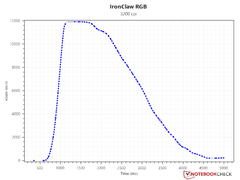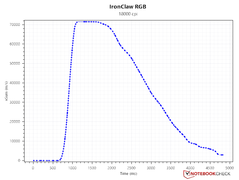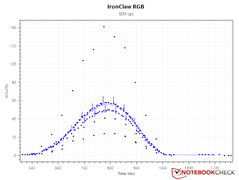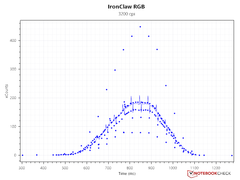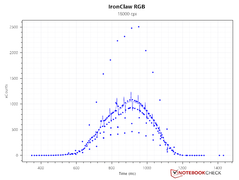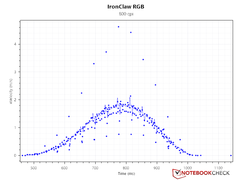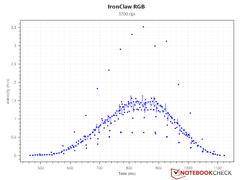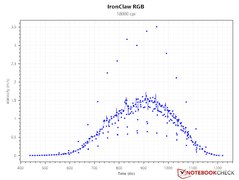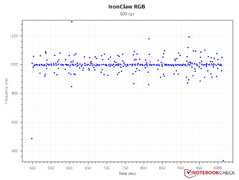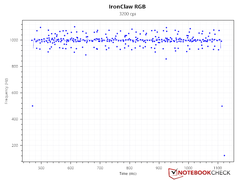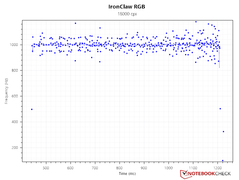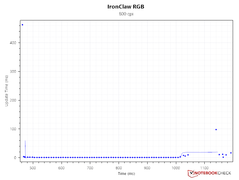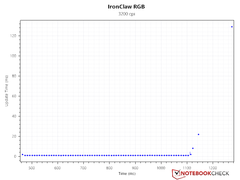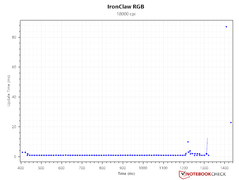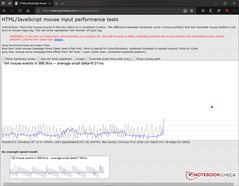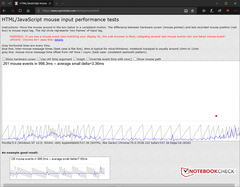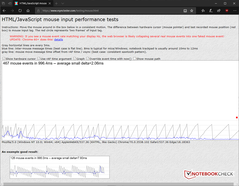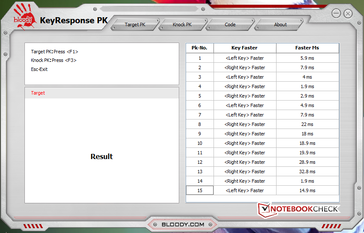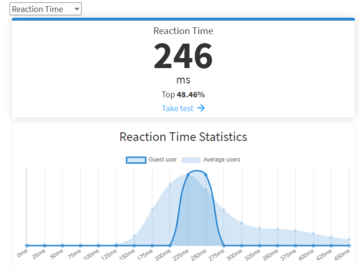Hands-on: Corsair IronClaw RGB gaming mouse — Class-leading sensor performance at a wallet-friendly price
Corsair is a household name when it comes to PC peripherals. The company introduced a slew of gaming products at last year's CES and we've had a chance to take some of them for a spin over the past several months to see how they hold up to the vagaries of daily productivity and gaming usage. In this article, we will take a closer look at the US$60 Corsair IronClaw RGB FPS/MOBA gaming mouse and put it through a battery of tests to see how well it performs.
Specifications
The Corsair IronClaw RGB comes with most bells and whistles you would expect from a gaming mouse save for extra macro keys like those found in the Corsair Scimitar or the Razer Naga Trinity. It doesn't come with any weight adjustment features either, but the 105 g weight is still quite comfortable for extended use. The IronClaw RGB sports the high-end PixArt PMW3391 sensor, which is among the best optical sensors you can find in a mouse today. The PMW3391 has a maximum resolution of 18,000 dots per inch (DPI), which can be configured in 1 DPI increments for absolute control.
The 18K DPI PMW3391 sensor apart, the IronClaw RGB offers selectable polling rates from 125 Hz all the way to 1,000 Hz, RGB lighting on the DPI indicator, scroll wheel, and the Corsair logo, Omron mechanical switches rated for 50 million strokes, a total of seven programmable buttons, and built-in palm grip on either side.
Design
The IronClaw is intended for those with large hands. The body is mostly made of plastic, but the construction is solid and we did not notice any flex. The left and right buttons are slightly concave; it is not apparent upon a first look but can be felt by your fingers. The DPI and side buttons are made of glossy plastic. All buttons are highly responsive, fairly silent, and require minimal actuation force. The outer surface of the scroll wheel is given a rubber texturing. While the wheel rotates freely, we did notice it getting slightly stuck randomly and a tad-bit noisy at times. Clicking the scroll wheel requires application of a higher actuation force than the other buttons.
Diamond-textured grips are present on either side to allow for non-slippery usage. The 1.8 m braided cable is lengthy enough for most users, but you may want to use a bungee or tie the excess cable for better management. The bottom houses the sensor and comes with a number of pads that allow for smooth motion. Overall, the build quality is excellent and the mouse will serve you well for long gaming sessions.
The IronClaw may not satiate true RGB aficionados though. The main RGB zones include the Corsair logo, which is anyhow eclipsed by the palm, and the scroll wheel. The scroll wheel lighting zone is pretty dim and can be barely seen in a well-lit room. The DPI indicator lights are RGB as well but they are configured separately to correspond for each DPI setting and as such do not offer random lighting effects.
Software
The IronClaw does not require any additional software or drivers for installation — just connect it to a USB 2.0 port and you should be good to go. However, using Corsair's iCUE software can unlock a plethora of additional functions, including assigning macros, custom DPI settings, RGB effects, surface calibration, and a whole lot more.
It can take a little while to get up to speed with iCUE, but it is a powerful customization software. The only downside is that iCUE can be somewhat resource hungry and, in some cases, it can conflict with your motherboard's RGB setup. The IronClaw allows you to store DPI and RGB settings onboard so if you experience problems, configure your mouse and uninstall the software.
Performance
We tested the Corsair IronClaw RGB for sensor performance and accuracy. Our test system is comprised of an AMD Ryzen 9 3900X CPU running at stock settings on an MSI Prestige X570 Creation motherboard with 32 GB of G.SKILL DDR4-3600 CL16 RAM and a Gigabyte RTX 2080 Super Gaming OC GPU. Windows 10 1909 with the latest patches was installed on a Gigabyte Aorus NVMe PCIe Gen4 SSD. All tests were run on a fresh boot with no background programs running apart from OneDrive, Windows Defender, NVIDIA Control Panel, and Corsair iCUE. MouseTester Reloaded v1.5.3 developed by dobragab was used for most measurements.
Corsair provided us with the MM350 Premium Gaming Mouse Pad - Extended XL (930 x 400 mm), which we used as our default surface. According to Corsair, the IronClaw is pre-calibrated on the MM350 and does not require any additional surface calibration. Before starting measurements, we ensured that "Enhanced pointer precision" and "Angle snapping" were disabled in iCUE. Pointer speed was set to 6/11 in Windows and polling rate was set to 1,000 MHz / 1 ms.
DPI Variation
Advertising higher DPIs is an often-exploited marketing strategy in the gaming-mouse market similar to how smartphones with higher megapixel cameras are marketed as being supposedly "better" than others. Unlike this popular notion, DPI is just a sensitivity measurement and is no way related to accuracy. Just like a camera, the lens quality and pixel size of the CMOS sensor should be the deciding factors of performance than just plain DPI numbers. That being said, having the ability to set a higher DPI means more cursor movement with less physical hand movement.
Factors such as height of the sensor from the surface, manufacturing, firmware, etc., can all deviate the DPI from the set value. Therefore, we tested the DPI variation in the IronClaw RGB at five different DPI settings using MouseTester Reloaded by moving the mouse at a constant pace over a fixed distance of 10 cm. The measured DPI readings were averaged and compared against the defined values.
We found that the measured DPI varies between 0.6 to 7.5%, which is very good and within the usually observed range. Having highly divergent measured DPI can be disadvantageous in competitive gaming, and you may have to compensate for the same by making changes to the speed of movement or ensuring that the sensor is as close to the surface as possible.
Sensor Performance
We tested several sensor parameters of the IronClaw RGB. All tests were done at 800 DPI (commonly used for gaming), 3,200 DPI (maximum needed for general desktop use), and 18,000 DPI (sensor maximum) resolutions.
Speed-related Accuracy Variance (SRAV)
SRAV is often colloquially referred to as "acceleration". An ideal gaming mouse will have low to zero SRAV as the sensor should not have any inherent acceleration, the presence of which means that the movement of the character on screen is not an actual representation of the speed of physical mouse movement over a particular distance. In short, if you are trained for certain quick reflexes, having built-in sensor acceleration can be detrimental to your gaming performance.
As you can see from the curves below, the IronClaw RGB shows a very good SRAV curve at all DPIs when accelerated and decelerated back to origin, indicating lack of inherent acceleration in the sensor. There is some displacement seen at 3,200 and 18K DPIs, but that is due to human error rather than of the sensor itself.
Sensor Counts, Perfect Control Speed, Polling, and Stability
Apart from SRAV, we also tested other sensor parameters such as raw counts, perfect control speed (PCS), polling rate and update interval consistency, and overall stability. Do note that garbage data towards the start and end of measurement has been trimmed for sake of presentation.
Sensor counts: Measuring sensor counts lets us know how consistent the sensor is able to record raw counts without losing tracking. We find that the IronClaw RGB is able to do a decent job at registering all counts along the path. Although we do find some spikes in the graphs at all DPIs, the majority of the counts lie close to the central curve. Anecdotally speaking, we didn't find any tracking issues while playing PUBG or Battlefield V at default sensitivity settings.
Perfect Control Speed (PCS): PCS denotes the maximum speed at which the mouse can be moved by the user without losing tracking. The IronClaw RGB shows fairly consistent PCS curves. The PCS for the PMW3391 sensor is around 10.16 m/s. However, the maximum velocity we could hit was 4.6 m/s at 800 DPI. There is no appreciable PCS variation across resolutions, which is expected as we see consistent polling rates below.
Polling Rate, Update Interval, and Stability: As indicated above, we set the polling rate at 1000 Hz with a 1 ms update time interval. The IronClaw RGB showed very good polling rate consistency at all DPIs with few outliers. Update interval time was consistently maintained at 1 ms without any deviation, indicating a very stable performance.
Input Lag and Response Time
There does seem to be a slight observed input lag at 800 DPI. However, at 6.01 ms, it is well within the normal 8 ms time expected from most desktop mice. The lag seems to reduce as the DPI increases. That being said, there is no practical input lag we observed while playing games.
Finally, we used Bloody's KeyResponse PK tool to calculate the response time difference between successive left and right mouse clicks and Human Benchmark to calculate the average reaction time. The IronClaw RGB scored very low response times, implying generally quick reactions in most games. However, do note that results of these tests are entirely dependent on the user.
Verdict
We've had the chance to use the Corsair IronClaw RGB for several months now, and the mouse has performed pretty consistently so far. Although the IronClaw is primarily designed for large-handed users, those with medium-sized hands shouldn't take long to get used to it. The subdued design, minimal RGB lighting, and excellent built quality will appeal to many users. The buttons are highly responsive, save for the middle scroll wheel, which felt somewhat stiff.
The IronClaw RGB excels when it comes to raw sensor performance. The DPI variation is within range, there is no SRAV, no lost tracking, and the polling rates and update interval times are very consistent. Whatever outliers we see can be largely addressed via firmware updates. Speaking of firmware updates, Corsair's iCUE software provides an easy UI to manage and configure your mouse. Though a tad-bit heavy on resources, iCUE offers a breadth of customization options that gamers will find very handy.
At a not-so-high asking price of US$59.99, the Corsair IronClaw RGB offers a great feature-set and excellent raw sensor performance to help you consistently stay on top of your game.
While the IronClaw RGB is an excellent gaming mouse, we do wish the design of the device could have been ambidextrous. Also, there is no option for weight adjustment, which can be a point of concern to discerning gamers. Hopefully, Corsair will improve upon the scroll wheel and its RGB lighting zone in a future iteration. None of these deficits, however, take away the fact that the Corsair IronClaw RGB will likely find a well-deserved place in most gamers' arsenals.