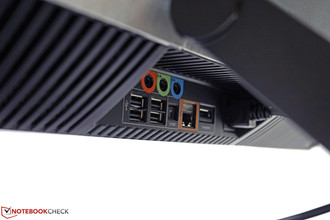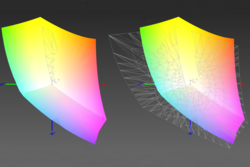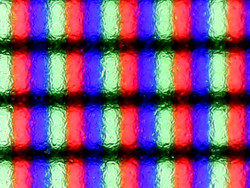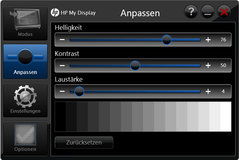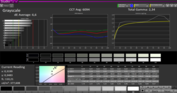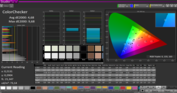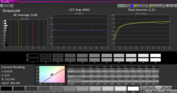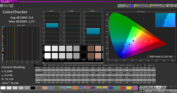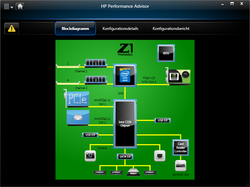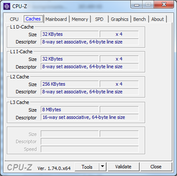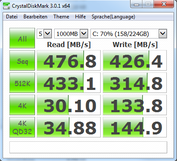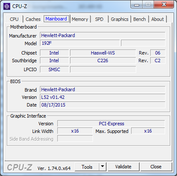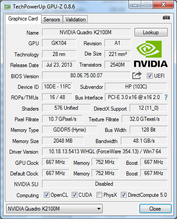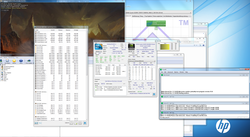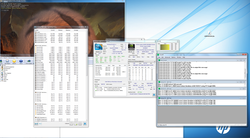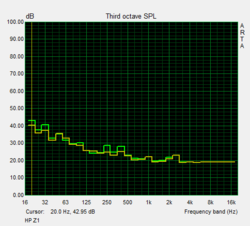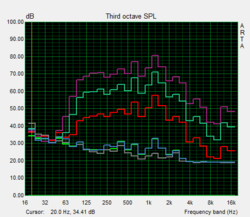HP Z1 G2 AIO Workstation Review

For the original German review, see here.
Besides the question of pure performance, the customer frequently considers which form factor is most suitable for his/her personal workplace when buying a new workstation: A classic desktop casing with virtually endless configuration options and the usual maintainability or perhaps a laptop that is not tied to one place and allows working on-the-go? Both versions have their advantages and disadvantages. The ideal solution strongly depends on individual requirements and readiness to compromise. HP's Z1 G2 workstation seems to unite the disadvantages of both extremes at first glance. The compact casing does not look very maintenance and upgrade friendly at first. On the other hand, the user is tied to the workplace like with conventional desktop tower casings. Mobile use is ruled out. Another limitation might be the mobile components used in some cases. Graphic chips or storage devices from the laptop sector often have lower performance. We scrutinized to what extent and if these prejudices are at all true in the test.
HP provided us a Z1 G2 workstation based on Intel's Xeon E3-1226v3, 8 GB of RAM, a 256 GB SSD and Nvidia's Quadro K2100M for this test. The integrated 27-inch IPS screen has a resolution of 2560x1440 pixels. According to HP, the series will be discontinued mid/late 2016.
Case
The casing of the bulky-looking all-in-one workstation features a decent build, makes a restrained and high-quality impression, and convinces with good rigidness. There is nothing to complain about regarding the stand, which can be adjusted infinitely. Although it is a bit stiff, it keeps the PC's screen casing firmly in position after setting. A pivot feature (portrait mode) is not possible for concept-related reasons. The weight of 21.32 kg and depth of 9 cm (~47 pounds, ~3.54 inches, without stand) clearly surpasses comparable monitors, but the otherwise essential desktop casing with the actual performance section is not needed. Furthermore, not as many cables have to be connected. This ensures a tidier-looking workplace. The weight of an HP Z27i display and HP Z230 workstation in the small form factor would add up to approximately 16 kg (~35.3 lb). This weight difference of over 5 kg (~11 lb) would be tremendous in the laptop sector, but is rather secondary in the desktop sector. Compared with an HP ZBook 17 G2, the difference in weight is approximately 17 kg (~37.5 lb). The AIO design takes up more desk space than a laptop when taking into account a mouse and keyboard. Then again, a laptop will have the smaller display and likely inferior performance.
Connectivity
HP's Z1 workstation has some special features in connectivity. In addition to common ports for external peripherals, such as USB 2.0, USB 3.0 and DisplayPort 1.1, the workstation offers welcome options particularly for internal upgrading. An MXM slot enables flexible expansion or replacement of the dedicated graphics unit. Nvidia's Quadro K4100M is named as the strongest module in HP's product specifications. Two full-sized mSATA slots allow using fast mSATA SSDs. Although they are not as high-performance as current PCIe models, they should still be fast enough for most scenarios. Furthermore, it is possible to install either a big 3.5-inch drive or two 2.5-inch drives via the drive bays. An optical drive, SD card reader and a 4 GB RAM bank complete the interface section. Thunderbolt 2.0 can be retrofitted when required. We will deal with the audio configuration in the "Emissions" chapter.
Communication
The communication configuration is virtually identical with that of most laptops. Gigabit LAN, AC Wi-Fi, Bluetooth 4.0 and a 2 MP webcam provide a solid base that covers all common fields. Only the webcam's low-light performance could be better. The noise increases strongly, and colors look unnatural and pale here. The quality is sufficient for video conferencing in good light.
Security
In addition to the usual password protection options, HP furnishes its Z1 workstation with a chassis intrusion sensor. A cable lock is optional. Administrators are given extensive remote maintenance options via Intel's AMT (active management technology). HP does not offer other security features like a fingerprint reader, face recognition or smart-card reader for the workstation.
Maintenance/Accessories
Not only in contrast to Apple's iMac, but also unlike many laptops the maintenance options are exemplary. RAM, storage device and even the graphics unit are quite easy to access and replace. Thus, replacing a defective component can be done quickly, reducing the downtimes of the expensive workstation to a minimum in these cases. Although the upgrade options are diverse, some are tied to expensive HP modules. A Thunderbolt 2.0 module with two interfaces (E5Z73AA), for example, costs approximately 220 Euros (~$442). The standardized MXM slot is present for upgrading the graphics, but the user is ultimately tied to HP's modules since HP uses special fan solutions for the graphic units in the Z1 workstation. For example, the user would have to pony up about 500 Euros (~$550 street price) for the Nvidia Quadro K2100M (E5Z75AA) installed in our review sample, and almost 2000 Euros (~$2195) for the Nvidia Quadro K4100 (E5Z77AA).
Warranty
HP includes a limited warranty of 36 months on its Z1. As usual, diverse warranty and support services are available. Extending the warranty to a 5-year on-site service for the next business day (UE344E) presently costs 270 Euros (~$296).
Input Devices
Keyboard/Mouse
HP's Z1 users will find a relatively large standard keyboard and a mouse for inputting included as standard. In contrast, the touchscreen is only optionally available and not installed in our review sample. Both the mouse and keyboard have the usual features of full-sized desktop components. The keyboard has standard-sized keys with a crisp pressure point and pleasing stroke. Prolific writers will like this input device. The dedicated number pad facilitates entering long rows of numbers, and the FN combinations enable quick access on some functions. Unfortunately, HP has not integrated an option for screen brightness control here.
Display
The advantage of the relatively compact all-in-one PC involves a not insignificant disadvantage in the display sector at the same time. Like in laptops, the user is tied to the installed screen for the entire service life of the Z1 workstation. Since users do not have any options, apart from the touch function, it is all the more important that an impeccable screen for professional requirements is included. However, the first compromise has to be made in resolution in times of 4K and 5K displays. A screen diagonal of 27 inches and a resolution of 2560x1440 pixels equal a pixel density of 108 PPI. Although single pixels are visible when looking closer at a short distance, it will hardly be noticed in practice since the distance to the screen is normally 40 to 50 centimeters (~14.8 to 19.7 in). Nevertheless, the low resolution could have an unwelcome effect in terms of usable desktop area or richness in detail and sharpness in reproduction. Apple's 27-inch iMac with a 5K panel has considerably more to offer here.
Connecting an additional external monitor to our configuration is very limited. Since HP still installs a DisplayPort 1.1, external monitors can only be run at a maximum of 2560x1600 pixels. A short test with Viewsonic's VP2780-4k confirmed that it is not a mistake in the spec sheet, but that the outdated interface is in fact still installed. Consequently, the native resolution of 4K monitors can only be used in conjunction with the optionally available Thunderbolt 2.0 plug-in card. Too bad, we would have actually expected more from the premium device.
| |||||||||||||||||||||||||
Brightness Distribution: 87 %
Contrast: 913:1 (Black: 0.4 cd/m²)
ΔE ColorChecker Calman: 4.68 | ∀{0.5-29.43 Ø4.77}
ΔE Greyscale Calman: 6.6 | ∀{0.09-98 Ø5}
99.69% sRGB (Argyll 1.6.3 3D)
66.26% AdobeRGB 1998 (Argyll 1.6.3 3D)
74.4% AdobeRGB 1998 (Argyll 3D)
99.7% sRGB (Argyll 3D)
76.8% Display P3 (Argyll 3D)
Gamma: 2.34
CCT: 6094 K
The maximum average brightness of the IPS screen is 366 cd/m²; the illumination is 87% while still being relatively homogeneous. Clouding or conspicuous backlight bleeding is not visible to the naked eye in practice. A dedicated brightness control is not installed in the casing. The user will have to do this either in the energy settings or via HP's "My Display" tool. Considerably fewer setting options are present here compared with full-blown desktop monitors. The brightness spectrum ranges from minimum 4 cd/m² over 152 cd/m² in brightness level 38 ("My Display") up to the maximum brightness. The measured black level of 0.4 cd/m² alongside the maximum brightness leads to a contrast of 913:1. The entirety of the reproduced colors is enough for covering the sRGB color space by 99.69% and the AdobeRGB by 66.26%. Both are good rates that will suffice for many professional fields.
Reducing the maximum brightness just one level (95% HP's "My Display") already activates pulse width modulation (PWM). That can lead to fatigue, eye irritation, headaches, as well as visible flickering in sensitive users. The frequency of 200 Hz measured from the review sample is relatively low so that most people will see flickering. The combined black-white switching needs 30.2 ms, gray-to-gray 44.2 ms. Both are far too slow for users who play breakneck games.
The color accuracy of our review sample was apparently not optimized ex-factory. Although the results are considerably better than in most laptops, working with fairly accurate colors out-of-the-box is not possible. DeltaE 2000 rates of up to 9.68 in the grayscale levels also prevent accurate work at first. However, the user can rely on a next to perfect color reproduction after the compulsory screen calibration. Maximum DeltaE 2000 rates of 1.57 only represent marginal shifts to each reference rate. The saturation, RGB balance and gamma curve are also exemplary.
The viewing angle stability of the IPS screen is very good. Color distortions or strong brightness and contrast are not noticed from any angle. Only a marginal loss in brightness from slanted, vertical and horizontal angles can be observed. The installed screen also fulfills the requirements demanded in the professional field here.
Performance
The spec sheet of HP's Z1 G2 all-in-one workstation presents many available components and configuration details. Since the listed models are currently not available in the online shop, it is quite justified to configure a wish-workstation in the online product configurator. The buyer can essentially choose among different CPUs, GPUs, RAM configuration, storage devices, operating systems and warranty extensions.
Our review sample features an Intel Xeon E3-1226v3 CPU, 8 GB of ECC RAM, an Nvidia Quadro K2100M graphics and a 256 GB mSATA SSD. The price for this configuration is approximately 3800 Euros (~$4171).
The combination of a Haswell WS chipset, BIOS and Xeon processor allows using ECC memories. That is primarily useful when the system is used intensively with a lot of working memory, incessant calculations are pending and the highest possible error prevention is important. Erroneous files and calculations can lead to crashes, which have a major impact on workflow. Besides servers, especially workstations that are used in the fields of engineering, design, science or for financial analysis are typical systems where an ECC memory makes sense.
Processor
Intel's Xeon E3-1226v3 is a high-performance desktop CPU. Its thermal design power of 84 watts is considerably higher than laptop processors normally require. This processor has good fundamental qualities with a relatively high base rate of 3.3 GHz and a possible Turbo performance of 3.7 GHz. Unfortunately, the quad-core does not feature Intel's Hyperthreading technology, and thus the maximum thread count is limited to 4.
Consequently, a good single-thread performance becomes evident in our usual CPU benchmarks. That primarily has a positive impact on programs that generally do not have multi-core support and thus need high CPU frequencies. The Xeon CPU achieves 145 cbs and 1.64 points in CineBench R15 and R11.5 64-bit, respectively. The scores lag behind stronger mobile CPUs that can simultaneously process 8 threads in the multi-core tests. The system achieves 534 cbs in Cinebench R15 Multi and 5.94 points in Cinebench R11.5 64-bit. The standard Intel Core i7 4700MQ quad-core already reaches 630 cbs and 6.8 points.
We did not observe performance throttling even after elongated load phases. The processor clocked stably at 3.5 GHz in our stress test using FurMark and Prime95.
System Performance
The system performance is on a very good level and benefits from the fast single components. The subjective speed impression is very good since programs open quickly and the system responds fast to inputs in total. A RAID 0 configuration with multiple storage devices, a faster CPU and a stronger graphics unit would enhance the performance even more. 4379 points are achieved in PCMark 8 Work and 3014 points in the Creative rating.
The high-performance interfaces that transfer data fast are another plus point. We achieved read speeds of up to 83 MB/s with our Toshiba Exceria Pro UHS-II 64 GB and up to 168 MB/s with a Sandisk Extreme Pro UGS-II 16 GB in the card reader. There was an improvement from 80 MB/s to 88 MB/s when copying files of approximately 10 MB. We measured 316 MB/s in sequential read and 331 MB/s in sequential write using a Samsung T1 SSD 256 GB via USB 3.0.
| PCMark 7 Score | 4808 points | |
| PCMark 8 Home Score Accelerated v2 | 3396 points | |
| PCMark 8 Creative Score Accelerated v2 | 3014 points | |
| PCMark 8 Work Score Accelerated v2 | 4379 points | |
Help | ||
Storage Device
A Micron M600 mSata SSD storage device is installed in the test system. It has a gross capacity of 256 GB from which approximately 15 GB has to be deducted for the recovery partition. The test rates are within the usual range for SATA SSDs and utilize the interface's ceiling quite well with a transfer rate of 476 MB/s. As said, the storage device capacity can be expanded with another mSATA drive and two 2.5-inch drives (or one 3.5-inch drive). RAID arrays would also be possible and are pre-configured in the BIOS. External USB 3.0 drives can of course be connected, and optionally connecting Thunderbolt devices is also possible.
Graphics Card
Nvidia's Quadro K2100M is an old acquaintance in the mobile workstation sector. It is installed in many 15-inch and 17-inch laptops. The performance is located in the lower mid-range. It is still based on the Kepler core and should soon be replaced by the new Maxwell models. It is not known whether it will still find its way into HP's Z1 workstation.
We test the performance in the professional field with the SPECviewperf benchmarks. They essentially deal with the fields of CAD, CAM, geology and medicine here. The professional graphic chips can particularly show their power in OpenGL-optimized software. The scores are slightly higher than our previously tested Nvidia Quadro K2100M in Lenovo's ThinkPad W541. Sometimes AMD's FirePro M5100 and then Nvidia's Quadro K2100M are up front depending on the test sequence. While AMD's solution is at an advantage in Maya, Lightwave and Solidworks, Nvidia's Quadro scores better in Catia, Pro/Engineer and TCVIS. Nvidia's Quadro K4100M promises considerably more performance in almost all fields (except for Lightwave), and is the top model for the Z1 workstation.
As usual, the buyer should know how intensively certain tasks are to be performed on the new workstation before configuring it. Depending on the used software, the differences can be significant and the allegedly potent machine might not meet the expectations.
OpenCL
Intricate calculations can be moved from the CPU to the GPU via the free programming interface OpenCL. That unloads the total system and normally leads to faster results at the same time. OpenCL is primarily used in tasks like encoding, converting, image and video editing or financial analysis in practice. We used Luxmark 2.0 (Raytracing) and SiSoft Sandra 16 (GPGPU) for testing. Nvidia's Kepler chips are innately weak. AMD's alternatives can achieve a performance lead of several hundred percent depending on the test. AMD's FirePro M5100 also has a slight edge on even Nvidia's Quadro K4100M.
| LuxMark v2.0 64Bit | |
| Room GPUs-only (sort by value) | |
| HP Z1 G2 G1X47EA | |
| MSI WT72-2OL32SR311BW | |
| HP ZBook 15 G2 | |
| Sala GPUs-only (sort by value) | |
| HP Z1 G2 G1X47EA | |
| MSI WT72-2OL32SR311BW | |
| HP ZBook 15 G2 | |
DirectX
The pure hardware performance is significant when using DirectX software. Nvidia's Quadro K2100M is roughly on par with Nvidia's GeForce GT 750M here. For example, it reaches 1843 points in the GPU rating of 3DMark 2013 Firestrike.
| 3DMark Ice Storm Standard Score | 80055 points | |
| 3DMark Cloud Gate Standard Score | 9273 points | |
| 3DMark Fire Strike Score | 1738 points | |
Help | ||
Gaming Performance
The gaming power was usually enough for our minimum and medium settings. That is OK for an occasional game. Gamers will certainly not be happy with it. Since that is definitely not the explicit target group of the all-in-one workstation, it will not be a problem.
| low | med. | high | ultra | |
|---|---|---|---|---|
| GRID: Autosport (2014) | 268 | 102 | 40 | 21 |
| Middle-earth: Shadow of Mordor (2014) | 67 | 34 | 17 | 16 |
| Dirt Rally (2015) | 225 | 60 | 25 | |
| The Witcher 3 (2015) | 26 | 18 | 9 | |
| Anno 2205 (2015) | 54 | 33 | 14 |
Emissions
System Noise
The operating noise of the workstation remains almost consistent over the entire workday, regardless of the tasks. The noise level only increases by approximately 1.5 dB(A) under full load. We did not ascertain high-pitched tones, pulsating fans or scratching noises. On the one hand, noiseless operation during low load would be desirable, but on the other, the maximum noise level during load is always very restrained. Overall, the workstation can be classified as very quiet seeing that it has been designed for permanent load tasks.
Noise level
| Idle |
| 32.4 / 32.4 / 32.4 dB(A) |
| Load |
| 33.7 / 33.7 dB(A) |
 | ||
30 dB silent 40 dB(A) audible 50 dB(A) loud |
||
min: | ||
Temperature
The workstation largely remains very cool despite its restrained fan. The maximum of 31.4 °C (88.52 °F) on the rear is far from critical temperatures. Only the discharged warm air heats up the vent on the displays upper edge to 55.4 °C (131.72 °F) during permanent load.
(+) The maximum temperature on the upper side is 28 °C / 82 F, compared to the average of 33.9 °C / 93 F, ranging from 25 to 47 °C for the class Desktop.
(+) The bottom heats up to a maximum of 31.4 °C / 89 F, compared to the average of 33.6 °C / 92 F
(+) In idle usage, the average temperature for the upper side is 27.3 °C / 81 F, compared to the device average of 29.5 °C / 85 F.
Speakers
The sound quality of both 4-watt speakers is on a good level. Enough mids, basses and trebles exist so that the user has a good basis to adapt the sound according to personal preferences via the equalizer. The maximum measured volume of 80 dB(A) (pink noise) is good and is rendered clearly. In addition to the microphone and headphone jacks on the sides, HP's Z1 G2 workstation sports two audio line-in jacks, a subwoofer and an SPDIF jack on the rear. That provides the user with some additional options that go beyond the standards for connecting external speakers and audio solutions.
Energy Management
Power Consumption
The idle power consumption is relatively low for a desktop device of this magnitude with an integrated 27-inch screen. We measured 36.8 watts in minimum screen brightness (4 cd/m²) using energy-savings mode. However, the power consumption skyrockets to over 65 watts when the screen's brightness is set to maximum. Both the CPU and GPU draw from the outlet in medium load, and demand approximately 114 watts then. We measured a maximum of 142 watts under full load using FurMark and Prime95. Apple's iMac Retina 5K 27", for example, demands up to 231 watts here, but also delivers considerably more computing power depending on the application field. Compared with mobile workstations based on Nvidia's Quadro K2100M, the higher consumption is also quite moderate. MSI’s WS60, for example, requires 111 watts at most, and Lenovo's ThinkPad W541 demands 121 watts.
| Off / Standby | |
| Idle | |
| Load |
|
Key:
min: | |
Pros
Cons
Verdict
HP's all-in-one Z1 G2 workstation embodies a compact computer concept that makes an attractive-looking and high-performance impression on a tidy workplace. Thanks to the modular design and well-conceived casing design, the user does not have to waive appreciated maintenance and upgrade options.
The performance is in line with the installed components, and can be increased for a surcharge depending on the requirements. Then again, the buyer does not have much influence on the choice of screen. Apart from the optionally available touch surface, the screen has to be taken as it is in terms of resolution and comparatively limited setting options. In return, it convinces with very good rates and otherwise good qualities for professional application fields.
We did not like the poor accessibility of the rear-sided ports, the DisplayPort 1.1 without 4K support and the relatively high idle operating noise as much.
Whether it will ultimately be this all-in-one device, a desktop workstation in a tower casing or a laptop after all depends on personal needs, the required hardware and the financial means. At a device price of approximately 3800 Euros (~$4171), HP's Z1 G2 workstation is definitely not a bargain.
HP Z1 G2 G1X47EA
- 12/16/2015 v4 (old)
Tobias Winkler