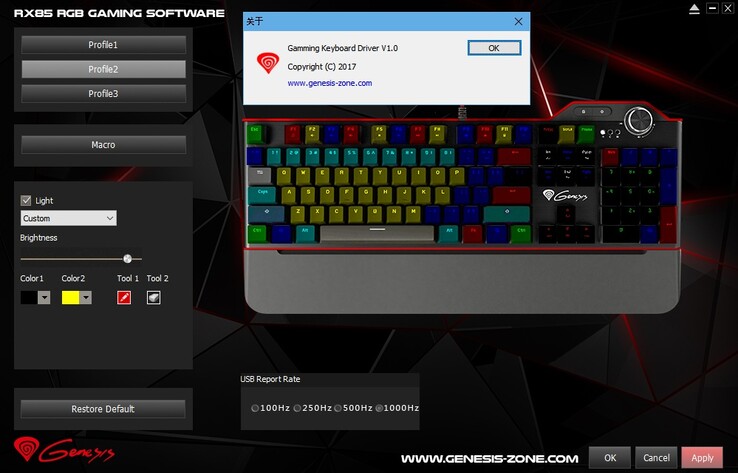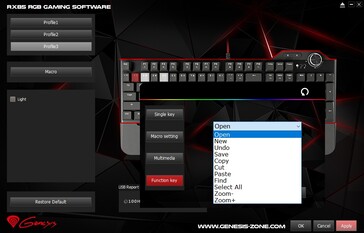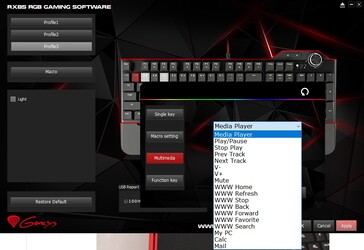Genesis is a brand that has not been around for a decade yet, but those who are looking for hardware products that offer excellent value might want to take a closer look at what this company headquartered in Poland has to offer. Today, the time has finally arrived to tell you (almost) everything there is to know about the mechanical keyboard that I've been using for more than three months now, namely the Genesis RX85 RGB.
Before getting to the keyboard itself, I should add that this is not my first encounter with Genesis hardware. A few years ago, I decided to get a keyboard, a mouse, and a gaming headset for some relatives. Although I did not purchase them as a bundle, all ended up being from Genesis after deciding what to get based mainly on price and user reviews. They are still fully functional, although they show obvious signs of wear and tear. The obvious conclusion is that all of them were definitely worth the cash spent.
Now, we should see if the Genesis RX85 RGB mechanical keyboard — which is definitely not a low-end peripheral — lives up to the overwhelmingly positive reviews it received from both consumers and the press so far.
Introduction and packaging
The Genesis RX85 RGB is the successor of the Genesis RX85 and the main difference between them is the fact — quite obvious when we look at their names — that one of them has RGB lighting. While both use Kailh Brown switches and have the same dimensions, the Genesis RX85 RGB comes with RGB lighting and quite different fonts and symbols for the keys. For example, check the Tab, Shift, and Caps Lock keys — while the RX85 has symbols, the RX85 RGB has them named (shortened, for the last one): Tab, Shift, and Cslk.
Now, to be really picky, I should also mention that the box of the keyboard I got from Genesis shows symbols for Tab and Shift, but the keyboard inside has no symbols on those keys. No big problem, but for perfectionists, this might come off as a minor nuisance.
The Genesis RX85 RGB comes in a box large enough to accommodate the tight protective cardboard packaging inside it that contains the keyboard and its Quick Installation Guide. The color scheme of the box uses black and red, its front face highlighting the 50-million clicks life of the switches used and the fact that we're talking about an RGB backlit keyboard. On the back, most of the remaining specs and features of the Genesis RX85 RGB are detailed, but we will talk about them in the following section.
Specs and features
The Genesis RX85 RGB is a full-size wired keyboard that — at least according to the information on the back of the retail box — works with Android, Linux, and Windows XP/Vista/7/8/10 devices that have a free USB port. The problem that arises here is that the customization software is only available for Windows. Fortunately, the keyboard can be easily customized without the help of the software, although some features might not be accessible — including the USB polling rate, unfortunately.
Before moving on, here's a quick list of technical specs and features you should know about when it comes to the Genesis RX85 RGB — we will cover most of them in the next section, so don't worry if something sounds cryptic at this stage:
- Kailh Brown switches with a pre-travel distance of 2+/-0.6 mm, 55+/-20 gf actuation force, 8 ms response time, and guaranteed to last for at least 50 million keystrokes.
- N-key rollover, Windows key lock, and multimedia function keys.
- Double-injection keycaps.
- 20 backlight modes.
- Detachable magnetic palmrest.
- Dedicated mute/volume control knob.
- Aluminum body and anti-slip rubber feet.
Build quality and design traits
Before saying anything else about the Genesis RX85 RGB, I should tell you (more than just) a few words about my former keyboard and the preconceived ideas I had regarding compact gaming mechanical keyboards with RGB lighting like this one.
In my quest for a good ergonomic keyboard, I ended up purchasing the Microsoft Natural Ergonomic Keyboard 4000 a few years ago. I got it for about half its regular price and I also received a 16 GB USB flash drive as a bonus. Even this way, the value of the package was very low. Without going into a review for that keyboard, I will only say that its build quality is abysmal and the software is simply useless, although everything should be at least fine at first sight. The only good thing going for it? Its shape, of course.
Now, considering the above, I was worried about a few things regarding the Genesis RX85 RGB, mainly these three potential issues: What might come with a compact size (I was afraid that typing on it would be an impossible task because I was really used to the middle-split design of Microsoft's keyboard), the fact that I would hate RGB lighting (I was never a fan of colored lights, except for those on a Christmas tree), and the lack of reliability (I expected to see at least some LED malfunctions after a few weeks). As we will see a bit later, all my preconceived ideas were completely off.
The Genesis RX85 RGB has a premium look and feel, but a big plus for me is the fact that there is no raised lip around its end, which makes it very easy to clean. The aluminum front side looks great, but it also makes dust quite easy to spot in just a few days after being last cleaned. I simply used my vacuum cleaner's dedicated head to make it look like new in a matter of seconds. The palm rest is made of plastic and cleaning it requires wet wipes, but it also looks like new in a matter of seconds. When I got it out of the box for the first time, I did not like the red plastic back of this keyboard at all, but in time I got to enjoy it. Now I can say that I love it and that the RX85 RGB would look boring without the red outline that can be spotted when placed on the desk.
Before moving on, I should also highlight that both the anti-slip rubber feet of the keyboard and palm rest get the job done wonderfully. Sadly, there's no way to raise the backside higher because the RX85 RGB does not have adjustable feet capable of offering two angles — it can sit directly on the table or slightly angled. Having the chance to raise the back even higher would be a great improvement in terms of ergonomics and it would not require expensive modifications. To finish this part, I must confess that a larger palm rest would be excellent for me — adding it as a purchasable upgrade would be a good idea.
The Genesis RX85 RGB is not waterproof and is not supposed to be a rugged accessory. Speaking of ruggedness, the braided cable is an excellent design trait that many — both hardware manufacturers and customers — tend to overlook. Since I am not one of those who hit their keyboards on a daily basis — I can only remember one time that I hit the keyboard with my fist in the last two decades and I am sure it had something to do with the layout of a Microsoft Word document that I had to open using another office suite, not with a game — I cannot tell you how much punishment the Genesis RX85 RGB can withstand, but it does not look or feel fragile. As I mentioned earlier, I've been using it for more than three months and everything works and feels like brand-new. Before the end of this hands-on, I'll also share with you the opinion of a buddy who has been using this input device for around a year already and can confirm most of my findings.
Using and enjoying it...with a few software-related annoyances along the way.
Moving from a middle-split ergonomic layout to a gaming compact layout that doesn't even feature slightly inclined keys (I used A4 Tech keyboards with the "Natural A" layout — this is an example — for over a decade and I never thought I could go back) had me worried about wrist pain. I waited for a week, for two weeks, for three weeks, for a month and no pain appeared. In fact, I simply love typing on the Genesis RX85 RGB thanks to both the sound and the tactile feedback provided by its keys.
Sometimes I type faster and press the keys harder, all the way to get a short "auditory trip" down memory lane to the days when I was using those legendary IBM mechanical keyboards from the late 1980s. The noise level is bearable, although this is not a silent keyboard. However, since you only need to press 2 mm to have a key stroke recorded, with a bit of training the RX85 RGB can be used silently, although this is all about the user's ability to be very gentle and only push 2 or 3 mm.
Before I got the chance to use the Genesis RX85 RGB — by the way, I should thank Maryna Rakhimzianova for the opportunity, so THANK YOU — I often checked similar products when I saw them displayed in stores and, just like any tech geek does from time to time, in various YouTube videos. My conclusion was that RGB lighting is not needed and is just a marketing gimmick and nothing more — single-colored backlit keys should be more than enough for everyone. After the first few days of use, I finally tried to customize the layout of my keyboard using a scheme with a meaning - different colors for various blocks, sometimes even combining areas that follow logic with others that simply combine primary colors. The result was surprisingly good for both my overall typing experience and my mood.
Leaving aside the chance to customize the color of each key — which can also be done without the use of the software, and I consider this to be a big plus — I should add that the Genesis RX85 RGB comes with no less than 20 built-in lighting modes. I only ended up with two RGB lighting-related issues so far: The range of colors available is quite limited, even when using the customization software to set them, and there is no way to turn off the light around the volume knob when creating a custom lighting scheme, no matter if this is being done directly or by using the software. Thankfully, the intensity range is generous enough, and sometimes not being able to select a lighter shade of blue or red in the software can be replaced by simply lowering the intensity of the LEDs.
Now, to the software and the problems I encountered with it. Sadly, the RX85 RGB app is only available for Windows, so those who use this keyboard on Android or Linux devices (compatibility not mentioned in the user manual, only on the back of the box) will lose three essential capabilities: macro commands, USB polling rate selection (options available: 100, 250, 500, and 1000 Hz), and the ability to have three different profiles, each able to include custom settings/keyboard functions. It might be my software environment's fault, but I found this app to be quite unstable. Since it was apparently released in 2017 and was not updated ever since, a little refresh might be needed — if not to add new features, at least to make it more reliable and change its interface here and there — the macro-editing interface can surely be improved, for example.
A very interesting bug in the software makes it impossible to configure the color of the key above Enter (\|). However, this key can be easily configured directly from the keyboard and then the entire layout can be saved in a profile in the RX85 RGB software — the only problem left will be the fact that the key can show a different color in the software than in real life. All's well that ends well, right?
Before moving on, I have to add one more positive fact that concerns the RX85 RGB software — the profiles can be easily exported (or imported, of course) in the FWC file format.
I almost forgot a very important part regarding the overall interaction with this keyboard, at least in my case. Having all the function keys double as multimedia and action keys (fire up the default email client, launch the calculator app, or open a search window) is very convenient — I find it easier to adjust the audio volume using Fn+F2 and F3 and just my left hand instead of having to take my right hand off the mouse and using the volume knob. While I can just go for the volume knob with my left hand, that would involve too much movement. If I could get a custom-built RX85 RGB, I would place two volume control buttons on the left side instead of a knob, something similar to the forward/back buttons that we find on most mice nowadays.
I don't use this function often, but it is good to see that there's a dedicated key (marked with a "G" from "gaming") for disabling the Windows key. However, I find it to be pointless since the same action can be performed using Fn and the Windows key. Next to this special key, there is another one that allows you to simply change between the existing built-in RGB lighting modes. Again, a redundant key — switching between the lighting modes can be done using Fn and one of the following six keys from the group above the arrow keys: Ins, Del, Home, End, PgUp, and PgDn.
An interview with a friend
As I mentioned earlier, one of my buddies has been using the Genesis RX85 RGB for around a year and since we had quite a few conversations about it in the past, I figured it would be a great idea to ask him a few questions about this keyboard and add this Q&A session to my article:
Q: For how long have you been using it and what keyboard did it replace?
A: I've been using the RX85 for almost a year already. It does its job really well. It replaced a Microsoft Reclusa that I have been using since 2008.
Q: What did you lose and what did you gain — in terms of features — by switching to the RX85?
A: I had a pretty enduring keyboard. I hope the RX 85 one lasts at least eight years. I wanted a keyboard with an audio system volume knob and I got one. The RX85 doesn't have a scrolling knob as the Reclusa had, but my new G502 Hero mouse has a crazy good scrolling wheel, so that's okay. The LEDs are very impressive to say the least - they are quite powerful and much better than the ones on my old keyboard - I guess they used super-bright ones.
Q: Name three things that you would improve/don't like about the RX 85.
A: I'd change the color and light intensity LEDs near the volume knob - the CAPS lock and NUMPAD LEDs - that super bright white color is a bit disturbing - it looks like a car headlight when it's dark in the room. I know I could turn them off, but if those LEDs could sync with the rest of the keyboard (in terms of color and intensity) I'd be very delighted.
Whenever I use a long, fine and clean paintbrush to remove the dust that settles on the metal under the keys I see the cross screws that are elegantly hidden under the keys - they stand out a bit - in the next version I would make sure they go a bit deeper into the chassis so that they wouldn't stand out at all. I would add an LED to the volume knob as well (a bigger LED) - also in sync with the rest of the keyboard LEDs. I'd translate and write a better manual for it - it has a poorly translated manual - it DESERVES better! The hardware itself works really well.
Q: Name the best three features of the RX 85.
A: It has GREAT LEDs, sturdy design and hardware reliability.
Q: Pick two improvements for the next-gen RX85 (or its successor).
A: Take your pick. I'd add four USB 3.0/3.1 ports on it and engineer the RX85 to use a USB 3.1 port - that would help a lot of users. I would add a whole black version - maybe not every gamer likes the red-black combo.
It's true that it can work quite well without a driver, but the driver that it has needs a serious rewrite - it's dated and in some cases non-responsive - on some systems you really have to wait before the volume knob can be used - the driver may load slowly on older PCs at startup.
I'd change the company logo to an RGB one, in sync with the rest of the keyboard LEDs.
Q: For how long do you expect it to last based on your experience so far — why would you replace it — and if you could turn back time, would you still pick it?
A: It's one of those things you hope to leave to the future generations as a legendary heirloom.
My final thoughts
The Genesis RX85 RGB looks better in real life than in any of the pictures that I was able to shoot. The official press pictures (renders?) above don't do it justice, either. Hardware-wise, it is almost perfect and just a few minor changes can make it outstanding. If we also add the price into the equation (less than US$90 in most cases, depending on the market and retailer), the result is one of the best deals a gamer looking for a mechanical keyboard with RGB lighting can find nowadays.
Leaving aside the printed user manual that has a bunch of mistakes here and there and does not explain properly some operations properly — creating and saving a macro command, for example — the Genesis RX85 RGB does not have many downsides. In fact, the only one I can name right away concerns its software, which is only available for Windows and — as mentioned earlier — is far from perfect. Adding a hardware switch for changing the USB polling rate would be a great change that would reduce the need to use the RX85 RGB software even more.
All in all, I must say that I grew to love the Genesis RX85 RGB and I would probably feel miserable if I tried to return to my old Microsoft keyboard. It wasn't love at first sight, so if you happen to get this keyboard and you don't like it after a few hours of use, just give it some time to grow on you and you might end up with a very pleasant surprise literally at your fingertips.