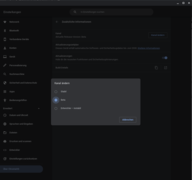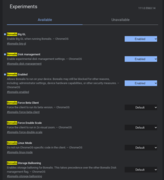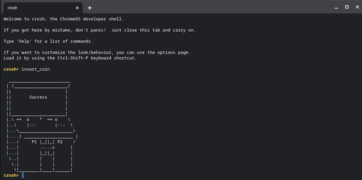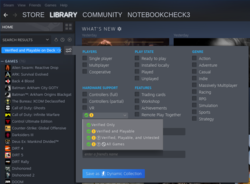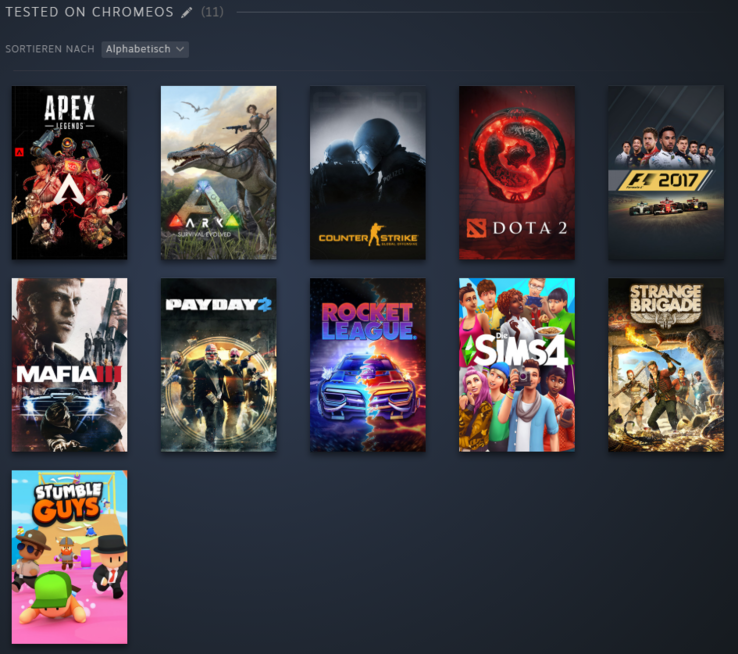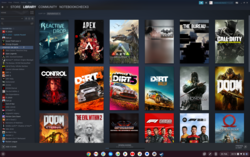Gaming on Chromebooks - Testing out Steam beta with many current games
Chromebooks are still struggling to break into the mainstream. Even though these laptops running on Google's lightweight operating system are meanwhile good enough for everyday use, they still lack the broad compatibility offered by Windows. One of the key factors is gaming. In general, ChromeOS can only run games from the Android app store and browser games.
However, Google has been working on Steam for ChromeOS for quite some time now. You can install the software on a few selected devices to play a number of games. A list of compatible devices can be found on the Chromium Projects' website. This version of Steam lets users turn a Chromebook into a gaming laptop in just a few steps. We have tested it on an Asus Chromebook Flip CX5, which features an Intel Core i7-1255U and a performant iGPU capable of running many current games smoothly in Windows as well. The convertible Chromebook impressed us during our review, but its steep retail price is the one thing that could deter potential buyers.
Technical basis
ChromeOS is a Linux-based operating system. For a long time now, it has been possible to enable a Linux development environment on Chromebooks. With Crostini for Debian and Borealis for Ubuntu, there are two containers that allow Steam to be installed under Linux. Both options can also be used in ChromeOS. The Linux development environment on Chromebooks is based on Debian. Users can get Steam by performing the installation steps for Crostini. But since last year, there is a more convenient way to get Steam running on a Chromebook.
Steam is now available on the ChromeOS Beta channel. Google uses the Borealis container for this purpose. On a Chromebook, Steam games run in a Linux environment using the Proton compatibility layer. Proton essentially translates program instructions in a way that makes Windows-only games playable on Linux and is based on a heavily modified version of Wine. Though this may sound complicated, it is quick to set up in practice.
Enabling Steam via the ChromeOS Beta channel
Even though it is possible to install Steam via the Linux development environment of ChromeOS, a few challenges have to be overcome in the process. If you decide to go this route, you have to allocate a large part of your storage to the Linux development environment. Ultimately, we chose not to install Steam via the Linux development environment out of convenience. This is because once it is enabled, you also have to turn on GPU acceleration for the Linux environment and then carry out a few installation steps using the terminal. If, however, a Chromebook is managed by an organisation, this is the only way to get Steam running on ChromeOS. The organisation managing the device must likewise enable the development environment and allow the use of flags.
By comparison, it is much easier to switch to the ChromeOS Beta channel. The "Change channel" button is located under Settings > About ChromeOS > Additional details. Once the Beta channel selected, you've already completed the first step of installing Steam. Updates for the Beta channel may take some time to download. Next, a few flags need to be enabled in ChromeOS. To do so, simply enter chrome://flags/#borealis in the browser, which should cause a window to open. Set the three required flags to "Enabled" as shown in the screenshot below. Afterwards, use the key combination "Ctrl+Alt+T" to open the ChromeOS Developer Shell (or Crosh for short) and type in insert_coin. This should start the Steam installation process. When it is done, you can log into Steam in the same way as you normally do on Windows.
What Steam can do on a Chromebook
There isn't any significant difference between the Windows and Linux versions of Steam. This means all the applications in your Steam library will be available for download right away. That said, not all games are playable on Linux and ChromeOS. Generally speaking, all Steam games that don't use DirectX 12 should run on Linux; Proton supports older DirectX versions, Vulkan and OpenGL. But unfortunately it is not always possible to predict which games are going to run on Chromebooks. Even compatibility lists found on various websites are sometimes not very helpful. You can use the Steam Deck filter to get an initial overview of games in your library that are likely to run on a Chromebook.
All games that run on a Steam Deck should theoretically also work on Linux or ChromeOS. After all, the Steam Deck uses a Linux-based operating system. However, we found many exceptions in our game library. For instance, F1 2022 and F1 2020 are both Steam Deck Verified, but failed to launch on our Chromebook. Hogwarts Legacy, GRID, Fall Guys and a few other games were also unplayable on the device.
Out of the over 20 games we tested, the following titles ran stably and flawlessly:
- APEX Legends
- ARK: Survival Evolved
- Counter Strike: Global Offensive
- The Sims 4
- DOTA 2
- F1 2017
- Mafia: Definitive Edition
- PAYDAY 2
- Stumble Guys
- Strange Brigade
Rocket League also ran with good frame rates on the Chromebook Flip CX5, but we encountered issues with the input hardware. The game kept refusing to recognise any inputs from the Chromebook's touchpad and keyboard. However, it did detect inputs made on a keyboard and gamepad connected via USB. Other games crashed or froze after a while without any apparent reason. F1 2021 and Horizon Zero Dawn are two games affected by this problem.
The Hardware - The biggest pitfall
Chromebooks are usually equipped with a small amount of memory. Only a few top-end model have more than 4 GB of RAM. Similarly, Chromebooks generally come with affordable but weak processors. To run Steam and most games, you'll need a system with at least an Intel Core i3 or AMD Ryzen 3, 8 GB of RAM and 256 GB of storage. ARM processors are not recommended for running Steam games. Firstly, Mali GPUs can barely keep pace with iGPUs on x86 processors in terms of performance. Secondly, the use of a different instruction set poses additional problems.
Out of all the Chromebooks we reviewed in the past year, only the Asus Chromebook Flip CX5, the Lenovo IdeaPad Gaming Chromebook 16 and the Acer Chromebook 514 CB514-1WT meet the hardware requirements. Though it should be noted that the Core i3 CPU in the Acer laptop is not very suitable for gaming on Windows as well.
It is quickly clear that only a handful of Chromebooks are usable for Steam games. Buying a Chrome for gaming is thus hardly an option. Suitably powerful Chromebooks typically fall in the same price bracket as budget gaming laptops. Though things are different if you just want to expand the functionality of an existing Chromebook.
Controls - Chromebooks are not quite compatible with Windows laptops
There is one more thing that can interfere with gaming on Chromebooks – they have neither a right click nor function keys. Both of these can only be accessed using key combinations. You can perform a right-click by holding down the Alt key and tapping the touchpad. To use function keys, you need to hold down the "Search" key (located where the caps lock is on Windows computers) and then hit the corresponding shortcut key in the top row of the keyboard.
Alternatives
Streaming - A handy option
One aspect we have yet to discussed is the fact that Chromebooks can also be used for game streaming. Several options are available when it comes to cloud gaming. Steam lets you stream games from your own gaming rig. This means if you already have a powerful gaming PC at home, you can stream games from the system and play on the go. Any laptop can be used for gaming in conjunction with a high-performance Windows PC. This method also negates most software compatibility issues on your end device. Nearly every game can be streamed from one computer to another using Steam.
But you'll need a fast network connection on both the host and end devices. Based on our experience, it may make sense to not have the two systems in the same Wi-Fi network. Combining a LAN connection on a Windows PC and Wi-Fi 6 on the Chromebook yielded the best frame rates and the lowest latency in our testing.
Depending on the connection speed between the devices, you may encounter problems that manifest themselves in image artefacts and low fps.
Google Play Store - Thousands of games
From classics like DOOM and Star Wars: Knights of the Old Republic to modern titles like APEX Legends Mobile and Minecraft, numerous PC games are available on the Google Play Store. Even so, not all of them work smoothly on Chromebooks. APEX Legends Mobile, for example, refused to run because it detected an emulator. Nevertheless, it may still worthwhile to take a look around the Play Store. Many of bigger games on the Play Store support mouse and keyboard input and can be played on Chromebooks without any limitations.
Linux games via the development environment
All kinds of useful programs can be installed using apt-get via the development environment. Games that run on Linux are perhaps less useful but just as interesting. The website GamingOnLinux provides a list of many free games available on Linux. But as we mentioned at the beginning, the games often require some tweaking to work.
Verdict - Still stuck being a niche
Notebookcheck has a massive Steam library with more than 260 games. With some patience, we managed to get ten games running on the Chromebook. We ignored games that use DirectX 12 right from the start. The software is very much still in its beta stage and is plagued by crashes and long load times. Based on experience, we can say that Steam games occasionally run with greater stability under Linux. The current version of Steam on ChromeOS still lacks any sort of support for external storage drives. As a result, you currently can't install or back up games on an external drive or restore games from it. That said, when a game does work, it usually is stable and runs at frame rates comparable to what you might see on a Windows PC with the same hardware.
There are many factors determining which Steam games run on a Chromebook. It is still a matter of luck whether Steam is worth downloading for you.
If support for Steam continues to improve on ChromeOS, gaming on the Google operating system could become a viable option. Right now, though, it is very much still something for tech enthusiasts to tinker around with.
At the latest when considerably more games start working on Chromebooks, hardware manufacturers will have to ask themselves whether they want to offer Chromebooks that meet the system requirements of modern games. Due to the low hardware usage of ChromeOS, more computing power is available for other crucial processes. Other methods, such as game streaming, are already an option today. For some users, streaming games from a gaming PC to a Chromebook may be an attractive way to enjoy their library. And it already works very well.
For a powerful Chromebook like the Asus Chromebook Flip CX5, better compatibility with the massive Steam catalogue would be a great thing to have. After all, this particular Chromebook has enough muscle for gaming even right out of the box.