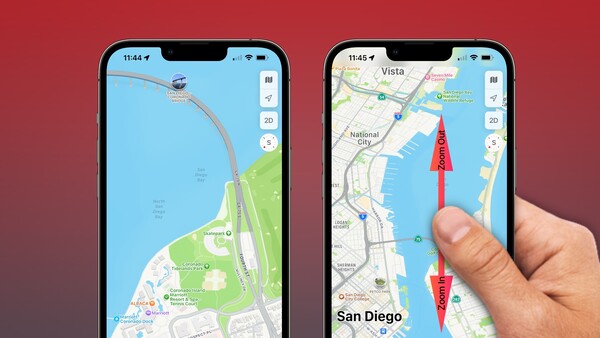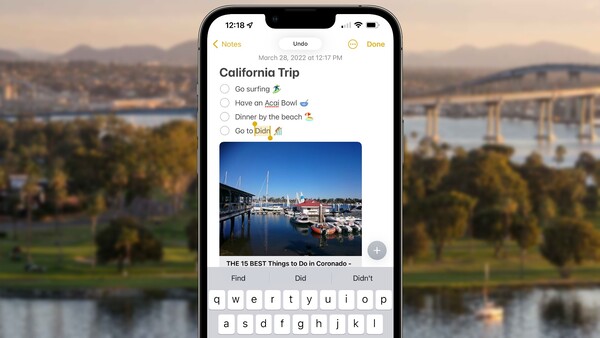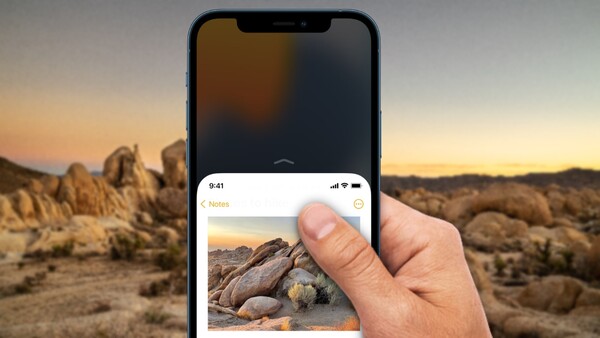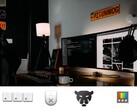5 underrated iPhone gestures that supercharge any workflow

1. One-handed maps
Apple Maps takes a whole new direction with this simple one-handed thumb gesture. Many iPhone users already know that they can quickly zoom in on a location in the app by using their thumb to double tap the screen.
However, if users keep their thumb on the screen after performing a double tap, they can subsequently swipe their finger up and down to zoom in or out in Apple Maps with increased precision.
2. Multi-Select in Mail
For iPhone and iPad users itching to reach inbox zero, this shortcut will surely come in handy. Users can instantly select multiple emails in an inbox by pressing a single email message with two fingers, and then immediately sliding both fingers down to mark more selections.
3. Undo/Redo like a pro
Gone are the days of shaking the iPhone to undo! Users running iOS 13 or later can drag three fingers across the screen in a rightward motion to undo and in a leftward motion to redo. This swipe gesture is especially handy in the Messages app or while typing out notes.
4. Reach for the top
While screens continue to grow larger, our fingers are not getting any longer. Users can use a feature called Reachability to access content and controls well above their thumb while using the iPhone one-handed. To use this feature visit the Settings app, select Accessibility, then tap Touch, and lastly ensure that the switch control for Reachability is on. Once enabled, users can swipe down from the bottom edge of the screen to bring top elements into reach.
5. Switch Wi-Fi networks in a flash
Frequent travels and enterprise users on iOS waste a ton of time dipping in and out of the Settings app switching between wireless networks. With a bit of fancy fingerwork, users can access and connect to Wi-Fi networks with ease. Simply swipe down from the upper right corner of the screen to activate Control Center, touch and hold on the Wi-Fi icon once to expand the control menu, and then long press on the Wi-Fi icon once more to access a list of nearby networks.