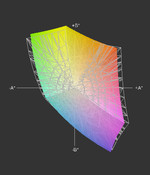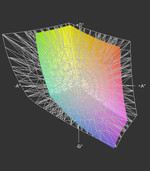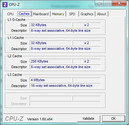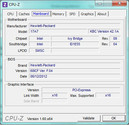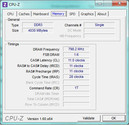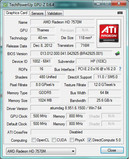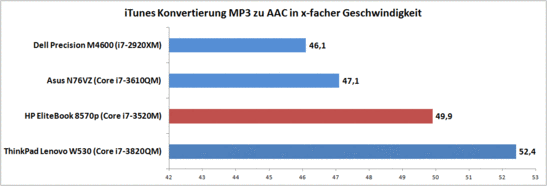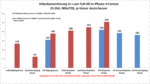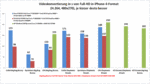Review HP EliteBook 8570p-B6Q03EA-ABD Notebook

Looking at the data sheet and the hardware specs one might conclude that the HP EliteBook 8570p is quite simply overpriced. After all: there are plenty of consumer notebooks that offer more bang for the buck and come with those buzzworthy features our (supposedly high-end) review system lacks. But those who have special requirements realize that this notebook offers a unique combination of features not found in many competing systems.
Examples of those features are ones typical for business, like docking capability, dedicated numeric keypad, display port, and trackpoint, as well as the seldom found (but still sought after) connection options like FireWire and eSATA. In addition, our review system vies for "professional" status with an integrated UMTS module for connectivity and a high-end display panel offering HD+ resolution. For processing power, the 8570p relies on an Intel Core i7-3520M CPU. 4 GB of RAM, a dedicated graphics card (AMD Radeon HD 7570M) and a 500 GB hard disk drive round out the rest of the hardware.
As configured, the notebook retails for about 1450 Euros (~$1864). Eligible students or teachers can purchase the notebook through education channels and pay about 150 Euros (~$193) less. Lesser-equipped versions of the notebook start at around 1100 Euros (~$1414).
The successor to the HP EliteBook 8560p utilizes the same chassis as the previous version. Our impression was very favorable when we reviewed it last year - and we see no reason to revise our opinion. We can confirm that this chassis is among the best in its class and deserves a top spot in our rankings. The materials are top-notch and hold up well, the chassis is very rigid and well designed, build quality is superb, and the only surfaces that have a little "give" to them when a lot of pressure is applied are the display lid and the area around the optical drive. The qualities are not surprising - the EliteBook 8570p is designed to meet the military standards (MIL-STD 810G) for vibration, dust, altitude, high temperature, and drop resistance (see specifics here). Parts fit accurately, the hinge holds the display in any position, the battery fits snugly, and the bottom of the chassis can be opened without any tools.
The high quality has a negative impact on portability, however: the notebook weighs in at a hefty 2.91 kilogram (6.42 pounds). Add in the power adapter (520 grams / 1.15 pounds), a bag, and a few accessories, and the weight is suddenly north of 4 kilograms (8.82 pounds). For additional information, please take a look at our review of the HP EliteBook 8560p.
The available connection options, as well as the ports and their position are almost identical to the predecessor. The only difference is the integrated UMTS module, which expands the functionality since it allows for mobile Internet connectivity. The position of the ports is not always perfect: the USB ports are too close together, and the VGA port is recessed too far into the housing and does not allow for the cable to be connected securely (no screw terminal).
When we hooked up an SSD in an external USB 3.0 enclosure to check the performance, we recorded transfer speeds of 171.5 MB/s. A LaCie d2 Quadra reached 121.7 MB/s via the eSata port, 32.4 MB/s via FireWire 400, and 30.8 MB/s when we connected using a USB 2.0 port. The card reader only supports SD and MMC - a bit behind the times, we think. Its speed (21.8 MB/s SDHC) is comparable to other readers, though. The quality of the analog VGA out is quite good - when we hooked up an external monitor in Full HD (Asus-PA238), the resulting picture was clear and flicker-free - we couldn't detect a difference when we used the DisplayPort instead.
Communication
Basic features like Gigabit Ethernet, Bluetooth, a webcam (720p), and WLAN 802.11n are of course a given in this class of notebook. Compared to its competitors, our review model has two modules that are not usually standard fare: the already mentioned UMTS module (HSPA+) and (a rarity nowadays) a built-in conventional modem. The latter is certainly not out of place: a business user might need to take advantage of the faxing capabilities.
Security
Password manager, face recognition, drive encryption, fingerprint sensor, TPM (trusted platform module), smart card reader and corresponding software tools give the security-conscious user a plethora of options to protect his or her data from intruders.
Accessories
Contrary to the (now commonplace) practice of manufacturers to not include any kind of system CDs or DVDs, HP still ships this EliteBook with Windows media in both 32-bit and 64-bit versions. That's not to be taken for granted - and certainly helpful if the notebook OS needs to be reinstalled. HP doesn't really include anything else, but plenty of optional accessories are available for purchase: batteries, docking station, and bay adapter, to name a few. The Advanced Docking station (HP A7E38AA, around 200 Euros (~$257), 2 x DP + 2 x DVI) supports AMD's Eyefinity technology and allows the user to drive up to five displays (including the notebook display panel) at the same time.
Maintenance
The screwless bottom cover is easy to remove and allows access to most of the internal components. The SIM slot is located behind the battery. One RAM slot is available for upgrades and allows the user to double the RAM quickly if so desired. The fan is easy to access and clean; replacing the hard drive just takes a few steps. Overall, system access is exemplary and very user-friendly.
Bios
The Bios has quite a few different settings to choose from: the user can turn ports on and off or chose the power-savings settings for the smart card reader and the express card slot. It's a good idea to check if the SATA speed is set to 6 Gbit/s and that the "Fan always on" option is disabled. Even though the first option would mostly impact Solid State Drives (3 Gbit/s would be a bottleneck), the second setting makes sure that the fan remains quiet most of the time while the power adapter is plugged in. The hard drive noise is all that's left then - more about it in the part of our review titled "emissions".
Warranty
HP warrants the EliteBooks for 3 years. Other options and extensions are available for purchase if so desired.
Keyboard
The keyboard, which features a separate numeric keypad, has mostly normal-sized keys (19 millimeter / 0.75 inches) and extends the whole width of the notebook. The up and down arrow keys are too small and too close together. The row of F-keys also could be a bit bigger. Aside from the labeling on the keys, which is slightly lacking in contrast, we can't find any other flaws.
All commonly expected functions are part of the layout, and separate hardware buttons are located above the number block. The keys feature a very precise click-point and the sound they emit is unobtrusive. The chiclet keys feature medium travel and should, after a short acclimation period, please even those who type a lot. The keyboard is very well supported and does not flex. Only the (slightly larger) space bar emits a bit of a "clacking" sound. Like most notebooks in this class, the EliteBook features a spill-resistant keyboard with a drain on the bottom. Small amounts of fluid should therefore not cause any damage. Feature-wise, most everything one could want is included - except for a keyboard backlight, which was lacking on our review system and is also not mentioned in HP's data sheet.
Touchpad
Taps are only registered well in the center, which reduces usability and gets quite annoying after a while. When we worked more towards the edges of the touchpad we had to repeatedly tap (2-3 times) to get a reaction. We checked the settings of the Synaptics driver but couldn't improve this behavior. Too bad: the size, the surface, and the actual buttons themselves are all well executed. It could be that this was just an issue with our review system and not indicative of the whole series.
Trackpoint
As an alternative to a regular mouse or the touchpad, the EliteBook also features a trackpoint (HP calls it "point stick") with another set of buttons. This point stick is a very precise instrument and we got used to it very quickly. Those used to a ThinkPad might not be particularly pleased with the rubber nub, which is indented for the tip of the finger - but that's easy enough to swap out.
HP offers three different display types for the 15.6-inch EliteBooks with the "p" at the end: HD (1366x768 pixels, HD+ (1600x900 pixels) which allows for greater viewing angles, and Full HD (1920x1080 pixels) - also with expanded viewing angles. The DreamColor display is only an option for workstations (which don't offer the low-end display with HD resolution). All panels are non-glare and are therefore not very susceptible to reflections.
Our review model came equipped with the HD+ panel (117 dpi), which features the (for most users) best blend between icon / font size and screen coverage. When we checked the brightness levels (we use a grid of 9 points), we measured 236 cd/m² in the upper middle area and up to 265 cd/m² in the center. Average brightness is 249 cd/m² and brightness distribution is 89%.
| |||||||||||||||||||||||||
Brightness Distribution: 89 %
Center on Battery: 265 cd/m²
Contrast: 631:1 (Black: 0.42 cd/m²)
64% AdobeRGB 1998 (Argyll 3D)
90.5% sRGB (Argyll 3D)
61.9% Display P3 (Argyll 3D)
The results we recorded are quite good and should allow the user to work outside in most, if not all conditions. The only limitation is the worst-case scenario of direct sunlight on a bright summer day - but it's possible to continue working even then, as long as some care has been taken to adjust the display just right.
Thanks to the non-glare display, an ergonomically sound brightness setting of 140 to 160 cd/m² is usually sufficient while working indoors. The display reaches a brightness of 150 cd/m² at level 15 (out of 20 levels altogether). 1-10 are only usable in fairly dark environments; the last two steps see big jumps in brightness of about 20-30 cd/m².
The measured black point value of 0.42 cd/m² at maximum brightness leads to a very good contrast. The HD+ panel from manufacturer LG manages 631:1 - far above the average. Colors are vivid and blacks are very dark. Movies, photographs, graphics, and games have more visual impact than they would have on a standard display.
The LG panel is capable of reproducing 97% of the sRGB color space. Since the display gamut actually extends beyond sRGB (green/yellow and purple), the true coverage within sRGB is technically a little bit lower. Not that it matters: overall this panel is about as good as it gets for a White-LED display. Only displays using color LEDs (like the DreamColor display), are able to do even better. Compared to the panels we usually see (which cover about 60% of sRGB), the HP HD+ display is clearly superior.
Another attribute we look for in displays are ample viewing angles. Our review model allows for larger angles than a regular standard display, so the user can deviate from the ideal 90 degrees a bit more before the picture changes significantly. The vertical pane is a little more sensitive to changes than the horizontal - the display can't quite reach the quality of an IPS panel. Inversions only happen when the display is tilted all the way back; when viewed from above, colors are never completely washed out.
Because of the mentioned qualities (coverage of the color spaces, even illumination, good contrast, good viewing angle stability, and many brightness levels), the display is very well suited for working with photographs and graphics.
Performance
As far as the CPU and GPU are concerned, our review model is the top-of-the-line of the 8570p series. Solely the RAM, hard drive, and the display can be configured differently. Since (as we mentioned before) both the RAM and the hard drive can be easily swapped out and expanded by the end-user, it is beneficial to take some time before the purchase to evaluate the personal needs and decide on the components that can't be changed out later.
Processor
The Intel Core i7-3520M is one of the fastest dual-core CPUs and the top-end configuration for our EliteBook. Single-Thread application performance benefits from a high core frequency - and because of Turbo Boost, the CPU can overclock to 3.6 GHz. Multithread performance is also decent because of Hyperthreading (two additional virtual cores), which allows four threads to be executed simultaneously. Depending on the application, CPU load is optimized and overall execution speed increases.
Compared to the (weaker) Core i5 CPUs, which are available on the lower-end versions of the HP 8570p, the larger L3 cache (4 MB instead of 3 MB) should also contribute slightly to better performance. The difference in performance between the Core i7 and the i5-3360M should be around 10%. Our review model scored 4899 points (single) and 10545 points (multi) running the Cinebench R10. For wPrime1024, the system required 457 seconds.
Some readers might wonder if a quad-core CPU wouldn't be a better choice. Since the p-models don't offer a quad-core, the only other option is to upgrade both chassis and graphics and choose one of the w-models instead. As far as performance is concerned, this would only be beneficial if the user needs to tackle multithreaded tasks requiring as many cores as possible. The price difference is actually not that significant - the version with Core i7-3610QM starts at 1500 Euros (~$1929). Switching to the quad-core processor would increase multi-core performance by 70-80%, whereas single-core performance would drop and lag behind the Core i7-3520M CPU by about 10-20%. For a comprehensive comparison of benchmarks please look here. Our review model executed an iTunes conversion (MP3 to AAC) at 49.9 times the normal speed, while a Core i7-3610QM (quad-core) equipped Asus N76VZ managed 47.1 times.
When the notebook is running on battery power, performance is only slightly lower. Turbo Boost is reduced and hence CPU performance drops a bit. The frequency does not drop below the core frequency, however. The Cinebench R10 64-bit Single-Core result was 1000, the Multi-Core result 2000 points lower.
System Performance
Overall performance is certainly sufficient for almost all tasks - only demanding 3D applications push the system close to the limit. Office tasks, photo editing, video conversions, and other similar task are handled quickly and without issues. Something not frequently seen is AMD's Eyefinity technology, which allows a total of up to five monitors (using the Advanced Docking Station, not tested).
Some of the equipment choices impact performance negatively, however: since there is only one DIMM installed, the RAM is operating in single-channel mode, and the conventional hard drive is significantly slower (access times and transfer rates) than an SSD would be. Our review system scored 7604 points running PC Mark Vantage; the storage sub-system test only achieved 4424 points.
| PCMark Vantage Result | 7604 points | |
| PCMark 7 Score | 2235 points | |
Help | ||
Storage Devices
The conventional hard disk drive from Seagate has a capacity of 500 GB, spins at 7200 RPM, and transfers data at a maximum of 115 MB/s and an average of 85 MB/s. These are excellent values - the hard drive outperforms a lot of its competitors. Noticeable during daily use are also the access times, as they determine how responsive the system seems. The 17 ms we measured are not that great, just on par with other drives.
An SSD would increase performance significantly - although the cost per GB is also much higher. We found a RAID option in the Bios - we assume that this functionality requires a second hard drive in the Ultra-Bay adapter. When we plugged an mSATA Solid State Drive into the UMTS slot, it wasn't recognized. It appears that the mSATA standard is not supported here.
Graphics Card
Our review model comes equipped with a dedicated graphics card (AMD Radeon HD 7570M), which it uses exclusively. Even though the processor features the integrated Intel HD 4000, it can't be activated (Bios F04). Intel's Quick Sync technology therefore doesn't work, as it would require the Intel driver, which can't be installed. AMD's Catalyst Control Center only shows the PowerPlay Function - Switchable Graphics is missing.
The performance of the AMD solution (1 GB dedicated GDDR5 memory) puts it in the upper entry-level category: performance is up by about 25% when compared to the Intel HD 4000 (the sole graphics solution in some EliteBooks). Compared to the NVIDIA GT 630M, the dedicated AMD graphics card is slower (depending on the benchmark, 10-20%), even though the GPU has a clock speed of 500 MHz and GDDR5 memory with a memory clock speed of up to 800 MHz. The bottleneck in this case is the paltry 64-bit memory interface.
The results are not really what we would have liked to see: 959 points for 3D Mark Vantage, 978 points for 3D Mark 11, and 28.8 fps during the Cinebench R11 64-bit GL shading benchmark. On an everyday basis, we would probably be hard pressed to notice a difference to the Intel HD solution. Games don't run any smoother, and AMD's solution can't really pull ahead during video conversion, either. During our conversion tests of two videos, AMD's Stream was slower than Intel's Quick Sync as well as NVIDIA's CUDA when we worked with Quicktime videos, but was a bit faster when we used WMV. Since we only have reference values from the Asus U44SG (last year's model) in addition to the results from the quad-core CPU, we would expect that those results would look even less favorable when compared to a current Intel HD graphics in a Core i7 dual-core CPU.
The AMD Radeon HD 7570M had one surprise in store: the graphics card did reasonably well running the SPECviewperf 11 benchmark test, which shows suitability for professional CAD applications. No question that the Radeon can't keep up with the performance of professional options like Quadro or FirePro - but regular consumer graphics cards and NVIDIA's NVS are slower. This means that the EliteBook 8570p with AMD graphics can be a viable alternative for the occasional Lightwave or Solidworks user.
When we ran Cinebench R10, R11.5, and the graphics sub-test of the 3D Mark 06 while the laptop was on battery power, the results were almost identical. A prerequisite: AMD's PowerPlay settings need to be modified to allow for maximum power while the system is running on battery.
| 3DMark 06 Standard Score | 6086 points | |
| 3DMark Vantage P Result | 3959 points | |
| 3DMark 11 Performance | 978 points | |
Help | ||
Gaming Performance
We already mentioned it: gaming performance is low. Even though we recorded higher frame rates than we normally see from Intel's HD Graphics 4000, it's not quite enough for higher quality or better resolution. In order to achieve frame rates of around 30 fps, the quality will need to be on low or medium and the resolution on its lowest setting. Only Blizzard's game pack (Diablo, WOW, SC2) might offer the occasional exception.
Aside from the native resolution of 1600x900 pixels, the notebook only supports 800x600 and 1280x720 pixels. Depending on the selected game, other resolutions are possible - although 1366x768 wasn't possible most of the time. We did test Full HD and 1280x1024 pixels on an external monitor (using the DisplayPort).
In addition to our usual benchmarks, we also checked gaming performance using the native resolution of 1600x900 pixels. With the settings on low, we recorded a loss of 5 to 20 fps compared to the same low setting on the lowest resolution. In some cases, this is still enough for adequate performance. Here are some results (1600x900 pixels, setting on low): Metro 2033 - 46 fps (DX9), Diablo 3 - 39 fps, Anno 2070 - 44 fps, Total War Shogun II - 89 fps.
| low | med. | high | ultra | |
|---|---|---|---|---|
| World of Warcraft (2005) | 108 | 123 | 31 | |
| Metro 2033 (2010) | 54.7 | 13.6 | ||
| StarCraft 2 (2010) | 192 | 14 | ||
| Total War: Shogun 2 (2011) | 141.8 | 25.5 | 11.8 | |
| Anno 2070 (2011) | 49 | 9 | ||
| Diablo III (2012) | 72 | 24 |
Emissions
Because of the model of hard disk drive HP equips this EliteBook with, the noise level is fairly high even during idle. Even when the fan is off (a setting in the Bios needs to be activated for this to happen while the laptop is on external power), the conventional drive measured in at 33.2 dB(A). It's not overly noisy or obtrusive, but a far cry from a silent notebook (either a different model hard drive or an SSD could get it there). When the fan kicks in, the noise level increases to 34.4 dB(A) and stays there, even when the notebook is performing minor tasks. We measured 37.2 dB(A) for the DVD drive - a bit loud and potentially disturbing while watching movies. When the system is under more substantial load (playing games), the noise level increases to 40 dB(A); the absolute maximum (CPU + GPU) is 43.9 dB(A). The fan system in our review model remained pleasant - it didn't emit any high-frequency sounds or a pulsated on and off all the time.
Noise level
| Idle |
| 33.2 / 34.5 / 34.5 dB(A) |
| HDD |
| 33.2 dB(A) |
| DVD |
| 37.2 / dB(A) |
| Load |
| 39.9 / 43.9 dB(A) |
 | ||
30 dB silent 40 dB(A) audible 50 dB(A) loud |
||
min: | ||
Temperature
If the "fan always on" function is enabled in the Bios, a slightly higher noise level is the result - but the notebook stays exceptionally cool. Even under maximum load, we measured not even 40 degrees Celsius (104 degrees Fahrenheit). The right side of the laptop remains below 30 degrees Celsius (86 degrees Fahrenheit). Under load, things get only a bit warmer - 30.9 degrees Celsius (87.6 degrees Fahrenheit). If the above mentioned function is turned off, the temperature only increased for low loads (about 5 degrees Celsius - under 10 degrees Fahrenheit), but the maximum temperature was not affected.
We couldn't observe CPU throttling even after long periods of load. Turbo Boost started to overclock to only 3.3 GHz instead of the maximum of 3.6 GHz (we used HW64 for our measurements).
(+) The maximum temperature on the upper side is 35.3 °C / 96 F, compared to the average of 34.3 °C / 94 F, ranging from 21.2 to 62.5 °C for the class Office.
(+) The bottom heats up to a maximum of 39.8 °C / 104 F, compared to the average of 36.8 °C / 98 F
(+) In idle usage, the average temperature for the upper side is 27.6 °C / 82 F, compared to the device average of 29.5 °C / 85 F.
(+) The palmrests and touchpad are reaching skin temperature as a maximum (34.7 °C / 94.5 F) and are therefore not hot.
(-) The average temperature of the palmrest area of similar devices was 27.6 °C / 81.7 F (-7.1 °C / -12.8 F).
Speakers
Considering that this notebook was designed for business, the sound is adequate and suitable for presentations, although the bass and mids are lacking. The speakers are housed in the lower front edge and send the sound at an angle towards the surface the laptop is sitting on. As far as overall sound quality is concerned, the EliteBook of course can't be compared to the likes of an Asus N76 (a multimedia notebook, no subwoofer). Volume can be controlled over 50 individual steps, although we noticed that the last 5 are susceptible to distortion. Improving the sound quality is rather inexpensive and easily accomplished by hooking up an external solution. We like that audio in and out are still two separate jacks, as it allows the user to hook up headsets featuring separate audio and microphone cables.
Power Consumption
The power consumption is higher than the theoretical potential of this notebook. Since the Intel HD Graphics 4000 is not being used, even low loads lead to fairly high power consumption. We measured a minimum of 14.5 Watts with the HD 7570M in power-savings mode for maximum battery life (17.9 Watts when maximum power is selected in AMD's PowerPlay). Compared to the similarly equipped Lenovo ThinkPad T530 featuring Optimus and Intel HD Graphics, our review system consumes 5 Watts more (9.5 Watts for the ThinkPad T530). This difference can be significant when the use-case scenario includes office tasks, viewing pictures, or surfing the Internet while the notebook is running on battery. Under medium load, things are starting to look better for the EliteBook with the AMD HD 7570M: we measured the EliteBook using nearly 30 Watts less than the T530 with NVIDIA NVS 5400. This margin shrinks to about 10 Watts under full power - although we need to consider that the AMD solution is not as powerful as the other ones mentioned (see the section on the graphics card).
| Off / Standby | |
| Idle | |
| Load |
|
Key:
min: | |
Battery Life
The included battery has a capacity of 55 Wh - nothing to get too excited about. HP offers additional batteries with higher capacities, extended life spans, and a battery that attaches to the bottom of the notebook, as well as extended warranties for the different options.
The battery life is not overly impressive because of the reasons we mentioned earlier. On the Battery Eaters Reader’s Test (all wireless modules off, display brightness turned down all the way, power-saver profile), our notebook shut down after 289 minutes. When we ran the Battery Eaters Classic Test (all wireless modules on, display at maximum brightness, performance profile), the EliteBook quit after 79 minutes. The more realistic WLAN surf-test (brightness set to 150 cd/m², power-saver profile) required us to plug the notebook back in after 175 minutes. Watching a movie on DVD (maximum brightness, WLAN modules off, power-saver profile) is possible for about 160 minutes. All in all, those values are below average - competitors like the Lenovo ThinkPad T530 can last significantly longer.
Verdict
HP manages to do very well overall with this new and updated version of the EliteBook. We like the very good display, the impressive chassis, and the ample port selection. Overall system performance is also convincing. As far as the equipment hardware is concerned, most everything professional users (the target audience) could desire is available and can be configured as needed.
We are not so impressed with the AMD HD 7570M and the fact that switchable graphics are not offered. Not only is there is no significant performance difference between the AMD solution and the Intel HD Graphics 4000, but the system is disadvantaged as far as power consumption under low load is concerned. The result is a sub-par battery life, which is not something a mobile professional likes to see.
The notebook is also unnecessarily loud because of the hard drive HP decided to use. The better performance of the drive itself is hardly noticeable during everyday use - but the noise level is, as it prevents the notebook from being almost inaudible when the fan is off.
Another negative aspect is the comparatively high price. HP's own workstation EliteBook 8570w (LY552EA) is only slightly more expensive, and competing systems like the ThinkPad T530 offer the better graphics solution and feature longer battery life.