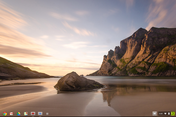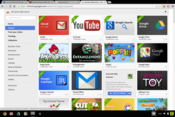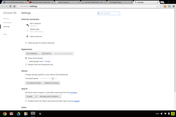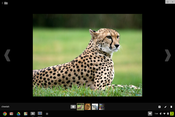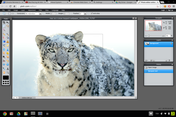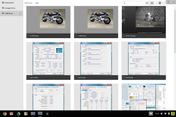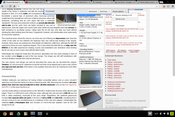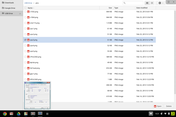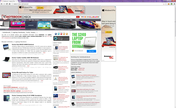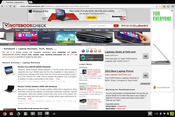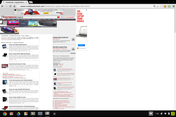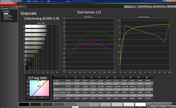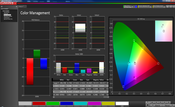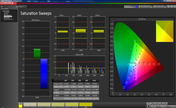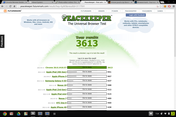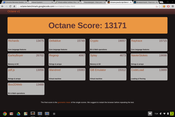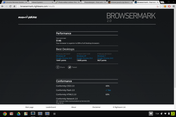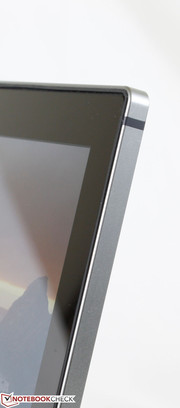Review Google Chromebook Pixel Notebook
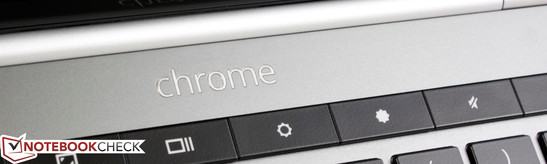
The Chromebook series was launched in 2011 as a small, simple, affordable and always-connected notebook running Chrome OS, Google's browser-centric operating system that distinguishes it from a typical, now near-obsolete netbook. Its unconventional software and generally low SSD storage options, however, have so far limited the Chromebook’s appeal to niche users, businesses, and schools alike. Still, our past reviews of Samsung Chromebooks have revealed them to be easy-to-use, fast, and generally well-constructed for the price.
As the latest entry in the series, the Chromebook Pixel is an almost complete one-eighty for the family. Whereas previous Chromebooks have launched with Intel Atom CPUs, 2 GB RAM, 4 GB solid-state drives and 720p displays for as low as $300, the Pixel houses a full-fledged IVB ULV Core i5-3427U with 4 GB DDR3 RAM, a 32 GB SSD and a unique 12.85-inch 2560 x 1700 resolution 3:2 display for $1299. Combined with Chrome OS, the Pixel truly is unlike what any notebook has come before. However, is its uniqueness enough for users to put down over one grand for a netbook-sized laptop? Or is there more to the system that makes it worthwhile?
Case
The 3:2 aspect ratio is unorthodox for a notebook, but it also allows for a unique and unmistakable boxy shape. The chassis of the Pixel is made almost entirely of aluminum alloy with flat sides, distinct edges and rounded corners with the sole exception of its rear, where the two round hinges are exposed and add additional volume. Its anodized surface, aside from giving the Chromebook a smooth matte surface, also benefits from detracting fingerprints much more effectively than other notebooks. The Pixel’s overall minimalistic design does not aim to be the thinnest in the world, though its characteristic approach and matte gray colors make it just as polished and professional as a high-end Ultrabook and ThinkPad, respectively.
In terms of build quality, the Pixel is one of the best for a sub 13-inch notebook. The outer lid barely distorts with applied pressure and the device as a whole is very resistant to any side-to-side twisting. Similarly, the center of the keyboard does not easily depress as can happen to notebooks made mostly of plastic materials. The lid is resistant to twisting as well, due in part to its protective layer of edge-to-edge Gorilla Glass and its thicker profile when compared to other, more fragile ultrathins. Its dual hinges, while not as stiff as we would like, is robust enough to support the display at any angle reliably with little residual vibrations whilst typing. In short, the Pixel is a near-flawless amalgamation of a thin design and strong case worthy of its high sticker price.
The Pixel does have a very dense and substantial feel to it due to the weight. At 1.52 kg, the Pixel isn't very heavy, but it is slightly heavier than many larger ultrathins like the 2012 MacBook Air 13 (1.35 kg), 14-inch ThinkPad X1 Carbon Touch (1.521 kg), Zenbook Prime UX31A Touch (1.46 kg) and the superlight Samsung Series 9 900X3B (1.16 kg). The thin 16.2 mm profile rivals that of a number of notebooks listed above as well, which means that the Pixel is hefty without being bulky or inconvenient. It’s hard to find a noteworthy fault in the case.
Connectivity
Physical connectivity options include the standard 3.5 mm audio jack, SD card reader, and 2x USB 2.0 ports; no USB 3.0 options are available. Almost all the ports are located on the left edge, which is beneficial for right-handed users. With the Mini DisplayPort, we were able to extend to a 1920 x 1200 resolution external monitor - complete with sound - without any problems. Options to mirror the displays, however, are not available with the Chromebook. How the Pixel handles a detected external display is indeed opposite to how it was done on older Chromebooks where mirroring was the default and only option supported.
Perhaps more disappointing is the lack of an RJ-45 port, especially for a device that practically relies on a consistent Internet connection to function at its best. A USB-to-Ethernet adapter, which is standard amongst several Asus Zenbooks, would have been an excellent accessory to throw in for Pixel users.
Wireless connectivity is handled by a dual-band (2x2) MIMO antenna capable of up to wireless-n speeds of 300 Mbps. This is a step down from the tri-stream 3x3 Atheros chipset in the 2012 Samsung Chromebook, though only a handful of WLAN networks can fully utilize the higher 450 Mbps throughput. Since a steady Internet connection is of utmost importance for any Chromebook, we experienced no random drop outs or other unexpected latency spikes during use. It would have been a huge plus to include wireless-ac compatibility, though it is understandable to have reserved the option for a possible future release as the 802.11ac standard is still in its draft stages.
Users looking for 4G WWAN functionality can opt for the recently launched Pixel LTE for $1449. The update doubles the SSD storage from 32 GB to 64 GB and adds native SIM support for Verizon's network. Otherwise, the model is identical to the Wi-Fi model in review.
Security
The sheer uniqueness of the OS and its heavy reliance on cloud-based storage can potentially make the Pixel much more secure than Windows or Mac notebooks that could contain large amounts of locally stored data. Thus, the Pixel eludes many of the viruses that target Microsoft and Apple software and, if stolen, is less likely to contain locally stored sensitive files. In fact, the recent Pwnium 3 competition proved to be unsuccessful in crafting a complete hack on the Chrome operating system, further cementing the OS as a safe platform for the time being.
As per usual for Chromebooks, the Pixel requires a Google account and password upon boot-up to provide instant access to Google Drive and other Google services. Users without a Google account can still sign in as Guest, which allows private web surfing and deletes all cached data upon shutting down or signing off. TPM is included as another layer of protection against suspicious background activity, most notably keyloggers and other recording software.
Absent from the Pixel is a dedicated factory reset switch and Kensington Lock. While a hard reset can still be accomplished via keyboard inputs (Esc + Refresh + Power), the lack of a Kensington Lock is a bit of an oversight. Nonetheless, the underlying software is impressive on the security front.
Accessories
The lack of any dedicated docking or extension ports means that the Pixel uses no specialized accessories. The standard packaging is bare and includes no protective sleeves or cases, which are common free accessories amongst high-end models like the HP Envy and Asus Zenbook series. Fortunately, generic external mice, keyboards, drives, USB hubs, webcams, and similar Bluetooth devices are all still compatible should the need arise. Otherwise, the Pixel is generally a much more closed device compared to other notebooks.
Warranty
In the U.S., Google only provides a standard one-year warranty for material and workmanship defects; There are no extended warranty options available. Users who purchase the Pixel through Best Buy instead of directly from Google, however, can benefit from the additional coverage options that the store provides to all its products including accidental damage protection up to three years.
Software
Chrome Browser and Chrome OS
The Chrome operating system centers on its browser, but a traditional "Explorer" bar is available for displaying active windows and for users to easily pin favorited and commonly used apps for instant access. Syncing the notebook to one’s Google account will automatically port Chrome bookmarks, history, and extensions without any issues. Updates are downloaded in the background automatically and will alert users with a small icon should a restart be required. If so, the reboot will literally take seconds, and all previously opened tabs and windows are restored just as quickly. The simplicity of the software is very easy on the eyes and makes the Pixel easy to pick up and play with a very low learning curve.
Just as important as the browser is the Chrome Web Store, which allows access to Google’s major services including Books, Music, and Games, though it is not compatible with Play Android apps. This is perhaps where many users will be spending most of their time for quick entertainment and for personalizing their system. Unlike previous Chromebooks where built-in storage was as low as 4 GB, users are given much more freedom with the larger 32 GB SSD. The touchscreen is especially fun for many of the applications and games and can be surprisingly useful for navigation due to the large, touch-friendly icons and text.
Video and Photo
Supported major video files include AVI, MP4, OGV, and WEBM; MKV and DIVX fans will be disappointed to learn that the Pixel will not natively play these file types, though this is only a minor issue as numerous apps exist for extended playback support. Opening a video file from the browser will automatically launch a pop-up video player, while opening from a local drive will launch the built-in media player. In either case, both 720p and 1080p content play flawlessly, something that previous generation Chromebooks had trouble with. Video playback via the Mini DisplayPort is smooth as well. In this mode, the internal speakers of the Pixel are automatically disabled should it detect external solutions. Playback of any high quality content will heat up the Pixel quite easily, however, as seen in our Temperature analyses below.
Playback of native 2048 x 1536 video sources on YouTube is a mixed bag. Fast moving videos, such as in the two-minute Real Racing demo, resulted in almost 800 dropped frames and slight frame skipping throughout the video. The video is still very watchable, though not as smooth as content with slower movement.
Supported major image and music files include JPEG, JPG, PNG, BMP, WEBP, GIF, MP3, M4A, and WAV. Large image files especially look truly amazing as fine details are represented much more vividly on the dense display. Any sort of editing, of course, will be limited to third party apps available on the Chrome store and are generally nowhere near as intricate as dedicated editing software for Windows and Mac platforms. In fact, the only default editing options include rotation, cropping, and brightness/contrast controls, which is unfortunate given the editing possibilities with the high resolution touchscreen. The built-in option to instantly upload pictures to Picasa is also gone, though most users will likely not miss the feature. Apps such as PicMonkey, BeFunky, and Sumo Paint offer a much advanced suite of editing options than the default.
Mail and Office
The file manager is a no-frills, yet major portion of Chrome OS as it allows for easy drag and dropping between Google Drive, the internal SSD, and any external drives that may be connected. Google Drive in particular, which offered 5 GB of free Cloud space a year ago, now offers Pixel owners 1 TB of free Cloud space for 3 years. This may be a strong incentive for users constantly on the move who prefer to not carry around a drive of equal capacity and would rather take advantage of the tremendous amount of free Cloud space.
Opening any supported Office file, such as an Excel or Word file, will open the familiar Google Docs directly from the browser. This also means that larger Office files with macros and other intricacies will run into their usual compatibility problems, and may thus not load correctly. The Chrome Remote Desktop feature is also built-in, extremely handy, and works effortlessly. As for mail, the Pixel can quickly and easily zip files on demand for easy attachment. In short, office productivity is tied closely to Google Docs, so many of the Chromebook features revolve around providing users shortcuts to using the same Google Services that are already available to Windows and Mac platforms.
Input Devices
Keyboard
The Backlit Chiclet keyboard is small in size (28 cm x 11 cm), though the flat keys are surprisingly large since many of the common auxiliary keys (i.e., Home, PgUp, PgDn, Print Screen, F keys, etc.) are not present. Feedback is firm despite the soft noise and very shallow travel, so typing is still comfortable and quiet for the most part. The rectangular keys on the top row, however, do feel different as they require a harder press with a more solid feedback in return. The directional keys have unfortunately taken a backseat as they are reduced in size and softer when pressed. It may have been beneficial to extend this portion of the keyboard to make room for larger arrow keys - like how they appear on the recently reviewed Samsung Series 4 400B5C - instead of halving their size.
Touchpad
The matte touchpad is large (10.2 cm x 6.8 cm) for a notebook this size and makes multi-touch gestures much easier to use. Inputs such as scrolling and drag and dropping are responsive without any noticeable lag or delays with very low input errors. Clicking on the touchpad with a single finger results in a shallow and firm left click, while two fingers will register a right click. We find this simple approach to be intuitive and superior to splitting the touchpad into the traditional left and right click regions.
The few complaints we have about the touchpad include its native lack of pinch-to-zoom and its ability to accumulate fingerprints very easily. Fortunately, the zooming function can be done via the touchscreen or key inputs, so it is only a minor criticism. Otherwise, the keyboard and touchpad are painless to use.
Touchscreen
The Pixel lacks any special hinges or swiveling mechanisms that have made some new releases special, such as the Yoga and Twist series, Satellite U920T, and Dell XPS 12. As a result, it has more in common with notebooks like the Asus Zenbook UX31A Touch and budget Satellite P845T or Acer Aspire M5-481PT. While the touchscreen may feel rather tacked-on on both the P845T and M5, the simple UI of Chrome OS is arguably friendlier for touchscreen use, if not easier to learn, than on Windows 8. It definitely doesn’t have as many unique gestures, but its basic functions are great for games and seldom err.
Display
The 12.85-inch glossy touchscreen is the highlight of the hardware that delivers an experience unlike any other traditional offering. The size and aspect ratio are certainly not commonplace for a notebook, but no one is going to argue against a display with over twice the pixels of a fullHD screen and an even higher DPI than Apple’s current crop of Retina MacBooks. The screen even appears to be plane to the display bezel for a greater "pop-up" effect instead of being buried under its Gorilla Glass layer. Texts are fortunately scaled to more legible sizes by default and can be zoomed out quite far if desired without losing visual quality. It’s also important to note that even though the screen size is small, its aspect ratio and high horizontal resolution make transitioning from 720p or 1080p displays to the unusual screen size of the pixel easier than initially expected.
Measured brightness averaged about 365 nits over nine quadrants, which is not quite up to the 400 nit claim by Google, though still more than sufficient for indoor use and most outdoor conditions. The very low black level, measured on a completely dark screen on maximum brightness, paves way for a very high contrast ratio that surmounts most of the competition. Subjectively, it is certainly one of the highest quality displays currently available in the notebook market.
| |||||||||||||||||||||||||
Brightness Distribution: 89 %
Center on Battery: 376 cd/m²
Contrast: 1106:1 (Black: 0.34 cd/m²)
According to measurements from the X-Rite i1 Basic Pro 2 spectral profiler, color temperature and gamma are almost perfectly at 6500K and 2.2, respectively, which are in line with both D65 and sRGB standards. Colors are generally represented more accurately the more saturated they become with the exception of blue. However, this may simply be due to the cooler color temperature of the screen as all other colors fall well below the 10 percent DeltaE 2000 deviation threshold.
Outdoor usability is good provided that distracting glare can be reduced or avoided. Luckily, the display allows for a very wide range of viewing angles, so users can adjust the display to almost any position permissible by the hinges and still be able to see onscreen content. Sunny days with bright overcasts will of course demand higher brightness settings. Still, viewability is very good at the cost of some glare and lower battery life.
Performance
Processor
The Pixel is the first Chromebook in the series to utilize a Core ix CPU of any kind, more specifically the 1.8 GHz ULV Core i5-3427U. The Ivy Bridge core brings a large improvement in terms of performance over the standard Atom and Celeron processors of past Chromebooks and can be found in a number of recent midrange to highend ultrathins including the 2012 MacBook Air 13, Dell Latitude 6430u, Toshiba Portege Z930 and ThinkPad X1 Carbon. Roughly speaking, it achieves the same performance as the budget Sandy Bridge Core i3-2330M while operating at lower core clocks and half the power envelope. See here for more information and benchmarks on the Core i5-3427U.
The full hardware specifications list of the Chromebook can be retrieved by inserting "chrome://system/" into the URL of its Chrome browser.
System Performance
Browser-based benchmarks were run on the Pixel as Chrome OS, after all, revolves around the performance of its browser. SunSpider JavaScript v0.9.1 completes in 225.2 ms, similar to the VivoBook S200E (220.1 ms) and still much faster than the Atom Z2760 in the IdeaTab Lynx (706.5 ms) and the Celeron 867 in the 2012 Samsung Chromebook (443.9 ms).
Futuremark Peacekeeper, which tests HTML5 and browser rendering abilities, returns a final score of 3613 points, much higher than recently released high-end tablets like the iPad 4 and Nexus 10 and over twice the score of the 2012 Samsung Chromebook (1601 points).
The JavaScript performance of Chrome, according to Octane V1, returns a score of 13171 points, which trounces the recently reviewed Microsoft Surface Pro (5124 points). Subjectively, the Chrome browser feels instantaneous and doesn't disappoint in responsiveness or speed.
| Google V8 Ver. 7 - Google V8 Ver. 7 Score (sort by value) | |
| Google Chromebook Pixel | |
| Dell Latitude 10 | |
| Dell XPS 10 Tablet | |
| Apple iPad 4 | |
| Sunspider - 0.9.1 Total Score (sort by value) | |
| Google Chromebook Pixel | |
| Dell Latitude 10 | |
| Dell XPS 10 Tablet | |
| Apple iPad 4 | |
| HP Envy x2 11-g000eg | |
* ... smaller is better
Emissions
System Noise
Past Chromebooks have been exceptionally quiet and the Pixel is no exception. Idle and light loads will only produce noise levels of about 28 dB(A), which is essentially silent and one of the lowest we've seen. Heavy processing load will produce similar results that are almost as quiet, but just as remarkable when compared to other notebooks in its size class where 35 to 40 dB(A) or higher are common and consistent when under stress.
Note that it takes much longer than usual at greater processing loads before reaching high or even medium fan speeds on the Pixel. Watching 1080p content will bring fan speeds up to the 33 dB(A) range, while the high 40 dB(A) range occurred very infrequently and only for a very short amount of time. For everyday use and browsing, however, the Pixel stays comfortably in its noiseless state.
Noise level
| Idle |
| 27.8 / 28.1 / 28.2 dB(A) |
| Load |
| 33.2 / 40.7 dB(A) |
 | ||
30 dB silent 40 dB(A) audible 50 dB(A) loud |
||
min: | ||
Temperature
The combination of a Core i5 CPU in a solid case with no exhaust grilles and an almost noiseless fan is bound to have surface temperature repercussions. Under an ambient temperature of 21 degrees C, surface temperature averaged about 10 degrees higher on both the bottom and top quadrants, simply from standing idle. Though still on the extreme end, high idling temperatures is common amongst ultrathins like the Zenbook Prime UX31A and ThinkPad X1 Carbon Touch, so users should expect warm temperatures even under low system load. The hot spot on the top left corner in particular was a bit alarming at a recorded 38 degrees C, but we fortunately found typing to still be comfortable as the palm rests are comparatively cooler.
The temperature gradient becomes much more obvious when under heavy load starting from the same corner hot spot at almost 45 degrees C. Heavy load was simulated by looping a 1080p video for an hour due to incompatibilities with Prime95 and FurMark. Thankfully, the temperature of the palm rests and keyboard are still usable, albeit with warm hands. The hot underside, however, does make use on one’s lap much more difficult and is not recommended for extended periods. This is unfortunate given how easy it is to transport the notebook for use both indoors and outdoors. Though to be fair, the VivoBook S550CM and X1 Carbon Touch both suffer from an even more extreme temperature gradient, so heavy use is always best and more comfortable on a flat surface despite their high portability.
(±) The maximum temperature on the upper side is 44.6 °C / 112 F, compared to the average of 35.9 °C / 97 F, ranging from 21.4 to 59 °C for the class Subnotebook.
(±) The bottom heats up to a maximum of 42.8 °C / 109 F, compared to the average of 39.3 °C / 103 F
(+) In idle usage, the average temperature for the upper side is 31.1 °C / 88 F, compared to the device average of 30.8 °C / 87 F.
(+) The palmrests and touchpad are reaching skin temperature as a maximum (33.2 °C / 91.8 F) and are therefore not hot.
(-) The average temperature of the palmrest area of similar devices was 28.2 °C / 82.8 F (-5 °C / -9 F).
Speakers
The stereo speakers are located beneath the keyboard and emanate sound through the keys themselves as there are no dedicated speaker grilles. Sound quality is surprisingly good considering the size of the notebook. It doesn’t quite match up to external solutions, of course, but sounds are balanced with acceptable bass and minimal distortion on higher levels. Volume can also be very loud and enough to comfortably fill a large conference room; as such, most users will be satisfied with the volume even below the 50 percent mark.
Battery Life
The 59 Whr Li-ion battery is, as expected, non-removable. Fortunately, it is also quite dense for a notebook in the 11- to 13-inch size range. The 12.5-inch ThinkPad X230, 13.3-inch Series 9 900X3B, and 2012 MacBook Air 13, for example, have batteries at 63 Whr, 37 Whr, and 50 Whr, respectively. Of course, these notebooks are not required to power screens with more than three or four times the pixels of standard 720p or 900p resolutions.
When idling and at its lowest brightness, we recorded a battery life of just over 6 hours and 15 minutes. For more realistic expectations, we set the notebook to 150 cd/m2 brightness (setting 10/16) and then proceeded to run our standard WLAN looping browser script. These conditions reduced battery life to about 4 hours and 49 minutes, which is close to the 5 hour estimate from Google. Continuous playback of 4K Youtube videos at maximum screen brightness yielded a bit less than 2 hours before automatic shutdown.
At almost 5 hours of constant use in our standard WLAN test, the Pixel falls a little short compared to the competition including the ThinkPad X230, X1 Carbon Touch, and MacBook Air by at least half an hour despite having a larger battery. The low maximum runtime of a little over 6 hours also gives less breathing room for the user to extend battery life if needed. Still, the 4 to 5 hour window is good considering the display density and ULV Core i5 as long as users don’t go in expecting a full day of use out of the Pixel.
Verdict
The Pixel places itself in a unique position. On one hand, the overall quality of the hardware and construction, even down to the speakers, is one of the best in its size class. It’s thin without being fragile, rigid without being bulky and substantial without being heavy. The minimalistic design is distinctive and hits all the right notes while the keyboard and touchpad feel remarkably roomy given the otherwise small size of the system. The low fan noise, optional LTE support and decent battery life only make it an even better companion for classrooms and traveling. Google truly deserves unequivocal praise for the fundamental hardware design of the Pixel.
Meanwhile, the high resolution Gorilla Glass touchscreen display steals much of the spotlight, and for good reason. Everything about it from its bright backlight, crisp texts and even crisper images is similar or even better to what one may see on a Retina MacBook or iPad, though color accuracy is not yet quite up there when against some expensive workstations. Touchscreen functionality is responsive and even practical at times due to the orderly and uncluttered nature of the UI, making it a blast to use for games and some navigation.
Speaking of UI, Chrome OS remains tremendously simple and friendly to the end user. This is both a blessing and a curse, and highlights both the best and worst aspects of the Pixel. The lightweight software leaves a small footprint that is extremely fast and very secure, qualities that users with very sensitive data can appreciate. However, the humble OS may be too simple for some as compatibility and versatility are particularly stinted.
In the end, the Pixel is a straightforward notebook wrapped in an extraordinary case and display. The high-end hardware ultimately feels limited by the narrow scope of Chrome OS, so most users will likely get a bigger bang for the buck from a more established Windows or Mac platform, both of which can do much more than a Pixel and offer more customization options for lower prices. Buyers looking to install a Linux distro may be the exception, though such actions and resulting repercussions are beyond the scope of this review. The Pixel is certainly not conventional for typical day-to-day use. Google, however, has set the hardware bar very high not just for itself, but also for any future Chromebooks and Ultrabooks to come.