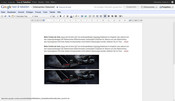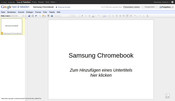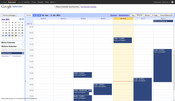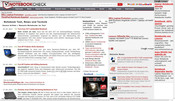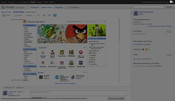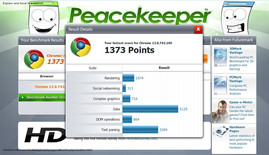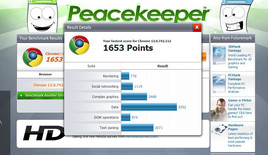Review Samsung Series 5 Chromebook

The first true netbook. The netbook class developed as a simple mobile computer capable of carrying out marginal Office programs whilst serving as a player and web browser. Since 2007, manufacturers have brought countless netbooks of this ilk to the market. But have the Eee-PCs and the other Windows-minis really done their job?
Yes, yes they have. But in serving the simple task of “Web-surfing”, the entire Windows infrastructure was dragged along in the process. One should consider that in order to merely surf the Internet and read emails, the user had to, and still has to fight off viruses and Trojans, go along with Windows updates and put up with long booting times. Couldn’t it be a bit simpler?
It can be with the Linus-based Chrome OS of our Samsung Chromebook (Series 5 500C21). The user is confronted with nothing more than the familiar Chrome Web browser. Is this enough for a fulfilling web-experience? Can the Chromebook replace a Windows netbook? Find out the answers in this review.
Case
The Chromebook is made to look the part of a stylish and minimalistic work device. The surfaces of the palm rests are pleasantly blunt, though they do attract fingerprints. The same goes for the white high-gloss lid with the Chrome logo. The shiny black, high-gloss bed for the keys as well as the TFT-frame lend it a touch of elegance without producing exaggerated mirror surfaces. The panel itself is matte.
When holding the chassis with two hands, we were only able to twist it a little bit. That is of course easier to do around the lid, but other than that it is relatively stiff. The surfaces of the lid can only be dented with a moderate amount of force. The base-unit’s stability is owed in large part to the securely-installed battery as well as the absence of a service flap. The lid’s hinges move easily and sit securely in their base. The user can open the laptop with one hand. The maximum opening angle is around 140 degrees. Unfortunately, the lid wobbles quite a bit on bumpy car rides.
Connectivity
The connections are noticeably minimalistic, something which reflects its intended application. Why would it need an Ethernet port when everyone goes on the Internet with WLAN or via 3G. Why would it need multiple USB ports when neither a printer (Cloud Print) nor a scanner can be hooked up to it. Thankfully the situation is different for the input devices and we tried out a USB mouse and keyboard.
The SimCard slot, mini VGA and USB are placed elegantly behind a rubber cover. This means that it can’t be lost as its fastened securely to the chassis. But we almost overlooked the CardReader on the lower front side of the Chromebook. A small plastic dummy occupies the home port for memory cards for digital cameras.
Communication
It has up-to-date wireless network solutions with a 3G modem and a WLAN card on the current 802.11 a/b/g/n standard. The SimCard is inserted on the right under a flap. Along those lines you simply insert the card and surf. We took the Chromebook out of its packaging in a train station and were online after just three minutes. The interplay of multiple network connections works splendidly. The network manager always looks for the fastest network.
Security
Security is a main theme of the Chromebook. As long as the user trusts secure data in the Cloud (server from Google and other functions), they could even loose their Chromebook and not have to worry about someone accessing their data. When the Chromebook is fully shut down (not just in Standby), all of the local data is deleted. Though the 16 GB SSD has a local data storage, it too is emptied as soon as we log out of our Google account.
The Chromebook has a TPM module for secure identification of the device. This hardware supported security (Sandboxing, Verified Boot and encrypting for cache data) should make the Chromebook attractive to businesses looking to use the devices as Thin-Clients.
Viruses and malware are a big issue for Windows devices. Not so for the Chromebook since the user doesn’t have the option of locally installing software. Applications from the Chrome Web Store aren’t installed locally but rather on the Google-server. Of course a Google account is needed for that. Automatic updates of the Chrome OS (around every 6 weeks) should ensure that the system not only remains protected, but also improves over time.
The guest mode allots users without a Google account to surf the Internet without leaving behind any trace. All cache data is deleted once the computer is shut down.
Accessories
The packaging includes a mini VGA on D-Sub VGA dongle. No recovery medium is included. The user can set this up on their own with a USB stick. Restoring the SSD is as simple as moving the small sliding bar under the right cover (next to the SimCard). After restarting, the operating system is restored as a functional version.
Warranty
The manufacturer warranty covers 24 months (including on-site). Samsung offers an at-cost extension of the standard warranty with Warranty-Plus. For around 50 Euros one gets a 3-year on-site collection service (from the purchase date).
Chrome Browser and Chrome OD
Applications on the Chrome (Linux-based) operating system are pure Web-applications. If for instance you want to edit photos, you will have to look for a web service and set it up. The Chrome Web Store is the best source for apps and expansions. A slow download is not necessary, as the apps are simply linked/installed in the Cloud, or in other words on the Google server.
Video and Photo
We searched on YouTube and could watch 720p film trailers without visible jerking. Films (1080p) from a USB stick could be played on Chrome’s own media player, but not without some jerking. We used Picasa in our Google account for managing our photos. But, we weren’t pleased with the results as it didn’t even have the option of saving Picasa photos onto a USB stick. We could edit pictures with Sumo Paint (a look like Photoshop).
Efficiency
Chrome throws in its own minimalistic data manager, which pops up when a memory card or a USB stick is inserted. But it does not even allow to copy anything. For the review’s screenshots we activated Chrome’s “Marking and sending of the screenshots” extension. Frustratingly, prior to doing so we had to deinstall Awesome Screenshots and Display Capture as they weren’t working.
Mail and Office
An office device simply needs Google Docs and Gmail. From our own Google Account were could create text documents and presentations. Pictures could for instance be pasted as usual by Strg+V. Excel-style lists or group discussions per Google Wave are also possible.
Input Devices
Keyboard
The keys have a medium hub, a clear pressure point and a solid stroke. At no point on the entire surface of the input devices could we detect any give or slack. The keys are spaced a fair distance from one another. The layout was turned completely inside out to fit its purposes as a browser. The double-activation by way of Fn keys (function keys) is dropped in the same way as the whole bar of F-buttons. These have been made into keys for volume and brightness adjustment, reload, forward/back, application-switch and power on/off, or control/activate. Other buttons or switches have been left out on the Chromebook.
Touchpad
Depending on preference, the multi-touch pad with the exceptionally large surface can be operated in one of two ways. Pressing on the surface produces a simple click, pressing with two fingers produces a double click. Those who prefer to click like in Windows can change the click in the Chrome settings by typing. There are no horizontal or vertical scrollbars. Scrolling can be done with two fingers.
In the front area of the pads there is one button (not two) for a simple click. The key offers a sufficient hub and clicks in a quiet manner. The matte pad-surface allows fingers to glide smoothly across it and remains sensitive all the way to the edge.
Display
The anti-glare LED panel (30.73 cm) has a resolution of 1366 x 768 pixels (16:9). The overall level of black is at 2.51 cd / m², which brings with it an exceptionally bad contrast value. As a result, black is not deep black but rather has a noticeable gray sheen to it.
| |||||||||||||||||||||||||
Brightness Distribution: 87 %
Center on Battery: 295 cd/m²
Contrast: 118:1 (Black: 2.51 cd/m²)
The brightness of the display certainly doesn't need to hidden with a measurement of 305 cd / m². The average over entire area is still at 291 cd / m².
Samsung does it right and equips its surfing machine with an anti-glare display. This allows a reflection-free surfing outdoors in the sunshine. Hard, direct sunlight like in our test photos doesn’t present a real limitation to the 12.1” panel.
The viewing angles of the Samsung mini are quite good in a horizontal direction. Writing remains legible and colors are hardly distorted. Vertically, the viewer’s eyes can diverge up to 20 degrees before the picture dims out. With a 45 degree vertical variation, such as for instance when viewed from above, we experience massively inverted colors.
Performance
Samsung relies on an Atom N570 CPU with two cores (2x1.66GHz) for its 2011 netbook. The Intel Graphics Media Accelerator (GMA) 3150 as well as a memory controller for DDR3 (1x2.048 MB) are integrated into the CPU. The TDP is around 8.5 watts. The CPU is something of a descendent of the often used Atom N550 (2x1.5 GHz), which is found in many consumer netbooks. The memory of the Chrome OS (Linux) is only available through a single non-sensitive 16 GB Flash memory (SSD). But this isn’t intended to save the user’s data.
We tested the application performance of the browser with the SunSpider JavaScript Benchmark 0.9.1:1517 ms (the smaller, the better). As a comparison, the Windows-based Fujitsu Stylistic Q550 (Atom Z670 1.50GHz) we tested at the same time needed 1907 ms (+25%). The result speaks for the energy savings of the Chrome OS on the Samsung.
We dared to carry out a further benchmark with the Peacekeeper (Futuremark) Browser Benchmark. The browser benchmark tracks its speed with computing Java script functions. We got 1.373 points (version 12) with the Chromebook. But the Windows System Stylistic Q550 with a very similar system (Atom Z670 1.50GHz, 30GB SSD, Intel GMA 600, Chrome Version 12) got an even better 1653 points. The Chromebook looses out in areas like social networking and complex graphics. This could be because of the slow GMA 3150 (200 MHz) instead of the GMA 600 (400 MHz). (see screenshots).
Verdict: We find little evidence of the mantra "without Windows it doesn’t surf faster". But the perceived speed is very quick. Even with ten or more browser tabs open, it is still capable of lithesome operation.
Emissions
System Noise
Samsung laptops often represented role models in terms of noise. The Chromebook also shows its good qualities in this respect. The flat netbook hasn’t been realized without a fan, something that hasn’t been achieved by any PC-manufacturer with the Dual Core Atom N570 (2 x 1.66). In low load operation (surfing, listening to music), the fan runs almost inaudibly with 30.3 dB(A). It never shuts of completely. There is no trace of the noice from an HDD, as it has a built-in SSD memory. It doesn’t have an functions like Silent Mode (influencing the fans) which until now has been typical for Samsung.
During an HD-film trailer and a simultaneously-run CPU stress test (based on the browser), the cooling system spins up to 33.2 dB(A). That is the highest noise level, but, it doesn’t stay on this level. In normal operation with websites and videos, it's especially pleasant and tolerable with a measured 31.3 dB(A).
Noise Level
| Idle |
| 30.3 / 30.3 / 30.3 dB(A) |
| Load |
| 31.3 / 33.2 dB(A) |
 | ||
30 dB silent 40 dB(A) audible 50 dB(A) loud |
||
min: | ||
Temperature
The temperature always remains low or tolerable. The highest temperature we measured on the case was around 39 degrees Celcius. But for that we put the Chromebook under constant stress with HD-trailers (youtube) and processor load. During this manual stress test, the average temperature of the working area remained a mere 31 degrees Celsius.
Those who surf with the Samsung, check e-mails or watch video clips will be pleased by the pleasant temperatures between 25 (palm rests) and 38 (highest) degrees. In short: While the Chromebook shows that it is in active operation by warming up at some spots, this is thoroughly acceptable.
(+) The maximum temperature on the upper side is 39 °C / 102 F, compared to the average of 33.1 °C / 92 F, ranging from 21.6 to 53.2 °C for the class Netbook.
(+) The bottom heats up to a maximum of 34.1 °C / 93 F, compared to the average of 36.6 °C / 98 F
(+) In idle usage, the average temperature for the upper side is 29.5 °C / 85 F, compared to the device average of 29.8 °C / 86 F.
(+) The palmrests and touchpad are cooler than skin temperature with a maximum of 27.3 °C / 81.1 F and are therefore cool to the touch.
(±) The average temperature of the palmrest area of similar devices was 29.3 °C / 84.7 F (+2 °C / 3.6 F).
Speakers
The speakers of the Chromebook are located under the palms rests and bounce sound off the table surface. The sound picture is strained and high-pitched. Sensitive ears will quickly search for a headset due to this poorly balanced sound. There aren’t any sound improvements (SRS, Dolby), such as we know from Windows systems. The little membranes remain stable (2 x 1.5 watts per canal) under a high volume.
For those looking to listen to music with the Chromebook, external speakers or a headset would be the best choice. You cannot these to the combined headset/microphone jack of the 12-incher. The volume/mute functions are controlled from keys located just above the keyboard.
Battery Life
Our multimeter measured only 0.4 watts (Standby) and 0.05 watts (off). The low current consumption at idle of 8.3 watts hints on a good battery life. If demands are placed on the Chromebook, for example with 1080p film trailers, the energy use rises up to 16.3 watts. The current consumption is similar to recently reviewed Windows laptops like the Samsung NC210-A01DE (7.5 - 15 watts) or the Toshiba NB520-108 (6.4 - 14.4 watts). AMD Fusion is also in that boat with 7 to 17 watts (Acer Aspire One 722, 11.6").
| Off / Standby | |
| Idle | |
| Load |
|
Because of the lack of Windows, as a necessary OS for our battery tool, we only performed a singel manual measurement. 7:20 hours (440 minutes) was what the 12-incher lasted when surfing through news sites. The brightness was set to medium level (around 150 cd / m²). Samsung talks about a ten-hour battery life, which is certainly attainable at minimum brightness and when idle.
Samsung promises that the integrated 6-cell battery (8200 mAh) provides a stable capacity of at least 80% after 1,000 recharges. Because of the fixed battery this is actually a necessity and not just a nice bonus - if it is true. Unlike in Windows, there are no energy profiles. To save power when on the move, users can manually turn off 3G and / or WLAN, dim the brightness or even turn off the display (dark screen). The Chromebook changes to standby mode when closing the lid. However, it doesn't offer any settings such as "standby after xx minutes".
Verdict
Fun with the Chrome OS depends on what the user defines as fun and, above all, how much patience they have. A focus on web applications is necessary for saving images, sending e-mail and using any image-editing, which are implemented as web-tools or browser extensions. If you are a Windows user and think that in only a few hours, you can make the jump to using the Chrome OS, you're wrong. It was also frustrating when taking a simple screenshot, no Snipping Tool (or Ctrl + alt + print & v) is available and only after half an hour, a working extension was found. The next frustration followed straight after: The screen capture tool saved files on the local storage. But the Chrome file manager wouldn't allow these files to be copied onto the inserted USB stick.
Such experiences are indeed annoying, but not necessarily negative arguments against Chrome or Chrome OS. The experienced Windows users won't be able to wean themselves off the established OS structure in decades, in spite of the drawbacks (viruses, malware, resources, long boot time). Above all, the dependence of a fast Internet connection is likely to be for many a K.O. criterion. Because without Internet, the Chromebook nothing.
But, even from a critic's point of view, the benefits of the Chromebook are obvious. Users can't access the operating system and therefore can't "break" anything. Nothing can be installed locally and updates happen automatically. With a good seven-hour run time, good input devices and a bright, matte display, the Samsung Chromebook is as good as a thin client for use in companies (web-based services). Consumers will have most fun on Chromebook when they use it purely for surfing, watching videos and writing e-mails.
Whoever wants to use the Chromebook for office tasks, which will need to be done in Google Docs with numerous extensions, should above all think twice here. For younger users, it should be easy getting used to this netbook. It's precisely these price-sensitive customers that opt predominantly for Windows netbooks, which can be had starting at 215 €. The Samsung Chromebook costs 399 Euro (WLAN only) or 449 Euro (+3 G).


 Deutsch
Deutsch English
English Español
Español Français
Français Italiano
Italiano Nederlands
Nederlands Polski
Polski Português
Português Русский
Русский Türkçe
Türkçe Svenska
Svenska Chinese
Chinese Magyar
Magyar