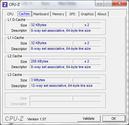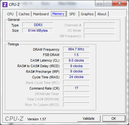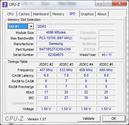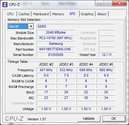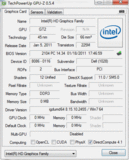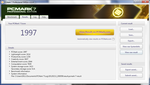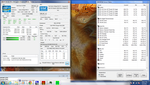Dell Inspiron 14R-N4110 Laptop Review

Across Dell’s extensive series of XPS, Latitude, Vostro, Studio and Inspiron products, the Inspiron family is probably the most well-known and familiar out of the bunch due to the affordability of the lineup. Now in its third year, the Inspiron notebooks have taken on distinctive fresh looks, features and hardware for the 2011 refresh. In this review, we take a close look at the 2011 Inspiron 14r – the little brother to the Inspiron 15r and, essentially, the less expensive counterpart to the Inspiron 14z.
The model on hand has been configured for a retail price of around $560 with a Sandy Bridge Core i3, integrated Intel HD 3000 graphics, 6GB RAM and a 500GB HDD. Users needing more CPU power can opt for a Core i5-2450M for an additional $40 or even go one step higher with a Blu-ray drive and discrete Radeon HD 6470M graphics for another $200 on the final sticker price.
For the typical consumer on a budget, the Inspiron 14r appeals on many levels from its price to configurability. We find out here just how much its inexpensive value is reflected upon both its workmanship and system performance.
Case
The build and design of the Inspiron 14r is similar to the reviewed Inspiron 15r and, to a lesser extent, the Inspiron 14z, the latter of which has an aluminum chassis. In our review of the 15r, we pointed out the good design, pronounced and rounded edges and a relatively stable chassis with rigid hinges despite the plastic makeup. The smooth surfaces both inside and out will attract fingerprints like there’s no tomorrow and can collect scratches a bit too easily, but that is to be expected from notebooks with ultra-glossy cases.
In an uncommon design choice, the 14r has its entire display portion shifted towards the front of the base unit, which leaves a slight protrusion on the rear of about half an inch (1.27cm). Here, users can find a release switch for the outer lid. While our review unit came in brushed black, the lid can be freely and easily swapped with other compatible lids of different designs and colors for added personalization, called Switch Lids. It’s a rare but welcomed feature that reminds us of customizable battery covers for smartphones.
Beyond the customization options, the case unfortunately feels a tad on the soft side at certain spots. As with the Inspiron 15z, the base unit and screen can be twisted with a bit of force and the palm rest areas can be slightly depressed when pushed. Since the top lid is user-removable, it is especially easy to depress with a finger towards the very center. Still, the corners and edges are comparatively more tough and resistant to bumps. Additionally, because of the protruding rear, accidentally knocking the backside of the notebook onto another object won’t directly harm the screen or hinges, a positive consequence of the design.
Regardless of the drawbacks, the solid weight (4.94 pounds) gives the Inspiron 14r a dense feel, although opening the lid will still require the user to hold down on the base first. The Dell notebook doesn’t feel cheap, nor does it feel high-end, but users will have to put down hundreds more for that latter kind of workmanship and chassis material.
Connectivity
For a budget- and consumer-oriented notebook, the Inspiron 14r offers all if not most of the physical connectivity options that the everyday user would need. These include USB 2.0 ports, USB 3.0 ports, multi-card reader, RJ-45 10/100 (not gigabit compatible), eSATA and both VGA-out and HDMI 1.4. Those who want a dedicated docking port, ExpressCard slot, SmartCard reader or a modular bay will have to look into Dell’s business-centric offerings such as the Lattitude E6320.
In any case, the positioning of the ports has been well thought out. Dell made use of only three sides of the notebook for physical ports, yet they have both impressively and intuitively situated each port for easy reachability. For example, there is at least one USB port on each of the three sides to avoid spacing issues, while the VGA-out and AC adapters both attach closer to the corners where their relatively thick cables can sit towards the back. Similarly, the card reader and optical drive both lie closer to the front edge to satisfy both left- and right-handed users since these two slots have no vexing cables extending outwards. If there was ever a convention on port placement for manufacturers to follow, we’d put the Inspiron 14r near the top of the list.
Communication
For wireless connectivity, our review unit comes equipped with Bluetooth 3.0, Intel Wireless Display (WiDi) and wireless-n provided by a 3x3 Centrino Wireless-N 1030 adapter. Perhaps unexpectedly, WWAN in the form of WiMax is also available as a mobile broadband option. There is no integrated GPS, but such features are usually reserved for certain business-class lineups.
Accessories
As with practically all Dell notebooks, the manufacturer directly offers a plethora of first-party and third-party accessories to go along with a purchase. For example, users can opt-in for cases, wireless mice, USB docking stations, transfer cables, wireless routers and external speakers straight from Dell’s online store. But, since the Inspiron 14r lacks a modular bay and a dedicated docking port, there is a little less variety to choose from.
Of particular note here is that Dell does offer a larger capacity Li-ion battery if needed. While our test model is outfitted with a 6-cell 48Whr module, users can purchase a 9-cell 90Whr battery for even longer runtimes. Keep in mind, however, that the 9-cell battery is physically larger and heavier (by 170 grams) and will protrude from the rear when attached to the Inspiron 14r.
Software
There is a fair amount of bloatware in addition to the standard built-in Dell software in the 14r. Pre-installed software include Dell DataSafe for online backup and system restore, Dell Stage for multimedia playback of videos and music, and Dell Support Center for system diagnostics, software updates and general troubleshooting.
Although the above Dell programs can prove useful depending on the needs of the user, there are a couple of programs that are more often than not considered bloatware. Roxio, Nero 10, Blio and McAfee can all be found running in the background for better or worse. Fortunately, these programs can be easily removed with Windows Uninstaller if desired.
Warranty
Dell typically offers comprehensive options for warranties on their consumer products and the Inspiron 14r is no exception. Three levels of warranty are available to the end-user: Basic, Enhanced, and Premium. The Basic service plan includes 24/7 phone-based technical support, remote diagnosis and in-home repair services. Enhanced support adds additional protection against accidents and damages from spills, drops, collisions and electrical surges. Premium support adds speedier and more advanced live assistance through the phone. Every user will automatically receive 1 year of Basic support upon purchase, although each level can be extended for up to 3 years for additional costs.
Input Devices
Keyboard
The non-backlit, Chiclet-style keyboard (31cm x 11cm) on the 14r performs well and is almost identical in appearance to the keyboard found in our review of the Inspiron 14z. The flat matte keys are islanded on a glossy surface where fingerprints and dust can standout quite easily and may be difficult to clean, similar to what we found on the 14z. Fortunately, each key is evenly spaced and none are too small, including the arrow keys. They provide an adequate amount of depth and tactile feedback when pressed, although we found that the space bar can be quite loud. Our largest complaint, however, is that pressing firmly on a key will slightly but visibly depress the area around it, but thankfully this doesn’t have any negative impact on keyboard usability and ergonomics.
For extra functionality, three additional backlit buttons are placed on the top right for direct access to Windows Mobility Center, Dell Support Center and switching off the monitor, respectively. The Windows Mobility Center can be quite useful as it opens up display brightness, volume settings, battery status, Wi-Fi, Bluetooth settings and a touchpad toggle all in one small window. Still, we would have liked to see dedicated volume buttons directly above the keyboard for one-touch operation.
Interestingly, a Function key-enabled numpad is not provided on the 14r. Although not a big issue, it is indeed a bit odd to see such a common feature omitted on a notebook. Nonetheless, the overall keyboard is easy to become accustomed to and leaves a great impression.
Touchpad
At 8.0cm x 4.5cm large, the smooth, slightly textured touchpad is on the small side, something that many sub 14-inch budget notebooks suffer from. The size problem is further compounded if using multi-touch features such as pinch-zooming and rotation, which don’t always respond. Judging from its appearance and surrounding area, we believe that the touchpad could have been larger by making use of the free space both below the keyboard and near the front edge.
The left- and right-click keys adjacent to the touchpad are solid with very satisfying feedback. They can, however, be somewhat louder than many other notebooks of the same size, such as the Sony 2012 Vaio E. Despite the shortcomings, the touchpad is generally responsive with minimal input misreads, although multi-touch gestures can be a mixed bag.
Display
The 14r offers a 14.0-inch glossy LED-backlit display at a native resolution of 1366x768 pixels with no additional options. This particular 720p resolution is commonplace for budget to midrange notebooks of similar size. It’s still worth noting, however, that certain premium and more expensive systems can include 1440x800 or even 1900x600 resolution screens. But, for general browsing and movie playback, the display here is all-around satisfactory if not ordinary.
With the Gossen Mavo-Monitor, the display showed a maximum intensity of 213 nits on the center quadrant of the screen. Even when unplugged from an outlet, the 14r can maintain its maximum screen brightness assuming that the Power Profile is at Performance. The overall average brightness of the display is just a hair above 200 nits with good uniformity, which definitely comes in handy for outdoor usability.
| |||||||||||||||||||||||||
Brightness Distribution: 89 %
Center on Battery: 213 cd/m²
Contrast: 132:1 (Black: 1.61 cd/m²)
39.01% AdobeRGB 1998 (Argyll 3D)
55.6% sRGB (Argyll 3D)
37.59% Display P3 (Argyll 3D)
With the XRite i1, we were able to pit the reproducible color space of the 14r against the sRGB standard and other notebooks of its size class. At only 56 percent of sRGB, the color performance of the Dell display is essentially in line with other budget notebooks (as seen in the comparisons below), or in other words, passable. The screen should still be satisfactory for its target audience as only professional graphic artists and users who are accustomed to high quality IPS displays would find the screen performance subpar for their needs.
Outdoor visibility is tolerable, assuming that glare can be avoided. There is no matte screen option, which we believe could have yielded better outdoor usability results. Regardless, we found ourselves needing to set the brightness at its maximum when outside in order to reduce squinting of the eyes, especially when under sunlight. Keep in mind that maximum brightness is reduced by a significant amount if under the Energy Saver profile, so we suggest staying in the Performance or Balanced profile for the highest possible brightness settings. As a result, get ready to sacrifice some battery life if outdoor use is routine.
Viewing angle stability is typical of mainstream notebooks. The panel provides good side-to-side color stability that quickly degrades if viewing from below or above. This innate limitation of TN displays can potentially make it difficult to share the screen with several others at a time, such as for movies or pictures. For the sole viewer looking straight on, the display is more than suitable.
Performance
Our unit on hand is powered by a dual-core second generation Intel Core i3-2330M running at 2.2GHz. Hyper-Threading allows the Sandy Bridge processor to process four threads at a time, but like all Core i3 chips, the i3-2330M lacks CPU Turbo Boost that could have temporarily boosted clock speeds when applicable. Even without this feature, the entry Sandy Bridge Core i3 family for notebooks is quite similar to the more mainstream Core i5 CPUs, right down to the 32nm lithography, 35 Watt TDP, and the L1, L2 and L3 caches. As a result, the i3-2330M should be sufficient for most (if not all) browsing, light gaming and word processing tasks.
If there’s one thing that the Sandy Bridge Core ix series all share, it’s the integrated Intel HD 3000 graphics. The GPU in the i3-2330M is clocked at the usual base of 650MHz, but can increase up to 1100MHz with GPU Turbo Boost. This maximum is noticeably lower than the same graphics chip found in standard voltage Core i5 and Core i7 CPUs, both of which can normally reach a maximum of 1300MHz. Even ULV Core i5 and Core i7 CPUs can reach higher GPU clock speeds at 1150MHz-1200MHz, although in fairness, have much lower minimums below 650MHz.
For RAM, the notebook is equipped with dual-channel 6GB DDR3-10700 SDRAM provided by Samsung in two modules (one 4GB module + one 2GB module). At its base configuration, the 14r includes 4GB, but users can easily add or remove RAM modules (2 slots maximum) from the underside as needed by simply removing one Philips head screw. With the DPC Latency Checker, no recurring high peaks were detected even with WLAN active.
Processor
In the CPU-oriented benchmarks, the Core i3-2330M in the 14r performs in line with other notebooks we’ve tested that have the same CPU. For example, the 15.6-inch Lenovo B570 scored 2.14, 7890, and 3599 points in CineBench11.5 CPU 64bit, CineBench10 Multi 64bit, and CineBench10 Single 64bit, respectively. The Dell under review had 2.12, 7842, and 3623 points in those same synthetic tests. Similarly, Super Pi results are literally seconds in between both the Dell and Lenovo.
Compared to the common Core i5-2410M, the i3-2330M lags by a noticeable margin in benchmarks, although how far behind the Core i3 lags is dependent on which laptop is sporting the i5-2410M. For example, the 14-inch Acer Aspire 4830TG with the above Core i5 was able to score 2.58, 7932, and 3609 points in the above three CineBench tests, scores that are only marginally higher than the Dell 14r. Meanwhile, the 15.6-inch Lenovo IdeaPad Y570 (with an i5-2410M) had 2.19, 9064, and 3898 points on those same tests, which show more significant differences. The difference can be credited to CPU Turbo Boost – the key feature and advantage i5 CPUs have over i3 cores.
System Performance
With PCMark 7 and PCMark Vantage, a rough estimate of the general performance could be drawn. In these two benchmarks, the Dell 14r scores relatively well, slightly edging out some notebooks with i5-2410M cores such as the Asus X53E and Packard Bell EasyNote TS11. Of course, once SSDs are thrown into the picture, the 14r doesn’t stand a chance, but the Dell still performs admirably given the budget mindset. We do feel, however, that the 5400RPM mechanical drive can be a bit of a bottleneck from a subjective point of view.
| PCMark Vantage Result | 5271 points | |
| PCMark 7 Score | 1997 points | |
Help | ||
Mass storage
The equipped 500GB Seagate recorded an average transfer rate of 62.5MB/s on HD Tune, which is average for a 5400RPM drive. The 2012 Vaio E with a 5400RPM drive came in slightly lower (60.3MB/s), but other notebooks had higher averages closer to 70MB/s, such as the Vaio VPC-CA1S1E (5400RPM, 69.0MB/s) and Inspiron 14z (5400RPM, 68.5MB/s). Unlike the system RAM, removing the HDD will be a tougher task as the entire bottom base must first be removed. We can understand this restriction if the notebook was an ultrathin form factor, but there is no excuse for making HDD access on a budget notebook an inconvenience. While users can opt for a 7200RPM HDD up to 500GB, there are no pre-configurable SSD options.
Out of the 500GB HDD, 19.53GB is reserved for system restore and 446.13GB is available to the user by default. See our growing HDD/SSD benchmark table here.
Graphics Solution
The graphics capability of the Intel HD 3000 has been well-documented here at Notebookcheck, so the IGP in the 14r is of no surprise. In general, non-gamers who mainly use computers to surf the net, check email, watch the occasional movies and play Flash games should find the integrated Intel graphics perfectly fine for their needs. On the other end of the spectrum, applications requiring intensive 3D graphics (i.e., modern PC games, Maya, etc.) will likely be sorely bottlenecked by the IGP. At this point, users should be looking beyond the Inspiron 14r for such requirements.
| 3DMark 03 Standard | 10166 points | |
| 3DMark 05 Standard | 7573 points | |
| 3DMark 06 Standard Score | 4108 points | |
| 3DMark Vantage P Result | 1708 points | |
Help | ||
Emissions
System Noise
When idle, the 14r stays nearly silent. The fan never stops spinning, however, so a very slight hum can still be heard even when the computer is relatively inactive. Unfortunately, the fan will once in a while spin up to a louder volume (36.5dB) for several seconds during moderate use, likely because the CPU has reached a threshold temperature that triggers a cooling response. Even though the increase fan noise is temporary, we found it to be quite loud whenever it occurs during video playback. The standard voltage CPU could be partly to blame for this as certain ULV-equipped notebooks, such as the Samsung Series 9 with a 1.3GHz Core i3-2357M, can be essentially noiseless at idle.
In other words, simple note-taking will leave the 14r very quiet, but fan speeds can quickly and periodically pick up when web surfing or watching movies. The fan will become even louder when running more intense applications such as games, but nothing over-the-top in terms of noise.
Noise Level
| Idle |
| 32.1 / 32.2 / 32.3 dB(A) |
| DVD |
| / 36.5 dB(A) |
| Load |
| 36.8 / 44.7 dB(A) |
 | ||
30 dB silent 40 dB(A) audible 50 dB(A) loud |
||
min: | ||
Temperature
The Dell 14r stays quite cool during both idle and moderate use. On the left hand side, both the palm rest and underside are noticeably warmer than the right hand side, but having this sort of temperature gradient is a common occurrence in notebooks. On average, the base and underside have almost the exact same temperatures at only 0.1 degrees C apart.
To record maximum temperatures, we stressed the notebook for over an hour on both FurMark and Prime95. The temperature difference between the left hand side and right hand side grew larger, but the center spots in particular were the hottest areas. Still, the notebook never became uncomfortably warm even on the lap as the CPU itself hovers at only 80 degrees C maximum. No matter the workload, the surface temperature of the 14r should be of no concern to the user.
There were no indications of throttling on the 14r during the temperature stress. According to HWiNFO, both CPU cores maintained 2.2GHz speeds with no problems. Meanwhile, the integrated Intel graphics hovered around 800MHz – 900MHz when both Prime95 and FurMark were active and never dropped below its base 650MHz speed. Its claimed 1100MHz maximum was only attainable when Prime95 was switched off. Thus, the general performance ceiling of the integrated GPU can be considered somewhat dependent on the current workload on the CPU – a common phenomenon in notebooks with Sandy Bridge cores.
A 3DMark06 run immediately following the stress test resulted in a score of 4194 points, similar to its initial score prior to stressing.
(±) The maximum temperature on the upper side is 40.4 °C / 105 F, compared to the average of 34.3 °C / 94 F, ranging from 21.2 to 62.5 °C for the class Office.
(±) The bottom heats up to a maximum of 44 °C / 111 F, compared to the average of 36.8 °C / 98 F
(+) In idle usage, the average temperature for the upper side is 28.5 °C / 83 F, compared to the device average of 29.5 °C / 85 F.
(±) The palmrests and touchpad can get very hot to the touch with a maximum of 36.4 °C / 97.5 F.
(-) The average temperature of the palmrest area of similar devices was 27.6 °C / 81.7 F (-8.8 °C / -15.8 F).

Speakers
The 2 x 2W speakers of the 14r lie angled on the bottom front edge of the notebook. The idea is to bounce sound from the desk and then directly to the user, similar to the positioning of the speakers found in the Lenovo X120e netbook.
Overall sound quality is mediocre, even for a 14-inch notebook. The 2011 Inspiron R lineup offers SRS Premium audio as standard, although the notebook can also output 5.1 Surround Sound through WiDi and, presumably, HDMI. But, music from the integrated speakers becomes noticeably distorted at even half the volume. Bass and tones feel unbalanced with an overall “tinny” quality that normally plagues small speakers. Maximum volume is quite loud, but deep pitches and bass will become increasingly drowned out and unacceptable. This is especially disappointing as the “SRS Premium Sound” logo is so ardently displayed on the notebook. As usual, we still suggest external 3.5mm solutions for better quality during longer sessions.
Battery Life
The standard user-removable Li-ion battery of the 14r can be considered quite small in capacity compared to a number of other budget 14-inch notebooks as it only offers 4200mAh at 48Wh from its 6-cells. For example, the 2012 Sony Vaio E includes a 5300mAh battery rated at 59Wh. But, as mentioned before, a 9-cell 90Wr module can be purchased separately for even longer runtimes.
But, exactly how much longer? According to Dell’s internal battery runtime tests on MobileMark 2007, the manufacturer promises up to 5 hours and 11 hours from a 6-cell and 9-cell battery module, respectively. To put this to the test, we used our usual BatteryEater benchmark for measuring minimum, maximum and real-world runtimes.
Maximum runtime was tested with the Reader’s Test under the Energy Saver profile at minimum brightness and with both WiFi and sleep disabled. When left undisturbed, the 14r clocked in at 6 hours 20 minutes, much higher than the 5 hours estimated by Dell.
Likewise, the minimum runtime was tested with the Classic Test under the Performance profile at maximum brightness, active WiFi and disabled sleep. When left undisturbed, the notebook clocked in at just 70 minutes before automatic shutdown.
For a more real-world test, we set the notebook at the Balanced profile under 66 percent brightness and browsed various websites with the occasional Hulu and Youtube videos. The notebook lasted 4 hours 39 minutes until the 5 percent warning popup appeared. Of course, this particular test is highly variable depending on user habits.
Overall, the battery life of the 14r comes out as average, but nowhere near terrible. Although the Dell gets outlived by the budget 14-inch 2012 Sony Vaio E and Asus U46SV (both with faster Core i5 Sandy Bridge cores to boot), the 14r can at least run for longer than the 14-inch Toshiba Satellite P745, which actually includes a battery module of similar capacity to the 14r. If users demand longer runtimes, then they have no choice but to carry around a spare and/or jump in on the larger and heavier 9-cell module for $179.
Verdict
There is nothing surprising about the Insprion 14r – it offers an acceptable display and average battery life tied to a fitted build quality with an adequate keyboard and touchpad. Both the occasionally loud fan noise from regular browsing or video playback and the poor sounding (albeit loud) speakers are two of the more apparent drawbacks of the 14r. Furthermore, the notebook doesn’t particularly stand out in the crowd of budget notebooks in terms of style, even with the ability to switch lid cases on-the-fly.
We do, however, praise the 14r for its inclusion of not just one, but two USB 3.0 ports, optional WWAN functionality and for having an intuitive placement of physical ports. It may not be the best-looking affordable notebook, but when combined with its solid hinges and easy-to-use Dell Recovery/Backup software, we most certainly didn’t find it aggravating to use.
At the base configuration, the 14r is recommendable for beginner notebook users on a budget looking for an overall decent, no-frills solution at the home or office. Those wanting more power and multimedia functions can always preconfigure with higher CPU/GPU options and a Blu-Ray drive, but at that point, we feel users can do better with a 14-inch Lenovo U400 or even a ThinkPad Edge E420 for the added price. Excellent bang for the buck is key for budget notebooks and the Inspiron 14r on its higher configuration levels just does not stand out as much as it would like in the crowded notebook market.