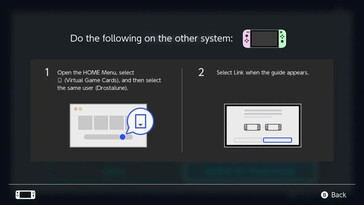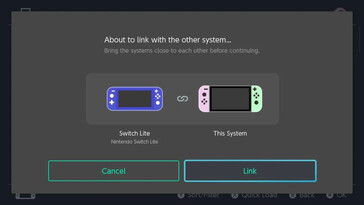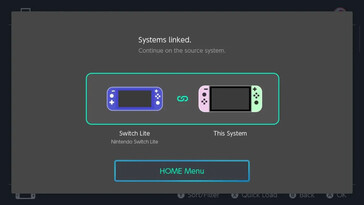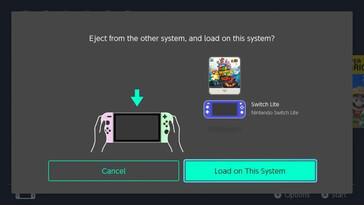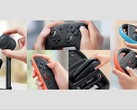April 29th was the second to last day for Nintendo's original promise that the Virtual Game Card would arrive in April, and some Nintendo fans were anticipating it happening at any hour in the last week (yours truly is guilty of this.) Surprisingly, in addition to the Virtual Game Card feature, Nintendo has also added GameShare in this 20.0.0 update, likely to squash any potential bugs and make the Switch 2 launch in June as smooth as it can go. With all that said, we're diving into how to use the Virtual Game Card feature in this article, as well as listing its drawbacks.
How To Use Virtual Game Cards
To start off with, if you're in a Nintendo family group, you won't be sharing your games across internet currently. I tried this over the phone with my siblings and mom, and had no luck, which definitely may come as a disappointment to some. I was unable to obtain many screenshots of this interaction, but you'll both enter your Virtual Game Card menu (indicated by an icon similar to what was used previous for physical Game cards) and whoever's lending the game will then select a few more options. After entering the menu, you'll select a game and then hit "Lend to Family Group Member." to lend it out. After this, both Switch consoles will actively seek a connection, and as long as you have both internet and the consoles are in proximity (local communication), you'll be able to share your Virtual Game Card with your family member (or whoever you have in your Family Group.) Keep in mind you can only borrow 1 Game Card at a time, and anyone in a Nintendo Family Group may only borrow up to two weeks before it's automatically returned. Next thing I tried was testing the Virtual Game Card sharing between two systems (in this case, I didn't own any, so I used my household's Switch and Switch Lite.) There are two important things to note here, you will be unable to link more than two systems you own at a time, and only one system may have the game able to load at a time. Upon finding this out, I came to the realization that this secretly solved a problem Nintendo may have been trying to fix: Having your account on someone else's switch could allow the primary and secondary to play the same game/similar games at the same time while online. This solves the issue by implementing a system that theoretically may satisfy both consumers and Nintendo.
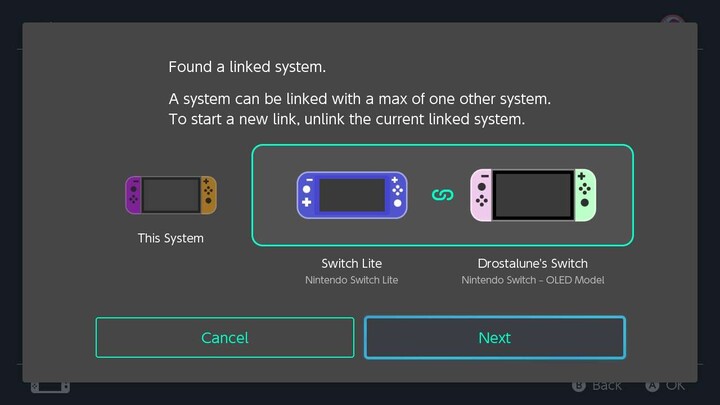
It's important to note after the first time these consoles are linked, they can "load" and "eject" these Virtual Game Cards after they are linked, without ever needing the two to communicate "in proximity" again. However, if you have one loaded in one console, the other system will be unable to use it without "ejecting" it over the internet, which will free the Virtual Game Card to be used. All that's needed after the initial system linking is an Internet connection, and it will be able to use the loaded Virtual Game Cards freely. (Images are below for reference on linking consoles.)
Final Thoughts
Overall, this seems to be a noteworthy addition to the Nintendo Switch, alongside prepping for the launch of the Nintendo Switch 2. GameShare seems like it may only work with Nintendo Switch 2 as a primary, but there's more research to be done. If there are any questions this article didn't answer about Virtual Game Cards, I'd recommend also referring to Nintendo's official website here, watching the below video, or leave a comment if this article didn't answer a specific question.