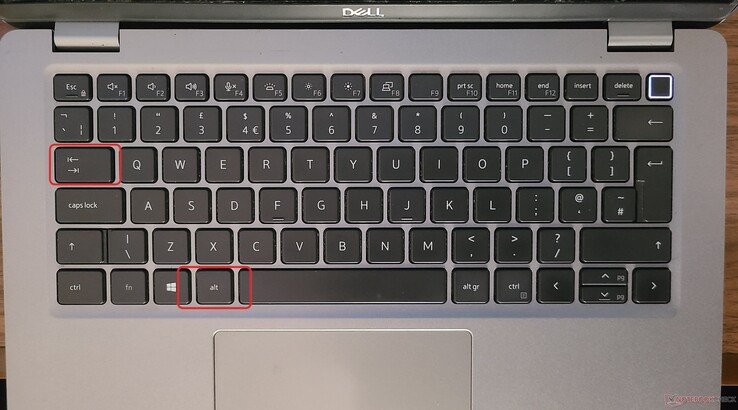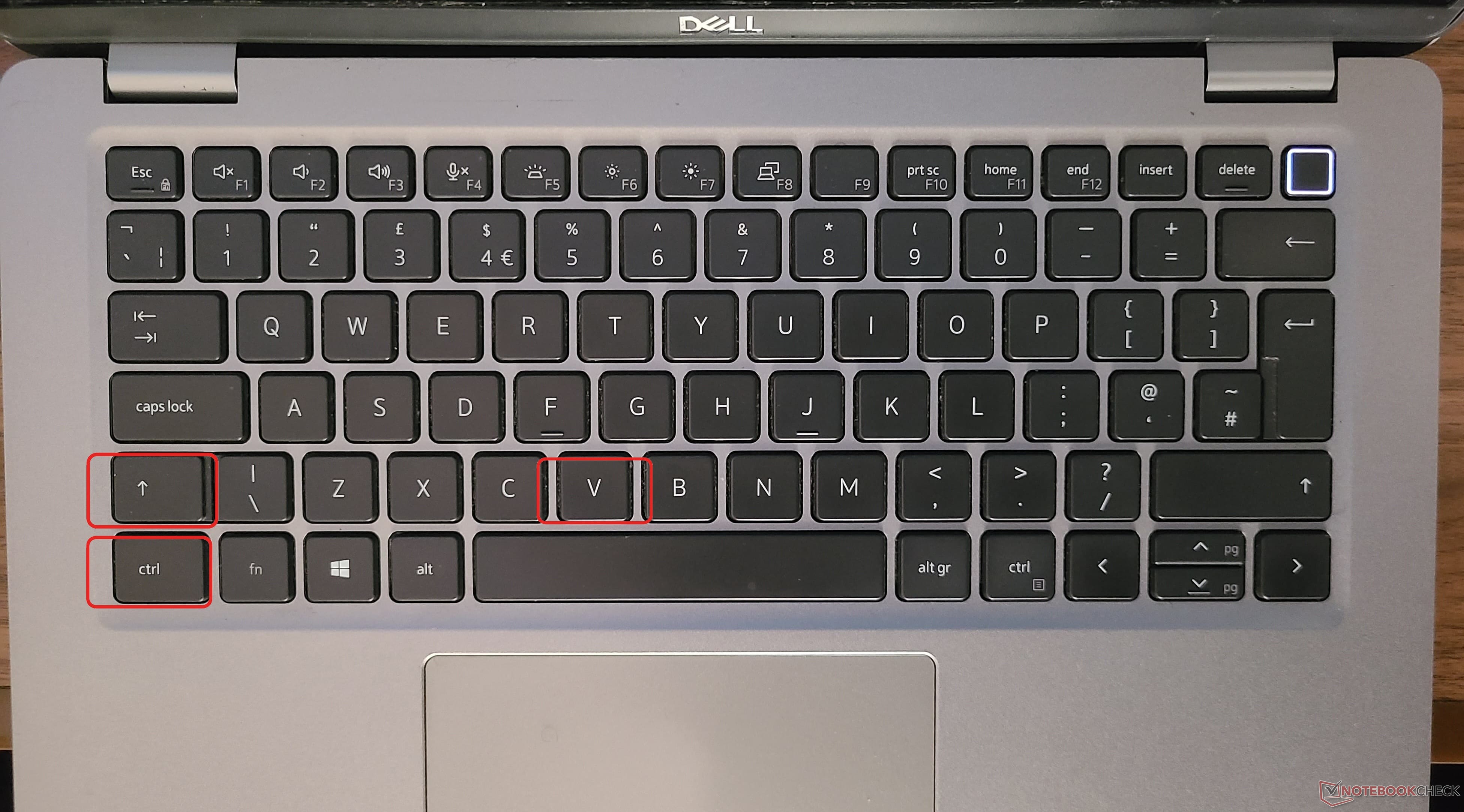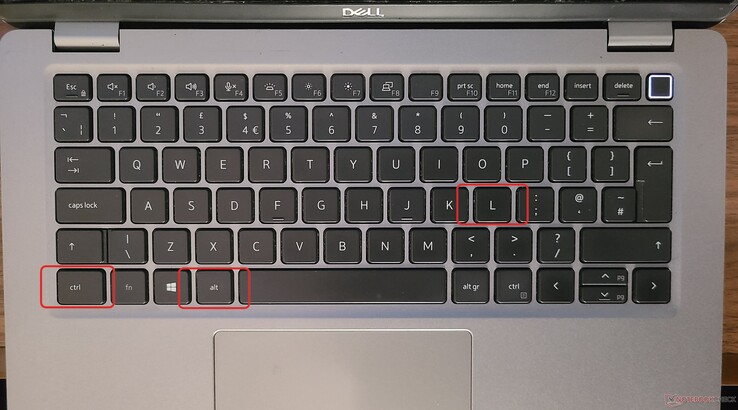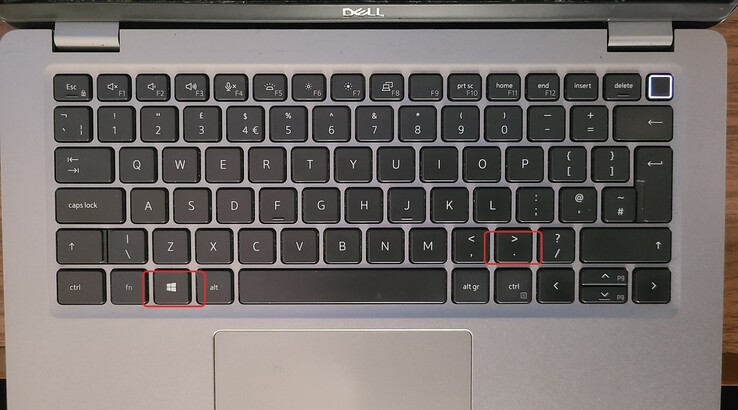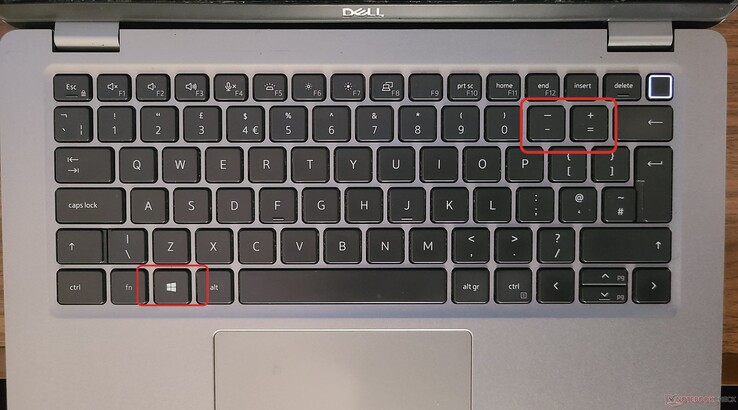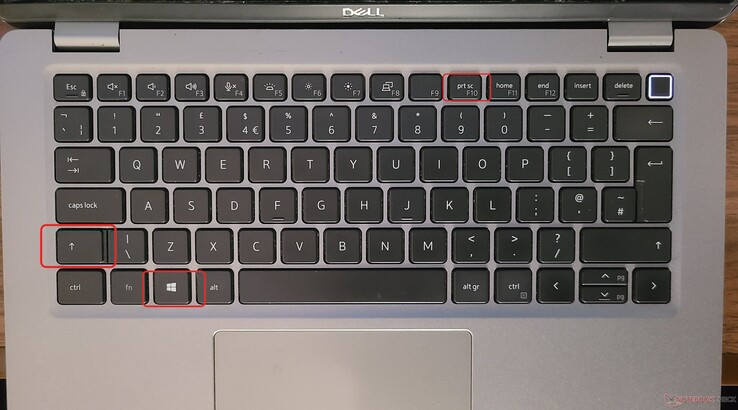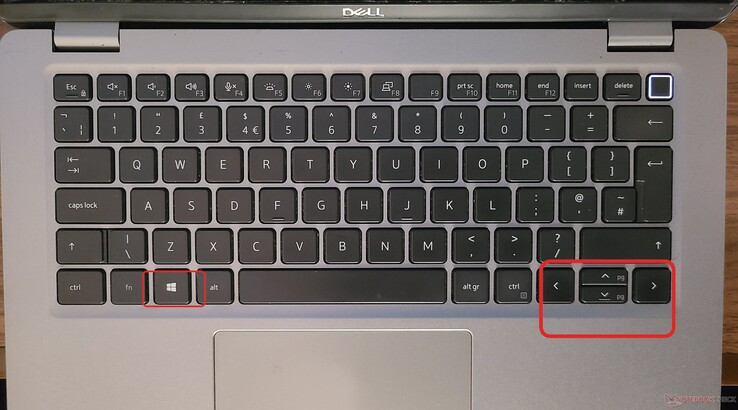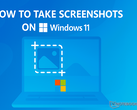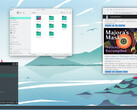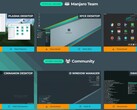These Manjaro KDE keyboard shortcuts may help give your productivity a boost
CheckMag
As a tech journalist and cybersecurity analyst running Manjaro KDE, these keyboard shortcuts have greatly transformed my workflow. From instant window switching to formatting-free pasting, these tricks save me hours every week—and they’ll supercharge your productivity too.Antony Muchiri 👁 Published 🇵🇱 🇫🇷 ...
Apart from writing articles for Notebookcheck, I'm also a cybersecurity analyst, and my go-to Linux distribution is Manjaro.
My work involves constant research, writing, and testing—often with a dozen applications open simultaneously.
Over time, I've realized that the difference between a good workflow and a great one often comes down to how well you use keyboard shortcuts. They're the hidden levers that turn repetitive tasks into quick, almost thoughtless actions.
I've compiled a list of the most impactful shortcuts that save me hours every week. Some are obvious, others you might not have discovered yet, but all will make your daily computing smoother.
Before diving into the shortcuts, I need to point out that in Manjaro, the “Meta" key, is equivalent to the Windows key on most keyboards (also called the Super key in many Linux distributions). This key plays a central role in many of the shortcuts discussed below.
Alt+Tab: Switching between windows
Alt+Tab is so ingrained in my workflow that I sometimes catch myself trying to use it in real life like expecting to switch between conversations with a keystroke.
It’s the simplest way to flip between open windows, but there’s a trick to using it effectively. Hold Alt, tap Tab once to jump to your last-used window, or keep tapping to cycle through everything open.
I often have a browser with a dozen tabs, a markdown editor for notes, a password manager, and a music player running. Clicking through the taskbar to switch between them is a productivity killer.
Alt+Tab lets me hop between my browser and notes app mid-research without breaking focus. And if you’re a gamer? It’s just as useful for toggling between a full-screen game and Discord.
Ctrl+Shift+V: Pasting plain text
Here’s a scenario you’ve probably faced: You copy a block of text from a website—maybe a quote for an article or a code snippet—and when you paste it, the formatting wrecks up your document.
Bold text, weird fonts, or hyperlinks you didn’t ask for. Ctrl+V pastes everything as-is, but Ctrl+Shift+V strips all that away, leaving only plain text.
I use this daily when drafting articles. My workflow usually involves writing something in LibreOffice or Markdown, then pasting it into a CMS.
Without Ctrl+Shift+V, I’d spend extra time cleaning up formatting. It’s a small shortcut, but over time, it saves you a surprising amount of effort.
Ctrl+Alt+L: Instant screen lock
I work from coffee shops and coworking spaces more often than I’d like to admit. Step away for a coffee refill, and suddenly your laptop is unattended. Ctrl+Alt+L locks the screen immediately—no digging through menus. It’s a reflex now, like checking for my wallet before leaving the house.
Screen locking isn’t foolproof security, but it’s a basic precaution. If you’re serious about privacy, pairing this with full-disk encryption is a smart move. Still, for quick trips away from your desk, this shortcut is indispensable.
Meta+. (Period): Accessing emojis
Emojis aren’t just for phones. Whether you’re typing in a chat, drafting an email, or even taking notes, sometimes a quick emoji gets the point across better than words. Meta+. (period) brings up KDE’s built-in emoji picker.
What I love about this is how it remembers your frequently used emoji. You can search by keyword or browse the full list. It’s faster than any third-party tool, and it works anywhere—even in the terminal, if you’re feeling adventurous.
Meta+Plus/Minus: Zooming in and out
Ever landed on a website with microscopic text? Or tried to read a tiny dialog box in an app that doesn’t respect system scaling? Instead of squinting or fiddling with browser zoom (which can break page layouts), hit Meta++ to zoom in precisely where your cursor is.
The magnification follows your mouse, so you can pan around the screen. Hold Meta+- to zoom back out. I use this constantly for reading documentation with tiny code samples or inspecting UI elements in design work. It’s one of those features you don’t appreciate until you need it—then you can’t live without it.
Meta+Shift+Print Screen: Taking screenshots
Taking screenshots is part of my job—whether for tutorials, bug reports, or just saving receipts. While Windows has the Snipping Tool, Manjaro KDE has something better: Meta+Shift+Print Screen.
This shortcut launches Spectacle (KDE’s screenshot tool) in rectangular region mode. Drag a box around what you need, and the screenshot saves to your clipboard or disk. No cropping afterward, no extra steps. If you’re writing guides or documenting issues, this is a game-changer.
Meta+Arrow Keys: Snapping windows
Multitasking is easier when your screen real estate is organized. Meta+Left or Right Arrow snaps a window to that half of the screen.
Need two apps side by side? Snap one left, Alt+Tab to the next, snap it right. Meta+Up maximizes; Meta+Down minimizes. Meta+Page Up restores a window to its previous size.
I use this constantly—comparing documents, referencing research while writing, or watching a tutorial while following along in a terminal. It’s faster than manually resizing windows, and it works consistently across all apps.
Alt+Space: Launching applications with KRunner
KRunner (Alt+Space) is KDE’s answer to Spotlight or Windows’ Run dialog. It’s a search bar that can:
- Launch apps
- Open files
- Run terminal commands
- Do math (try typing “=2+2”)
- Search browser history (if enabled)
I use it as a quick app launcher, but it’s also great for finding that one config file buried in your home directory. You can customize what plugins are active, so if you don’t want web searches cluttering results, just turn them off.
Ctrl+Alt+T: Opening the terminal
As a Linux user, the terminal is your Swiss Army knife. Ctrl+Alt+T opens Konsole by default, but you can remap it to your preferred terminal emulator. I’ve set mine to open Kitty, but the principle is the same: instant access to the command line.
Whether it’s updating packages, running scripts, or SSHing into a server, this shortcut saves seconds every time—and those seconds add up.
Using Tab completion
If you’re new to the terminal, Tab completion is the first trick you should learn. Start typing a command or filename, hit Tab, and the system will try to complete it for you. If there are multiple options, hitting Tab twice shows them all.
I use this constantly for navigating directories or running commands with long names. Instead of typing /usr/share/applications, I type /u/sh/a, hit Tab, and let the system fill in the rest. It’s a small thing, but it reduces typos and speeds up command entry dramatically.
I should note that while these shortcuts are optimized for Manjaro's KDE Plasma, many have Windows equivalents too! Alt+Tab, Ctrl+Shift+V (paste without formatting), and window snapping (Win+arrows) work similarly on Windows. The Meta key shortcuts generally translate to using the Windows key instead. So even if you switch between operating systems, you can keep your productivity flowing.
Shortcuts are about eliminating friction. The less time you spend hunting for menus or resizing windows, the more time you can spend on actual work. Start with a few of these, build the muscle memory, and soon you’ll wonder how you ever worked without them.
What’s your favorite underrated shortcut? Let me know, I’m always looking for ways to speed up my workflow.