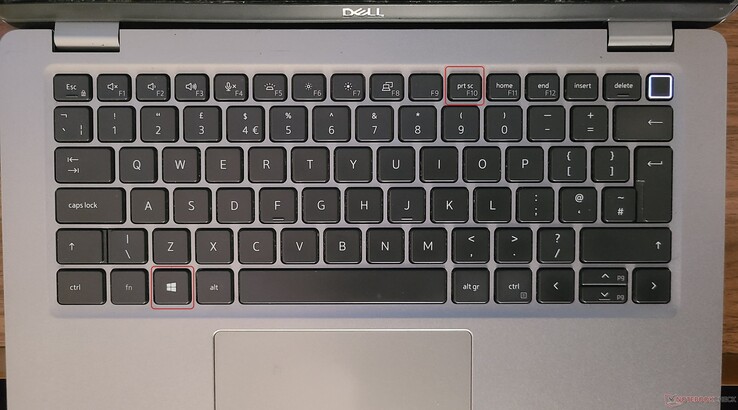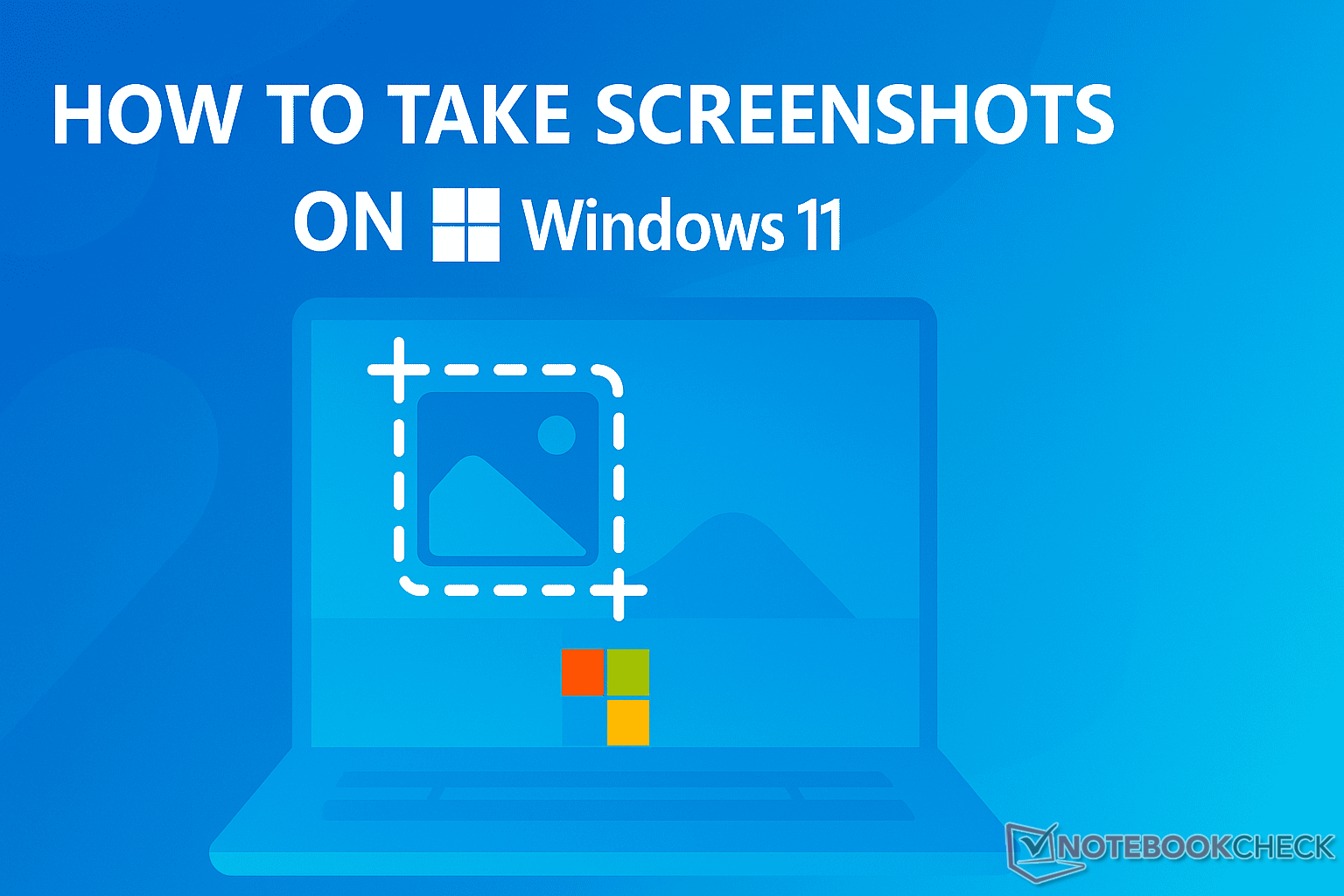
These are my favorite shortcuts for taking screenshots on Windows 11
CheckMag
Windows 11 offers a dizzying number of ways to take screenshots, but I’ve narrowed it down to four shortcuts that actually make sense. In this guide, I break down the only screenshot methods I use and what to do if your keyboard doesn’t even have a Print Screen key.Antony Muchiri 👁 Published 🇫🇷 🇪🇸 ...
Windows 11 gives you way too many ways to take a screenshot. There's Snipping Tool, Print Screen, Xbox Game Bar, and about half a dozen shortcuts that all seem to overlap just enough to confuse you.
After testing nearly all of them, I’ve settled on four that I use all the time. They’re reliable, fast, and most importantly, I don’t have to think twice when using them.
These four shortcuts have become muscle memory: Win + Print Screen, Alt + Print Screen, Win + Shift + S, and Win + Alt + Print Screen.
If you’ve been wondering which Windows 11 screenshot shortcut is worth your time, these are the ones that actually make sense in everyday use.
Win + Print Screen: When I want to capture everything on my screen
If I’m working on something and need to capture everything on my screen in one shot, I always reach for the Win + Print Screen combo.
When you press both keys, the screen flashes for a second, and the system saves a full screenshot automatically.
You don’t need to paste it anywhere, and you won’t be asked where to save it. The image just lands in the Screenshots folder under Pictures, quietly and efficiently. It’s the most frictionless way to capture a full-screen image and keep it for later.
This shortcut is especially handy when I’m working on documentation or collecting visuals for an article.
There’s no pop-up, no editor, no interruption—just a quick capture and back to work. It’s not flashy, but it gets the job done every time.
Alt + Print Screen: When I only care about the window I’m in
Alt + Print Screen is the shortcut I use when I want to capture just the active window I’m working in.
It doesn’t save the screenshot as a file, but it does copy the image straight to the clipboard, which is exactly what I want most of the time.
I can paste it into an email, a Word document, or even a photo editor without having to crop out the taskbar or background windows.
This shortcut is perfect when I’m running several apps and only need to highlight one of them. If I’m writing feedback on a browser bug, for instance, I don’t need someone seeing my open Spotify tab or notification center.
Alt + Print Screen gives me exactly what I need and nothing else. It’s also one of the most lightweight methods, since it skips the file-saving step entirely.
Win + Shift + S: When I need precision and flexibility
This is easily the most versatile screenshot shortcut in Windows 11. Pressing Win + Shift + S opens the Snipping Tool overlay right where you are, letting you choose exactly what part of the screen you want to capture.
You can drag a rectangle around a section, select an individual window, or even take a full-screen snip if you want.
After the selection, the screenshot is copied to the clipboard, and a small preview appears in the corner of the screen. Clicking the preview opens the Snipping Tool for quick edits or annotations.
I use this when I need to highlight something specific or crop out distractions. It’s especially useful for creating visual guides or grabbing just a section of a webpage.
I also appreciate that it doesn’t clutter my drive with files unless I choose to save them. It gives me control over what I capture and what I do with it next.
If you find yourself using this one often, there's also an option to map the Print Screen key to launch the Snipping Tool instead of doing its usual clipboard copy.
You can enable that in Settings under Accessibility, then Keyboard. It’s a small tweak that saves a lot of time.
Win + Alt + Print Screen: When I’m recording or playing a game
This one doesn’t get talked about as much outside of the gaming world, but it’s surprisingly useful even if you never touch a controller.
Win + Alt + Print Screen is part of the Xbox Game Bar toolkit, and it instantly takes a screenshot of the active window and saves it to the Captures folder inside your Videos directory.
I use this mostly when I’m recording my screen or testing something in full-screen mode. Since I already have the Xbox Game Bar running, this shortcut gives me a clean, automatic capture without interrupting what I’m doing.
It’s also faster than digging into Game Bar menus, and it works even when the Snipping Tool won’t.
What if your keyboard doesn’t have a Print Screen key?
This comes up more often than you’d think, especially with compact laptops, ultrabooks like the ASUS Zephyrus, or certain international keyboard layouts.
If your keyboard doesn't have a dedicated Print Screen key, you’re not out of luck. There are still a few easy ways to grab a screenshot in Windows 11.
First, the easiest fix is to use the Snipping Tool directly. Just hit the Start menu, type “Snipping Tool,” and launch it from there. You can manually click “New” to take a screenshot and then use the toolbar to annotate, save, or copy it.
If you’re more of a shortcut person like me, go to Settings > Accessibility > Keyboard, and turn on the option that lets you launch the Snipping Tool using the PrtScn key. But since you don’t have that key, this part only helps if you’re using an external keyboard with one. Still, it’s worth knowing.
For laptops or keyboards that hide Print Screen behind a function key (often labeled "Fn"), you might be able to trigger it with Fn + Windows + Spacebar or Fn + Shift + S—depending on the brand.
Lenovo, Dell, and HP laptops are notorious for remapping or hiding the Print Screen key in different ways, so it’s worth checking your device’s user guide or just experimenting.
If all else fails, Windows + Shift + S is your best friend. It works on every modern Windows 11 machine and doesn’t rely on Print Screen at all.
It also gives you more control over what you're capturing, which honestly makes it the better option even when you do have a Print Screen key.