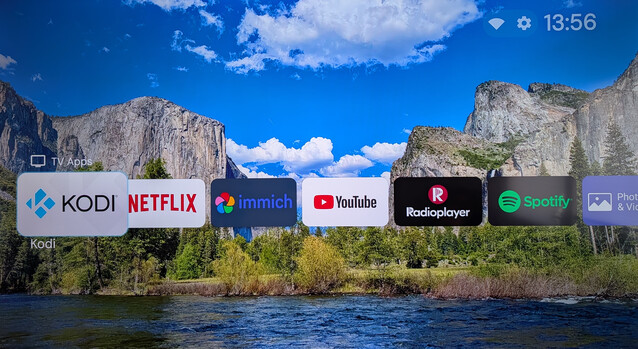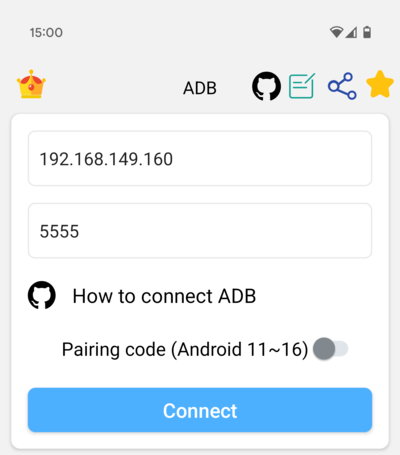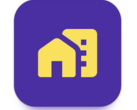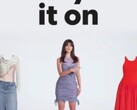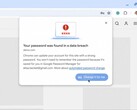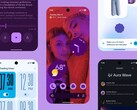CheckMag | The Google TV launcher is a mess of adverts, but this replacement is a clean, beautiful, ad free alternative
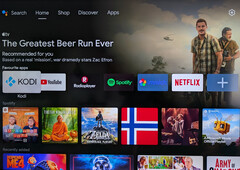
The Google TV launcher (previously known as the Android TV launcher), first started introducing adverts as far back as 2019. Since then, adverts have become increasingly intrusive, with Google deciding they should now take the front seat at the top of our screens, promoting competing streaming services such as Disney+, Apple TV and Prime Video. While we may subscribe to at least some of these services, I don't particularly want them rammed down my throat every time I turn on my premium TV or Nvidia Shield (Available on Amazon). What's worse, if you make use of an ad blocker to try and remove them, you end up staring perpetually at whatever adverts showed up when it was last allowed to connect. Every time I turn on my TV for as long as I can remember, I've been greeted with the mugs of Zac Efron and Russell Crowe in the mediocre "Greatest Beer Run Ever" which released in 2022.
Changing the launcher is as easy as going to the Google Play Store and searching for one. There are many options, however one of the best is Projectivy Launcher, which has enough customisation to be able to strip away pretty much everything you don't want, leaving a clean row of just the apps you need. There are a variety of wallpaper options, and best of all, no ads. The paid version is a little on the steep side at $7.50, but the free version offers enough functionality if you are just looking to get rid of the adverts on the stock launcher.
The main problem is that pressing the home button will always take you back to the stock launcher, and even if you re-map the home button to Projectivy, pressing the back button will still take you back to Googles bloated, ad-ridden equivalent. Fortunately, with a couple of tweaks, it's relatively easy to disable the Google TV launcher entirely.
Download “Platform Tools” or ADB (Android) and Enable Developer Options
To get this done, we will need to issue some ADB commands. Start by downloading Android SDK Platform Tools and make sure your PC is connected to the same network as your Google TV. The same thing can also be achieved from an Android phone or tablet (also connected to the same network) using the ADB-Shell app. Technically, there is nothing to stop you using this app on the Google TV itself, but typing ADB commands with a remote will be a royal pain.
Once you have chosen the ADB software, on the Google TV you need to proceed to Settings --> Device Preferences --> About and click the "Build" box 7 times. This will enable developer options.
Back out of that menu, scroll to the bottom and select "Developer Options".
From there, you will need to turn on "Network Debugging" and make a note of your Google TV IP address and port. The default port is 5555. Some Google TVs running Android 11 and higher, may require you to create a pairing code. However, the Nvidia Shield running Android 11 does not.
If your Google TV requires a pairing code, on your computer, from the command line, type “adb pair” with the IP address from your Google TV followed by the port number. This should look like:
adb pair [your TV IP address]:[port]
You will then be prompted to enter the pairing code.
Next, you should be able to connect to your Google TV by entering:
adb connect [your TV IP address]:[port]
Or, if you are using the ADB app on an Android device, you can just enter the IP address and port number into the box, and it will ask you for a pairing code (if required) upon first connection.
The first time you do this, your TV will ask you to "Allow Network Debugging" which you will need to accept.
If you are using the SDK Platform Tools on a PC, you will now need to type "ADB Shell" then issue the following command. If you are using the ADB App, you can straight issue the same command.
adb shell pm disable-user --user 0 com.google.android.tvlauncher
This will immediately disable the stock launcher, and assuming you have already installed your new launcher, both the "Home" and "Back" buttons will take you to your launcher of choice.
If you have messed something up, issuing the command:
adb shell pm enable com.google.android.tvlauncher
will return the stock launcher.
Projectivy is far lighter on resources than the stock Google TV launcher, and should provide a snappy experience, as well as being beautiful in its simplicity. If you go into the Projectivy Launcher Settings --> Appearance --> Categories / Channels, you can adjust the vertical spacing to push all the settings off the bottom of the screen, leaving you with a clean line of apps, and a beautiful wallpaper pulled from Reddit's best landscape photography. Holding the home button on an app will allow you to shuffle the order, ensuring you have the quickest access to your most used apps.
There is a lot more to explore in Projectivy than I covered here, but the fact that I no longer have to stare at Zac Efron's smug mug every time I turn on my TV is more than enough.