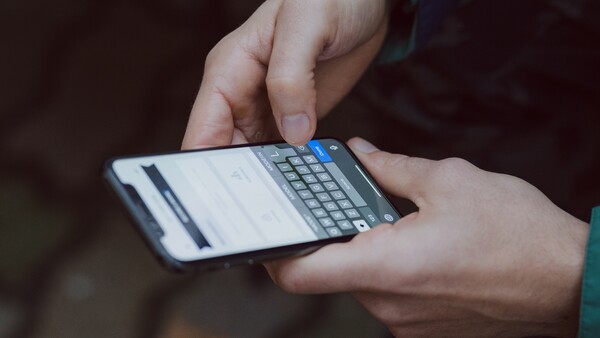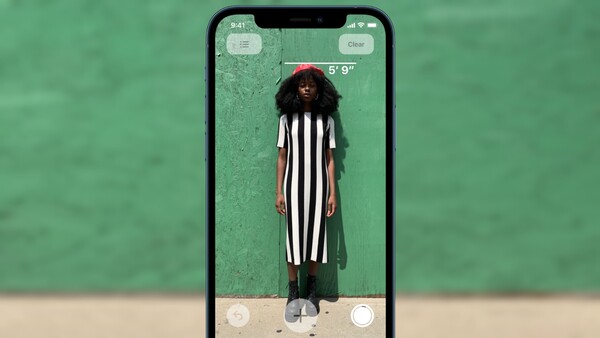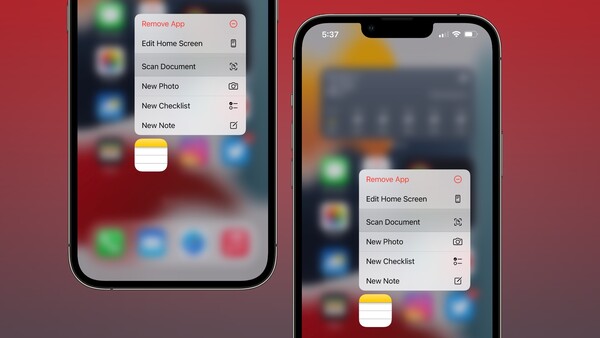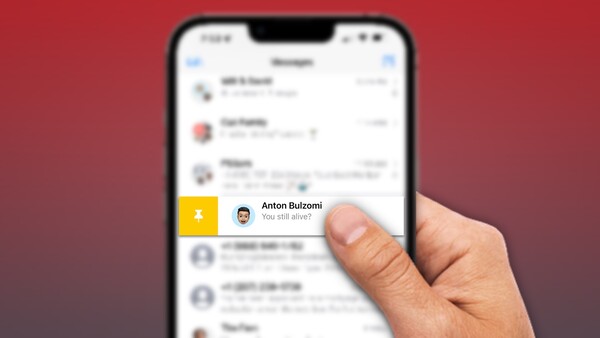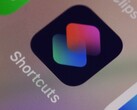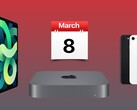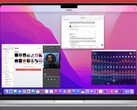The 5 most indispensable iPhone shortcuts that every owner should know
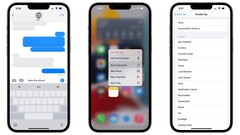
1. Back tap
Using a double or triple tap gesture against the back of an iPhone, users can trigger a number of actions including launching specific apps, taking a screenshot, opening Control Center, activating options in the Shortcuts app and more. Enable and customize this feature by selecting Settings > Accessibility > Touch > Back Tap.
2. Spacebar cursor
3. Measure height
Use the Measure app on the iPhone 12 Pro, iPhone 12 Pro Max, iPhone 13 Pro, and iPhone 13 Pro Max to instantly measure someone’s height using LiDAR sensor technology. Be sure to keep the person in the frame from head to toe in order to activate this feature.
4. Scan documents
Need to fill out a form on the fly or get rid of those papers on your desk? Scan documents and store them on your iPhone as PDFs using the Notes app. Simply long-press the Notes app icon and select “Scan Document” to get started.
5. Pin your friends
Swipe right on a conversation in the Messages app to reveal a yellow menu with a thumbtack glyph. Tap on the glyph to permanently pin up to nine conversations at the top of your conversation list. Users can also long press on contact photos to drag and rearrange pinned conversations however they’d like.