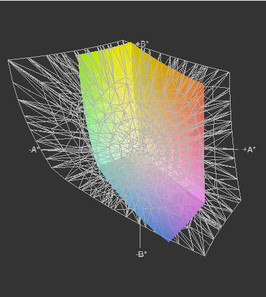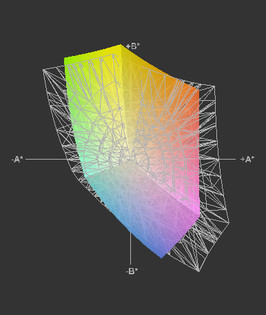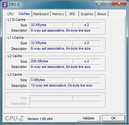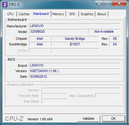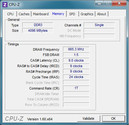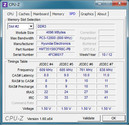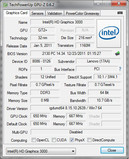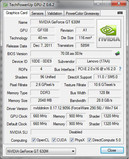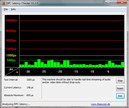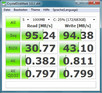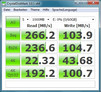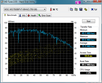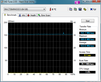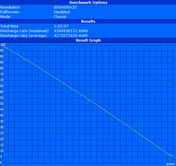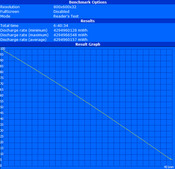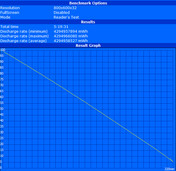Review Lenovo ThinkPad Edge E530 (NZQBQGE) Notebook

The Lenovo ThinkPad Edge E530 is a play at making a business notebook appeal to the mainstream consumer and is available in the classic 15.6" form factor. While the fingerprint reader, Windows 7 Professional OS and a matte screen are considered business features, a docking port and special interfaces (like the display port) are still reserved for superior lines in the ThinkPad hierarchy. Instead, we find a gaming capable notebook with a decent entry-level graphics card, a generously sized hard disk, USB 3.0 and HDMI out.
The available models mainly differ in the CPU specification (up to Core i7-3612QM), RAM configuration, hard disk capacity and whether or not a dedicated Nvidia graphics card is installed. Beyond that, the possibility of an additional 16GB SSD (system speed-up using caching) and a screen with a higher resolution (1600 x 900) do make the latest generation of the Edge series more attractive. Moreover, Lenovo specifies a glare-type screen in its specification sheet, which cannot be found in any configuration in Germany. In Lenovo's online shop, you can assemble your "dream" model and select combinations that retailers do not offer.
Our test model is a retail version (NZQBQGE) and comes with the matte, HD screen (1366 x 768), a 750GB hard disk, 4GB of RAM, Nvidia's GT 630M graphics and Intel's Core i5-2450M. The Ivy Bridge platform, Panther Point, is available for our test model, but it is still equipped with a Sandy Bridge CPU. Its street price currently starts at around EUR 720 (~$900).
Case
In contrast to classic ThinkPads, the business gray case is pepped up a bit by small highlights. A narrow aluminum strip running around the screen, the display lid's darker color (also available in red or blue) and the Edge series' glowing red i-dot in the ThinkPad logo break the monotonous looks generally associated with the Thinkpads. We cannot comprehend the reason why Lenovo went with a glossy finish for the area surrounding the keys breaking. This measure is not really a beauty upgrade. It is going to be a nightmare to keep this area free from fingerprint smudges and dust for even a short period of time.
The overall case quality can definitely compare to superior business notebooks and does feature good stiffness. The surface can only be deformed in the critical areas, such as the display lid and over the optical drive and battery compartment. The materials' quality does not quite reach the level of more expensive business lines like the Latitude, Elitebook or ThinkPad T, X or W series. The wrist rest is firm, the display lid is rigid and the display hinges have a secure grip. We did not determine teetering here.
The bottom has two covers that allow access to all important components quickly and easily. The notebook stays in place even without the battery thanks to the rubberized feet. The workmanship is good; we did not notice any protruding ridges, irregular transitions or sharp edges. The weight of roughly 2.5kg is quite normal for this form factor and it doesn’t even pretend to be an ultrabook.
Connectivity
The ThinkPad Edge E530 features solid connectivity options that should cover most use-cases. Unlike the Edge E520, it does not feature an eSATA port or an ExpressCard slot. Moreover, quite a few modifications have been made to the interface positioning. As usual, VGA and HDMI connect to external analog and digital monitors and TVs respectively. The three USB 3.0 ports are new and now provide fast data transfer to external storage peripherals such as hard disks (129 MB/s sequential read). A powered USB 2.0 port which enables charging of external devices even when the notebook is off, is also onboard again. The E530's combined audio jack significantly restricts the choice of headsets with separate jacks and prevents the further use of existing peripherals that have two separate inputs.
The interfaces are easy to reach due to the positioning towards the front, but consequently have the disadvantage of partly obstructing the work area when devices are connected. Compared with the E520, Lenovo has changed the positioning a bit, but we do not see this as an improvement. The ports on the left are still too close to each other, getting blocked especially when wider USB extensions are used alongside other devices. You will end up with fewer usable ports that will leave you annoyed.
Communication
Gigabit LAN and fast WLAN (802.11n) alongside the 720p webcam ensure appropriate network and communication connections. The installed Intel Wireless N2230 card supports data rates up to 300 MB/s and also includes a Bluetooth 4.0 module. Basically, retrofitting a UMTS module would be possible via the existing mSATA interface and a SIM card slot, but our test model did not have the necessary antennae, which complicates future addition considerably. However, Lenovo also offers UMTS ready versions with an installed UMTS module.
Security
Besides the usual password options, our Edge E530 featured a fingerprint reader located next to the touchpad (available in specific models only) and allows for an alternative form of access. Beyond that, all E530s include Intel's Anti-Theft technology, with which you can lock your computer either automatically or via the Internet should it be stolen. Security features such as a smart card reader, Trusted Platform modules or the like, are still reserved for more expensive ThinkPad models.
Accessories
There are hardly any device specific accessories for the ThinkPad Edge E530. The only listings include batteries with higher capacities. However, Lenovo offers universal USB docking stations, external hard disks, mice and more, which can be used across the entire range. Nevertheless, looking at the third party aftermarket is always worthwhile.
Maintenance
The hard disk, RAM slots and the fan are easy to access via the large bottom cover. Very few screws have to be removed for upgrading or cleaning the laptop. Moreover, the ThinkPad Edge E530 has an empty mSATA slot beneath a smaller cover in which an mSATA SSD like Crucial's M4 can be installed. More about this in the "Storage Devices" section.
Warranty
Our test model comes with the usual, basic warranty of 24 months and one year manufacturer’s warranty. Lenovo offers warranty extensions for up to an additional 3 years for a surcharge (a total of four years).
Input Devices
Keyboard
The chicklet keyboard with standard sized keys features a separate number pad and virtually fills the entire case width. The keys have a medium key-drop, a stiff stroke and an audible clicking noise. As usual, the larger keys such as space and return generate some clatter. The keyboard plate fits very tightly and does not yield under force. However, the plate loses a bit of its rigidness toward the right and can be depressed over the optical drive. Whether this is considered unfavorable depends on personal typing and stroke habits in daily use. Prolific typists will be unhappy with the key design anyway and will sooner reach for a model featuring the older, well-established ThinkPad keyboard.
Touchpad
The touchpad is big, accepts inputs very well and has good gliding qualities. Standard multi-touch gestures are supported and owing to the big surface, can be implemented easily. Unlike the ThinkPad Edge E520, the touchpad no longer has distinct mouse buttons. It works quite well although it needs a bit of familiarization, especially when frequently switching between track-point and pad as an input device. Normal typing caused some clattering noise in our model. Apparently there was a bit of room between the pad surface and the base. This can get annoying in the long run. As always, the track-point worked flawlessly and it was no different from the other models in the ThinkPad line.
Display
Lenovo basically offers the Edge E530 with three different screens, two HD screens with 1366 x 768 pixels (one is glossy and the other matte) and an HD+ screen with 1600 x 900 pixels (matte). The standard matte 15.6" screen was available on our test model. We have not found configurations with the glossy screen yet. The 15" screen's fairly low resolution enlarges the icons and a grid like appearance on the screen makes using the display a trial.
| |||||||||||||||||||||||||
Brightness Distribution: 80 %
Center on Battery: 245 cd/m²
Contrast: 122:1 (Black: 2.01 cd/m²)
52% AdobeRGB 1998 (Argyll 3D)
70.8% sRGB (Argyll 3D)
50.3% Display P3 (Argyll 3D)
We measured the screen's maximum brightness in nine zones. It ranged from a minimum of 197 cd/m2 in the upper-right corner to 245 cd/m2 in the center. The illumination is about 80% and the average brightness is about 224 cd/m2. Those are good values and allow use both indoors and out. Due to the matte surface and the consequent lack of reflections, ergonomic brightness rates of around 150 cd/m2 can be set indoors. The brightness can be adjusted in 15 levels with level 10 roughly measuring 150 cd/m2.
Full brightness is available on battery. Displayed contents are sufficiently legible outdoors and allow for relatively long working sessions when the seating position is chosen well. You should avoid direct sunlight because the backlight brightness cannot overcome this.
Like most notebook screens, the display in our test model has a very low contrast ratio of 122:1. Colors look pallid, black looks grayish and consequently, a lot of the detail is lost in pictures and movies. The color spectrum reaches approximately 78% of the sRGB color gamut and surpasses other standard screens by about 20-30 percentage points. Nevertheless, this result only satisfies standard requirements since the sRGB color spectrum should at least be nearly covered for image editing or graphic based tasks.
Typical for TN screens, the viewing angles stability is quite good horizontally, but extremely weak vertically. The contents fade or invert very quickly when the screen is tilted too far in either direction. The perfect viewing experience is found at very limited angles and consequently only allows minor seating position changes while working.
Performance
Lenovo uses the possibility of combining Sandy Bridge CPUs with the Ivy Bridge platform (Panther Point) in our test model. This is perhaps for cost reasons but could also be running down Sandy Bridge inventories before moving to IB processors. We already find Intel's HM77 Express chipset which is equipped with the Intel Core i5 2450M CPU in our test model. Since the performance increase of Ivy Bridge CPUs is small, and the graphics performance in our E530 is provided by Nvidia's GeForce GT 630M, there will unlikely be many disadvantages in performance.
Processor
The CPU benchmarks are not surprising and are similar to other laptops with the Core i5-2450M CPU. Owing to Turbo Boost and Hyper Threading, you are well equipped for most situations and you have a lot of computing power available at your fingertips. 4839 (single threaded, 64bit) and 10408 (multi-threaded, 64bit) points are achieved in Cinebench R10. The wPrime 1024m calculation (multi-core) is finished in 546s and the superPi 32m test (single-core) needs 700s.
We did not record a CPU clock reduction on battery. Roughly the same results are achieved in the Cinebench tests with 4831 (4839) and 10037 (10408) points. We also did not observe thermal or power supply throttling for our test model.
System Performance
Common applications like Office, Internet and communication applications are pretty easy tasks for the ThinkPad Edge E530 and only load the notebook minimally. Even image editing, spreadsheets or converting files to different formats are no problem for the system and can be assigned such use-cases without hesitation.
Conversion of videos using Elemental’s Badaboom program was very fast. The videos Elephant's Dream and Big Buck Bunny were converted to an iPhone-compatible format (480 x 270). Conversions with the CPU reached an average framerate of 106 fps. We could not use GPU accelerated conversions. Even Cyberlink's Media Espresso refused to work and crashed just after it started. This could be a driver problem or an incompatibility with one of the installed programs. Updating to Media Espresso 6.5.2830.44298 and Intel's graphics driver to 8.15.10.2761 did not show any improvement. We could not delve into the matter deeply due to time constraints. However, in earlier tests we noticed that converting via GPU did not load the system as much (ca. 20-50%) as the pure CPU calculation did, which required almost 100% usage, when everything worked properly.
A cheap method of gaining a bit more performance was to insert a second RAM module. In addition to a larger working memory, the system would benefit from the dual-channel mode, which would lead to better application performance and also increase Intel's HD 3000 Graphics performance. The score obtained in PCMark 11 with the second RAM module was 2281 points which was an increment over the single module score of 2047 for the IGP. There were improvements of about a 100 for the GT 630M GPU to 2170 and in the Windows Experience index with a score of 7.9 (5.9 with a single module).
| PCMark Vantage Result | 6940 points | |
| PCMark 7 Score | 2170 points | |
Help | ||
Storage Devices
A conventional 750GB hard disk from Western Digital is used as the primary storage device. It is a 5400rpm drive and is hardly audible. However, the disk has poor performance with a maximum read of 89.6 MB/s and an average of 75.9 MB/s isn't anything to boast about. The empty mSATA slot could be an option to increase performance as it provides the option of installing an additional solid state drive as the system drive or for SSD caching.
We tested the mSATA slot's performance with a 64 GB Crucial M4 mSATA SSD and achieved much better results than a conventional hard disk. 266MB/s in sequential read and 160MB/s in data transfer are impressive. Low access times of 0.1 ms ensure an excellent user experience. The mSATA speeds are not a characteristic of SATA 3 capable SSDs. We suspect that the mSATA drive is connected to the slower and older SATA 2 port that is preventing the SSD from achieving its default performance. So, you do not need to buy the fastest SSD model if you are planning to upgrade. Instead you can focus on price and capacity for your selection.
Graphics Card
Thanks to Nvidia's Optimus technology, the graphics performance is automatically available according to the demand or personal settings of the user. Like the processor, the optimal solution should be used here so that the battery runtime is extended. While Intel's HD Graphics 3000 is sufficient for most tasks, Nvidia's dedicated GT 630M can exhibit its performance advantage especially in games. It has a performance advantage of over 100% with 4685 points in 3DMark Vantage. Even the other results like 5637 points in OpenGL Shading (Cinebench 64bit) and 1067 in 3DMark 11 are impressive for the GT 630M. For more comparisons, see our comprehensive GPU benchmark chart.
Although we cannot determine CPU throttling, but GPU-Z records a clock reduction to 135 MHz core clock, 405 MHz memory clock and 270 MHz shader clock for the Nvidia's graphics when CPU and GPU are on full load. This also explains the lower power consumption of roughly 53W during full load. The laptop consumes around 63W when the GPU is at full load (3DMark 06).
Beyond that, we observed a general performance drop on battery. About 2016 points (5637 on AC power) in OpenGL Shading (Cinebench R10 64bit) was all the GPU could achieve. This corresponds to a performance loss of nearly two thirds. You get a similar result with 2819 compared to 7919 in 3DMark 06 when plugged in.
| 3DMark 06 Standard Score | 7979 points | |
| 3DMark 11 Performance | 1067 points | |
Help | ||
Gaming Performance
The test device delivers appropriate performance for the middle-level graphics in gaming. The tested games were rendered smoothly at native screen resolution and there is room for increasing the quality settings a bit. We did not notice any performance drops when on AC power, not even after a longer period of gaming. Thus, you get a lot more gaming fun in contrast to the integrated Intel HD Graphics 3000. However, this good result is marred by the throttling when gaming on battery power.
| low | med. | high | ultra | |
|---|---|---|---|---|
| World of Warcraft (2005) | 202 | 148 | 51 | |
| StarCraft 2 (2010) | 111 | 42 | 29 | |
| Anno 2070 (2011) | 79 | 28 | 20 | |
| Diablo III (2012) | 95 | 64 | 47 |
Emissions
System Noise
The ThinkPad Edge E530 is basically a quiet notebook. Its fans are hardly audible during low load and readings come in at 30.7dB (A) although the fans are permanently running. The active cooling system only shuts down during long idling periods. When the energy savings profile is changed, the fan speeds up slightly but remains on the quiet side with a maximum of 31.9dB (A). After a long period at load, the fan does not settle to a constant speed at idle but pulsates. When the system is at load, the fan speed fluctuates, and noise varies from 35.4dB (A) to over 36.4dB (A). It reaches a maximum of 38.1dB (A) at its peak. Lenovo should solve this issue with a BIOS update sometime in the future.
Noise level
| Idle |
| 30.7 / 31.7 / 31.9 dB(A) |
| HDD |
| 31 dB(A) |
| DVD |
| 33.4 / dB(A) |
| Load |
| 36.4 / 38.1 dB(A) |
 | ||
30 dB silent 40 dB(A) audible 50 dB(A) loud |
||
min: | ||
Temperature
With a maximum of 39.8°C, the test device stays very cool even after an hour at load. It is possible to use the notebook on the lap without restrictions and cleaning the fan when necessary is easy to do, as we described in the "Maintenance" section of this article. We did not notice thermal throttling.
(+) The maximum temperature on the upper side is 39.8 °C / 104 F, compared to the average of 34.3 °C / 94 F, ranging from 21.2 to 62.5 °C for the class Office.
(+) The bottom heats up to a maximum of 35.8 °C / 96 F, compared to the average of 36.8 °C / 98 F
(+) In idle usage, the average temperature for the upper side is 23.5 °C / 74 F, compared to the device average of 29.5 °C / 85 F.
(+) The palmrests and touchpad are cooler than skin temperature with a maximum of 30.7 °C / 87.3 F and are therefore cool to the touch.
(-) The average temperature of the palmrest area of similar devices was 27.6 °C / 81.7 F (-3.1 °C / -5.6 F).
Speakers
The small speaker bar inserted in the front is, as usual, very treble-heavy and hardly supplies bass or mids. It is only suitable for basic sound rendering. Using cheap headphones or USB speakers could provide a significant improvement.
Battery Life
Power Consumption
The Edge 530 comes with a 6 cell battery with a capacity of 48Wh. There is an alternate 6 cell battery with the same model name (75+) but with a capacity of 62Wh which is available in the online shop for an extra EUR 11.90.
We measured a power consumption ranging from a minimum of 9.3W to a maximum of 63.1W at the mains. The system reaches the maximum rate in 3DMark 06. When the Edge E530 is at load with both Furmark and Prime95 running, the graphics card reduces its clocks and the overall power consumption drops to roughly 53W. This has been described earlier in the section on the "Graphics Card".
| Off / Standby | |
| Idle | |
| Load |
|
Key:
min: | |
Battery Runtime
On the whole, the consumer ThinkPad has the potential for supplying feasible battery life. The power consumption is even lower on the battery and allows a runtime of 401 minutes (6 hours 41 minutes) in BatteryEater Reader's test (maximum runtime with all wifi modules off, minimum brightness). That is about 7.1W rather than the measured 9.3W.
4 hours off the mains was possible in the practical wifi surf test (brightness ca. 150 cd/m2, energy savings mode). DVDs can run for a good 3 hours when using the energy saving mode, disabled wifi module and full brightness. The test device lasts 1 hour in the BatteryEater Classic test (minimum runtime, all modules on, maximum brightness). However, this fairly good result is also due to the GPU's throttling. In numbers, only 44W was consumed, rather than the maximum 63.1W that we measured when the laptop was plugged in. This is usually intentional because when the battery is discharged too quickly, cell degradation can accelerate, damaging the battery and sometimes, you can have issues with overheating.
Verdict
Lenovo fuses both worlds well and delivers a solid notebook. The configuration is decent and hardly leaves anything to be desired (though we would welcome Ivy Bridge parts). The performance is basically good and the battery runtime of around 4 hours, owing to Optimus technology, is satisfactory. Furthermore, there are a few possibilities to increase the system's performance without much effort.
Most pure-bred Office notebooks usually cannot serve up sufficient gaming capabilities. The test device featuring Nvidia's GeForce GT 630M delivers smooth gameplay. This added value is marred by the GPU's throttling on battery and Nvidia's graphics' drop in performance during full load conditions.
Unfortunately, cutbacks have once again been made in the screen and Lenovo has not looked into the erratic nature of the fan. However, the past shows that the manufacturer responds quite fast with BIOS updates, which should at least resolve the fan issue.
The material and workmanship quality is higher than in most entry-level laptops, but does not quite reach that of “genuine” business notebooks. The input devices should also satisfy many users, but they have to make a few minor compromises. The noisy touchpad without distinct mouse buttons and the slight flex of the keyboard need a bit of getting used to.
In summary, the Edge E530 is a good all-rounder with minor drawbacks. It will feel especially comfortable in home office settings, ready for some gaming and might just become the family computer.