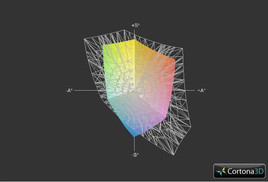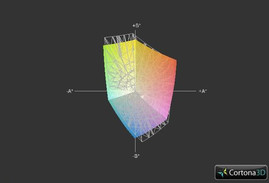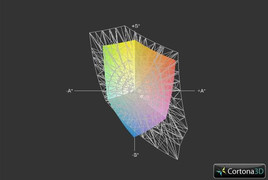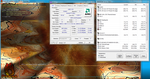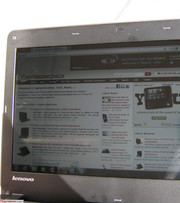Lenovo E125-303522U Laptop Review

As part of the Edge series of ThinkPads, the E125 is roughly related to the Edge 11 in terms of size and design. This specific model under review includes AMD’s Fusion chipset with a 1GHz “Ontario” dual-core C-50 advanced processing unit (APU). As a result, the netbook provides an integrated Radeon HD 6250 GPU. While not exactly high-end hardware, the Edge series of notebooks have always been marketed towards mainly small to medium-size businesses on a budget. As such, we will assess the E125 in its ability to provide adequate performance and usability for the average on-the-move business user in this review.
Case
The Lenovo Edge series is relatively new to the ThinkPad family and has always been quite stylish even from a business standpoint. The 11.6-inch Edge E125 is no exception. At only 2.2cm (0.86 inches) thick at its thickest point, the model retains the overall matte build and soft, velvety feel. The upper lid in particular feels soft to the touch yet sturdy enough to prevent finger depressions if pressure is applied. Surprisingly, the lid is not a huge fingerprint magnet and any grease on it could easily be wiped off. The overall classy look of the notebook is mostly attributed to the gray lining around the perimeter of the lid, otherwise the notebook would have been jet black in color save for its chrome Lenovo and ThinkPad logos. As with other notebooks in the Edge series, the E125 lacks the signature ThinkPad roll cage, but the build is nonetheless quite rigid given its small size. The frame seems to provide the laptop with above average pressure and torsional tautness all around.
As is usual for smaller notebooks, opening the lid will take both hands, but the user will immediately notice the solid workmanship inside. The two hinges that attach the monitor to its base are quite firm as well, although the screen can only be opened up to 135 degrees before the laptop base prevents further movement. Unlike the Edge 11 (K345), there are no touchpad keys at the front edge of the base, so users will not have to worry about accidentally pulling up on the keys each time before opening. Surfaces around the trackpad and keyboard are also built robustly and cannot be depressed with a finger. While there is no latch between the lid and base, the monitor still closes shut regardless. The notable concern here is the smoothness of the monitor edge, which could make opening the lid more difficult than it should be due to a lack of grip.
What the user may notice missing, however, are status LEDs. Blinking lights such as for caps lock, power, hard drive, WiFi, and Function are all either missing or relocated. The power light, for example, has been moved to the right edge next to the 20V power input while the caps lock indicator is now onscreen instead. The WiFi and Working lights, unfortunately, are nowhere to be found. The “i” on the ThinkPad logo glows red when the notebook is powered on and will blink slowly if sleeping or hibernating.
Still, the build quality and portability of the E125 is certainly worthy of the ThinkPad name and is a highlight of the notebook.
Connectivity
The E125 offers a fair number of connectivity options and easy-to-reach ports, especially for its size. The right edge of the notebook includes two USB 2.0 ports, one of which is yellow, indicating an always-on port for charging devices even if the notebook is turned off. An SD card reader resides near the front of this edge. The power jack and Kensington lock are found closer to the back.
Meanwhile, the left side houses a combined 3.5mm audio input/output jack, a third USB 2.0 port, an Ethernet LAN port, HDMI-out and the old-fashioned VGA port. Users who are left-handed may detest the crowded connections on the left side when compared to the right.
The back and front sides, however, include no connectivity options. This is because the design choice and size of the E125 appears to have restricted all ports to only the right and left hand sides. Almost all of the back is occupied by both the 3-cell battery and the two hinges while the front is so tapered down and angled that an SD card reader or 3.5mm audio jack would likely be difficult to incorporate.
In terms of wireless connectivity, a 1x1 Realtek RTL8188CE b/g/n WLAN card adapter is provided, but there is no integrated Bluetooth, WWAN or SIM slot in this reviewed model.
Lenovo offers onsite repair services and the standard 1 year warranty for those who invests in the E125. As is usual, an extended 3 year warranty is available as well.
Input Devices
Keyboard
The chiclet-style, non-backlit keyboard on the E125 is a mixed bag. While the overall keyboard is quite roomy (27cm x 10.5cm) and the QWERTY keys are very comfortable for typing with ample feedback, the actual layout of the surrounding keys may take some time getting use to.
The first oddity users may notice on the keyboard is the top row of keys. Normally for laptops, these keys are function keys (F1, F2, …, F12) with secondary roles (i.e. volume, mute, brightness, play, pause, stop, etc.) when pressed simultaneously with the Fn key. For many Edge notebooks, however, Lenovo decided to make the aforementioned secondary roles the primary function, while accessing F1 up to F12 will first require holding the Fn key. This unconventional switch will likely confuse users, at least initially. While there are clear advantages to having direct access to keys such as volume and brightness, actions which are normally intuitive such as “Alt + F4” to close and “F5” to refresh are now entered as “Fn + Alt + F4” and “Fn + F5”, respectively.
The problem is compounded by the fact that the printed letters and numbers on the top row keys are quite small and dark. Perhaps a more contrasting color would have helped in their visibility.
Elsewhere on the keyboard, the E125 offers a rather large dedicated key for Print Screen but a small set of directional keys. These keys suffer the same problem as those found in the Lenovo X120e in that users with larger fingers can easily press on multiple arrow keys simultaneously by accident.
A more minor complaint is the placement of the Fn key at the corner of the keyboard. Users habituated to desktop keyboards may find it a slight annoyance since this space is usually reserved for the Ctrl key.
Touchpad
The familiar Trackpoint makes itself at home between the usual G, H and B keys and stands out more than usual due to the small size of the notebook. Meanwhile, the UltraNav touchpad (7.5cm x 3.75cm) comes with a unique textured and patterned surface. It is important to note, however, that the touchpad is not entirely flat due to a sudden downward curve on its top portion.
A new touchpad feature that the E125 shares with the E420s is the integration of the mouse functions beneath the touchpad surface. Applying pressure on the left and right hand surfaces of the touchpad will left click and right click, respectively. While it might take some time to get accustomed to, navigation and clicking with the new feature has the potential to be quite swift and convenient. Of course, users can still use the traditional ThinkPad left, right and scroll buttons around the touchpad if they wish.
Display
The ThinkPad E125 uses an 11.6-inch glossy screen with a native resolution of 1366x768 pixels. This resolution is widespread for 14-inch and even some budget 15-inch notebooks, so those who are comfortable with the common 720p resolution should feel right at home with the screen real-estate provided by the E125, albeit at smaller and sharper fonts and images.
Probably the biggest issue with the screen is its choice of glossy instead of matte, but whether or not this is a problem is entirely dependent on user preference. Subjective contrast and colors may seem better on a glossy display but at the cost of generally more difficult outdoor usage and potentially more glare.
Otherwise, the screen of the E125 is extremely crisp with no washed out colors perceivable. Outdoor visibility is adequate when at maximum screen brightness, provided that the notebook is at a spot with minimal distracting glare.
| |||||||||||||||||||||||||
Brightness Distribution: 84 %
Center on Battery: 209.1 cd/m²
Contrast: 213:1 (Black: 1.1 cd/m²)
40.53% AdobeRGB 1998 (Argyll 3D)
57.3% sRGB (Argyll 3D)
39.18% Display P3 (Argyll 3D)
With the X-rite i1Display 2, a more objective analysis on the display can be performed. A maximum brightness of 238.9cd/m2 is measured at the top left of the screen with a total average of about 224.8 cd/m2. Indeed, the E125 is brighter than the usual netbook, which could explain its satisfactory usability outdoors. Even if running on battery, the maximum brightness at its center is still above 200cd/ m2. Calculated brightness distribution is good at 84%, while the contrast is even better at about 213:1.
As expected, the color spectrum coverage of the netbook is unacceptable for professional graphic use due to its extremely limited color space representation when compared to AdobeRGB and sRGB. Still, professional image editors would not want to work with a budget sub 12-inch display and a less than sufficient processor. Compared to the 11.6-inch Lenovo X120e, the E125 covers a tad bit less of the color gamut, but still doesn’t match the color representation performance of larger and more expensive screens such as the 15.5-inch Sony Vaio VPC-EB3Z1E.
Viewing angle stability is notebook-typical. Horizontal viewing angles are tolerable, while vertical viewing angles are much less acceptable, especially if viewing from below. Colors will immediately shift if watching videos at slight vertical angles from below. However, we do not expect this to be a problem since the lid cannot be opened beyond 135 degrees, anyway.

Performance
The ThinkPad E125 is powered by an entry-level AMD Fusion C-50 APU as part of the Brazos platform. First launched in early 2011, this dual-core processor has a low thermal design power (TDP) of only 9 watts. Here, the processor runs at a speed of 1.0GHz with 128KB of L1 cache 1024KB of L2 cache.
This Fusion processor also integrates a Radeon 6250 GPU, which offers 80 unified shaders and a performance level far surpassing that of the older Intel GMA 3150 graphics commonly found in some Atom-powered netbooks. HWiNFO shows the Radeon 6250 GPU clocked at 275MHz (core) and 533MHz (memory) by default with DirectX 11 support. As with many integrated graphics solutions this particular Radeon GPU will borrow from the system RAM as needed, up to 1972MB.
For video playback, the processor handles 720p videos on Youtube flawlessly. By utilizing the HDMI-out port, 1080p videos were tested as well on an external HDTV, but the full HD resolution proved to be too much for the C-50 APU and stuttering issues were encountered.
Four gigabytes of PC3-10600 DDR3 SDRAM at 667MHz is provided by Samsung in a single module for a total of 4GB. The Lenovo 303522U mainboard can support 2 modules maximum and is easily accessible by loosening the three screws from the underside of the notebook.
In the CPU-oriented benchmarks, the Fusion C-50 APU performs adequately, but the processor simply cannot keep up with the Core i3-380UM in the Edge 11 or even a 1.3GHz Athlon Neo K345 in some cases. For example, the E125 completes Wprime 1024m in 3723 seconds, much slower than the K345 (1742s). SuperPi 32m takes a relatively long 3766 seconds, while the Core i3-equipped ThinkPad Edge 11 blazed through the benchmark in 1776 seconds.
The PCMark Vantage test provided a score of 1647 points, which is quite average even for a netbook this size. The score puts the E125 squarely against low-end Atom-based netbooks.
Compared to competing 11-inch netbooks such as the Asus Eee PC 1215N (1.8GHz Atom D525) and Acer Travelmate 8172T (1.2GHz Core i3-330UM), the E125 achieves a PCMark Vantage score 8.5 percent and 76 percent lower, respectively. Additionally, the E125 Cinebench R10 single 32-bit score is on par with the aforementioned Eee PC at 622 vs. 634 points, but the Lenovo loses out in the multi 64-bit benchmark at 1294 vs. 1692 points. The Acer with its Hyper Threading Intel processor handily beats the other two netbooks in all CPU benchmarks.
The comparison shows us that the low-end, low-power 1.0Ghz Fusion C-50 is still comparable to certain higher-clocked Atom processors while remaining more power efficient. The AMD APU, however, is still no match for even a low-end ULV Core i processor designed for small and light laptops.
The 11.6-inch Acer Aspire One 722 and 10.1-inch Toshiba NB550D are two other laptops sporting the same C-50 processor as the E125. As expected, 3Dmark and CineBench scores are quite similar between the two, meaning this 11.6-inch ThinkPad packs roughly similar performance capabilities as these similarly sized netbooks.
| PCMark Vantage Result | 1647 points | |
| PCMark 7 Score | 766 points | |
Help | ||
The graphics benchmarks for the E125 are decent for a netbook as well. The 3DMark 05 scores are better than the Intel GMA 4500M HD and around the same level as the Radeon HD 4200, but the netbook will still suffer in modern games such as Starcraft 2. Of course, users who are interested in the E125 should have little to no expectations for gaming in the first place, so the weak graphics capabilities should be of no surprise. The notebook does, however, achieve higher scores in 3DMark Vantage than the Edge 11 K325 with Radeon HD 4225 graphics. For further information about the video performance of the integrated Radeon HD 6250 compared to other cards, please go to our benchmark list of mobile video cards.
| 3DMark 2001SE Standard | 6154 points | |
| 3DMark 03 Standard | 4278 points | |
| 3DMark 05 Standard | 2691 points | |
| 3DMark 06 1280x768 Score | 1586 points | |
Help | ||
The Lenovo notebook in this review includes a 250GB HT5543225A7A384 SATA hard drive from Hitachi with a rotational speed of 5400RPM. Results from HD Tune provided an average transfer rate of 59.1 MB/sec, which is on par with the Hitachi inside of the Edge 11 and the Seagate in the older Lenovo X100e. Of the total available space, about 10GB is reserved for the Lenovo_Recovery partition.
Emissions
Noise Emissions
The noise levels produced by the E125 are surprisingly quiet no matter the current task. Under basic word processing tasks, the fan noise is barely audible unless the user is just centimeters away from the exhaust vent. Even when under load the notebook is nearly silent. In fact, everyday office ambient sounds will likely cover up any fan noises the notebook can emit. Overall, the E125 is one of the quieter notebooks around, even more so than the Lenovo X120e. Given the relatively average CPU power of the E125, we would not expect anything vexing in terms of fan noise.

Speakers
Lenovo decided to include the pair of stereo speakers on the tapered front underside of the notebook. Although a somewhat odd placement choice, the idea is that sound will direct towards the table surface at an angle before reaching the user. This placement is common for the ThinkPad Edge series.
Sound quality is acceptable, if not muffled and lacking bass. The notebook can get quite loud at maximum volume although external speaker solutions will be required for more agreeable quality, of course. As previously mentioned, the 3.5mm combo audio port on the left side of the laptop will allow for earphone and speaker options without any problems.
Temperature
The AMD Fusion APU series was designed with low TDP in mind, which when combined with the 40nm manufacturing process of the C-50, result in lower temperatures without sacrificing too much performance.
At idle with maximum energy saving options, the upper base surface of the laptop stayed relatively cool at an average of about 29 degrees C. The lower portion, however, was slightly warmer to the touch at an average of about 31.3 degrees C. Room temperature during temperature testing was at 23.9 degrees C.
When stressed under FurMark and Prime95 for over 2 hours at maximum performance options, the inevitable rise in overall temperature was still relatively minor. At worst, the notebook peaked at only 35.8 degrees C towards the lower bottom left surface and was reasonably warm to the touch, though never uncomfortable on the hand or lap. The temperature range of the keyboard surface was also quite low, which increased by only a little over 2 degrees C on average. No specific areas of the laptop were uncomfortably warmer than another.
A separate throttling test was performed by stress testing with FurMark and Prime95 for over 2 hours. Background temperature during the throttling test was 26 degrees C. APU clock speeds stayed constant throughout while processor temperature appeared to have maxed out at about 72 degrees C, according to HWiNFO. No throttling was observed during the test. The PCMark06 CPU score immediately following the stress test was 652 points, which was in the same ball park as the initial score of 630 before stressing.
(+) The maximum temperature on the upper side is 34 °C / 93 F, compared to the average of 35.9 °C / 97 F, ranging from 21.4 to 59 °C for the class Subnotebook.
(+) The bottom heats up to a maximum of 35.8 °C / 96 F, compared to the average of 39.3 °C / 103 F
(+) In idle usage, the average temperature for the upper side is 29.2 °C / 85 F, compared to the device average of 30.8 °C / 87 F.
(+) The palmrests and touchpad are reaching skin temperature as a maximum (33.2 °C / 91.8 F) and are therefore not hot.
(-) The average temperature of the palmrest area of similar devices was 28.2 °C / 82.8 F (-5 °C / -9 F).
Battery Life
The reviewed model is equipped with a 3-cell battery module providing 11.1V at 2.58Ah. According to the BatteryEater Reader’s Test, running the E125 sans the power cable can last for up to 313 minutes, which is respectable given the small battery. Still, we wish that the review model shipped with the larger 6-cell capacity battery instead. For example, the 10.1-inch Toshiba NB550D with its 6-cell battery and the same 1GHz C-50 APU was able to last 817 minutes under the same test! These numbers were attained by enabling “energy saving” profiles, disabling wireless connectivity, and setting minimum brightness levels.
The minimum battery life, recorded with the BatteryEater Classic Test, was about 125 minutes. This was with full brightness, all wireless settings enabled, and the “high performance” profile setup. A more reality oriented battery life test was also performed at a brightness level of 13/15 under typical web surfing conditions with occasional videos and Adobe Flash enabled. The notebook reached up to 231 minutes just before the 5% battery notification box appeared. This is highly variable, however, since watching any sort of video will greatly reduce the battery life.
The power consumption at idle and at the lowest brightness setting is a mere 3 watts according to the built-in Lenovo Power Manager. Under load and maximum brightness, the total power draw peaked at only 15 watts.
Verdict
The Lenovo ThinkPad E125 definitely delivers good workmanship at a budget and a better than expected 11.6-inch screen fit for light video and outdoor use if glare can be avoided. Its overall design is a great plus and could be considered very professional and even more sleek and modern than the more expensive ThinkPad T-series.
Unfortunately, a few drawbacks prevent the E125 from being highly recommendable. First, its average battery life from the 3-cell module could turn many potential buyers away unless users opt in for the larger capacity battery. This particular subnotebook would most likely not be able to last a full day of medium to heavy use without close proximity to an available power outlet. Additionally, the similarly sized ThinkPad Edge 11 with its 5.2Ah and 57Wh battery offers a much more powerful processor with battery life on par with the E125.
Secondly, if the user greatly depends on the Function keys for data input or general work, the E125 would be a hard recommendation due to its alternative key styles and small, hard to see dark red Function labels. This notebook emphasizes keys such as volume, webcam, play, pause and stop, which this reviewer feels would be more suitable for a larger multimedia notebook rather than a sub 12-incher marketed towards business users.
Thirdly, the overt lack of integrated Bluetooth and WWAN in this review model could mean users may have to look for external solutions such as third-party USB adapters if they require such connectivity features. Lenovo, however, does offer Bluetooth and WWAN as optional addons for the E125. The proprietary Lenovo docking port is missing as well, although the healthy number of built-in USB 2.0 ports and video-out options could prove valuable down the line.
The ThinkPad E125 presents itself with a good build and modernized design, but its functionality and performance are bested by similarly sized ThinkPads and subnotebooks. Had the review unit included a higher capacity battery, the E125 would be an easier recommendation. For users wanting a well-built and elegant subnotebook, consider the E125 with the Fusion E-350 APU, but those looking for better CPU performance out of an 11.6-inch notebook should check out the previously mentioned ThinkPad Edge 11 with Core i3 or even a ThinkPad X120e. The 11.6-inch Acer Aspire One 722 with the same C-50 APU provides a much longer battery life. These alternatives deliver more connectivity options as well.