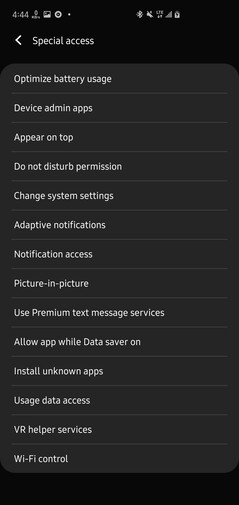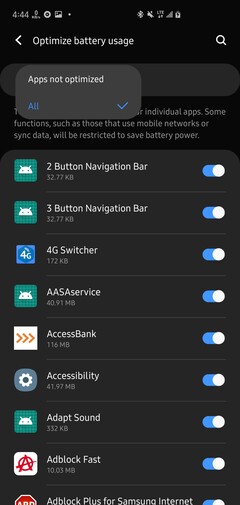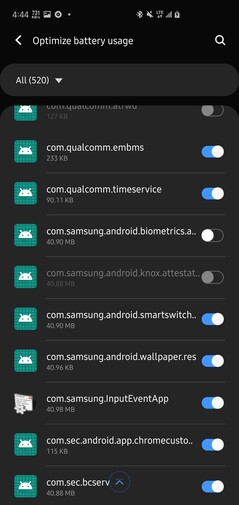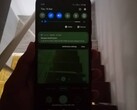Starting with the Galaxy S10 series last year, Samsung ditched the rear capacitive fingerprint reader in favor of an in-display ultrasonic fingerprint reader. While even Samsung's capacitive readers were never the fastest, the new ultrasonic sensors are even worse. The same sensor is used across the S10, Note 10, and S20 series, so this should be valid information for owners of any of those phones.
Here's how to make your in-display fingerprint reader unlock faster:
1. Do a Fresh Registration
You probably already have your prints set-up on your phone, but the company has since pushed out several updates that improved the speed and success rate of the sensor. It's a good idea to register your fingerprints again. Delete the old prints, and do a fresh registration.
2. Register Each Print Twice
More may not always be better, but it's undoubtedly better to have multiple registrations of the same finger. Registering each finger twice gives the phone more data to compare each scan to, and will increase unlock success rates. Be sure to use different angles when registering.
3. Keep the Fingerprint Reader Awake
Typically, the fingerprint reader isn't always scanning for presses. It's an obvious battery saving feature. This means that, particularly when the display is off, the unlocking process first has the phone wake up the scanning activity before anything. By keeping the activity awake, it likely shaves off some time from the total unlocking process.
It's easy to do.
- Open Settings
- Special Access
- Optimize Battery Usage
- Toggle "All" apps
- Toggle off "com.samsung.android.biometrics.app.settings"
4. Tap, not Press
Instead of pressing down on the sensor, simply tap it. It, at the very least, gives the illusion of a faster response.
Did you notice any improvements in the unlocking speed of your phone? Let us know in the comments below.