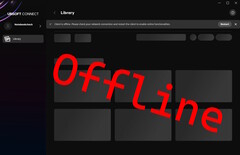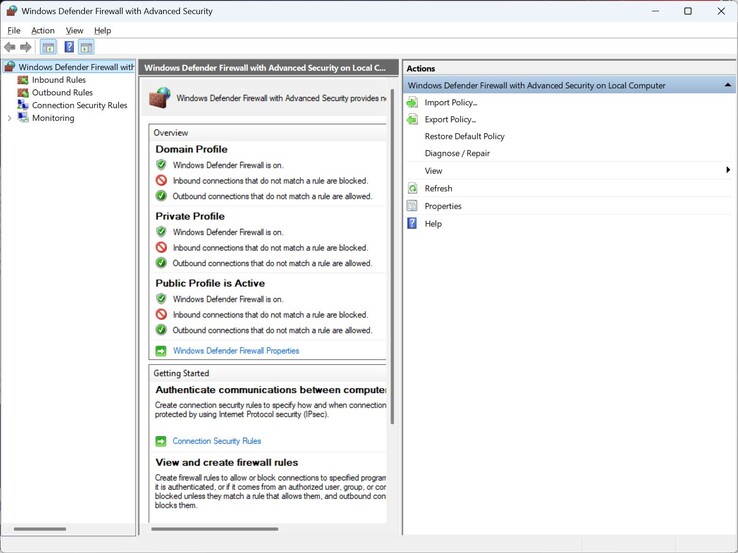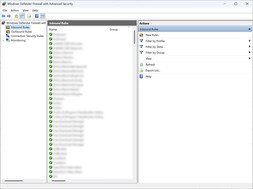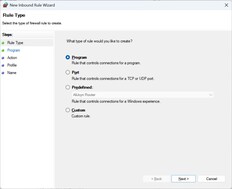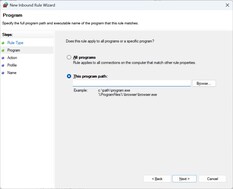Most of the time, an active Internet connection is required to play games purchased from digital storefronts like Steam, Ubisoft Connect and Epic Games Store. GOG is the only positive exception here. Steam at least offers an offline mode, but users must configure it whilst Internet access is still available. Those who forget to enable it beforehand or experience a sudden loss of Internet are left out in the cold.
Ubisoft Connect doesn’t officially support any offline mode. Whilst we were benchmarking the performance of Anno 117: Pax Romana ($170 for the Governor's Edition on Amazon) on various laptops for our tech review, our Ubisoft account was locked into use for an extended period, preventing access for other purposes. This led us to exploring a potential workaround.
Many online or YouTube tutorials suggest editing the "settings.yaml" file. In our case, however, this approach made no difference at all, even after setting the file to read-only mode. What did work was blocking a specific file using inbound and outbound rules in the firewall settings. Here is a step-by-step guide.
The file is located in the folder “C:\Program Files (x86)\Ubisoft\Ubisoft Game Launcher” and is called “UplayWebCore.exe”. We recommend looking for the file using Windows File Explorer and copying the file path from the address bar.
Next, type “Firewall” into Windows Search and open “Windows Defender Firewall with Advanced Security”. You’ll need to create two rules – one inbound and one outbound. To create the inbound rule:
- Click Inbound Rules → New Rule → Program
- In the next window, click Browse, paste the copied file path, select “UplayWebCore.exe”, and click Open and Next.
- Select Block the connection at the bottom.
- Finally, you can assign a name to the rule, such as “Ubisoft_offline”.
Repeat the same steps to create an outbound rule. Once both rules are in place, exit Ubisoft Connect if it is running and restart the application. After account login, Ubisoft Connect should launch in offline mode. This method allowed us to benchmark the performance of Anno 117: Pax Romana for our tech review in an offline environment, without hogging the account the entire time.