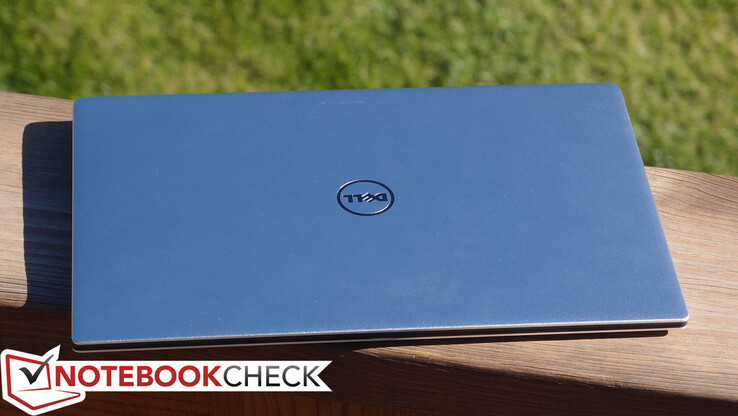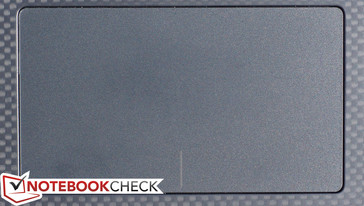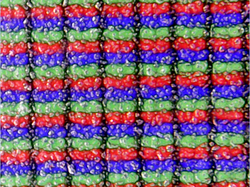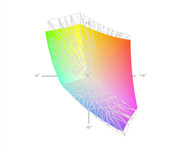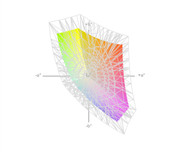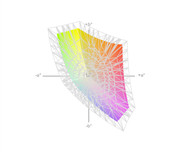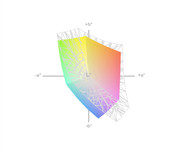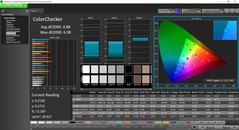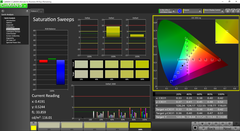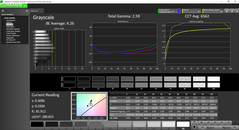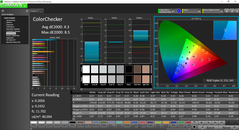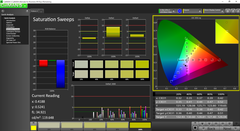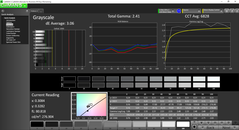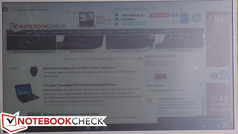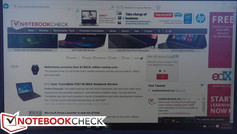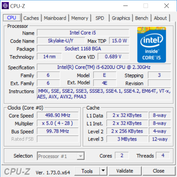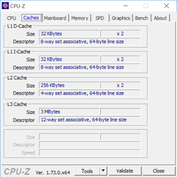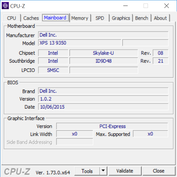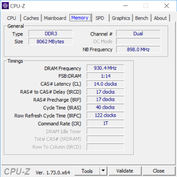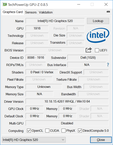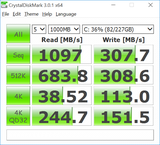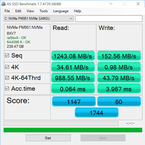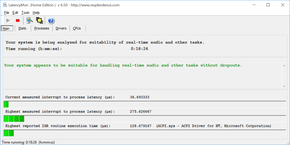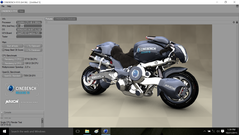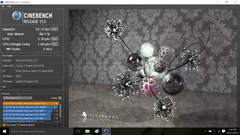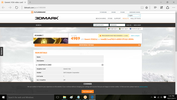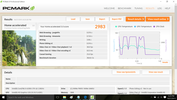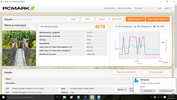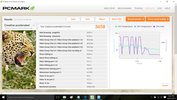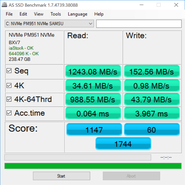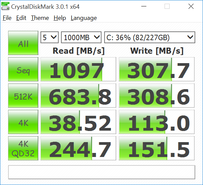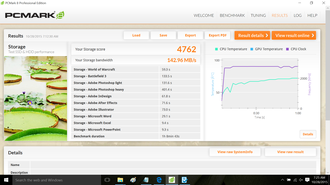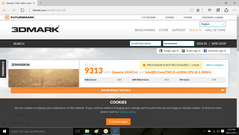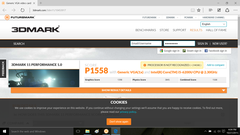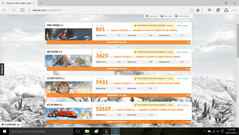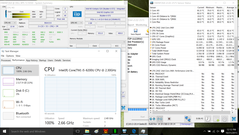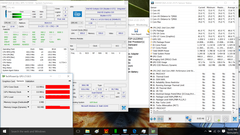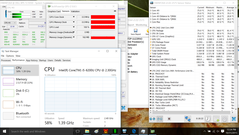Dell XPS 13-9350 InfinityEdge Ultrabook Review
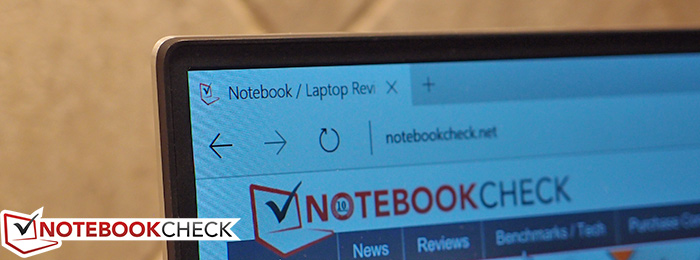
Earlier this year, our in-depth review of the XPS 13-9343 left us thoroughly impressed with very little to criticize. Upon its release, it was proclaimed to be the smallest 13-inch laptop on the planet, thanks to its near-eradication of the screen bezel (which measures just 5.2 mm on top and both sides). Plus, with a weight of just 1.276 g (for the non-touch version), it was as light as it was compact.
We did have a few complaints: most notably, a limited port selection, throttling under maximum load, and an occasionally noisy fan. Some readers also were quick to point out the absence of control over the automatic brightness adjustment—something which didn’t bother us much during our time with the unit, but which should still be at the discretion of the user. Overall, though, this machine was a stunning feat of engineering, and one which we claimed “might just be the most complete ultraportable package” we’d seen to date. And we weren’t the only ones; several months later, the community at large seems to share our sentiments.
So, then, it is hardly surprising that Dell has defaulted to its conservative design principles and taken a purely evolutionary approach to its late-2015 XPS 13 revision. The XPS 13-9350 features an identical design, with the only visible difference being an upgraded port selection to include Thunderbolt 3 (with USB 3.1 Gen 2 support) in lieu of the mini-DisplayPort. But what’s inside is what’s changed the most: a brand-new Intel Skylake chipset, featuring an Intel Core i5-6200U CPU paired with the promising HD Graphics 520 and 8 GB of DDR3L RAM. The newer chipset promises improved power efficiency and substantially better graphical performance. On top of that, our review unit also features a 256 GB NVMe PCIe SSD, which should perform considerably faster than the previous model. Pricing hasn’t changed much: our unit retails for $1,149 when purchased from Dell’s website.
Is this enough to keep the XPS perched above the fray of myriad ultraportable competitors? We’ll put the device through our unmatched and ever-evolving array of scientific tests to come away with the answer.
Case
Sure, it’s identical to its predecessor of nine months ago, but there is still yet hardly any more accurate way to describe the 1.226 kg XPS 13 than “sexy”. Its near-bezel-less design—accommodating a 13.3-inch panel in an 11-inch body—carries a futuristic appearance, and the matte black carbon fiber of its palm rest and input devices exudes a subtly sophisticated air. Sporting one in public will likely solicit envious glances from your peers as they struggle to identify its species. It isn’t flashy—merely self-assured.
Ergonomically, the materials are wonderfully comfortable, with the soft-touch rubbery finish of the carbon fiber composite base unit easy on the palms and the silky smooth glass of the touchpad perfect in almost every regard. Meanwhile, the hinges hold the lid firmly in place without a hint of bounce in any situation—which is especially great for typing in transit, such as in a car or on a train (which is, in fact, where this very article was typed). About the only complaint here is the length of the palm rest, which is a bit short for larger hands—but this is entirely a factor of the machine’s size rather than any sort of fundamental design shortfall.
Fortunately, the notebook is as sturdy as it is sexy, with stability that rivals that of most high-grade business machines. The base unit experiences zero flex under normal pressure, and on a hard surface it feels confidently stationary thanks in large part to the long rubber feet that line both the top and bottom of the base. The display lid is nearly as robust, even in spite of its thinness; though heavy twisting can provoke some small degree of flex, there are no visible distortions on the panel. The same goes for pressure on the back of the lid.
Maintenance isn’t quite as optimistic, though it’s not a total lost cause, either. Following the removal of eight Torx screws, along with one Phillips-head screw (beneath the XPS nameplate), from the bottom of the unit, the machined aluminum bottom cover carefully snaps off from around the perimeter via a small number of clips. These clips are particularly thin, by the way, so when using a pry tool, take note of their locations so as not to pry directly into one of them; we did so and wound up accidentally damaging one of them during our disassembly. Once the bottom cover is off, access is granted to all of the major replaceable components: the battery, the SSD, the WLAN adapter, the CMOS battery, and the heatsink/fan. The RAM is soldered to the board and cannot be upgraded post-purchase, so be sure to choose a configuration that meets your needs up front.
Connectivity
One of our only complaints about the XPS 13-9343 was its limited port selection—specifically, the fact that it featured only two USB ports total. The XPS 13-9350 is still dealing with the same edge real estate, not to mention the limited space inside the unit for additional ports and accompanying control boards. As such, Dell’s solution was to exchange the mini-DisplayPort for a Thunderbolt 3 port instead (up to 40 Gbps bi-directional transfer rate)—which also doubles as a USB 3.1 Gen 2 port (up to 10 Gbps bi-directional transfer rate). Via a separately-sold adapter (yet to be released), it also can be easily converted to VGA, HDMI, Ethernet and USB-A—so it’s technically much more versatile than the DisplayPort it replaces, even if it makes video output a bit more of a trial. In the meantime, by the way, myriad other third-party adapters exist to get the job done.
Communication
Another minor complaint about the XPS 13-9343 was its middling wireless performance. Although we can’t say that the 9350 seems great in this regard, we did notice (anecdotally) improved signal strength in some of the areas where the 9343 seemed to lack. We have the Dell Wireless 1820A 802.11ac adapter to thank for this, which is a 2x2 adapter capable of dual-channel (2.4 GHz and 5 GHz) connectivity. This adapter also includes Bluetooth 4.1.
Ethernet connectivity, again, is not possible (due to the thinness of the machine’s case) without a specialized adapter. However, these are ubiquitous these days so it is merely an inconvenience.
Accessories
The XPS 13-9350 ships with no accessories in the box apart from a standard 45 W AC Adapter. The adapter weighs 260 g and is the same one which shipped with the previous XPS 13.
However, a host of other accessories (separately sold) are already available. The most relevant of these are the Dell Power Companion (which we reviewed as part of our XPS 13-9343 review), the aforementioned USB Type-C to HDMI/VGA/Ethernet/USB adapter, the Dell 4-in-1 adapter and the Premier Sleeve (also reviewed in our XPS 13-9343 article), and finally, the Dell Thunderbolt Dock (TB15).
Warranty
The standard warranty included with the XPS 13-9350 is a 1-year mail-in warranty where the customer supplies the box but Dell pays the shipping.
Input Devices
Keyboard
Not much, if anything, has changed with regard to the XPS 13’s keyboard. The keyboard is a Chiclet-style model with a short stroke yet good feedback. The keys are tuned to be relatively quiet and thus comfortable to operate at higher-speed typing rates. They’re also backlit, with two levels of adjustable brightness (in addition to off).
Overall, the quality of the keyboard cannot quite approach that of a high-quality business notebook (such as a Dell Latitude or Lenovo ThinkPad), and depending on one’s personal preferences, some other Ultrabooks may also prevail (such as, perhaps, the HP EliteBook Folio 1040 G2). But it is still very good, especially taking into consideration the machine’s incredibly thin profile.
Touchpad
The Precision touchpad is also once again excellent, and yet again unchanged from the previous model. To quickly summarize our previous impressions, it’s accurate, smooth, sufficiently large, and it features very good integrated buttons. Gestures are once again flawlessly interpreted.
Display
Shortly after our original review of the XPS 13-9343 Touchscreen version, we received a second configuration for review which featured a non-touch, anti-glare 1080p panel. The benefits of this option—apart from the fact that it is anti-glare versus the glossy touch variation—are that it should result in better battery runtimes and that it costs considerably less than the QHD+ touch version. This touchscreen option is also available in the XPS 13-9350—and, if it is assumed to be identical to its predecessor as well, it should provide even better contrast and brightness, alongside of course a superior resolution of 3200x1800. Dell has said, however, that orders thus far for the 1080p iteration of this unit have actually surpassed those of the touchscreen variation—and for many people, the benefits may outstrip the compromises.
Our XPS 13-9350 review unit includes, in fact, the exact same display panel as the previous XPS 13-9343: a 1920x1080 matte IPS display panel (non-touch) measuring 13.3-inch diagonally, surrounded by an impossibly small bezel of just 5 mm on the top and sides. The resolution and size factor out to 166 PPI, which is dense enough for practical purposes, even if it can’t compete with the QHD+ panel’s ridiculous 276 PPI. Dell also quotes the brightness as the same as before (400 nits), but our measurements differed significantly; our lab recorded an average brightness of just 276 cd/m², which is notably dimmer than previously (Editor’s Note: We have ordered a retest of the screen parameters to ensure the firmware-level automatic brightness did not interfere with our initial measurements; we will update our review accordingly). The black value of 0.191 cd/m² is simultaneously lower, however, leading to a superior contrast measurement of 1453:1. The brightness distribution of 88% has slightly regressed, but certainly not to the point where it is noticeable.
| |||||||||||||||||||||||||
Brightness Distribution: 88 %
Center on Battery: 277.5 cd/m²
Contrast: 1453:1 (Black: 0.191 cd/m²)
ΔE ColorChecker Calman: 4.88 | ∀{0.5-29.43 Ø4.78}
ΔE Greyscale Calman: 4.26 | ∀{0.09-98 Ø5}
65.79% sRGB (Argyll 1.6.3 3D)
41.6% AdobeRGB 1998 (Argyll 1.6.3 3D)
45.97% AdobeRGB 1998 (Argyll 3D)
66.8% sRGB (Argyll 3D)
44.53% Display P3 (Argyll 3D)
Gamma: 2.59
CCT: 6562 K
| Dell XPS 13-9350 | Dell XPS 13-9343 | Dell XPS 13-9343 Non-Touch | Apple MacBook Air 13 inch 2015-03 | Microsoft Surface Book Core i5 | |
|---|---|---|---|---|---|
| Display | 54% | 42% | -10% | 48% | |
| Display P3 Coverage (%) | 44.53 | 72 62% | 65.9 48% | 40.1 -10% | 67 50% |
| sRGB Coverage (%) | 66.8 | 96 44% | 89.6 34% | 59.8 -10% | 95.8 43% |
| AdobeRGB 1998 Coverage (%) | 45.97 | 71.6 56% | 66.2 44% | 41.51 -10% | 68.9 50% |
| Response Times | |||||
| Response Time Grey 50% / Grey 80% * (ms) | 48.4 ? | ||||
| Response Time Black / White * (ms) | 32.8 ? | ||||
| PWM Frequency (Hz) | |||||
| Screen | 19% | -5% | -12% | 33% | |
| Brightness middle (cd/m²) | 277.5 | 367.3 32% | 409.7 48% | 329 19% | 430.9 55% |
| Brightness (cd/m²) | 276 | 372 35% | 405 47% | 310 12% | 410 49% |
| Brightness Distribution (%) | 88 | 77 -12% | 93 6% | 82 -7% | 93 6% |
| Black Level * (cd/m²) | 0.191 | 0.178 7% | 0.366 -92% | 0.405 -112% | 0.254 -33% |
| Contrast (:1) | 1453 | 2063 42% | 1119 -23% | 812 -44% | 1696 17% |
| Colorchecker dE 2000 * | 4.88 | 5.92 -21% | 7.67 -57% | 3.96 19% | 2.06 58% |
| Greyscale dE 2000 * | 4.26 | 4.79 -12% | 4.66 -9% | 3.51 18% | 2.22 48% |
| Gamma | 2.59 85% | 2.42 91% | 1.65 133% | 3.83 57% | 2.13 103% |
| CCT | 6562 99% | 7013 93% | 6502 100% | 6711 97% | 6520 100% |
| Color Space (Percent of AdobeRGB 1998) (%) | 41.6 | 63 51% | 59.65 43% | 38.4 -8% | 64 54% |
| Color Space (Percent of sRGB) (%) | 65.79 | 96.4 47% | 59.8 -9% | 96 46% | |
| Colorchecker dE 2000 max. * | 7.51 | ||||
| Total Average (Program / Settings) | 37% /
28% | 19% /
8% | -11% /
-12% | 41% /
37% |
* ... smaller is better
By our measurements, the panel achieves 66% sRGB coverage, which isn’t quite up to the claims of Dell’s specifications (72%). Nevertheless, colors are rendered attractively and the screen overall (subjectively) seems to produce a fairly vivid picture. AdobeRGB coverage is, of course, quite a bit lower at just 42%. While the XPS 13 will suffice for most uses, those interested in serious graphic design will need to seek a screen with better gamut.
Further measurements via CalMAN 5 reveal a fairly accurate color reproduction out of the box, and very good values across the board. For instance, the deltaE2000 of 4.88 and the grayscale deltaE of 4.26 are down from 7.67 and 4.66 on the XPS 13-9343 1080p model, and even better than the QHD+ model. The Total Gamma of 2.59 (ideal: 2.2) and the CCT Average of 6562 (ideal: 6500) are both great as well. Although a few colors exhibit deltaE deviances of closer to 6 and 7, this will still likely be sufficiently authentic reproduction for any average user.
Outdoors, the panel easily handles shaded environments thanks to its matte finish and good contrast. Sunny areas are harder to manage, of course, primarily because of the comparably inadequate brightness. Viewing angles are as excellent as any IPS panel; from nearly any direction, colors and brightness look great.
Two final notes in this section: The XPS 13-9350 unit we received was a pre-release spec unit that exhibited a problem with serious display flickering during heavy storage operation. This problem was acknowledged by Dell and is supposedly corrected in all production units however; thus, it did not adversely affect our final score.
Secondly, the XPS 13-9343 incorporated a “feature” (referenced above) where the total brightness would automatically fluctuate in accordance with the screen contents (called CBAC). This feature is included in many laptop graphics driver settings as a power conservation strategy. The difference with the XPS 13 is that it could not be disabled by the user; it was constantly active with no recourse. This newest revision of the laptop once again includes this firmware-level power savings, [update: 11/10/15] and it is still not possible to disable it on 1080p (FHD) models. but Dell has pledged a tool to be available upon request that will disable (or reenable) the feature for users of the QHD+ model. We have not yet had the chance to test this tool, but users who are bothered by the CBAC auto-brightness may well consider this a significant reason to purchase the QHD+ model instead.
Performance
The XPS 13-9343 was no slouch in the realm of performance, posting some pretty impressive values for a machine of its size. We’ll dig deeper into the score comparisons in a moment, but preliminarily, we ought to expect the 9350 to fare even better thanks to improved storage device performance (with the PCIe SSD) and RAM speed, not to mention the newer CPU. Apart from GPU improvements, which are also supposed to be significant, the latter is likely the least important factor here; in modern notebooks, especially Ultrabooks, it is the storage and memory which usually serve as the biggest bottlenecks to overall system performance.
The 9350 only features one primary configuration with less than 8 GB of RAM (the Core i3 flavor). Anything featuring a Core i5 or better includes 8 GB of RAM, and the top-end models (some i7 configurations) even sport 16 GB—something which power users vocally wished for upon the release of the XPS 13-9343. All memory options are at least dual-channel, and all are 1866 MHz speed, which represents an across-the-board improvement over the 9343. In terms of storage, all options are solid-state, of course, ranging from 128 GB to 1 TB in capacity. Of particular note is the inclusion of PCIe-based SSDs on models with 256 GB or greater storage (which includes our review unit). On top of these enhancements, the CPU and chipset have evolved from the Broadwell to the Skylake architecture, which, as always, features some efficiency improvements—though fairly modest ones for a new architecture as compared to past advancements.
The highest-end XPS 13-9350 configuration ($1,999 MSRP) is $100 higher than the priciest 9343, and it’s completely decked out: a Core i7-6500U, 16 GB RAM, 512 GB PCIe SSD, and the QHD+ touchscreen (models featuring the i7-6600U and 1 TB SSD seem likely to launch in a couple of months). Our review unit, meanwhile, packs a Core i5-6200U with Intel HD Graphics 520, 8 GB of dual-channel LPDDR3 1866 MHz RAM, and a 256 GB PCIe SSD ($1,149 MSRP).
Performance appears to be mostly consistent regardless of power state, as evidenced by our secondary run of 3DMark 06 while unplugged (score: 8987). LatencyMon, meanwhile, provides no concerns over the machine’s ability to handle real-time streaming audio and video (see our screenshot below for more details).
Processor
The lowest-end CPU option in the XPS 13-9350 is the Core i3-6100U, whereas the top-end configuration (yet to be released) will feature a Core i7-6600U. Our test unit is outfitted with a Core i5-6200U, which is a dual-core CPU based on the Skylake architecture featuring a 14 nm manufacturing process. Its clock rates range from 2.3 to 2.8 GHz (dual core: 2.7 GHz max) depending on demand and TDP/thermal headroom. Its gains over the Broadwell predecessors are likely to be modest, with expected performance comparable to, but slightly below, the former Core i7-5500U CPU. Performance per clock is expected to be improved by under 5 percent compared to the previous generation. The TDP of the Core i5-6200U is 15 W (CPU, GPU, and memory controller together), which makes the chip suitable for Ultrabooks.
We only have one direct comparison (of machines sharing the same CPU/GPU) against which to judge our results thus far of this brand-new processor—the HP Spectre x360 13-4104ng—but suffice it to say, the Dell XPS 13 outperforms it in nearly every test we subjected it to. The XPS 13-9350’s CPU performance is instead much closer to that of the HP Elitebook Folio 1040 G2, which features a Core i7-5600U. For a couple of comparisons, in superPi 32M, the XPS 13 managed 710 seconds, considerably quicker than both the HP Spectre (752 s) and XPS 13-9343 Touch (744 s), but only slightly better than the XPS 13-9343 non-Touch (717 s). The MacBook Air 13-inch 2015, equipped with an Intel Core i7-5650U, manages to beat all of the above quite handily in this case with a score of just 610 s.
In Cinebench R11.5 xCPU 64-bit, we recorded a score of 3.19 points, which handily beats the Spectre’s 2.7 points, along with the XPS 13-9343 Touch/non-Touch scores of 2.33 / 2.85, respectively, and barely edges out the Elitebook Folio 1040 G2 and MacBook Air 13-inch’s identical scores of 3.14 points. Cinebench R15 results are quite similar, with the XPS 13-9350 (287 points) easily beating both Touch/non-Touch predecessors (217/260), as well as the HP Elitebook Folio (277), but just barely falling short of the MacBook Air’s score of 296 (it should be noted that the MacBook's CPU carries a much more power-hungry 28 W TDP versus the XPS 13's 15 W TDP). The MacBook Pro Retina 13, which weighs over 350 grams (29%) more, still only comes away with a score of 321, which is just 12% better than the XPS 13. Finally, the just-released Microsoft Surface Book, equipped with a slightly better CPU (Core i5-6300U), posts a 305—10% better. Overall, this is a great result for such a tiny machine.
For much more information on the Intel Core i5-6200U, please see our constantly-updated dedicated page for this particular CPU here.
| Cinebench R11.5 | |
| CPU Single 64Bit (sort by value) | |
| Dell XPS 13-9350 | |
| Dell XPS 13-9343 | |
| Dell XPS 13-9343 Non-Touch | |
| HP EliteBook Folio 1040 G2 H7W22EA | |
| Apple MacBook Air 13 inch 2015-03 | |
| Microsoft Surface Book Core i5 | |
| Apple MacBook Pro Retina 13 inch 2015-03 | |
| Apple MacBook Pro Retina 13 inch 2015-03 | |
| CPU Multi 64Bit (sort by value) | |
| Dell XPS 13-9350 | |
| Dell XPS 13-9343 | |
| Dell XPS 13-9343 Non-Touch | |
| HP EliteBook Folio 1040 G2 H7W22EA | |
| Apple MacBook Air 13 inch 2015-03 | |
| Microsoft Surface Book Core i5 | |
| Apple MacBook Pro Retina 13 inch 2015-03 | |
| Apple MacBook Pro Retina 13 inch 2015-03 | |
| Cinebench R15 | |
| CPU Single 64Bit (sort by value) | |
| Dell XPS 13-9350 | |
| Dell XPS 13-9343 | |
| Dell XPS 13-9343 Non-Touch | |
| HP EliteBook Folio 1040 G2 H7W22EA | |
| Apple MacBook Air 13 inch 2015-03 | |
| Microsoft Surface Book Core i5 | |
| Apple MacBook Pro Retina 13 inch 2015-03 | |
| CPU Multi 64Bit (sort by value) | |
| Dell XPS 13-9350 | |
| Dell XPS 13-9343 | |
| Dell XPS 13-9343 Non-Touch | |
| HP EliteBook Folio 1040 G2 H7W22EA | |
| Apple MacBook Air 13 inch 2015-03 | |
| Microsoft Surface Book Core i5 | |
| Apple MacBook Pro Retina 13 inch 2015-03 | |
| wPrime 2.10 | |
| 32m (sort by value) | |
| Dell XPS 13-9350 | |
| Dell XPS 13-9343 | |
| Dell XPS 13-9343 Non-Touch | |
| HP EliteBook Folio 1040 G2 H7W22EA | |
| Apple MacBook Air 13 inch 2015-03 | |
| Microsoft Surface Book Core i5 | |
| 1024m (sort by value) | |
| Dell XPS 13-9350 | |
| Dell XPS 13-9343 | |
| Dell XPS 13-9343 Non-Touch | |
| HP EliteBook Folio 1040 G2 H7W22EA | |
| Apple MacBook Air 13 inch 2015-03 | |
| Microsoft Surface Book Core i5 | |
| Super Pi Mod 1.5 XS 32M - 32M (sort by value) | |
| Dell XPS 13-9350 | |
| Dell XPS 13-9343 | |
| Dell XPS 13-9343 Non-Touch | |
| HP EliteBook Folio 1040 G2 H7W22EA | |
| Apple MacBook Air 13 inch 2015-03 | |
| Microsoft Surface Book Core i5 | |
| Apple MacBook Pro Retina 13 inch 2015-03 | |
* ... smaller is better
System Performance
Subjectively speaking, the XPS 13-9350 feels quick in every regard. It is a machine with few if any hiccups during general use, where applications launch quickly, installations complete in a flash, and web browsing seems to take no toll.
To help quantify this, we turn to our PCMark benchmarks. The PCMark 7 score we received of 4989, alongside a PCMark 8 Home Accelerated v2 score of 2983, suggests a very nimble Ultrabook. The PCMark 7 score (4989) beats (albeit marginally) the scores of the XPS 13-9343 Touch/non-Touch (4934/4745), but it fails to eclipse the HP Elitebook Folio 1040 G2’s 5295 or the MacBook Air 13-inch 2015’s 5205. The Microsoft Surface Book posts an even better 5135 (+3%), whereas the larger MacBook Pro Retina 13 eclipses the field with 5620 (+12.6%). The same is true of PCMark 8 Home Accelerated v2 (2983): better than the previous XPS 13-9343 Touch/non-Touch (2582/2935), but not quite as high as the Elitebook Folio’s 3100. In this latter test, the MacBook Air incidentally trounces the rest of the field with a score of 3579. For a full comparison, see our detailed graphs below.
There is however very little to complain about here: all of these Ultrabooks are incredibly fast in general use, and it is not likely that most users would ever notice a difference in performance between any of them. This is one area in which the XPS 13 certainly does not disappoint.
| PCMark 7 Score | 4989 points | |
| PCMark 8 Home Score Accelerated v2 | 2983 points | |
| PCMark 8 Creative Score Accelerated v2 | 3658 points | |
| PCMark 8 Work Score Accelerated v2 | 4078 points | |
Help | ||
Storage Devices
One of the more exciting enhancements of the XPS 13-9350 over its predecessors (and nearly all other currently-available Ultrabooks, for that matter) is the step up from conventional AHCI-interface SSDs to NVMe PCIe interface SSDs. This is the case on all but the lowest-end, lowest capacity XPS 13-9350 configuration (128 GB), and it promises considerably faster performance across the board via optimized interface capitalizing on the low latency and parallelism of PCIe SSDs.
Storage options range from the aforementioned 128 GB conventional M.2 SSD all the way up to a 1 TB NVMe PCIe SSD (not yet available, but soon to be); our review unit includes a 256 GB Samsung PM951 NVMe SSD. This is a very fast drive on the read side, managing an AS SSD Read Score of 1147 (absolutely putting to shame the XPS 13 non-Touch/Touch scores of 441/425 and the HP Elitebook Folio 1040 G2’s score of 430, though failing to beat the MacBook Air’s score of 1281). However, write performance—while still good overall—is not quite as stunning, with a Sequential Write Speed of 152.56 MB/s (versus XPS 13 non-Touch/Touch scores of 119.58 MB/s and 416.78 MB/s and the excellent MacBook Air score of 1001 MB/s). The overly low AS SSD overall Write Score (60 points) is artificially hamstrung by what appears to be a driver incompatibility within Windows 10 that produces a 4K Write Speed of under 1 MB/s, which is clearly obtuse. This appears to be a relatively common issue right now with some NVMe SSDs and AS SSD benchmarks. The primary takeaway here is that this is indeed a very fast SSD, and a big upgrade over the last-generation XPS 13, even if its overall write performance is nothing special in comparison. For practical use, it still feels awfully fast.
GPU Performance
One of the biggest advantages that the new XPS 13-9350 has—on paper, anyway—is its improved GPU capabilities. These are primarily a factor of the cutting-edge Intel HD Graphics 520, which, as far as integrated graphics go, is a pretty promising chip. However, playing accomplice to the upgraded SoC is the improved dual-channel RAM speed of 1866 MHz (since system memory is shared directly for use by the GPU in integrated applications). Given these changes we ought to see significantly improved GPU performance in the XPS 13-9350.
We begin with 3DMark benchmarks for synthetic assessments. Here, we find an excellent score (again, for integrated graphics) in PCMark Cloud Gate Standard of 5931, which is 13%/15% better than the previous-gen XPS 13 non-Touch/Touch scores of 5136/5025 and 10% above that of the HP Elitebook Folio 1040 G2 (5322). The MacBook Air is yet another 2% above the XPS 13-9350 with a score of 6061 in this test. 3DMark 11 issues a result of 1558—27%/29% above that of the XPS 13-9343 models, and 6% above that of the MacBook Air (1459).
Judging by these scores, new games ought to be playable on low settings (and possibly at lower resolutions) on the XPS 13-9350. We tested a few older titles for comparative purposes with the rest of the field; you can find the full table below.
| 3DMark 06 Standard Score | 9313 points | |
| 3DMark 11 Performance | 1558 points | |
| 3DMark Ice Storm Standard Score | 52625 points | |
| 3DMark Cloud Gate Standard Score | 5931 points | |
| 3DMark Fire Strike Score | 861 points | |
Help | ||
| low | med. | high | ultra | |
|---|---|---|---|---|
| Metro 2033 (2010) | 31.33 | 19.67 | 9.67 | |
| StarCraft 2 (2010) | 49 | 32 | 21 | |
| BioShock Infinite (2013) | 54.7 | 28.16 | 23.7 | 7.33 |
| 3DMark 06 - 1280x1024 Standard Score AA:0x AF:0x (sort by value) | |
| Dell XPS 13-9350 | |
| Dell XPS 13-9343 | |
| Dell XPS 13-9343 Non-Touch | |
| Apple MacBook Air 13 inch 2015-03 | |
| Microsoft Surface Book Core i5 | |
| Apple MacBook Pro Retina 13 inch 2015-03 | |
| 3DMark 11 | |
| 1280x720 Performance (sort by value) | |
| Dell XPS 13-9350 | |
| Dell XPS 13-9343 | |
| Dell XPS 13-9343 Non-Touch | |
| HP EliteBook Folio 1040 G2 H7W22EA | |
| Apple MacBook Air 13 inch 2015-03 | |
| Microsoft Surface Book Core i5 | |
| Apple MacBook Pro Retina 13 inch 2015-03 | |
| 1280x720 Performance GPU (sort by value) | |
| Dell XPS 13-9350 | |
| Dell XPS 13-9343 Non-Touch | |
| HP EliteBook Folio 1040 G2 H7W22EA | |
| Apple MacBook Air 13 inch 2015-03 | |
| Microsoft Surface Book Core i5 | |
| Apple MacBook Pro Retina 13 inch 2015-03 | |
Emissions
System Noise
One of few negative observations we made regarding the XPS 13-9343 was its penchant for obtrusive fan noise under load. This wasn’t a debilitating issue; the scenarios in which it became truly annoying were fairly uncommon, and even in its elevated state it was more the frequency of the whirring than the volume of its operation that was the problem.
Nevertheless, the XPS 13-9350 seems to completely resolve this, both by way of a less-irritating fan frequency (subjectively speaking) and a lower operating RPM under most scenarios. We recorded average noise levels of 28.2 dB(A) and 30.2 dB(A) under idle/load, respectively. This is in comparison to the previous models’ measurements of 31 dB(A) and 34 dB(A) under load, the HP Elitebook Folio G2’s 36.4 dB(A), and the MacBook Air 13-inch’s 40.2 dB(A). Further control is provided via the Dell Command Power Manager application. This should help to resolve some of the complaints of users who did not appreciate the noise.
Noise level
| Idle |
| 28.2 / 28.3 / 28.4 dB(A) |
| Load |
| 30.2 / 30.2 dB(A) |
 | ||
30 dB silent 40 dB(A) audible 50 dB(A) loud |
||
min: | ||
| Dell XPS 13-9350 | Dell XPS 13-9343 | Dell XPS 13-9343 Non-Touch | Apple MacBook Air 13 inch 2015-03 | Microsoft Surface Book Core i5 | |
|---|---|---|---|---|---|
| Noise | -19% | -8% | -19% | -15% | |
| Idle Minimum * (dB) | 28.2 | 30.2 -7% | 29 -3% | 29.2 -4% | 29.5 -5% |
| Idle Average * (dB) | 28.3 | 30.3 -7% | 29.1 -3% | 29.2 -3% | 29.6 -5% |
| Idle Maximum * (dB) | 28.4 | 30.4 -7% | 29.2 -3% | 29.2 -3% | 29.7 -5% |
| Load Average * (dB) | 30.2 | 34.4 -14% | 31.1 -3% | 40.2 -33% | 37.5 -24% |
| Load Maximum * (dB) | 30.2 | 48 -59% | 38.4 -27% | 46.3 -53% | 40.9 -35% |
* ... smaller is better
Temperature
How does this reduced fan noise affect system temperatures however? As it turns out, when compared to the non-Touch XPS 13-9343 we reviewed (which probably featured a later BIOS version than the original Touch model to help compensate for the fan complaints), not much at all. The average temperatures are nearly identical (XPS 13-9350: 34.5 °C / 34.1 °C vs. XPS 13-9343: 33.8 °C / 34.1 °C on top/bottom respectively—though it is also worth noting that a room temperature disadvantage of +2.5 °C also applies to the older model). This is impressive when you consider the significantly-reduced fan noise (as detailed in the previous section). The Touch model was a few degrees cooler under load, but at the expense of a few dB(A) higher fan noise. As compared to the HP Elitebook Folio 1040 G2 (33.7 °C / 36.8 °C), the XPS 13-9350 is both much cooler and much quieter. And finally, the MacBook Air 13-inch runs at very similar temperatures, but is also a full 10 dB(A) louder at 40.2 dB(A)—hardly a small discrepancy.
(-) The maximum temperature on the upper side is 45.2 °C / 113 F, compared to the average of 35.9 °C / 97 F, ranging from 21.4 to 59 °C for the class Subnotebook.
(-) The bottom heats up to a maximum of 45.2 °C / 113 F, compared to the average of 39.3 °C / 103 F
(+) In idle usage, the average temperature for the upper side is 27 °C / 81 F, compared to the device average of 30.8 °C / 87 F.
(+) The palmrests and touchpad are cooler than skin temperature with a maximum of 30.8 °C / 87.4 F and are therefore cool to the touch.
(-) The average temperature of the palmrest area of similar devices was 28.2 °C / 82.8 F (-2.6 °C / -4.6 F).
Stress Test
As always, we subjected the XPS 13-9350 to a series of stress tests to judge its ability to operate under heavy CPU and GPU loads. Our first stress test, a synthetically-imposed 100% CPU load, proved no trouble for the XPS. From the very start, both cores rocketed to a consistent 2.7 GHz clock rate and remained there indefinitely throughout the procedure. Temperatures did reach a very warm 84 °C, but thermal throttling was not an issue and the case was not uncomfortably hot. GPU stress was similarly successful: frequencies remain at a fairly consistent 950 MHz speed, while temperatures topped out at 83 °C.
Combined CPU and GPU stress sees prioritization of the GPU performance, which remains fairly consistent at around 950 MHz, whereas the CPU only accepts around 60% load at 1.39 GHz. Temperatures are high at around 88 °C. In spite of the high temperatures and lower clock rates, however, the machine never sinks below its base CPU or GPU frequencies, and thus it never technically throttles. In fact, for an Ultrabook with limited TDP and thermal latitude, it performs quite admirably under heavy stress.
Speakers
The Dell XPS 13-9350’s 1 W side-mounted stereo speakers appear to be unchanged from the previous model. As such, our impressions from the last review still apply: specifically, that in spite of their small size, the speakers provide clear sound of considerable volume. The Dell MaxxAudio post-processing software is much more useful than many other competing packages; it really does make a significant difference in the overall sound profile. The XPS 13’s speakers are great for a notebook of this size.
Battery Life
The XPS 13-9350 battery has grown slightly to 56 Wh (from 52 Wh originally), with a total capacity of 7435 mAh. This slight upgrade coupled with the increased efficiency of the newer CPU and chipset should seemingly result in a slight boost to battery runtimes.
Our tests do not indicate much difference over the previous models, however. Under load, the XPS 13-9350 managed just 5 minutes longer than the XPS 13-9343 non-Touch predecessor (and 10 minutes longer than the Touch edition) with 2 hours and 30 minutes runtime. Meanwhile, we recorded an idle runtime, with all wireless radios disabled and brightness at an absolute minimum, of 13 hours and 2 minutes, which is a couple hours less than we saw with the XPS 13-9343 Touch, and several hours shorter than the 9343 non-Touch (21:35). That said, this test is always a bit more erratic and not always as directly applicable to predictions for everyday use.
For that, instead, we turn to our revamped Wi-Fi Surfing test (v1.3), which very closely approximates the consumption correlated with typical web surfing activity. Here, the XPS 13 managed 7 hours, 31 minutes, which is very good, but not as good as our previous measurements for the last generation model. However, these results may come with strings attached: during our initial test on the XPS 13-9343 touch model, the older Wi-Fi battery benchmark was used; our revised benchmark (v1.3) is considerably more grueling on battery runtimes and is also more accurate in context with real-word activity. As for the XPS 13-9343, the battery test is always performed on the default system web browser—which on Windows 8.1 was Internet Explorer, and on Windows 10, it is Microsoft Edge. It is likely that Edge’s predictive page preloading and other features may reduce battery life somewhat as compared with previous browsers. To investigate this, we performed yet another subsequent web surfing battery test using Internet Explorer; the results were nearly another hour of life (8 hours, 21 minutes), which may correlate with the usage of a different browser.
| Dell XPS 13-9350 | Dell XPS 13-9343 | Dell XPS 13-9343 Non-Touch | Apple MacBook Air 13 inch 2015-03 | Microsoft Surface Book Core i5 | |
|---|---|---|---|---|---|
| Battery runtime | 5% | 32% | 34% | 10% | |
| Reader / Idle (h) | 13 | 15.2 17% | 21.6 66% | 26.2 102% | 17.8 37% |
| WiFi v1.3 (h) | 7.5 | 10 33% | 10.3 37% | 6.7 -11% | |
| Load (h) | 2.5 | 2.3 -8% | 2.4 -4% | 1.6 -36% | 2.6 4% |
| WiFi (h) | 9.7 |
Pros
Cons
Verdict
Eight months later, Dell’s XPS 13 remains a top-tier contender for the ultraportable crown, bolstered by an improved chipset and CPU, faster NVMe SSD storage, enhanced memory configurations, superior integrated graphics, stronger port selection, and notably quieter operation on top of it all. This isn’t the fastest Ultrabook we’ve tested; a number of modern contenders—ranging from the Microsoft Surface Book to the Apple MacBook Air 13—top its system performance scores by a narrow margin. But it’s the fact that these strong performance scores are built on top of an already masterfully-balanced foundational set of characteristics that makes it so appealing. Winners in the mainstream ultraportable category are not defined by absolute victory in a select few categories, but rather, more often strong balanced performance across the board.
The Dell XPS 13-9350's greatest strength lies in its delicate balance of everything that matters to the ultraportable market. Whether the emphasis is on portability, performance, versatility, ergonomics, heat and noise, or even sheer beauty, there simply isn't much to complain about.
What complaints we have identified are even more insignificant than those in our previous review: a somewhat lackluster color gamut for the display, limited maintenance and upgrade options, and a mail-in warranty as standard. The write speed of the Samsung SSD is also slow for its class, and it's a shame to see the return of the much-maligned CBAC auto-brightness. However, no other explicit shortfalls are evident, even after our intensive evaluation and testing procedures.
So, is it the one to own? Each of the competitors explored in this review would likely satisfy nearly any consumer, however demanding—but the Dell XPS 13-9350 arguably remains the most cutting-edge design and best overall balance between portability, power, and value.
Dell XPS 13-9350
- 02/16/2016 v5 (old)
Steve Schardein