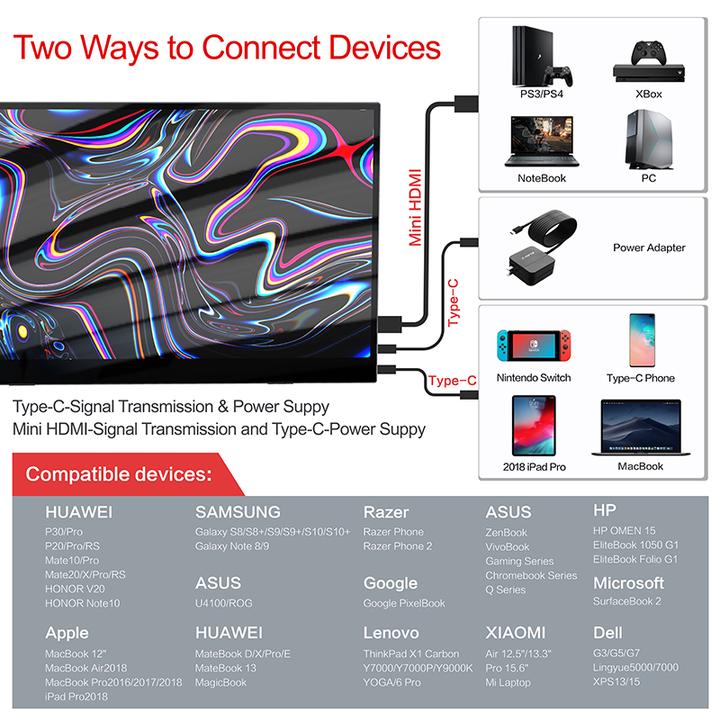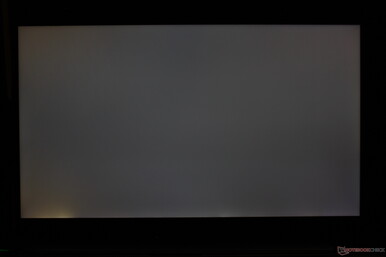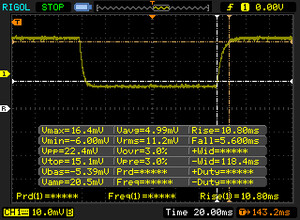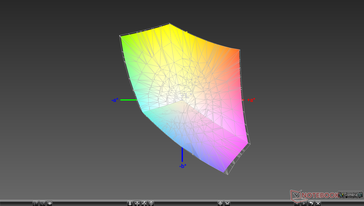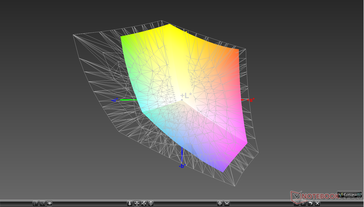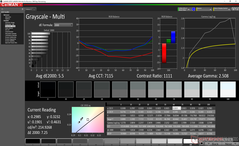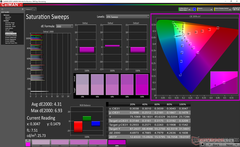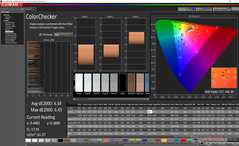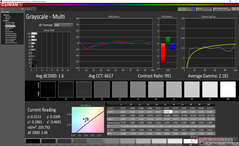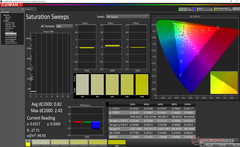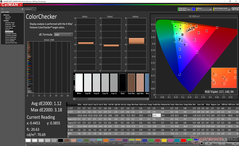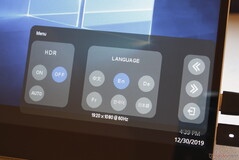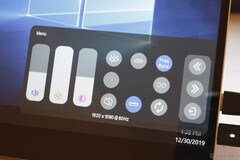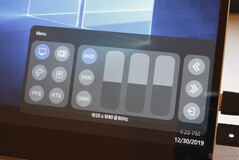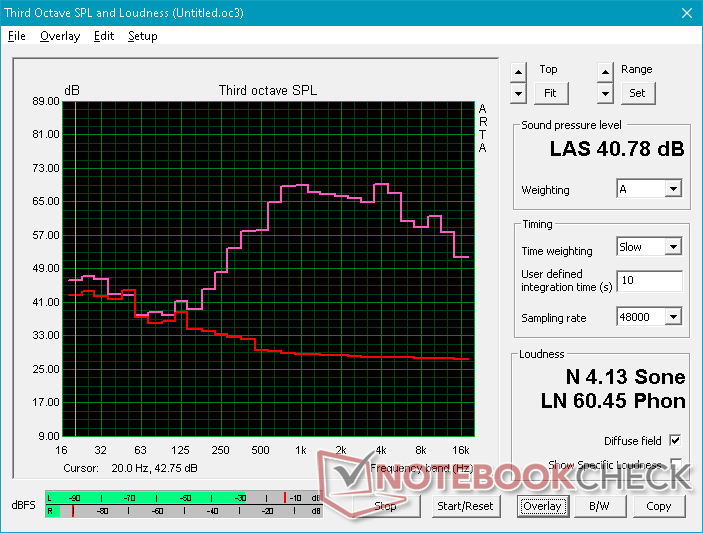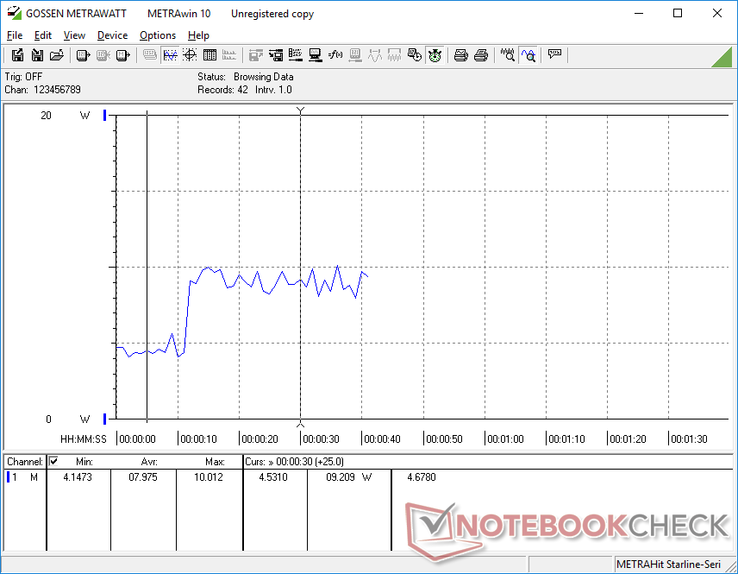C-Force CF016xT USB-C 144 Hz Portable Monitor Review: Convenient when it Works
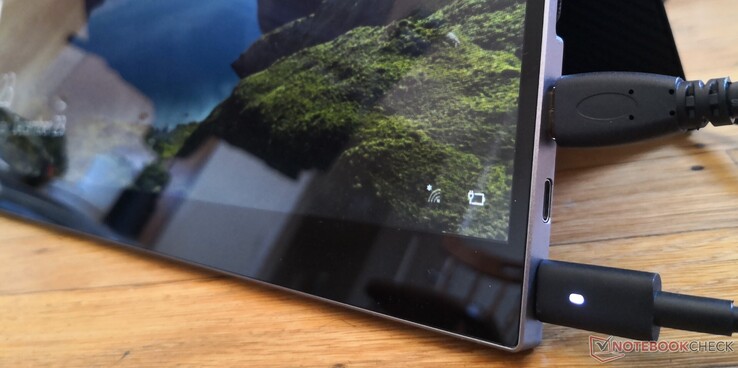
The C-Force CF016xT is a portable 16.1-inch 144 Hz touchscreen monitor powered by USB Type-C. If your laptop supports it, the monitor can run on just a single USB Type-C cable for both power and data. This page will be an overview of the display and what users can expect from it in terms of quality and colors.
The monitor is now shipping on Amazon for $290 USD. More information on the C-Force CF016xT can be found on its official product page here. Keep in mind that two sizes are available: 15.6-inch and 16.1-inch.
Case
The case leaves a solid first impression largely due to the glass front and narrow bezel design. In contrast, the Odake Blade lacks any glass reinforcement to be much more fragile than our C-Force monitor. The plastic back, however, feels cheap and you can also expect fingerprints to accumulate very quickly on both sides of the monitor. The protective magnetic case alleviates this issue, but its hinge is weak and unreliable for angle adjustment.
Connectivity
Accessories
The following extras are included in the box. Note that there is no AC adapter meaning you must provide your own power source be it from a laptop USB port or a USB Type-C AC adapter. Admittedly, the ability to power this large of a monitor from just a USB 3.0 port can be quite handy for gaming.
- Mini-HDMI to HDMI cable
- USB Type-C Power and Data cable
- Protective cover case
- Cleaning cloth
- Manual
Display
We tried two different laptops during our testing: the Microsoft Surface Laptop 3 15 via USB Type-C and the MSI GE65 via HDMI. The Microsoft laptop would work flawlessly even at the full 144 Hz setting with nothing but the included USB Type-C cable. The touchscreen function would work as well to be as easy as we had hoped.
On the other hand, connecting to our MSI GE65 via HDMI was more of a hassle. A second cable for power would be required since HDMI carries data only. Furthermore, 144 Hz mode and the touchscreen would not work on our setup, either.
Connecting our Huawei Mate 10 Pro smartphone via USB-C would work automatically without any additional cables. Brightness, however, would be very limited at less than 50 percent of the maximum. If you move the brightness leveler above 50 percent, then the monitor will automatically shut off. Attempting to connect a second USB-C cable for power will not work as the screen would just flicker uncontrollably despite the official manual stating otherwise.
The manufacturer advertises 300 nits of brightness while our own measurements show just 214 nits when on the maximum brightness setting. Black-white and gray-gray response times are also decent at about 11 ms even though they are not as fast as most gaming laptops where 3 ms or 5 ms have become the norm. In other words, ghosting is noticeable but manageable.
HWiNFO shows a monitor ID of SGT0161 with no monitor name.
| |||||||||||||||||||||||||
Brightness Distribution: 90 %
Contrast: 932:1 (Black: 0.23 cd/m²)
ΔE ColorChecker Calman: 4.34 | ∀{0.5-29.43 Ø4.78}
calibrated: 1.12
ΔE Greyscale Calman: 5.5 | ∀{0.09-98 Ø5}
96.2% sRGB (Argyll 1.6.3 3D)
60.6% AdobeRGB 1998 (Argyll 1.6.3 3D)
66.3% AdobeRGB 1998 (Argyll 3D)
96.4% sRGB (Argyll 3D)
64.2% Display P3 (Argyll 3D)
Gamma: 2.51
CCT: 7115 K
| C-Force CF016xT 1920x1080, 16.1" | C-Force CF015C 3840x2160, 15.6" | MageDok Atlas Gaming Monitor 1920x1080, 15.6" | Lepow Type-C Portable Monitor X0025I0D4P 1920x1080, 15.6" | Odake BladeX 4K UHD 3840x2160, 15.6" | Asus MB16AC 1920x1080, 15.6" | |
|---|---|---|---|---|---|---|
| Display | 29% | -4% | -36% | 32% | -32% | |
| Display P3 Coverage (%) | 64.2 | 86.1 34% | 62.1 -3% | 41.31 -36% | 90.5 41% | 43.35 -32% |
| sRGB Coverage (%) | 96.4 | 99.9 4% | 90.7 -6% | 62.1 -36% | 100 4% | 64.7 -33% |
| AdobeRGB 1998 Coverage (%) | 66.3 | 99 49% | 64.1 -3% | 42.71 -36% | 100 51% | 44.84 -32% |
| Response Times | -63% | 41% | -48% | -73% | -32% | |
| Response Time Grey 50% / Grey 80% * (ms) | 20.4 ? | 32.4 ? -59% | 10.4 ? 49% | 30.8 ? -51% | 40 ? -96% | 19 ? 7% |
| Response Time Black / White * (ms) | 16.4 ? | 27.2 ? -66% | 11 ? 33% | 23.6 ? -44% | 24.4 ? -49% | 28 ? -71% |
| PWM Frequency (Hz) | 25770 ? | 4950 ? | 1000 ? | 25000 ? | ||
| Screen | -8% | -51% | -83% | -27% | 77% | |
| Brightness middle (cd/m²) | 214.3 | 205.7 -4% | 144.9 -32% | 193.9 -10% | 371.9 74% | 166 -23% |
| Brightness (cd/m²) | 206 | 201 -2% | 146 -29% | 192 -7% | 366 78% | 154 -25% |
| Brightness Distribution (%) | 90 | 81 -10% | 91 1% | 88 -2% | 88 -2% | 82 -9% |
| Black Level * (cd/m²) | 0.23 | 0.27 -17% | 0.78 -239% | 0.75 -226% | 0.31 -35% | 0.02 91% |
| Contrast (:1) | 932 | 762 -18% | 186 -80% | 259 -72% | 1200 29% | 8300 791% |
| Colorchecker dE 2000 * | 4.34 | 5.61 -29% | 5.79 -33% | 6.66 -53% | 6.36 -47% | 3.51 19% |
| Colorchecker dE 2000 max. * | 6.45 | 10.87 -69% | 8.43 -31% | 18.75 -191% | 10.34 -60% | 10.49 -63% |
| Colorchecker dE 2000 calibrated * | 1.12 | 2.12 -89% | 3.83 -242% | 5.89 -426% | ||
| Greyscale dE 2000 * | 5.5 | 4.1 25% | 6.7 -22% | 7.6 -38% | 3.7 33% | 2.49 55% |
| Gamma | 2.51 88% | 2.22 99% | 1.96 112% | 2.04 108% | 2.19 100% | 2.38 92% |
| CCT | 7115 91% | 5904 110% | 6295 103% | 8567 76% | 6474 100% | 6346 102% |
| Color Space (Percent of AdobeRGB 1998) (%) | 60.6 | 88 45% | 58.2 -4% | 39.3 -35% | 91.7 51% | 41 -32% |
| Color Space (Percent of sRGB) (%) | 96.2 | 100 4% | 90.7 -6% | 61.8 -36% | 100 4% | 64 -33% |
| Total Average (Program / Settings) | -14% /
-8% | -5% /
-31% | -56% /
-70% | -23% /
-22% | 4% /
41% |
* ... smaller is better
Display Response Times
| ↔ Response Time Black to White | ||
|---|---|---|
| 16.4 ms ... rise ↗ and fall ↘ combined | ↗ 10.8 ms rise | |
| ↘ 5.6 ms fall | ||
| The screen shows good response rates in our tests, but may be too slow for competitive gamers. In comparison, all tested devices range from 0.1 (minimum) to 240 (maximum) ms. » 37 % of all devices are better. This means that the measured response time is better than the average of all tested devices (20.2 ms). | ||
| ↔ Response Time 50% Grey to 80% Grey | ||
| 20.4 ms ... rise ↗ and fall ↘ combined | ↗ 12 ms rise | |
| ↘ 8.4 ms fall | ||
| The screen shows good response rates in our tests, but may be too slow for competitive gamers. In comparison, all tested devices range from 0.165 (minimum) to 636 (maximum) ms. » 32 % of all devices are better. This means that the measured response time is better than the average of all tested devices (31.6 ms). | ||
Screen Flickering / PWM (Pulse-Width Modulation)
| Screen flickering / PWM detected | 25770 Hz | ≤ 42 % brightness setting | |
The display backlight flickers at 25770 Hz (worst case, e.g., utilizing PWM) Flickering detected at a brightness setting of 42 % and below. There should be no flickering or PWM above this brightness setting. The frequency of 25770 Hz is quite high, so most users sensitive to PWM should not notice any flickering. In comparison: 53 % of all tested devices do not use PWM to dim the display. If PWM was detected, an average of 8125 (minimum: 5 - maximum: 343500) Hz was measured. | |||
The manufacturer promises full sRGB coverage and our own independent measurements more or less confirm this claim at approximately 96 percent of sRGB. However, the panel is not very well calibrated out of the box meaning that the full potential of the display cannot be properly exploited without an end-user calibration. Average grayscale and color DeltaE values improve from 5.5 and 4.34, respectively, to just 1.6 and 1.12 after calibrating the display ourselves.
Temperature
Speakers
C-Force CF016xT audio analysis
(±) | speaker loudness is average but good (78.1 dB)
Bass 100 - 315 Hz
(-) | nearly no bass - on average 16.2% lower than median
(±) | linearity of bass is average (10.6% delta to prev. frequency)
Mids 400 - 2000 Hz
(±) | higher mids - on average 5.7% higher than median
(±) | linearity of mids is average (7% delta to prev. frequency)
Highs 2 - 16 kHz
(+) | balanced highs - only 4% away from median
(±) | linearity of highs is average (8.3% delta to prev. frequency)
Overall 100 - 16.000 Hz
(±) | linearity of overall sound is average (27.4% difference to median)
Compared to same class
» 83% of all tested devices in this class were better, 4% similar, 13% worse
» The best had a delta of 4%, average was 24%, worst was 134%
Compared to all devices tested
» 83% of all tested devices were better, 4% similar, 13% worse
» The best had a delta of 4%, average was 24%, worst was 134%
Apple MacBook 12 (Early 2016) 1.1 GHz audio analysis
(+) | speakers can play relatively loud (83.6 dB)
Bass 100 - 315 Hz
(±) | reduced bass - on average 11.3% lower than median
(±) | linearity of bass is average (14.2% delta to prev. frequency)
Mids 400 - 2000 Hz
(+) | balanced mids - only 2.4% away from median
(+) | mids are linear (5.5% delta to prev. frequency)
Highs 2 - 16 kHz
(+) | balanced highs - only 2% away from median
(+) | highs are linear (4.5% delta to prev. frequency)
Overall 100 - 16.000 Hz
(+) | overall sound is linear (10.2% difference to median)
Compared to same class
» 7% of all tested devices in this class were better, 2% similar, 91% worse
» The best had a delta of 5%, average was 18%, worst was 53%
Compared to all devices tested
» 4% of all tested devices were better, 1% similar, 94% worse
» The best had a delta of 4%, average was 24%, worst was 134%
Power Consumption
The monitor consumes just over 4 W when at the minimum brightness setting at 60 Hz and just over 9 W when set to the maximum brightness. Your USB power supply must be able to provide at least 10 W (or 5 V, 2 A) in order for the monitor to work. Increasing the native refresh rate to 144 Hz will demand even more power than what most laptop USB ports can output. In this case, a USB-C Quick Charge charger is recommended.
Pros
Cons
Verdict
Can you really power a 16.1-inch 1080p touchscreen at 300 nits and 144 Hz with just one USB Type-C cable? The best we could achieve was 200 nits at 144 Hz when connected to our Surface laptop 3 or just 60 Hz via HDMI. No matter what power source we used, brightness would never go beyond 214 nits. At worst, the screen would flicker uncontrollably even when there are two USB Type-C cables connected for data and sufficient power, respectively.
The good news is that the display works like a charm when everything clicks. Colors are surprisingly accurate after a proper calibration and the smooth 144 Hz refresh rate and touchscreen controls make for a painless experience in this particular scenario. However, there is no denying that the monitor could use some more TLC in regard to how it handles power consumption and how it should behave when two USB Type-C cables are connected simultaneously. An improved folio stand would also go a long way to increasing the usability of the external monitor.