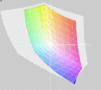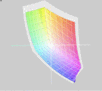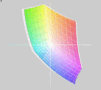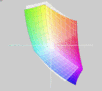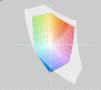Review Medion Akoya P6631 Notebook

First presented at CeBit 2011 in Hannover, the Medion Akoya P6631 is soon to make its debut on the consumer market. "For all those who want to go that extra step" is how Medion characterizes the Akoya P6631 notebook. Whether speeding up office work or enhancing the multimedia experience, the Akoya P6631 supposedly gets the job done. A new Intel Sandy Bridge processor and a Nvidia GeForce GT540M graphics card are supposed to make this possible. On top of that, the Blu-Ray drive and full-HD screen make the notebook quite appealing. Without any extra bells and whistles, the Medion Akoya P6631 will run you 859.00 Euro. The Akoya should become available sometime in May. Medion has, however, stressed that the release date is highly dependent on the release of second generation Sandy Bridge chipsets.
Case
The high-gloss case remains quite popular with various manufacturers. While many tend to restrict the shiny coating to the display lid, Medion has chosen to make the entire case glossy. Except for the actual keyboard and bottom of the case, everything on the Akoya P6631 shines with a glossy veneer. Display lid, palm rest, the area surrounding the keyboard, display bezel and touchpad: all this is covered in high-gloss plastic and is just begging to get covered in fingerprint marks and dust. You'd think then that a microfiber cloth would come with the notebook to keep it clean—no such luck. Although the glossy case design has its admirers and fierce opponents, you have to admit the Medion Akoya P6631 looks quite sleek. The all-black design gives the laptop a silky, suave look and the brushstroke design on the display lid brings a little diversity to the design. When opened up, the screen bezel, palm rest, etc. (all glossy black) likewise look rather suave, provided they remain clean.
The Medion Akoya P6631 turns out to be quite finely crafted. The palm rest and base of the keyboard shine not only through their glossy coating but also through their high level of sturdiness. When applying pressure to the palm rest with our fingertips, it didn't cave in much at all and the exterior of the case likewise responded little to pressure. Only on the base plate directly above the Blu-Ray drive did the case bend in a bit more to pressure applied. The keyboard is also quite sturdy, not shifting or bending even under heavy typing. The display lid, on the other hand, we could twist rather easily—the colors on the screen did not become distorted meanwhile, however. The display lid hinges hold the screen well in place but still allow you to tilt it back and forth with little effort. We can't overlook the fact, however, that the screen does bob back and forth a bit after being adjusted.
Connectivity
Thanks to its Sandy Bridge chipset, the Medion Akoya P6631 can make use of two USB 3.0 ports. Besides this speedy port, the Akoya P6631 also has some typical ports like HDMI, VGA as well as a headphone jack and microphone input.
Along the left side of the Medion Akoya P6631 you'll find the power connector, an RJ45 (Ethernet) port, the VGA output, the HDMI output and both USB 3.0 ports. Connections that might be used simultaneously (like the power connector, HDMI/VGA, Ethernet) are spread out along the entirety of the left side, which can lead to hefty mess of cables cluttering up your workspace. It would have been more practical to relegate these ports farther toward the back.
Along the right side of the notebook we find the two audio ports (headphones and mic), two USB 2.0 ports, the Blu-Ray drive and a Kensington Lock slot. This brings the total to 4 USB ports for the Medion Akoya P6631.
The smooth surface along the front edge is only interrupted by a few status LEDs and an SD-card reader. Because of the way the battery is built in, there are no ports along the back.
So, the Medion Akoya P6631 seems to offer all the ports you'd need. You're good and ready for future peripheral devices with two USB 3.0 ports. With that in mind, the lack of an eSATA port for hooking up external hard drives is not too hard to swallow.
Internet and Bluetooth
For communicating with the outside world, the Medion Akoya P6631 is equipped with wifi, an Ethernet port and Bluetooth. The Intel Centrino Wireless N1030 chip takes care of the wireless communication: not only an 802.11b/g/n wifi connection but also Bluetooth 3.0+HS—this makes the Akoya P6631 rather well equipped in terms of wireless communication.
As for the landline internet connection, the Atheros AR8151 module has got you covered. At speeds ranging from 10 Megabit/s up to 1000 Megabit/s (gigabit), this Ethernet connection is not at all slow.
Accessories
Our test notebook came all by its lonesome in a plain brown cardboard box (since there's no retail packaging out yet). Since there were no printed materials (no manuals, no quick start guides, nothing), we inquired whether this is the what standard package really consists of. We've not yet received an answer from Medion, but once we do, it will be edited in right here and the review will be updated.
Input Devices
Keyboard
Medion has equipped the Akoya P6631 with a chiclet keyboard (separate, spaced-out keys) which includes a dedicated number pad on the right side. The keys measure 15 x 15 mm, making them large enough for our taste. The space between one key and its neighbor is 4 mm. This makes for easy, accurate and comfortable typing. It remains a mystery, however, why the space between the keys is glossy. This space quickly becomes smothered in fingerprint marks and cleaning it is rather tedious.
The keyboard scores some points above all thanks to its large and clear labeling of keys as well as its generous dimensions. While typing, however, it tends to give off a rattling sound. The feel of typing on it is quite comfortable, though. The keystrokes have an easy-to-feel pressure point and appropriate depression depth, making it comfortable to hammer out page after page after page.
Above the keyboard we find a strip with special function keys like volume control buttons (up, down, mute) and wifi on/off. These are capacitive buttons, that is, touch buttons you only need to make contact with for them to respond. Upon being pressed, the buttons also light up briefly to show they've been activated. These buttons consistently reacted very well throughout the course of our tests.
Touchpad
The touchpad measures 85 mm diagonally and should therefore be large enough for most users. It's seamlessly built in to the surrounding palm rest, so that there aren't any cracks that will end up collecting dirt. The touchpad is slightly recessed below the surrounding surface, making it easy to feel whether your finger is on the touchpad or not. There is neither a vertical nor a horizontal scroll bar on the touchpad, but multitouch gestures take care of that, allowing you to scroll through web pages or documents by swiping with two fingers. The two touchpad buttons are found directly beneath it. Their depression depth is short, making for a crisp-feeling click coupled with a loud clicking noise, letting you know the key has been pressed.
The display of the Medion Akoya P6631 is a 15.6" full-HD screen with a resolution of 1920 x 1080 pixels. The glossy screen is reflective and is illuminated by an LED backlight. The widescreen 16:9 aspect ratio in place here combined with the Blu-Ray drive and full-HD resolution makes the Medion Akoya P6631 the perfect notebook to get the full film-viewing experience.
| |||||||||||||||||||||||||
Brightness Distribution: 92 %
Center on Battery: 236 cd/m²
Contrast: 177:1 (Black: 1.33 cd/m²)60% AdobeRGB 1998 (Argyll 2.2.0 3D)
85.6% sRGB (Argyll 2.2.0 3D)
58.1% Display P3 (Argyll 2.2.0 3D)
The LED backlight of the screen here makes for fairly bright picture. At a maximum screen brightness of 249 cd/m² and an average of 238.2 cd/m², the Medion Akoya P6631 is decently illuminated. And with a brightness distribution of 92%, the screen is incredibly evenly lit—you won't notice any brighter or darker spots on the screen at all. The black level, however, measures a disappointingly high 1.33 cd/m². A value lower than 1.0 is what we would like to have seen. If that were the case, the picture contrast would also have been better than just 177:1. As far as the range of colors that can be displayed on this screen, you'll have to settle for less than premium quality. The display here doesn't even come close to covering the Adobe RGB color space and compared to other notebooks, the Medion Akoya P6631 really doesn't have much to brag about regarding its color space. Compared to the Packard Bell EasyNote TS11 or the HP ProBook 6550b, The Medion Akoya P6631 still manages to look pretty good. But it really can't hold a candle to the display of the new 17" MacBook Pro. But these two are also worlds apart in terms of their respective prices.
In theory, the decent screen brightness seems to indicate the picture will remain visible outdoors and considering the weather's getting nicer every day, sitting on the veranda or at a cafe with the laptop is ever more tempting. Once there, however, the Akoya P6631 is likely to disappoint. Depending on the angle of the screen to the sun, you might end up being blinded not only by the reflective screen but also by the high-gloss display frame or the surface surrounding the keyboard. The glossy plastic surfaces tend to reflect sunlight directly into your eyes from just about any angle. In addition to trying to find an angle at which you're not completely blinded, you'll also have to struggle and squint just to attempt to make out what's on the screen since it'll probably be overshadowed by the light reflecting off the screen. The Medion Akoya P6631 is, therefore, best used in the shade or indoors.
The range of viewing angles on the Medion Akoya P6631 rank in just about average among notebooks. Looking at the screen from the left or right, the screen contents remain visible and undistorted up to 45º away from the perfect viewing angle. Beyond that the picture gets progressively darker and is easily eclipsed by refections. When tilting the screen back and forth, it does a much smaller deviation from the ideal viewing angle for the screen contents to start looking overexposed (whiter and whiter).
Performance
The Intel Core i5-2410M processor in place here is a mid-grade processor of Intel's most recent mobile processor generation. It's a dual-core CPU that can actually process up to 4 threads at once thanks to Intel's hyper-threading technology. At a base clock rate of 2.3 GHz, the Intel Core i5-560M is fairly quick. When running many programs at once or in other situations that require a lot of processing power, Intel's Turbo Boost function kicks in and pushes the clock rate even higher (overclocking). This brings the frequency of the core(s) up from 2.3 GHz to 2.6 GHz (when both cores are being used) and 2.9 GHz (when just one of the cores is being used). Thanks to the new Sandy Bridge chip architecture, the processor makes use of the improved Turbo 2.0 and revamped dual-channel DDR3 memory controller that can address a maximum of 8 GB DDR-1333MHz RAM.
In terms of raw performance, the i5-2410M outdoes the processors of the (older) Arrandale architecture by quite a bit. According to our benchmarks, the 2410M in place here outperforms the older Intel Core i5-560M despite the latter's higher clock rate of 2.7GHz–3.2GHz. The processing power of the CPU in place here can, therefore, get the job done even when it comes to more demanding tasks like playing HD video clips or running 3D games.
The new integrated (i.e. built into the processor) Intel HD Graphics 3000 graphics card is substantially more powerful than previous Intel HD graphics cards and is roughly on par with the Nvidia GeForce 310M entry-level dedicated graphics card. The Intel HD GPU supports DirectX 10 and can easily handle most office applications and browsing the internet. Medion claims the Akoya P6631 is an office and multimedia genius, but the Intel HD Graphics 3000 alone really wouldn't be enough to do justice to such a bold description. That's why Medion has put its money where its mouth is and equipped the Akoya P6631 with a second, dedicated graphics card—the Nvidia GeForce GT 540M with 1 GB of video memory. Like the processor, the Nvidia GeForce GT 540M can't be called top of the line nor bottom of the barrel, rather it's a mid-grade graphics card. The GT 540M is based on the same chip as the GeForce GT 435M (GF108) but with slightly higher clock rates. The performance of the Nvidia GeForce GT 540M ranks in above the Mobility Radeon HD 5650 / 6550M and below the 5730 / 6570M—surpassing the older Nvidia GeForce GT 435M by about 10%. The GT 540M, therefore, manages to run more recent games at a smooth frame rate with moderate graphics settings most of the time but even high graphics settings depending on the game. Nvidia Optimus technology allows the system to automatically switch between the two graphics cards. This means, that the more energy-efficient Intel HD graphics card is active when the computer is idle—but given a more demanding task, the GT540M kicks in while the Intel HD shuts off. The user, meanwhile, doesn't have to do a thing and even remains unaware that any switch actually happened.
| PCMark Vantage Result | 5602 points | |
Help | ||
In the ever-popular 3D Mark benchmark, the Medion Akoya P6631 managed to score 7869 points, placing it a single (negligible) point behind the recently reviewed Dell XPS 15-L502x. The Dell XPS 15-L502x has the same processor and graphics card as the Medion Akyoa P6631, so it's no surprise that both laptops performed at a very similar level in other benchmarks as well. Another notebook with yet again the same CPU/GPU combination performs comparably in our series of benchmark tests. The third musketeer is the Schenker XMG A501. The Medion Akoya P6631 comes with 8 GB RAM, however—twice as much as its two direct competitors.
In the Cinebench R11.5 64 Bit CPU benchmarks, the performance of the three notebooks was not much of a shock—all three achieved around 2.6 points. In Cinebench R11.5 OpenGL 64 Bit, it's the same story. The Schenker XMG A501 comes out on top with 26.0 points, the Medion Akoya P6631 trailing just behind with 25.1 points, the Dell XPS 15-L502x at a negligibly lower 25.0 points.
In the somewhat older Cinebench R10 Rendering Multi (64bit) benchmark, Schenker and Dell come out slightly ahead of the Akoya. The P6631 manages 9608.0 points here, compared to 9741.0 points for the Schenker XMG A501 and 9838.0 points for the Dell XPS 15-L502x. Likewise, in the Cinebench R10 Shading (64bit) benchmark, the Medion Akoya once again takes last place: 5497 points compared 5600.0 points for Dell and 5876.0 for Schenker.
In the PCMark Vantage test, the competitors from Dell and Schenker perform considerably better than the Medion Akoya P6631. The Akoya manages an overall score of 5602.0 points—the lowest of the three—which does (barely) place it in the upper third of all notebooks we've reviewed, however. The Dell XPS 15-L502x stays a good deal ahead of the Akoya with 6443.0 points, while the Schenker XMG A501 blows the other two out of the water with very impressive 11848.0 points. Schenkers huge lead over the competition here can be attributed to the fact it comes equipped with a speedy SSD, while the other two fall back on conventional HDDs.
| 3DMark 06 Standard Score | 7869 points | |
| 3DMark Vantage P Result | 4012 points | |
Help | ||
The Medion Akoya P6631 we reviewed came with a Hitachi hard drive, model number HTS547575A9E384. The HDD here has in the common 2.5" form factor, has 750 GB of storage capacity, and spins at 5,400 RPM. The Hitachi HDD here performs no better or worse than most other 2.5" hard drive (compared to other entries in our database). The minimum read rate of 45.5 MB/s and maximum read rate of 103.5 MB/s can also be achieved by many other 2.5" HDDs. In terms of random access times, the hard drive in place here is a bit slower than average, however. The Hitachi averages out at 17.8 ms, while comparable HDDs tend to take about 16 ms to access a random piece of data.
Gaming: Verdict
For our gaming benchmarks we tested StarCraft 2: Wings of Liberty and Call of Duty: Black Ops. You can find a breakdown of GPU performance in many more games in our extensive comparison of mobile graphics cards.
StarCraft 2 runs very smoothly with the lowest graphics settings on: 187 fps. With graphics settings set to "Medium" (46 fps) and "High" (32 fps), the real-time strategy epic still runs rather fluidly. Only when the detail level is set to "Ultra" (1920x1080), you get a choppy, less enjoyable 17 fps.
Call of Duty: Black Ops is a first-person shooter the Medion Akoya can handle. The notebook achieves a very smooth 60 fps with the lowest graphics settings on. Even set to "Medium" (52 fps) and "High" (47 fps), you don't miss a single gunshot. After turning on all the graphics-enhancing settings like antialiasing and anisotropic filtering as well as setting the resolution to full HD, the refresh rate drops to 28 fps, but even this is still fairly smooth and very playable.
| low | med. | high | ultra | |
| StarCraft 2 (2010) | 187 | 46 | 32 | 17 |
| Call of Duty: Black Ops (2010) | 60 | 52 | 47 | 28 |
Emissions
System Noise
When Medion Akoya P6631 is idle, hardly any noise is audible. The constant hum, measured at 31.7 dB(A), is not distracting even in the quietest room. When playing a DVD, noise level rises as is the case with most notebooks since the disc has to rotate within the optical disc drive. The Blu-Ray player built into the Medion Akoya P6631 is, however, astoundingly quiet. Only every once in a while does the noise level shoot up. But most of the time, the noise remains at a constant, very bearable 34.7 dB(A). Under heavy use, the fan of course has to spin faster in order to keep the system cool. The noise level reaches a maximum of 40.8 dB(A), a good deal louder than under light use or when playing a DVD but still much quieter than so many notebooks tend to be.
Noise Level
| Idle |
| 31.7 / 31.7 / 31.7 dB(A) |
| HDD |
| 32.5 dB(A) |
| DVD |
| 34.7 / dB(A) |
| Load |
| 40.8 / 44.8 dB(A) |
 | ||
30 dB silent 40 dB(A) audible 50 dB(A) loud |
||
min: | ||
Temperature
While idle, the case remains quite cool, a maximum of 27.8ºC around the keyboard. The palm rest also remains cool at 27.2ºC, the touchpad at 24.2 ºC. The base plate reaches 25.6ºC while the laptop is idle. Under heavy use, the Medion Akoya P6631, of course, becomes quite a bit warmer. The hottest spot along the top of the base unit is at the left of the keyboard just above the exhaust vent: 41.2ºC. The palm rest reaches 34.0ºC. The touchpad gets only slightly warmer when the system is under heavy use: 26.5ºC. The base plate, however, reaches a very hot 47.0ºC next to the exhaust vent once again. The rest of the base plate reaches 37.1ºC. All in all, the Medion Akoya P6631 can be kept on your lap in most situations—as long as you have long pants on. Under very heavy use, however, it may become uncomfortably hot.
In the stress test with Prime and Furmark, the processor heats up to 97ºC. This temperature is close to critical so you should make sure the exhaust vents are not blocked by anything, so that the hardware can be kept sufficiently cool. The 3DMark 06 benchmark was performed once before the stress test and once afterwards. Both results were just about the same. This leads us to infer that the very high temperatures encountered in the stress test do not translate to a decrease in performance immediately afterwards. There were also no indications throughout the course of testing that the CPU clock was being downsampled at any time.
(±) The maximum temperature on the upper side is 41.2 °C / 106 F, compared to the average of 36.9 °C / 98 F, ranging from 21.1 to 71 °C for the class Multimedia.
(-) The bottom heats up to a maximum of 47 °C / 117 F, compared to the average of 39.1 °C / 102 F
(+) In idle usage, the average temperature for the upper side is 25.3 °C / 78 F, compared to the device average of 31.2 °C / 88 F.
(+) The palmrests and touchpad are reaching skin temperature as a maximum (34 °C / 93.2 F) and are therefore not hot.
(-) The average temperature of the palmrest area of similar devices was 28.8 °C / 83.8 F (-5.2 °C / -9.4 F).

Speakers
The speakers of the Medion Akoya P6631 can get quite loud. Their maximum volume is very high (compared to other notebooks) and should be enough to be able to hear and enjoy the audio in films. The quality of the sond produced is, however, just about average. The bass is hardly present and the sound has a slight metallic quality to it.
Battery Life
The battery life of the Medion Akoya P6631 reveals itself to be fairly decent. The notebook really profits from the energy-saving functions of the processor and graphics card. During periods of little to no activity, the CPU clock rate can be lowered and the integrated graphics card can take over for the dedicated GPU (Nvidia Optimus)—the Akoya has these two features to thank for its battery life.
We used the BatteryEater Pro tool for testing the battery life in various scenarios. In the Readers Test, the Medion Akoya P6631 managed to stay on for 4 hours 52 minutes. You're, however, not likely to replicate such a long battery life since the Readers Test is preformed with minimum screen brightness, wifi off and the computer practically idle. When watching a DVD on the go, the battery life drops to 2 hours 52 minutes. This should be enough for most feature films. In the Classic Test, the notebook huffs and puffs for 70 minutes with the screen brightness turned all the way up, wifi on and the hardware under heavy use. When using the Medion Akoya just to browse the internet via wifi, you can do so for about 3 hours 37 minutes. To fully charge the notebook after the battery dies, you'll need about 2 hours 11 minutes.
When idle or under light use, the Medion Akoya P6631 appears to be quite energy-efficient. When idle, it consumes 11.8 – 17.5 watts. Here, the notebook really profits for the Nvidia Optimus technology switching on the integrated Intel HD 3000. Under heavy use, with the Nvidia GeForce GT540 GPU working hard, the power consumption rises to 91.4 watts. Considering how much energy the notebook eats up under heavy use, it's no wonder the battery only lasts 70 minutes on battery power under these conditions.
| Off / Standby | |
| Idle | |
| Load |
|
Verdict
The Medion Akoya P6631 is a well-rounded multimedia notebook. The case shows good craftsmanship, although the glossy case surfaces can attract a lot of dirt and reflect too much surrounding light.
The keyboard and touchpad are both comfortable and respond well but really don't stand out much from what's typical of laptops. The hardware is up to date (Intels Sandy Bridge) and can easily handle office applications, HD video and even some recent games. The Akoya, moreover, has a promising future thanks to the USB 3.0 ports.
All in all, the Medion Akoya P6631 is a fully functional multimedia laptop that should make watching films a satisfying experience thanks to its Blu-Ray drive, full-HD screen, and HDMI port—provided of course that you come to terms with the glossy case design.


 Deutsch
Deutsch English
English Español
Español Français
Français Italiano
Italiano Nederlands
Nederlands Polski
Polski Português
Português Русский
Русский Türkçe
Türkçe Svenska
Svenska Chinese
Chinese Magyar
Magyar