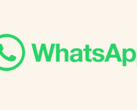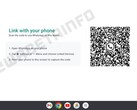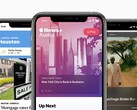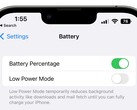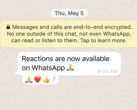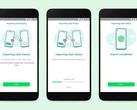WhatsApp has finally brought chat migration from Android to iOS devices, 13 years after its initial release. Announced by Mark Zuckerberg on Facebook, the Meta CEO was at pains to emphasis that iOS to Android migration has been available on WhatsApp since last year. Specifically, Zuckerberg informed his near 120 million followers that:
We're adding to WhatsApp the ability to securely switch between phones and transfer your chat history, photos, videos, and voice messages between Android and iPhone while maintaining end-to-end encryption. This is a top requested feature.
For some reason, Zuckerberg failed to mention that this feature remains in beta. Also, WhatsApp is rolling out the feature over time, not immediately. Hence, it could be some time before WhatsApp ships Android to iOS migration in all stable builds. Also, WhatsApp cannot transfer call history from an Android to iOS device, although the company has not confirmed why.
WhatsApp's FAQ describes several other caveats too, including the need to have at least iOS 15.5 installed on your iPhone. Moreover, you must install the 'Move to iOS' app on your Android smartphone and have at least WhatsApp version 2.22.10.70 and 2.22.7.74 on your iOS and Android devices, respectively.
Arguably, the strangest caveat is that your iPhone 'must be factory new or reset to factory settings' to perform the migration from Android. Ultimately, third-party solutions still appear to be more versatile than WhatsApp's solution, for which WhatsApp provides the following instructions:
- Open the Move to iOS app on your Android phone and follow the on-screen prompts.
- A code will be displayed on your iPhone. When prompted, enter the code on your Android phone.
- Tap Continue and follow the on-screen prompts.
- Select WhatsApp on the Transfer Data screen.
- Tap START on your Android phone, and wait for WhatsApp to prepare the data for export. You’ll be signed out from your Android phone once the data is prepared.
- Tap NEXT to return to the Move to iOS app.
- Tap CONTINUE to transfer the data from your Android phone to your iPhone and wait for Move to iOS to confirm the transfer is complete.
- Install the latest version of WhatsApp from the App Store.
- Open WhatsApp and log in using the same phone number used on your old device.
- Tap Start when prompted, and allow the process to complete.
- Finish activating your new device and you’ll see your chats waiting for you.
Source(s)
Mark Zuckerberg & WhatsApp via XDA Developers, Dimitri Karastelev - Image credit