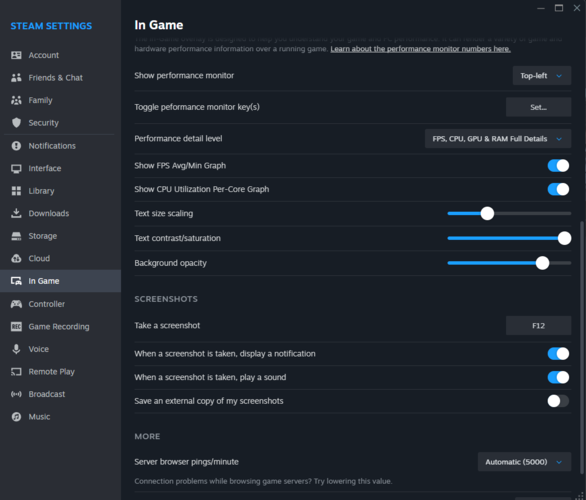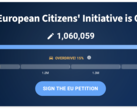Steam has added yet another valuable feature to its client, following the native photo and video capture feature that debuted last year. You can now access detailed information about your game's performance through a real-time FPS graph, CPU usage, GPU usage, RAM usage, and even an FPS comparison with and without DLSS enabled.
This should come in handy to determine exactly how many 'fake' frames a GPU is pumping out. Alternatively, you can opt for a more streamlined version with fewer details. To get started, find the 'In Game' tab in Steam settings and navigate to the 'Overlay Performance Monitor' section. The feature is now available to all Steam users. Valve has put out a blog post explaining how each metric works.
Until now, one had to rely on third-party applications to get such data, although you'll still need them for metrics not covered by Steam's overlay. However, the full suite of information is only available on Windows, and some older 'non-standard' GPUs might not show accurate data. Nevertheless, it is an excellent addition to Steam's already overflowing repertoire of quality-of-life features.