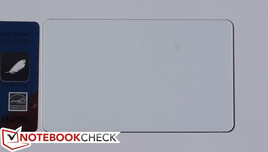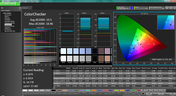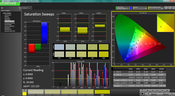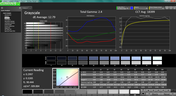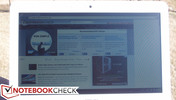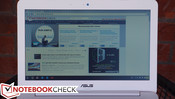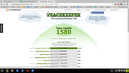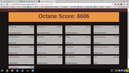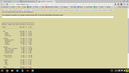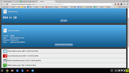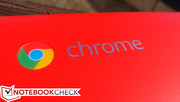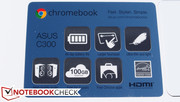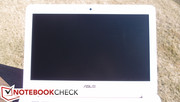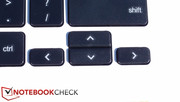Asus C300MA Chromebook Review

A few months ago, we brought you our full review of ASUS’ C200 Chromebook, which, along with the larger C300, embodies the manufacturer’s first foray into the world of Chromebooks. We liked it overall, bearing in mind its rock-bottom price point and the compromises which accompany it; we praised its excellent battery life, good build quality, completely silent operation, and fast WiFi support, but we were underwhelmed by its sluggish performance and mediocre screen. Such compromises are common to most Chromebooks, where price point typically trumps luxury. But in many ways, that’s the point: Chromebooks are what netbooks arguably should have been to begin with.
Today, we evaluate the C300, which is the bigger brother of the C200. It packs a 13.3-inch HD matte screen (as opposed to the glossy panel on the C200—a positive change in our book), an Intel Celeron N2830 CPU (which is a Bay Trail-M SoC sporting a TDP of just 7.5 W), 2 GB of DDR3L RAM, and 16 GB of on-board flash storage. Like the C200, it’s also outfitted with an 802.11ac wireless adapter, which should work well in its favor considering that so much of Chrome OS is dependent upon Internet streaming and cloud-oriented functionality.
The last big bullet point is the price: at just $219, the C300 is one of the cheapest notebooks ever. But the most important question is: is it worth it?
Case
Like the C200, the C300’s case is entirely comprised of plastic. It’s lightweight (1.4 kg) in spite of a footprint that’s closer to that of many 14-inch notebooks. The neon orange-red color of our review unit is provocative and loud by design—and, we mean this politely, but our particular model almost resembles a toy. That isn’t to say it looks bad, but it definitely is in a different league than the metal-clad Ultrabooks and nondescript business machines that so often flood the market; it’ll get you noticed. For users with more subtle computing aspirations, a fully black model is also available.
On all models but the black one, the palm rest is a smooth white color, and it’s comfortable to the touch as well as easy to clean. In spite of the plastic assembly, the base is surprisingly sturdy on a surface, with not a lot of flex to speak of apart from in the center of the unit near the hinge. On the other hand, it can be twisted without too much effort, which is not unexpected given the light-duty construction. The colored display lid is similarly weak in its resistance to twisting and pressure from behind, both of which result in visible distortions on the panel. The bottom line, quite expectedly, is that—while it’s commendably constructed for its price point—the C300 is hardly a durable machine.
Despite the fact that the device can be opened with the help of a Phillips-head screwdriver (eleven total screws) and an old credit card, there isn’t much one can do once inside the C300. Upgrades are not possible, as the eMMC flash memory and RAM are both soldered to the board. The two things that could be achieved are replacements of either the battery or the WLAN adapter, both of which are easily accessible once the back is removed. The CPU can even be found resting beneath a large metal heat spreader, which is secured with the help of just a few more screws.
Connectivity
The C300 features a fairly basic assortment of ports, including USB 3.0 and USB 2.0 for devices, HDMI for video output, and an SD card reader for additional storage expansion. As with the C200, it lacks an Ethernet port, which would be handy to have considering Chrome OS’ reliance on fast internet connections. Placement is convenient, with all ports located on the left and right sides of the unit near the back.
Communication
One of the big advantages of the ASUS Chromebooks is that they feature a good wireless LAN adapter: specifically, an Intel Dual-Band Wireless-AC 7260 (model 7260NGW), which supports faster speeds (up to 867 Mbps) than the N adapters included with most Chromebooks. This is a dual-band, 2x2 model with support for channel widths up to 80 MHz. In our testing, it worked well, mustering signal strengths comparable to that of our benchmark Latitude E7440 in all areas we tested. Finally, the adapter includes support for Bluetooth 4.0 LE to facilitate short-range connectivity with compatible devices.
Accessories
The C300 ships with no accessories apart from the included AC adapter—which is tiny by laptop standards. However, it does include a bonus: 1 TB of Google Drive storage for 2 years at no extra cost (if redeemed by January 31, 2015). You also get 12 free Gogo in-air internet passes (over the course of one year), as well as a 60-day subscription to Google Play Music. That’s a pretty sweet pack of extras.
Warranty
The C300 Chromebook comes with a 1 year-depot warranty.
Input Devices
Keyboard
For a $219 machine, the ASUS C300’s keyboard is reasonably good, with shorter key travel but decent feedback and a clear enough stop. Actuation force is just about right as well; after a short adjustment period, we were able to type comfortably without many issues. The texture of the keys is rougher plastic than the surrounding materials, which helps to repel grease stains to an extent and probably helps keep wear to a minimum. As with all Chromebooks, the top row of half-height keys (where we’d normally find the Function keys) is populated by dedicated hardware and software control buttons, such as web browser controls, window controls, brightness, audio, and on the far right, the power button.
It’s silly to expect perfection from the keyboard of a $219 laptop, but our biggest gripe is probably the variances in key tightness and feedback (the bottom-left CTRL key, for instance, only provided around half the feedback of most keys), and the small (and harder to operate) arrow keys. Obviously the C300’s keyboard can’t compete with that of most top-quality business models and Ultrabooks, but then again, it isn’t really expected to.
Touchpad
The Elan touchpad on the C300, even considering its integrated buttons, is one of its more positive aspects. First off, it’s large (the biggest on any Chromebook as of the notebook’s launch), accurate, and the smooth surface is comfortable and easy to glide across. The integrated buttons click quietly but decisively, and gestures are interpreted with lightning-fast results by the operating system. It truly is a very good touchpad.
Display
The C300 Chromebook features a 13.3-inch 768p (1366x768) TN LED display panel with a matte finish. That translates to an unremarkable 118 PPI, but subjectively speaking, when viewed directly on, the screen appears quite bright, and colors appear to be at least relatively vivid.
| |||||||||||||||||||||||||
Brightness Distribution: 84 %
Center on Battery: 305.4 cd/m²
Contrast: 421:1 (Black: 0.725 cd/m²)
ΔE ColorChecker Calman: 10.5 | ∀{0.5-29.43 Ø4.78}
ΔE Greyscale Calman: 12.79 | ∀{0.09-98 Ø5}
Gamma: 2.4
CCT: 18399 K
| Asus C300MA-DB01 HD Graphics (Bay Trail), N2830, 16 GB eMMC Flash | Asus C200MA-KX003 HD Graphics (Bay Trail), N2830, 32 GB eMMC Flash | Acer C720-2800 Chromebook HD Graphics (Haswell), 2955U, 16 GB SSD | Lenovo ThinkPad Yoga 11e HD Graphics (Bay Trail), N2930, 16 GB eMMC Flash | |
|---|---|---|---|---|
| Screen | 22% | -0% | 53% | |
| Brightness middle (cd/m²) | 305.4 | 250 -18% | 233.8 -23% | 289.8 -5% |
| Brightness (cd/m²) | 276 | 243 -12% | 228 -17% | 278 1% |
| Brightness Distribution (%) | 84 | 90 7% | 95 13% | 88 5% |
| Black Level * (cd/m²) | 0.725 | 0.31 57% | 0.624 14% | 0.23 68% |
| Contrast (:1) | 421 | 806 91% | 375 -11% | 1260 199% |
| Colorchecker dE 2000 * | 10.5 | 9.3 11% | 9.97 5% | 5.46 48% |
| Greyscale dE 2000 * | 12.79 | 10.18 20% | 10.66 17% | 5.73 55% |
| Gamma | 2.4 92% | 2.37 93% | 2.34 94% | 2.4 92% |
| CCT | 18399 35% | 12578 52% | 12855 51% | 7269 89% |
* ... smaller is better
On to our measurements: with an average brightness of 275.8 cd/m² and a good brightness distribution of around 84%, the panel is brighter than that of many competing Chromebooks and budget notebooks. In recent memory, only the Lenovo ThinkPad Yoga 11e can best it with a slightly higher brightness of 278 cd/m² and a superior contrast. Speaking of contrast, the C300’s is nothing special at just 421:1.
Color accuracy is hardly a requirement of a near-$200 machine, but the C300’s is far off the mark. Our CalMAN 5 readings revealed a ColorChecker average DeltaE2000 of 10.5 (ideal: 0), a Grayscale DeltaE2000 of 12.79 (ideal: 0), and a very cool CCT Average of 18399 (ideal: 6500). At least the Total Gamma isn’t far off the mark at 2.4 (ideal: 2.2), but overall, this is not a screen meant for any serious graphical work or photo editing. Again, it’s a budget laptop—so we have to keep it in perspective.
Finally, outdoors, the screen is still relatively usable even in sunlight, thanks to its good brightness, decent contrast, and most importantly, the matte finish. In the shade, it’s quite comfortable, with no flagrant reflections to wrestle with and a bright enough picture. Viewing angles, on the other hand, are pretty awful—especially vertical viewing angles, where even just a 10 degree tilt downward results in colors washing out.
Performance
A couple of different C300 configurations exist, ranging from 16 GB to 32 GB of storage and either 2 or 4 GB of RAM. Our particular unit features 2 GB of DDR3L RAM coupled with an Intel Celeron N2830 CPU. That’s not a whole lot of RAM to work with even on ChromeOS; open up several tabs—especially those with video or other plugins involved—and take a peek at the Chrome task manager to get an idea of how quickly it’s consumed. Couple that with the fact that it’s only a price difference of around $50 to bump up to the 32 GB / 4 GB configuration and it seems like that’s the most logical choice for most users.
Processor
The Intel Celeron N2830 is a dual-core SoC from the Bay Trail-M platform clocked at 2.4 GHz maximum turbo. It’s considerably faster than Atom predecessors, and it supports Intel Quick Sync video acceleration to improve video playback. With a TDP of just 7.5 W, it’s efficient enough to be featured in thin notebooks with limited cooling capabilities. As we mentioned in our C200 review, this CPU is sufficient for most basic uses on a Chromebook, but it quickly pales in comparison to Haswell options such as that of the Acer C720.
System Performance
Out of the box, our machine seemed sluggish, with stutter and lag accompanying each and every typed character in the Chrome Omnibox. However, following an update to Chrome OS version 40.0.2214.114 (from 39.0.2171.96), the problems quickly and mysteriously vanished. Now, the machine is fluid, and we only notice a bit of slowdown on particularly heavy pages, during high-res video playback (4K resolution), or once we begin to bump up against the top of the RAM allotment.
As always, benchmarks on Chrome OS are highly limited as compared to their Windows counterparts. Their results vary widely as the operating system (and thus the web browser in which they run) is updated and optimized further. Regardless, our benchmarks position the C300 alongside most other Chromebooks running Bay Trail chipsets, and, in the two benchmarks that both machines share (Peacekeeper and Sunspider), well below the C720, whose Haswell CPU clearly outperforms the Bay Trail bunch (at the expense of battery life, predictably).
| Peacekeeper - --- (sort by value) | |
| Asus C300MA-DB01 | |
| Asus C200MA-KX003 | |
| Asus C200MA-KX003 | |
| Lenovo ThinkPad Yoga 11e | |
| Samsung Chromebook XE303C12-A01US | |
| Acer C720-2800 Chromebook | |
| Mozilla Kraken 1.1 - Total (sort by value) | |
| Asus C300MA-DB01 | |
| Asus C200MA-KX003 | |
| Lenovo ThinkPad Yoga 11e | |
| Samsung Chromebook XE303C12-A01US | |
| Octane V2 - Total Score (sort by value) | |
| Asus C300MA-DB01 | |
| Asus C200MA-KX003 | |
| Asus C200MA-KX003 | |
| Lenovo ThinkPad Yoga 11e | |
| Samsung Chromebook XE303C12-A01US | |
| Sunspider - 1.0 Total Score (sort by value) | |
| Asus C300MA-DB01 | |
| Asus C200MA-KX003 | |
| Asus C200MA-KX003 | |
| Lenovo ThinkPad Yoga 11e | |
| Samsung Chromebook XE303C12-A01US | |
| Acer C720-2800 Chromebook | |
| WebXPRT 2013 - Overall (sort by value) | |
| Asus C300MA-DB01 | |
| Lenovo ThinkPad Yoga 11e | |
* ... smaller is better
Storage Devices
The C300’s eMMC storage is nothing to write home about. Our unit shipped with the lower of the two capacity options (16 GB – higher-end SKUs feature double, 32 GB); of this, just around 9.8 GB was free out of the box. Like the system RAM, the storage is not upgradeable as it is soldered to the motherboard. Since Chrome OS relies heavily on internet-based data and application streaming (including the aforementioned 1 TB of Google Drive storage), this isn’t a major problem in operation—provided one has access to the internet wherever he or she happens to be. Many of the most important apps run offline these days, but it’s still an undeniably limited experience compared to any conventional operating system, whether it’s Windows, OS X, or Linux.
Emissions
System Noise
The C300 does not include a cooling fan of any type, and so one would expect it to be completely silent. However, a very faint CPU whine is detectable. Many laptops experience this phenomenon when either the fan is off or the machine is passively cooled—but the C300’s is a bit more noticeable than some others. The pitch of the whine is high and varies a bit, and it’s such that it is able to be heard when sitting at a normal distance from the machine, something which is likely to bother some users with better hearing. Whether this is common on all C300 models or simply our review unit is not clear.
Temperature
The ASUS C300 is passively-cooled by way of a thin piece of aluminum which acts as a heat dissipater, screwed into place and coated with thermal compound just above the CPU. As you can see in our photos, it spreads out around a third of the way across the upper half of the inside of the notebook, and it guides the heat outward through an opening in the hinge. It apparently works well enough, as the C720 posts average temperatures of just 28.3 °C and 28.8 °C on top and bottom under load, which is ridiculously low. No uncomfortably hot spots existed, though the center of the unit on the bottom does reach 36 °C. While idle, the machine is perpetually cool in all regions.
(+) The maximum temperature on the upper side is 34.6 °C / 94 F, compared to the average of 35.9 °C / 97 F, ranging from 21.4 to 59 °C for the class Subnotebook.
(+) The bottom heats up to a maximum of 36 °C / 97 F, compared to the average of 39.3 °C / 103 F
(+) In idle usage, the average temperature for the upper side is 25.6 °C / 78 F, compared to the device average of 30.8 °C / 87 F.
(+) The palmrests and touchpad are cooler than skin temperature with a maximum of 23.6 °C / 74.5 F and are therefore cool to the touch.
(+) The average temperature of the palmrest area of similar devices was 28.2 °C / 82.8 F (+4.6 °C / 8.3 F).
Speakers
The C300’s two stereo speakers are located on the bottom of the unit near the front on either side. They’re down-firing, and when resting on a flat surface, their output is surprisingly powerful and even pretty decent in terms of sound profile. It’s nothing professional, of course, and it’s even a far cry from the quality of, say, the Dell XPS 13-9343 (aided in part by its metal casing), but it’s still far better than we’ve come to expect from inexpensive plastic notebooks.
Battery Life
The C300 features a large 48 Wh Lithium Ion battery, which, coupled with the SoC’s TDP of just 7.5 W, provides very good runtimes under any conditions. We recorded a terrific 22 hours and 44 minutes while idle, which is one of the best results of any notebook. Meanwhile, while surfing the internet using our simulated web surfing script, the C300 lasted for a fantastic 14 hours and 4 minutes. This is leagues beyond the ThinkPad Yoga 11e (which couldn’t even manage half that), and even considerably better than the C200’s result of 10 hours and 12 minutes. Of course, there comes a point where battery premiums provide diminishing returns, and we’re squarely in that range here. But still, coupled with the respectable performance, this is value added for the road warrior.
Verdict
For the price, it’s hard to argue with the C300. In spite of its budget design, it’s decently constructed, and it feels good in the lap, never reaching uncomfortable temperatures. The input devices are acceptable and inoffensive at their worst. Although the LCD panel is absolutely nothing special, it does provide better-than-average brightness for its category and a matte finish. Performance is fairly good in general operation, and as always with Chromebooks, the startup, shutdown, and sleep/resume times are lightning quick. For an entry-level machine, the C300 has most of the bases covered.
But of course, spending a few hundred more bucks can score you a pretty nice conventional laptop (or a Lenovo ThinkPad Yoga 11e Chromebook if you're so inclined). And beyond it all, it’s still running Chrome OS—and the occasional frustrations with its limitations have not completely subsided, even in spite of the major strides that have been made to improve it. It lacks a handful of the staple features which most of us take for granted on full-blown laptops, from native printing support to full offline application functionality, to USB device and NAS protocol struggles. As such, the C300 is quite unlikely to suffice as a primary machine without the accompaniment of a “traditional” PC or Mac alongside it. But as a companion device, it’s one of the best-balanced Chromebooks we’ve had the pleasure of reviewing to date.