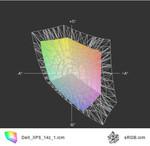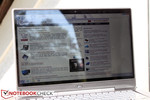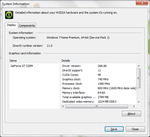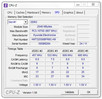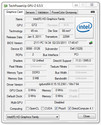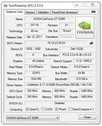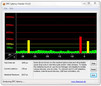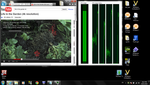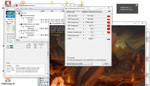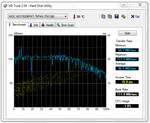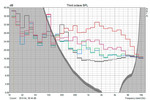Review Dell XPS 14z Notebook
So you liked the shimmering, metallic silver Dell XPS 15z, but found it just a touch too big and too heavy? Help is at hand: Dell has just introduced the new XPS 14z, which, as the name suggests, offers a 14-inch display and a correspondingly smaller case.
The 14z does justice to the time-honoured ‘Dell XPS’ brand, which has always stood for particularly high performance, with its powerful Intel Core i processors from the latest Sandy Bridge generation. The entry-level option is a i5-2430M, or alternatively you can go for the more powerful dual-core i7-2640M. While Intel’s HD Graphics 3000 takes care of graphics rendering in the basic configuration, the higher value models are fitted with the Geforce GT 520M graphics card and Nvidia’s Optimus. In each case a 7,200 rpm hard drive is used. Regrettably - but more about that later.
In terms of price, the new Dell XPS 14z is positioned between 899 and 1,049 Euros, depending on the configuration options you choose. By means of comparison: the larger XPS 15z starts at 840 Euros in the online shop, and can be configured up to as high as 1300 Euros.
Case
If you’ve seen the XPS 15z, you’ll already know what this smaller 14z looks like. In front of us we have what is practically a perfect copy of the larger model, with slightly reduced dimensions. To give the details, we are talking about 336 x 235 x 23 mm compared to 385 x 260 x 25 mm, so 5 cm less length, 3 cm less width and a marginally slimmer height. The weight: 2020 g, about half a kilo lighter than the 15z. So it’s a clear win for the 14z when it comes to portability.
In terms of the materials used, the 14z also has aluminium parts which are precisely harmonised into a symphony of colours, from the silver base unit tray, the steely grey-blue keyboard enclosure - separated with a fine bar of chrome - to the dark grey display enclosure with a rubberized feel to it, and finally to the display lid itself which is silver again. The chiclet-style keyboard with silver, backlit keys fits perfectly into the overall visual scheme. Whoever is responsible for this look should be assured of the gratitude of all design-loving customers.
The XPS 14z is also pleasing in its workmanship. We could not find any varnishing errors or any other kind of weak spot, except that the joints of the parts on the back edge, around the part that covers the ports, are visible, but still cleanly finished. Two smaller points of criticism remain for the case: the imitation plastic of the continuous central hinge is quickly recognised to be a cheap part, and the display itself also wobbles slightly after you adjust the angle. All in all though, you have to call the case a success.
We were also curious to see what things looked like inside the XPS 14z. After a rather difficult removal of the access panel on the underside of the laptop, which in addition to screws is also secured with plastic hooks, we gained access to the internal components. In this opened state the hard drive, as well as the sticks of RAM, can easily be removed and exchanged. It also enables you to remove any build-up of dust in the cooling fins of the two heat sinks.
Connectivity
The majority of the Dell XPS 15z’s ports were on the left-hand side of the case towards the back, making them readily accessible but away from the potentially troublesome area next to the notebook. With the XPS 14z, however, almost all the ports have migrated to the back edge. It’s a good idea in principle; but when not even a single USB port is left in a directly visible area, for the simple connection of a memory stick or digicam, smartphone or other small device, this apparent advantage drifts quickly into the disadvantage category.
The left side now only offers the SD card slot along with the 3.5 mm socket for headphones and microphone. On the back we now have a Kensington lock, power socket, miniDisplayPort, HDMI, USB 2.0 and USB 3.0, as well as the RJ-45 LAN port.
We have nothing against the quality of the ports, as our subsequent testing will demonstrate. The only thing that pains us is the absence of a single, easy-to-reach USB port on one of the sides.
The USB 3.0 port reached transfer speeds of up to 150 MB/s in our testing, slightly less than on the Alienware M18x (165 MB/s) which has the same Intel 510 SSD (ASMedia SM10510 USB 3 case chipset). We measured a maximum transfer speed of 28.4 MB/s for the USB 2.0 port, which is within specifications.
We also tested the miniDisplayPort on our 27-inch test monitor. The maximum resolution of 2560 x 1440 pixels was no problem for the port.
Communication
With WLAN, LAN and Bluetooth, the Dell XPS 14z is at the expected level of connectivity in terms of communication. This is also true of the power of the individual standards upon closer inspection: over WLAN, we managed around 45 MBit in our testing (with a somewhat aged Trendnet TEW-633GR router). GigaBit LAN ran with a slightly disappointing 815 MBit (c.f. M18x: 851 MBit); for example a Sandy Bridge test platform managed 940 MBit here.
The webcam integrated into the display delivered an acceptable picture to our conversation partner. The sound quality transmitted by the integrated microphone was also fine.
Warranty
At the time of writing, there were still no details available about the warranty, but one would assume that the same options will be available as for the larger XPS 15z. This would mean: 1 year inclusive warranty, 1 year on-site service for around 25 Euros extra, and an extension of up to 3 years of next-day on-site service for around 250 Euros.
Input Devices
Keyboard
Our assessment of the keyboard in this model proved to be somewhat more problematic. In principle it should be the same keyboard as the one used in the larger Dell XPS 15z model, as the difference in size between the two has been compensated for using narrower openings for the loudspeakers next to the keyboard. The look as well as the layout and key size are the same as the larger model.
The typing feel of this model, like the 15z, can be described as having a short depression distance with a somewhat unclear point of tactile response. A second reviewer even called it spongy, particularly in a direct comparison to the ones used in the latest MacBooks. In the end, it probably comes down to the user’s individual preferences as to whether they will approve or disapprove. We did both agree that we liked the firm mounting of the keyboard in the case - unfortunately this is not always a given in notebooks.
Touchpad
Here too Dell was able to use the same unit as for the 15z. The touchpad is wholly convincing with its large surface area, good responsiveness and physical properties, and its two buttons which have a generous depression distance and produce a particularly quiet clicking sound. In contrast to our XPS 15z test model (which it should be noted was a pre-sample), the multi-touch inputs on this 14z test model worked with sufficient fluency to be of practical value during everyday use.
Display
The 14-inch display used in this model has been hidden behind a plastic plate by Dell. This gives the visual effect of an edge-to-edge design, with the display only bordered by a rubber lip that runs round it, replacing the usual rubber stoppers that keep a distance between the lid and the base unit. But as soon as you turn on the machine, the optical illusion of a panel that fills the entire lid becomes evident. While the panel is ‘only’ 5 mm inward from the edges to the left and right, there are 12 and 8 mm between it and the top and bottom edges respectively.
Now for the facts about the LGD0327 panel used here: the maximum resolution of 1366 x 768 pixels is standard fare, but is fine given the display diagonal. You could become annoyed with it only if you are trying to work intensively with several windows open at once; in this case you should turn to an external monitor.
For our testing of the Dell XPS 14z we had two machines available: a virtually final pre-sample and also a retail-ready model. The measurements we took from the two displays did vary somewhat from each other, despite having identical model numbers. In the retail machine we measured a maximum brightness of 225 cd/m², with an average of 203.9 cd/m². The prototype machine was around 20 cd/m² darker.
| |||||||||||||||||||||||||
Brightness Distribution: 82 %
Center on Battery: 181.3 cd/m²
Contrast: 144:1 (Black: 1.51 cd/m²)
39.1% AdobeRGB 1998 (Argyll 3D)
57% sRGB (Argyll 3D)
37.84% Display P3 (Argyll 3D)
While the display brightness is fine in and of itself, we found the black level, which plays a decisive role in determining picture contrast, to be a blatant weak point: 1.51 cd/m². This brings the maximum possible contrast down to a meagre 141:1 at maximum screen brightness (144:1 at 100 cd/m²). This can also be observed with the naked eye, for example with dark screen content in a film or in games and pictures, where the black portions actually appear more grey than black.
You can also tell that the screen quality is not up to much because of the colour space that can be represented. Compared to sRGB, the panel lags far behind. Professional users in the photography and graphics fields won’t be happy with this, but it shouldn’t have much effect on the average consumer. The poor contrast values are much more of a consideration for them.
This being a slimline 14-inch machine weighing barely two kilograms, the issue of outdoor use and use while on the move is relevant. With its average brightness of 200 cd/m², the XPS 14z should in theory have a good chance, but the brightness does dim to around 180 cd/m² when on battery power. We could not find a way of getting round this, even in BIOS.
With the limited brightness, the below-average contrast and the reflective screen surface, it unfortunately doesn’t look good for practical use of the laptop while outdoors. You will have to find a well-shaded spot if you want to be able to make out the contents of your screen.
While the viewing angles along the horizontal line of sight are okay, you do very quickly get irritating distortions of the image when the tilt of the screen is adjusted. This means that the vertical angle needs to be adjusted regularly if you are using the machine on your lap.
Performance
As already described in the opening, the Dell XPS 14z is available with two different processors and two different graphics units. The entry-level option is an Intel i5-2430M CPU, the successor to the popular 2410M CPU, with somewhat improved clock speed (2.3-2.9 GHz with the 2410M vs. 2.4-3.0 GHz with the 2430M). Our benchmark tests which follow come from the Dell XPS 14z pre-sample with a 2410M CPU, meaning that the results could lie marginally, but negligibly overall, below those of the 2430M CPU in the series model. We also add to some individual tests with results from an XPS 14z retail model fitted with the 2640M CPU, currently the most powerful dual-core processor available in Intel’s Sandy Bridge range. This enables us to define the upper and lower markers of the Dell XPS 14z’s power range.
Both our machines rely on the Nvidia Geforce GT 520M for their graphics handling; it uses Optimus to automatically switch to the HD Graphics 3000 unit integrated into the processor, in an attempt to find the best possible configuration for each application situation. In the lowest priced Dell XPS 14z, the dedicated graphics card has been left out, with the integrated Intel graphics covering everything.
And this is completely sufficient if the notebook is used predominantly for office tasks. In fact the GT 520M can only top the integrated Intel solution by a small margin in terms of power. But the advantage of having the Nvidia graphics is the broad range of built-in features which really are a plus when it comes to multimedia uses (audio and video). As for computer games, the GT 520M only gives you a noticeable advantage in a few individual games; more on that later. The Nvidia driver support also still counts as an advantage of the GT 520M.
On the subject of drivers: our series model of the XPS 15z had the comparatively old 268.86 drivers pre-installed. Our attempt to install the latest Nvidia 280.26 was a definite failure. According to information from Dell, however, the 14z should be supported by the Nvidia Verde drivers in future.
In the course of our testing we also noticed that the latencies, which we observed using the DPC Latency Checker, kept shooting briefly outside of the green zone when WLAN was activated. Without WLAN, they always remain in the green zone. This could be of interest to users who work with audio and video streaming.
Application Performance
To start with, we had a go at several potentially practical but demanding areas of usage, like Photoshop CS 5.1 for example. Handling RAW photos from a DSLR camera was pleasantly quick (filter) and without long wait times. The traditional hard disk turned out to be more of a limiting factor than the CPU. The processor hardly ever reached the 100% usage mark during our testing; but the conventional HDD did, despite being one of the faster 7,200 rpm models.
Likewise with Premiere Elements (video editing) we could edit and add transitions to Big Buck Bunny in 1080p without any problems. We didn’t notice any annoying wait times. And it was also true here, that loading data and clips was a burden on the hard drive, but not the CPU; even the entry-level i5-2430M (tested with the 2410M) had enough power for these applications.
Overall it is a shame that Dell does not offer a faster solid state drive, at least as a configuration option; it would have fitted perfectly with the high-performance concept of the XPS series. Users who want one will have to take matters into their own hands.
In the system benchmarks that we carried out, our XPS 14z pre-sample (2410M, GT520M) achieved good results, positioning itself in the higher mid-league of laptops with similar hardware. And our XPS 14z retail model with the top specs was able to do even better; with 8010 points in the PCMark Vantage, the top-spec notebook sits at a similar level to the HP Elitebook 8560p for example (2540M, HD 6470M). In the entry-level configuration, our pre-sample was not that far behind with 7604 points.
The result in the PCMark 7 test was similar: achieving a range from 2010 points (2410M pre-sample) up to 2236 points (2640M, high-end), the result is equally impressive, placing it roughly on the level of an HP Elitebook 6460b (2520M/HD 3000) or on a par with the Dell Inspiron 14z (2430M/HD 3000) which was just recently reviewed. If an SSD had been used, these scores would have looked different, and the boot time would have been noticeably accelerated, along with the time it takes programs to start up and various documents to load; although the 7200 rpm HDD used here does give some slight advantages over a standard 5400 rpm drive. The disadvantage: faster HDDs are also substantially louder than their colleagues that spin at a more leisurely pace.
Video Performance
HD video playback is easy for the combination of Core i5 and GeForce GT 520M. H.264 coded material in 1080p resolution could be played smoothly using Windows Media Player and GeForce support with 8% CPU usage and 24% video engine usage. 2K videos and reproduction without GPU support via VLC could also only burden the CPU with a maximum of 20% usage.
The system only starts to reach its limits with 4K resolution and YouTube Flash videos. Internet Explorer 9 played the 4K video ‘Life in the Garden’ but only with heavy stuttering and masses of dropped frames. However, Google Chrome managed to play it smoothly after some stuttering at the start, although it did require about 90% CPU usage. In 1080p, both browsers had no problems at all, at 23% CPU usage.
| PCMark Vantage Result | 7604 points | |
| PCMark 7 Score | 2010 points | |
Help | ||
CPU Performance / Throttling
We did observe some CPU throttling when testing the machine with the top hardware configuration at full system load (room temperature 23°C). In the stress test the CPU temperature rose to around 95°C, with the GPU heating up to 94°C, and then the 2640M throttled to 800 MHz, causing the core temperatures of both chips to fall to around 80°C and the CPU speed to return to its maximum of 2.8 GHz. This sequence then repeated itself.
In our basic configuration the GPU and CPU reached a temperature just below their limit of 99°C without throttling (room temperature 21°C). But even a small obstruction next to the air vent was enough to tip the system over, and then the CPU throttled here too.
Overall the cooling system could be operating more or less at its limit with the 35W CPU and the roughly 17W TDP of the GT520M graphics card. On hot summer days this could become a problem. In realistic usage scenarios we could not observe any limitations arising as a result of throttling. In the Cinebench benchmarking tests (R10 single core) the Turbo bandwidth of the 2640M CPU was exploited to its full potential at 3.3 - 3.4 GHz for example.
Graphics Performance
The Nvidia GT 520M used here is a entry-level dedicated graphics card. It may not pull ahead noticeably from the Intel HD 3000 (integrated into the CPU) in all applications, but individual games can benefit from the graphics card because of the better driver customization, while various multimedia application scenarios can benefit as a result of special features (Pure Video HD, CUDA, DirectCompute 2.1, ObenCL...). However, fans of computer games should steer clear of this GPU. For them, the Geforce GT 540M should be the lowest rung on the ladder when making their choice of product.
We tested the performance of the graphics cards using the latest Futuremark 3D Mark tests amongst others. In the 3D Mark Vantage, the entry-level set-up of our pre-sample scored 2277 points (PhysX off), placing it inconspicuously amongst other similarly equipped machines (Asus U30D 2410M/GT520M: 2281 points). Our top set-up with the 2640M CPU only managed a slightly better 2332 points here, moving itself closer to the Asus P43SJ (2410M/GT520M) for example. To compare: machines with Intel HD Graphics 3000 sit only a short way behind in this test, with scores of up to 2000 points.
In the most recent 3DMark 11 test, we reached a range of 450 points (2410M) to 566 points (2640M). These results too fit perfectly into the picture that we expected from the GT 520M. On a similar level or slightly above is AMD's Radeon 6470M for instance.
| 3DMark Vantage P Result | 2277 points | |
| 3DMark 11 Performance | 562 points | |
Help | ||
Mass storage
For the XPS 14z series, Dell has to start with gone for traditional hard drives with a speed of 7200 rpm. In our pre-sample review model, a Seagate ST9500423AS with a 500 GB capacity has been used, while our top-spec retail model comes with a 750 GB hard drive made by Western Digital (WDC WD7500BPKT).
When you compare the Seagate drive with its competitors, it comes towards the low end of the mid-league of 7200 rpm hard drives we have tested, whereas the WD hard drive is more impressive with thoroughly good benchmark results in the HDTune test. The very noticeable vibrations in our pre-sample could not be confirmed any more in our retail model; however, the sound of the HDD running was still often louder than the fan, so the notebook is always clearly audible.
Of course the perfect solution would be a fast and silent SSD. But as a normal 2.5” slot is used, it is possible to perform an upgrade yourself.
Gaming Verdict
As has already been observed in numerous previous tests of the Nvidia GT 520M graphics card, this GPU would not be your first choice when looking for the best possible performance for modern games. Nevertheless, some recent and older titles are definitely playable on the lowest and up to the high graphics settings, as the following overview shows.
Here again, depending on the game in question, the advantages of the GT 520M compared to the integrated HD Graphics 3000 are evident. The Far Cry 2 benchmark, for example, showed 32 fps on the high graphics setting with the GT 520M, as opposed to the integrated HD 3000 which always delivers less than 20 fps. The result for FIFA 12 was similar, with 63 fps on the high graphics settings compared to 46 fps for the HD 3000.
Admittedly, only in rare cases is this enough for a step up in the graphics setting that you’re able to choose, but it does give already playable games a certain safety buffer for producing smooth gameplay. You also benefit from the more technically mature Nvidia drivers.
More games and their performance with the Nvidia GT 520M and the Intel HD Graphics 3000 can be found in our overview table.
| low | med. | high | ultra | |
|---|---|---|---|---|
| Quake 3 Arena - Timedemo (1999) | 181 | |||
| Doom 3 (2004) | 98.6 | |||
| Quake 4 (2005) | 61 | |||
| Far Cry 2 (2008) | 76.7 | 32.17 | 11.8 | |
| Sims 3 (2009) | 53 | 26 | ||
| Anno 1404 (2009) | 98 | 14 | ||
| Stalker: Call of Pripyat (2010) | 6.8 | |||
| Dawn of War II - Chaos Rising (2010) | 64 | 31 | 21.6 | 8.9 |
| Just Cause 2 (2010) | 6.12 | |||
| StarCraft 2 (2010) | 137 | 27 | 19 | 10 |
| Mafia 2 (2010) | 36.4 | 27.4 | 23.2 | 13.9 |
| Civilization 5 (2010) | 20.3 | 5.7 | ||
| Total War: Shogun 2 (2011) | 77.5 | 6.4 | 3.9 | |
| The Witcher 2: Assassins of Kings (2011) | 15 | 9 | 6 | |
| Deus Ex Human Revolution (2011) | 55 | 21 | 7 | |
| F1 2011 (2011) | 69 | 43 | 24 | 12 |
| Fifa 12 (2011) | 95 | 63 | 40 |
Emissions
System noise
If you only consider the noise of the fan which is built into the case, the Dell XPS 14z always remains quietly in the background during office use and with no system load of any note. It is the 7200 rpm hard drive which provides the constant audible whir.
When the computer is under stress, the fan kicks in immediately and increases its speed continuously as required. It can also become quite prominent even during web browsing which doesn’t seem very strenuous. Both of the machines we tested produced a similar type of noise, but the 7200 rpm hard drive in the retail model with the highest specs worked much more quietly.
In the sound distribution diagram (produced with Arta in conjunction with an ECM-8000 measuring microphone and a DMX 6fire USB sound card) you can clearly see the jump at 125 Hz to 36 dB. This could be due to the loud vibration of the HDD (in the pre-sample).
Noise level
| Idle |
| 30 / 30 / 34 dB(A) |
| HDD |
| 31.2 dB(A) |
| Load |
| 40.7 / 40.7 dB(A) |
 | ||
30 dB silent 40 dB(A) audible 50 dB(A) loud |
||
min: | ||
Temperature
The Dell XPS 14z turns out to be something of double-edged sword when it comes to surface temperatures. With light use (idle, office) or none at all, the case remains consistently at a comfortable temperature.
But it’s a different story with heavy use: not only do the core internal components quickly reach their highest allowable temperatures, but also the whole chassis shows very high temperature increases of up to 46 and 47°C on the top and bottom of the base unit respectively. The hotspot is without doubt the location of the GPU and CPU, which are placed very close together in the back right corner.
As described in the ‘Throttling’ section, the cooling system seems to have some problems with the internal components in what is after all a very slim case.
(-) The maximum temperature on the upper side is 47 °C / 117 F, compared to the average of 36.9 °C / 98 F, ranging from 21.1 to 71 °C for the class Multimedia.
(-) The bottom heats up to a maximum of 46 °C / 115 F, compared to the average of 39.2 °C / 103 F
(+) In idle usage, the average temperature for the upper side is 27.4 °C / 81 F, compared to the device average of 31.3 °C / 88 F.
(±) The palmrests and touchpad can get very hot to the touch with a maximum of 39 °C / 102.2 F.
(-) The average temperature of the palmrest area of similar devices was 28.7 °C / 83.7 F (-10.3 °C / -18.5 F).
Speakers
The Dell XPS 14z has two built-in stereo loudspeakers to the left and right of the keyboard, which send their sound upwards towards the user through openings in the case. The sound quality can be described as very immediate and clean, though perhaps a little thin and lacking in bass. In direct comparison to the small speakers in the MacBook Pro 13, the XPS 14z produces a slightly better sound.
The audio output port (3.5 mm) performed well without any hissing or static when tested with an AKG GHS1 headset, and delivered a good maximum volume. Even the high-ohmic AKG K701 were controlled with sufficient volume (at the maximum volume setting).
Battery life
Our pre-sample with the basic specs allows itself around 8-14 Watts in idle. Our measurement with the high-spec version with the 2640M CPU covered the same range.
Only when under the stress from our stress test does the high-spec model rise a little above the basic model with the 2410M CPU, with a maximum of 83 Watts. The 90 Watt mains adaptor, however, is large enough to cope with this.
| Off / Standby | |
| Idle | |
| Load |
|
Key:
min: | |
Inside the case Dell has included a 58-Wh lithium ion battery, which is screwed in but can still in principle be exchanged. In combination with the energy consumption, as described above, we get a maximum expected battery life of around 6.5 hours (tested with the Battery Eater Reader’s test, minimum display brightness, WLAN off, energy-saving profile). With realistic day-to-day usage, for example when surfing the net, a battery run-time of around 5 hours can be expected.
Under stress, the XPS 14z can last for just about 1.5 hours with a full battery charge. As long as you select ‘high-performance profile’ in Windows Energy Manager, you can also avoid any reduction in CPU performance during battery use. The ‘Dell’ energy profile, on the other hand, holds back the CPU to around 80% (2 points vs. 2.47 in CB 11 CPU test).
| Dell XPS 14z GeForce GT 520M, 2410M, Seagate Momentus 7200.4 ST9500423AS | Dell XPS 15z GeForce GT 525M, 2620M, Seagate Momentus 7200.5 ST9750420AS | Acer Aspire TimelineX 4830TG (LX.RGL02.045) GeForce GT 540M, 2410M, Hitachi Travelstar 5K500.B HTS545050B9A300 | Apple Macbook Pro 13 inch 2011-02 MC700D/A HD Graphics 3000, 2415M, Hitachi Travelstar 5K500.B HTS545032B9A302 | |
|---|---|---|---|---|
| Battery runtime | 8% | 58% | 25% | |
| Reader / Idle (h) | 6.6 | 8.5 29% | 11.6 76% | 10.3 56% |
| Load (h) | 1.5 | 1.3 -13% | 2.1 40% | 1.4 -7% |
| WiFi (h) | 6 | 8.4 | 6.2 |
Verdict
In the ‘Verdict’ of our review of the Dell XPS 15z, which was launched in advance of this model, we looked hopefully towards the models still to come; now we are faced with the reality.
With the case, Dell has done almost everything right, particularly in terms of visual impact. The XPS 14z is every bit as stylish as its big brother, and will look good in every conceivable environment. The successful harmonising of the colours and tones together with the aluminium case makes an excellent impression.
The first weak point is the ports; above all, the decision to place almost all the ports on the back edge, without leaving a single USB on the side, is incomprehensible to us. This means that even plugging in a simple USB memory stick requires awkward fumbling behind the machine. If you look inside the notebook, the reason for this becomes evident as there is limited space on the motherboard, but this does not change the fact that it’s inconvenient for the user.
The input devices that Dell have chosen largely correspond to those on the larger Dell XPS 15z. The keyboard has LED backlighting and a very generously sized layout. The touch could be considered a little unclear or even spongy depending on your preference.
The second weak point is most definitely the display. You can’t complain about the brightness at just over 200 cd/m², although we have seen better. But the contrast ratio of only 144:1 then hurts all the more, particularly considering the high-end image of the XPS series. It makes it almost irrelevant that the colour space is only entry-level standard, that the reflective screen surface makes outdoor use practically impossible, and that the viewing angles are not the best.
In terms of power, you can be pleased at the high performance you get from the latest Intel Core processors. The 7200 rpm hard drive does offer slightly better speeds than the usual 5400 rpm models, which shows up in the good results of the application benchmarks, but the flip side is the higher noise level that results. It’s a mystery to us why Dell don’t consistently use SSDs for the top multimedia range of their notebook portfolio (with a price to match!).
The graphics performance from the GT 520M is on the mediocre side, but the notebook would probably not have been able to take much more than this with regards to its cooling ability, as it already has problems keeping the core and case temperatures under control under stress.
On the positive side: the maximum battery life of more than 6 hours means that it meets the expectations for portability that you would have of a slim 14-inch machine.
All in all, we see hardly any advantage to choosing this Dell XPS 14z over its larger brother the XPS 15z, other than the somewhat more compact form and 500 g less weight; the 15z has the distinct advantage, first and foremost, of a much better display (FHD available), and its battery life is better too.