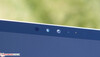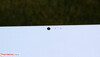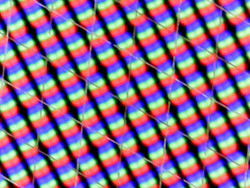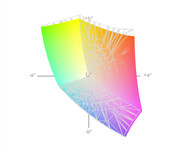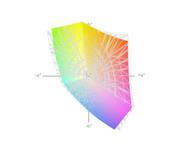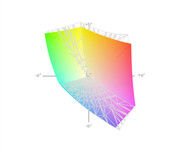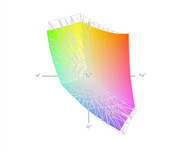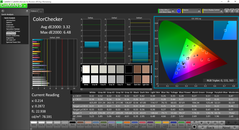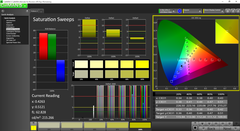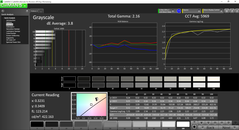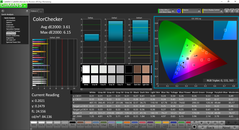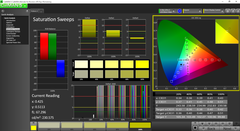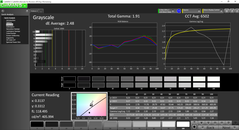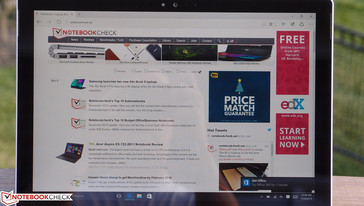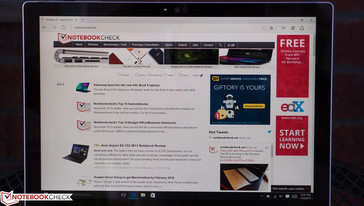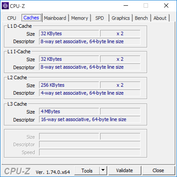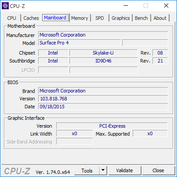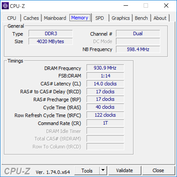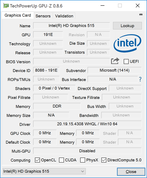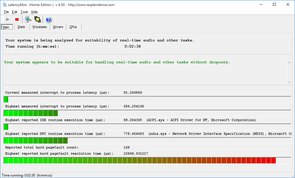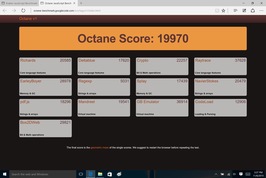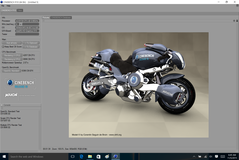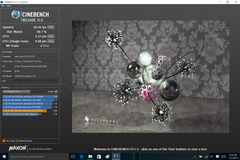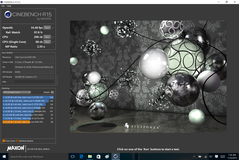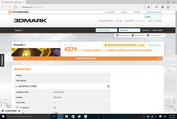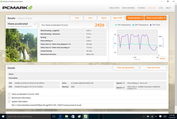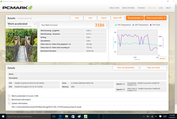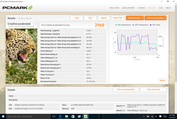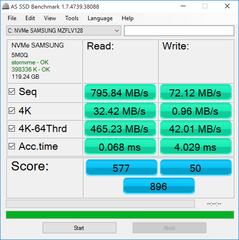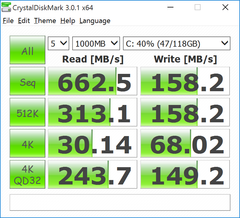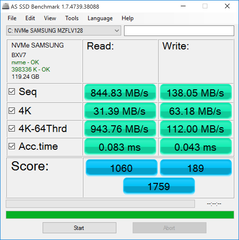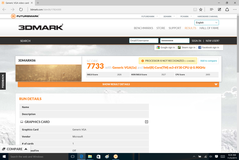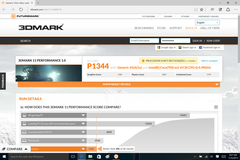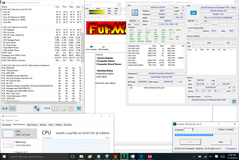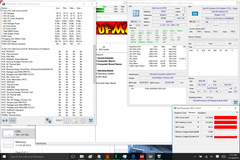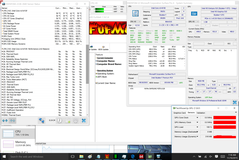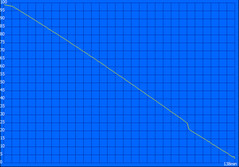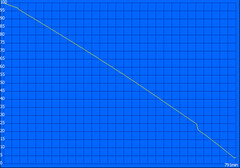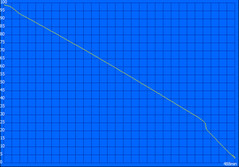Microsoft Surface Pro 4 (Core m3) Tablet Review

Whether one views Microsoft’s Surface line of 2-in-1 tablet devices as energizing or cannibalizing the sales of other PC manufacturers, one thing’s for certain: they’ve made quite a splash in the market. In a time where innovation and inspiration are of utmost criticality, Microsoft’s engineers have stepped up to the plate to elaborate on an undeniably novel and in many ways downright amazing concept which has encouraged a paradigm shift in the world of personal computing. Need a tablet? Need a laptop? Why not have both in one device?
For all their merits, it’s probably fairly unanimous that the Surface line has yet to approximate the full benefits of a top-grade Ultrabook. But its feature set and strengths lie elsewhere: it doesn’t seek to just be a top-grade Ultrabook, but also a more-than-competent tablet. Like many other modern detachables, the Surface faces the daunting task of uniting two traditionally separate computing universes under the same umbrella while minimizing pesky compromises. And it does so while focusing most heavily on adopting tablet-specific benefits, such as a large, bright touchscreen, quiet (or silent) operation, extremely low weight and small form factor, and even an optional digitizer pen—all while still maintaining a solid foundation as a functional PC.
As chipsets become ever-more efficient, the unification of these previously disparate markets is becoming increasingly practical. As the Surface series of machines progressed beyond the first generation (just three years ago!), the focus shifted away from increased processing power and instead toward enhanced portability and lower power consumption. This was first evident in the Surface Pro 3, which saw a significant reduction in the size and weight of the device versus the previous generation. However, for all its engineering brilliance, the machine still fell short in a few key areas: namely, constrained performance (and high heat) under load, a less-than-stellar keyboard, suboptimal lap usage, and absolutely zero possibilities for maintenance and repair.
Although the Surface Pro 4 features a nearly identical form factor and weight (only slightly reduced), it continues the drift toward greater efficiency and portability. But it also widens the array of options available to consumers: still available are the top-end Core i5 and i7 CPUs, now buoyed by an enhanced Skylake chipset refresh. But perhaps even more intriguing is what’s developed on the lower-end of the spectrum: a model featuring an Intel Core m3-6Y30 CPU (with a TDP of just 4.5 W) which is passively-cooled. This essentially positions the lowest-end Surface Pro 4 configuration directly against modern passively-cooled tablets, which is yet another encroachment upon their slice of the market.
Speaking of which, our review unit is the lowest-end $899 MSRP model (up from $799 MSRP for the cheapest SP3), featuring the aforementioned Intel Core m3-6Y30 CPU, 4 GB dual-channel LPDDR3 RAM, and 128 GB NVMe SSD. We also will be taking a detailed look at the revised Type Cover and Surface Pen. Could this finally be the tablet that replaces your laptop?
Case
One aspect of the Surface Pro 3 about which we had very little criticism was the construction. The Surface Pro 4 hardly changes this; its design is attractive, practical, and novel. The sturdy magnesium casing is as comfortable as it is protective; its finish feels almost soft to the touch, and the subtly-beveled edge angling slightly outward from the screen makes it comfortable to hold in two hands. Equally clever is the stylish yet inconspicuous vent lining top half edge of the machine. It is a beautifully-made device, with the only exception on our review unit being a small one: the power button (on the top edge) feels loose and wiggles around a bit unnervingly.
Weighing just 774 grams, the tablet is incredibly portable. It’s not quite as light as the Apple iPad Pro’s 712 g, but even at a roughly 9% difference in weight, we’re splitting hairs here. The SP4 is lighter than the Surface Pro 3, which weighed 810 grams. It’s also slimmed up ever-so-slightly: 8.5 mm vs. the SP3’s 9.1 mm. The reasons? Primarily, the lack of a cooling fan and a smaller battery (38.2 Wh vs. 42.2 Wh.).
We’ll explore the new Type Cover in greater detail in a bit, but for now, it’s worth noting that along with this essential accessory, the weight of the Surface Pro 4 grows to 1.08 kg. This is still less than, say, the 1.276 kg of a Dell XPS 13-9343 touch, or the even greater 1.5 kg of a Microsoft Surface Book, but it’s in the same ballpark (the XPS is just over 15% heavier, which at this weight is barely even noticeable). The Surface Pen (22 grams) is of negligible additional weight. The total dimensions with the new Type Cover attached are 14.3 x 292 x 207 mm, which is yet again very comparable to the XPS 13 (18.5 x 304 x 200), and the XPS 13 features a larger 13.3-inch screen, to boot. Having said that, the Surface Pro 4’s 12.3-inch screen is only an inch smaller than the XPS (versus the SP3’s 12.0-inch panel), as the surrounding bezel has shrunk.
The unit exhibits hardly any flex and feels quite robust overall. A vigorous twist could probably result in some damage, but in everyday use, and especially with the added protection of the Type Cover, the Surface Pro 4 ought to survive respectably. The fully-adjustable kickstand also makes a return with no notable changes in its design—but then again, it was well-made on the SP3 to begin with. It holds the device securely in place by way of well-tuned hinges and a thin but strong composition.
Yet again, however, in spite of all of the positives surrounding the Surface Pro 3 design characteristics which have carried over to the SP4, the same negatives also apply. Namely, that there is absolutely no opportunity for parts replacements or upgrades. The unit cannot be opened, but even if it could, it’s unlikely any replaceable parts exist.
Connectivity
The Surface Pro 4 introduces no additional ports over that of its predecessor; the same exact selection still applies. The arrangement of the ports is also identical, with only one significant relocation: the volume rocker has migrated to the top of the unit alongside the power button (from its original location underneath the audio jack). At this point, it would have been nice to see at least a second USB 3.0 port included; this is one area where the Surface Pro’s adherence to tablet principles puts it at a notable disadvantage. The mini-DisplayPort and micro-SD ports are nice, but the real redeeming feature is the SurfaceConnect port (combination charging port), where a separately-sold Surface Dock can be connected to really turn the tablet into a proper computer.
Communication
The Surface Pro 4 retains the same wireless hardware as the previous generation: a dual-band Marvell AVASTAR Wireless-AC 2x2 adapter with Bluetooth 4.0 included. Once again, we experienced no connectivity issues, with comparable transfer speeds in most areas to that of many larger laptops.
Turning our attention to webcams, the front-facing cam is still the same 5 MP as before, though it now features Windows Hello capabilities as well for quick facial-recognition logon functionality. The rear camera has received a bump up to 8 MP—and the color quality seems to be somewhat improved, as well, though it's still pretty dull. It still can’t compete with the cameras on most modern smartphones, but at least it has graduated into usable territory.
Warranty
The Surface Pro 4 includes a 1-year limited warranty.
Accessories
The AC adapter is even more portable than before, weighing in at just 134 g. Incidentally, however, our adapter failed to work from the moment we received the system—so we were forced to acquire a Surface Pro 3 adapter with which to power and charge the unit instead. The AC adapter connects to the right side of the tablet (while standing upright) via a magnetic port identical to that of the Surface Pro 3.
Surface Pen
Also included with the Surface Pro 4 is the new Surface Pen (MSRP $59.99, up from the previous model’s $49.99), which has been completely redesigned. For starters, it’s around 10 mm longer, and it weighs ever-so-slightly more (20 g versus the 18 g of the previous Surface Pen). The two buttons on the side of the pen have been condensed into one (hidden) button which is integrated into a long strip located on the opposite side from the pen’s clip. Gone are the type-319 coin cell batteries, leaving only the single AAAA to power the pen. Finally, the cloth loop to store the pen is no longer necessary: once again, it now sticks to either side of the Surface Pro 4 magnetically—but unlike before, it seems to be more strongly-secured this time around.
The N-Trig digitizer now supports 1,024 pressure points (up from 256 previously), which makes more markedly more accurate interpretation of strokes. The refresh rate is quite good, with only a tiny delay noticeable during use. The top eraser button still exists, which you can conveniently double-click to open OneNote within seconds. The tip of the pen now introduces a welcomed bit of friction which makes writing feel more natural than ever—and it even supports interchangeable tips, though ours did not arrive with any to test. Overall, the new pen is absolutely an upgrade, and the changes that Microsoft has made to its design are both deliberate and intelligent.
The new Surface Pen can also be used with existing Surface Pro 3 and Surface 3 devices, by the way.
Type Cover
The reworked Type Cover ($129.99) is absolutely one of the most essential improvements over the Surface Pro 3 the SP4 has brought to the table. Interestingly, however, the covers are identically-sized (and the weight is only slightly higher: 306 g vs. 298 g for the SP3 version)—so SP3 owners can upgrade their Covers even without investing in the new tablet.
And they should seriously consider it. The new cover features a much-improved (and larger) keyboard and touchpad, and less space between the top of the keyboard and the tablet. It’s more comfortable to use (and it looks better), and it does a good job of protecting the SP4’s screen from accidental damage. It still snaps magnetically onto the bottom docking port of the tablet, and it does so with relative ease and little chance for error. However, as noted previously, we still wish this accessory was included (like the Surface Pen now is) as a pack-in alongside the SP4. We find it hard to believe that most anyone would want a Surface Pro 4 without one—especially considering how much it’s improved.
Surface Dock
We didn’t receive a Surface Dock (MSRP $199) for review with this unit, but don’t miss Steve “Chippy” Paine’s impressions of the device in the video review above.
Input Devices
Keyboard
The new Surface Pro 4 Type Cover keyboard is excellent. Keystrokes feel longer and have a punchier feedback, and typing is easy. The surfaces of the keys are smooth and comfortable and have a high-quality feel to them that resembles that of many high-end Ultrabooks. The keyboard layout itself has widened to allow for some much-appreciated spacing between keys, which in turn reduces typing errors and enhances the average typing speed in our tests. None of the important keys have shrunk obstructively, and in fact, some—such as Shift, Tab, and Enter—have widened. The arrow keys are easier to operate as well due to their newfound breathing room.
We complained about the Surface Pro 3’s Type Cover exhibiting a hollow “thunk” sound with each keystroke that could be disruptive to people nearby while the device was in use. The new Type Cover is better in this regard, though the problem still exists to some degree (it would be nearly impossible to resolve this without building it out of a much sturdier and heavier—and less protective—metal or plastic material).
The type cover still supports two docked positions—flat on a surface, and tilted upward (via magnetic connection to the bottom front of the tablet) for more ergonomic typing. Both positions are comfortable and hold unique strengths. The inclined/tilted position is probably more comfortable for most users, but it’s also quite a bit noisier during use than when sitting flat on a table, and it does introduce a slight amount of flex in the center of the keyboard.
Overall, the new Type Cover, and the accompanying keyboard, is one of the biggest improvements over the previous Surface Pro 3… and the fact that SP3 owners can reap these benefits without investing in an entirely new tablet is a welcomed bonus.
Touchpad
The new touchpad on the SP4 Type Cover has also grown notably; it’s around 30% larger than that of the previous model, and it dwarfs that of the older Surface Pro covers. The real estate is appreciated, of course, and—apart from the obvious benefits stemming from its enlargement—it’s just as comfortable to operate as that of the SP3 Type Cover. The integrated buttons are comfortable and work well, though of course they can never quite compare to separate physical buttons. However, even drag and drop seemed to work fairly painlessly during our testing, and gestures are flawlessly interpreted as well. Yet again, this is one more reason to invest in a new Type Cover, even if you’re aren’t planning on shelling out the cash for an upgraded Surface Pro tablet.
Touchscreen
Lastly, of course, there’s the ten-point touchscreen, which works as well as ever.
Display
Thanks to a marginal bezel shrink, the Microsoft Surface Pro 4 enjoys an enlarged screen size of 12.3 inches (0.3 inches bigger than the Surface Pro 3). The resolution has also improved to 2736x1824 (up from 2160x1440), which calculates to a PPI of 267—nearly identical to that of the 2014 iPad Air 2 (264 PPI). Like most touchscreens and tablets, the panel has a high-gloss finish that shamelessly serves up reflections. But regardless, the Surface Pro 4 display is gorgeous: it’s bright, vivid, and rich in contrast.
| |||||||||||||||||||||||||
Brightness Distribution: 92 %
Center on Battery: 389.2 cd/m²
Contrast: 1441:1 (Black: 0.27 cd/m²)
ΔE ColorChecker Calman: 3.61 | ∀{0.5-29.43 Ø4.78}
ΔE Greyscale Calman: 3.8 | ∀{0.09-98 Ø5}
97% sRGB (Argyll 1.6.3 3D)
63% AdobeRGB 1998 (Argyll 1.6.3 3D)
69% AdobeRGB 1998 (Argyll 3D)
96.6% sRGB (Argyll 3D)
67.5% Display P3 (Argyll 3D)
Gamma: 2.16
CCT: 5969 K
| Microsoft Surface Pro 4, Core m3 | Microsoft Surface Pro 3 | Apple iPad Air 2 2014 | Dell XPS 13-9343 | Microsoft Surface Book Core i5 | |
|---|---|---|---|---|---|
| Display | -6% | 3% | -1% | ||
| Display P3 Coverage (%) | 67.5 | 63.6 -6% | 72 7% | 67 -1% | |
| sRGB Coverage (%) | 96.6 | 88.8 -8% | 96 -1% | 95.8 -1% | |
| AdobeRGB 1998 Coverage (%) | 69 | 65.6 -5% | 71.6 4% | 68.9 0% | |
| Response Times | -6% | ||||
| Response Time Grey 50% / Grey 80% * (ms) | 46 ? | 48.4 ? -5% | |||
| Response Time Black / White * (ms) | 31 ? | 32.8 ? -6% | |||
| PWM Frequency (Hz) | 50 ? | ||||
| Screen | -23% | -8% | -5% | 14% | |
| Brightness middle (cd/m²) | 389.2 | 355.3 -9% | 423 9% | 367.3 -6% | 430.9 11% |
| Brightness (cd/m²) | 392 | 338 -14% | 427 9% | 372 -5% | 410 5% |
| Brightness Distribution (%) | 92 | 91 -1% | 92 0% | 77 -16% | 93 1% |
| Black Level * (cd/m²) | 0.27 | 0.33 -22% | 0.61 -126% | 0.178 34% | 0.254 6% |
| Contrast (:1) | 1441 | 1077 -25% | 693 -52% | 2063 43% | 1696 18% |
| Colorchecker dE 2000 * | 3.61 | 4.72 -31% | 2.86 21% | 5.92 -64% | 2.06 43% |
| Greyscale dE 2000 * | 3.8 | 6.53 -72% | 2.37 38% | 4.79 -26% | 2.22 42% |
| Gamma | 2.16 102% | 2.17 101% | 2.43 91% | 2.42 91% | 2.13 103% |
| CCT | 5969 109% | 6707 97% | 6941 94% | 7013 93% | 6520 100% |
| Color Space (Percent of AdobeRGB 1998) (%) | 63 | 59.37 -6% | 88 40% | 63 0% | 64 2% |
| Color Space (Percent of sRGB) (%) | 97 | 96.4 -1% | 96 -1% | ||
| Total Average (Program / Settings) | -15% /
-18% | -8% /
-8% | -1% /
-3% | 2% /
8% |
* ... smaller is better
Our brightness measurements reveal an average luminance of 391.6 cd/m², which is 15% better than that of the Surface Pro 3 (338 cd/m²), though slightly dimmer than the Surface Book (410.2 cd/m²). The XPS 13-9343 Touch (371.9 cd/m²) is close behind, while the Apple iPad Air 2 (426.6 cd/m²) takes the crown here, however marginally (by 9% to be exact). Still, this is an excellent figure, rendering usage even in brighter environments relatively comfortable in spite of the reflective panel finish. A brightness distribution of 92% also means a near-perfect uniform appearance of luminosity.
Further measurements yield a black value of 0.27 cd/m², which translates to a contrast ratio of 1441:1—an excellent result, even if it can’t match the XPS 13-9343’s remarkable 2063:1 or the Surface Book’s 1696:1. Still, it easily dispatches the Surface Pro 3’s 1077:1 measurement and the iPad Air 2’s subpar 693:1.
Our analysis of the panel’s color gamut reveals a coverage of 97% of sRGB, which is very good indeed. Of course, AdobeRGB 1998 is another topic, where just 63% coverage is achieved. In contrast, the Apple iPad Air 2’s display covers 88% of AdobeRGB, which is an appreciably better result. The Samsung Galaxy Tab S2 9.7, meanwhile, manages 98%, which is best-in-class for the new batch of tablets. Regardless of these two overachievers, the SP4’s result still represents a considerable enhancement over that of its predecessor, which posted just 79% sRGB coverage.
Please note that due to technical difficulties, in our comparison images below, the wireframe graph is the Surface Pro 4 panel in review.
CalMAN 5 points to more muted improvements elsewhere, though there is still some forward progress. The biggest advancement is deltaE grayscale and ColorChecker averages of just 3.8 and 3.61 respectively (down from 6.53 and 4.72 previously). Otherwise, the Total Gamma of 2.16 is nearly identical (and nearly ideal: 2.2 is the target), and the CCT Average of 5969 is a bit on the warm side (versus the SP3’s superior value of 6707). Overall, however, color deviations are well within the tolerable ranges, and accuracy is far better than it is on many competing devices.
Display Response Times
| ↔ Response Time Black to White | ||
|---|---|---|
| 31 ms ... rise ↗ and fall ↘ combined | ↗ 6 ms rise | |
| ↘ 25.2 ms fall | ||
| The screen shows slow response rates in our tests and will be unsatisfactory for gamers. In comparison, all tested devices range from 0.1 (minimum) to 240 (maximum) ms. » 83 % of all devices are better. This means that the measured response time is worse than the average of all tested devices (20.2 ms). | ||
| ↔ Response Time 50% Grey to 80% Grey | ||
| 46 ms ... rise ↗ and fall ↘ combined | ↗ 17.2 ms rise | |
| ↘ 28.8 ms fall | ||
| The screen shows slow response rates in our tests and will be unsatisfactory for gamers. In comparison, all tested devices range from 0.165 (minimum) to 636 (maximum) ms. » 78 % of all devices are better. This means that the measured response time is worse than the average of all tested devices (31.6 ms). | ||
Two new tests we’ve added to the extensive Notebookcheck repertoire are PWM (a.k.a. Pulse Width Modulation) and panel response times. At minimum brightness, we measured no PWM in play on the Surface Pro 4, meaning that it should be equally visually comfortable to use at any brightness setting.
Update 12/01/2015: Thanks to a readers tip, who told us that he is suffering from problems caused by flickering / PWM, we looked at the Core i5 version again with the newest firmware and drivers. Now we could also measure flickering at 50 Hz below 50 percent brightness without a connected power adapter. Analyzing our readings, it does not seem to be classic PWM but some other form of flickering.
Response time measurements show relatively slow response times: we recorded black/white rise/fall times of 6 ms / 25.2 ms and gray to gray rise/fall times of 17.2 ms / 28.8 ms.
Outdoors, the SP4 is perfectly comfortable in shade thanks to its high brightness and strong contrast values. However, in brighter environments, it’s much harder to see thanks to the glossy edge-to-edge glass panel finish. Viewing angles are fantastic regardless of their obtuseness, which is to be expected of an IPS display.
Performance
The Surface Pro 4 features configurations ranging all the way from an Intel Core m3-6Y30 up to a Core i7 CPU. Although various combinations of the specs are possible, some limitations apply: the only model featuring an Intel Core m3 CPU also has just 4 GB RAM and 128 GB storage; the Core i5 configurations are available with 4, 8, or 16 GB of RAM, but only the latter two configurations are available with 256 GB or 512 GB storage; and the Core i7 configuration with 16 GB of RAM is the only option to include a 1 TB SSD. Prices range from $899 for the Core m3 model all the way up to $2,699 for the Core i7 tablet. Again, none of these selections includes the Type Cover.
Our test configuration is the cheapest of the bunch: specifically, the Intel Core m3-6Y30 model with 4 GB of RAM and a 128 GB NVMe SSD. It’s also the only passively-cooled option available; all the rest of the units feature a cooling fan and are consequently slightly larger and heavier as well (though not by much). Our tablet’s 4 GB of LPDDR3-1866 MHz RAM is also dual-channel, which nearly assures that all configurations will thus feature the same beneficial approach.
Surprisingly, performance is not constrained when running unplugged; a second run of 3DMark 11 produced a result of 1351, which is incidentally above our original result. LatencyMon provides absolutely no cause for concern regarding the streaming of real-time audio and video on the Surface Pro 4.
Processor
According to our preliminary analysis, the Core m3-6Y30 should perform similarly to a Core i3-5010U, but we haven’t had the chance to test any machines featuring this new SoC yet until today—so we have no direct points of comparison. The m3-6Y30 is a member of the new Intel Skylake architecture; it is a dual-core SoC clocked at 0.9 – 2.2 GHz (dual core: max 2.0 GHz) and manufactured using a 14 nm process. Carrying a TDP of just 4.5 W, it’s considerably lower-power than even the lowest-end Surface Pro 3’s Core i3-4020Y, which was still a fairly hungry 11.5 W.
Clearly, this indicates a need for sacrifice to reach this point, so the question is, how much sacrifice? In long-term sustained benchmarks (as compared with 15 W TDP CPUs which support Turbo Boost), the difference is noteworthy, but otherwise, the Core m3 in the SP4 actually performs better than the Core i3-4020Y of the lowest-end SP3 (and that unit was still actively-cooled too!). The reason why is primarily the lack of Turbo Boost in the Core i3 model, where the m3 supports dynamic clock rate increases up to 2.2 GHz (as mentioned above). Provided TDP and thermal headroom is available to support these increases, the Core m3 should thus easily outperform the i3 in most tasks.
And the SP4 absolutely delivers here. Whereas the Core i3-4020Y averages a mediocre 1220 seconds in Super Pi 32M, the Surface Pro 4’s Core m3 gets it done in just 898 seconds. The same goes for wPrime 1024m, where the Core i3 posts a time of 1118 seconds, but the m3 finishes in 788 seconds. Of course, higher-powered Core i5 models turn the tables on the m3; the Surface Pro 3’s i5-4300U, for instance, posts scores of 671 s and 491 s in super Pi and wPrime respectively, which equates to advantages of 25% and 38%—significant to say the least. It’s much the same story with the XPS 13-9343 and current-gen Surface Book. So there are no miracles at work here—merely a more efficient implementation of Turbo Boost functionality.
Turning to multithreaded tests, in Cinebench R11.5 xCPU 64-bit, the Core m3 earns a score of 2.27 points. That demolishes the Core i3-4020Y’s 1.6 points, but falls short of the 2.77 (+22%) points achieved by the Core i5 Surface Pro 3 and especially the 3.42 (+51%) points awarded to the Surface Book.
| Cinebench R10 | |
| Rendering Single CPUs 64Bit (sort by value) | |
| Microsoft Surface Pro 4, Core m3 | |
| Microsoft Surface Pro 3 | |
| Dell XPS 13-9343 | |
| Microsoft Surface Book Core i5 | |
| Rendering Multiple CPUs 64Bit (sort by value) | |
| Microsoft Surface Pro 4, Core m3 | |
| Microsoft Surface Pro 3 | |
| Dell XPS 13-9343 | |
| Microsoft Surface Book Core i5 | |
| Cinebench R15 | |
| CPU Single 64Bit (sort by value) | |
| Microsoft Surface Pro 4, Core m3 | |
| Dell XPS 13-9343 | |
| Microsoft Surface Book Core i5 | |
| CPU Multi 64Bit (sort by value) | |
| Microsoft Surface Pro 4, Core m3 | |
| Dell XPS 13-9343 | |
| Microsoft Surface Book Core i5 | |
| Super Pi Mod 1.5 XS 32M - 32M (sort by value) | |
| Microsoft Surface Pro 4, Core m3 | |
| Microsoft Surface Pro 3 | |
| Dell XPS 13-9343 | |
| Microsoft Surface Book Core i5 | |
* ... smaller is better
How about comparisons to other tablets? While these same benchmarks are not possible outside of the world of Windows, we can examine browser benchmarks for a closer approximation of how the Surface Pro 4 fares against this competition. Here are a few examples in our chart below.
| Octane V1 - Total Score (sort by value) | |
| Microsoft Surface Pro 4, Core m3 | |
| Apple iPad Air 2 2014 | |
| Sunspider | |
| 1.0 Total Score (sort by value) | |
| Microsoft Surface Pro 4, Core m3 | |
| Apple iPad Air 2 2014 | |
| Samsung Galaxy Tab S2 9.7 LTE | |
| Apple iPad Mini 4 | |
| Samsung Galaxy Tab S2 8.0 LTE | |
| 0.9.1 Total Score (sort by value) | |
| Apple iPad Air 2 2014 | |
| Peacekeeper - --- (sort by value) | |
| Microsoft Surface Pro 4, Core m3 | |
| Apple iPad Air 2 2014 | |
| Apple iPad Mini 4 | |
* ... smaller is better
System Performance
Arguably of more practical context is the question of overall system performance as opposed to raw CPU capability. Subjectively, the Surface Pro 4 certainly does not feel slow in any regard; programs are quick to launch, installations complete rapidly, and sleep/resume times are mere seconds.
To quantify those impressions, we turn to PCMark. PCMark 7 scores the SP4 4274, which is a good score indicating fast performance, though it is predictably dwarfed by the XPS 13-9343 Touch’s 4934 (+15%), the Core i5 Surface Pro 3’s 5066 (+19%), and the Surface Book’s 5135 (+20%). PCMark 8 Home Accelerated, meanwhile, yields a 2426, which is 6% and 16% below the XPS 13 (2582) and Surface Book (2814), respectively. It’s important to mention that these are still very good scores, however, and in spite of their failure to eclipse those of the higher-powered competitors, they represent only a marginal performance sacrifice in light of the impressive and surprising lack of active cooling and the unfathomably low TDP of 4.5 W by which the SP4’s SoC is constrained.
| PCMark 7 Score | 4274 points | |
| PCMark 8 Home Score Accelerated v2 | 2426 points | |
| PCMark 8 Creative Score Accelerated v2 | 2968 points | |
| PCMark 8 Work Score Accelerated v2 | 3186 points | |
Help | ||
| PCMark 7 - Score (sort by value) | |
| Microsoft Surface Pro 4, Core m3 | |
| Microsoft Surface Pro 3 | |
| Dell XPS 13-9343 | |
| Microsoft Surface Book Core i5 | |
| PCMark 8 | |
| Home Score Accelerated v2 (sort by value) | |
| Microsoft Surface Pro 4, Core m3 | |
| Dell XPS 13-9343 | |
| Microsoft Surface Book Core i5 | |
| Creative Score Accelerated v2 (sort by value) | |
| Microsoft Surface Pro 4, Core m3 | |
| Dell XPS 13-9343 | |
| Microsoft Surface Book Core i5 | |
| Work Score Accelerated v2 (sort by value) | |
| Microsoft Surface Pro 4, Core m3 | |
| Dell XPS 13-9343 | |
| Microsoft Surface Book Core i5 | |
Storage Devices
NVMe SSDs hold a lot of theoretical promise for mobile computing, but we’ve yet to see the technology reach full maturity (and across-the-board compatibility) as of yet, and as a result, write speeds and sometimes power consumption seem to be negatively influenced by its implementation. This was first the case in our XPS 13-9350 review (just last week), but we could expect similar behavior from our Surface Pro 4’s Samsung MZFLV128.
Indeed, that’s just the case. Our benchmarks with AS SSD report a sequential read speed of 795.84 MB/s and a 4K-64 read speed of 465.23 MB/s, both of which are well above the SP3’s scores of 493.72 MB/s (-38%) and 358.34 MB/s (-23%). However, quite the opposite is the case with respect to write speeds, where we received sequential and 4K-64 values of 72.12 MB/s and 42.01 MB/s, respectively (versus the SP3’s 303.05 MB/s and 215.04 MB/s). That’s roughly four and five times as fast as the SP4, which is surprising considering the benefits which NVMe drives are supposed to bestow. Interestingly, these same constraints do not apply to the NVMe-equipped Surface Book, which posts a total AS SSD score of 2712, demolishing both the Surface Pro 3 (965) and Surface Pro 4 (896). Here’s hoping a firmware update helps to correct this down the road*. Having said that, CDM 3.0’s results in far better write speeds that suggest no practical bottlenecks. Check out our graph below for more details.
*Update (11/13/15): A solution to this problem was discovered after this article was written and the data was compiled. Installing the Samsung NVMe driver from this official downloads page corrects the 4K speeds in AS SSD and also provides a small boost to performance in CrystalDiskMark and other tests. We have updated the AS SSD results in our database to reflect this development.
GPU Performance
Whereas the SP3 featured capable integrated graphics hamstrung by a tendency to throttle under load, the SP4's Intel HD Graphics 515 seems to be more competent in this realm, and with a far lower-power chipset, to boot. In 3DMark 2013 Ice Storm, we achieved a very good score of 42046, which is a little below the XPS 13-9343’s 46293 (+10%) and the Surface Book’s 49514 (+18%), but which easily beats the SP3’s handicapped result of 29229 by 30%. The same goes for Fire Strike, where the SP3 posted just 483, but the SP4 surprises with a very solid 740. That’s nearly equivalent to the XPS 13-9343’s 746, but naturally, the Surface Book’s dedicated NVIDIA GeForce 940M runs away with this one with 1886 (+155%).
| 3DMark 06 Standard Score | 7733 points | |
| 3DMark 11 Performance | 1344 points | |
| 3DMark Ice Storm Standard Score | 42046 points | |
| 3DMark Cloud Gate Standard Score | 4604 points | |
| 3DMark Fire Strike Score | 740 points | |
Help | ||
| low | med. | high | ultra | |
|---|---|---|---|---|
| BioShock Infinite (2013) | 52.4 | 26.93 | 22.66 | |
| Metro: Last Light (2013) | 30.41 | 18.21 | 9.02 |
Emissions
System Noise
The Core m3 model of the Surface Pro 4 is passively-cooled (unlike its higher-powered bigger brothers), and thus, it is completely silent apart from some very subtle electrical noise from the upper right corner of the unit.
Temperature
Much anticipation surrounds our temperature readings of the Core m3 Surface Pro 4, since—again—there is no cooling fan to help exhaust heat from the device. First taking into account a room temperature difference of +6.5 °C during lab measurements of the Surface Pro 3, we receive an adjusted temperature value of roughly 33.7 °C average on the top of the SP3 tablet and 34.9 °C on the bottom. The SP4’s measurements are higher than these adjusted values, with 37.8 °C and 36.9 °C respectively in those same regions. Hot spots of 43.6 °C and 45.2 °C exist in the top center of both the top and bottom of the device.
However, the good news is that in practical use, these temperatures are not really much of a problem. It’s true that the device does get uncomfortably warm under heavier usage, but readings on the left/right perimeter (where the hands are likely to rest) are quite a bit lower (low 30s °C). Furthermore, while in use on the lap, although the kickstand isn’t exactly the most comfortable solution, the Type Cover does not heat up at all as it contributes nothing in terms of either battery or processing assistance to the tablet. So while temperatures are uncomfortably high when stressed, they do not directly interfere with normal use in many scenarios.
(±) The maximum temperature on the upper side is 43.6 °C / 110 F, compared to the average of 35.4 °C / 96 F, ranging from 19.6 to 60 °C for the class Convertible.
(-) The bottom heats up to a maximum of 45.2 °C / 113 F, compared to the average of 36.8 °C / 98 F
(+) In idle usage, the average temperature for the upper side is 29.8 °C / 86 F, compared to the device average of 30.3 °C / 87 F.
(±) The palmrests and touchpad can get very hot to the touch with a maximum of 36.8 °C / 98.2 F.
(-) The average temperature of the palmrest area of similar devices was 27.9 °C / 82.2 F (-8.9 °C / -16 F).
Stress Test
In light of the acceptable news surrounding the SP4’s temperatures, we’re left wondering aloud how the machine must handle heavy processing loads. For this, we turn to our synthetic CPU and GPU stress tests to see how the device responds.
Under full CPU stress, the CPU amazingly maintains a 2 GHz turbo frequency, with maximum temperatures just touching 51 °C—impressive to say the least, and surely part of the reason for the SP4’s dominance over the SP3’s CPU benchmarks. Full GPU stress, meanwhile, produces initial clock rates of 798 MHz, but eventually this falls to between 648 MHZ and 698 MHz with a maximum recorded temperature of 62 °C.
Combined stress obviously exacts a much direr scenario for the TDP- and thermally-constrained tablet, with the CPU dropping down to just 1 GHz and the GPU managing only 599 MHz to 648 MHz with occasional throttles to 149 MHz. Temperatures are once again hovering around the 62 °C mark, which seems to be the effective ceiling for the Surface Pro 4.
Fortunately, the thermal limitations do not appear to have any material effect on performance in real-world situations. A 3DMark 11 run performed directly after a full system stress test produced a result of 1349, which is nearly identical to the other runs we performed.
Speakers
The Surface Pro 4’s two front-facing speakers produce a richer sound than might be expected of them with reasonably loud volume to boot. However, low and mid frequencies are obviously no match for the tiny drivers, which means that music and other audio-dependent operations will likely beg the use of external speakers or headphones.
Battery Life
The Surface Pro 4 has seen a slight decrease in battery size as compared to the SP3 (from 42.2 Wh to 38.2 Wh)—and yet, its chipset is considerably lower-powered, so that will likely help to offset the difference. Simultaneously, however, we find a larger screen (albeit slightly) with more pixels and a considerably higher brightness. These changes in components can make a sizable difference in terms of power consumption.
And indeed they do; the SP4 posts just 13 hours and 11 minutes runtime under minimum load (low brightness, Wi-Fi off) and 2 hours and 18 minutes under heavy load (Battery Eater Pro Classic Test, high brightness). However, these extreme results are less practical in their extrapolation to average daily use.
Most interesting would be a comparison of real-world usage, but unlike the rest of our benchmarks, our SP3 Wi-Fi Surfing battery benchmark is not directly comparable with that of the SP4; we changed (improved) the benchmark earlier this year to make it considerably more grueling on devices and simultaneously more accurate by our judgment as it applies to practical estimates. Having said that, the Surface Pro 4’s Wi-Fi Surfing v1.3 benchmark result gave us 8 hours and 8 minutes of life, which is roughly an hour and a half longer than the Surface Book (6:42) and even longer than the 1080p Dell XPS 13-9350.
What does this mean? To put it into context, since the SP3 still eked out just 8:24 in our old battery test, it’s a safe bet that the Core m3 SP4 actually lasts quite a bit longer under normal usage, even in spite of its brighter and higher-resolution screen and smaller battery.
| Microsoft Surface Pro 4, Core m3 | Microsoft Surface Pro 3 | Apple iPad Air 2 2014 | Dell XPS 13-9343 | Microsoft Surface Book Core i5 | Dell XPS 13-9350 | |
|---|---|---|---|---|---|---|
| Battery runtime | 15% | 62% | 8% | 10% | 0% | |
| Reader / Idle (h) | 13.2 | 18.3 39% | 22.7 72% | 15.2 15% | 17.8 35% | 13 -2% |
| WiFi v1.3 (h) | 8.1 | 6.7 -17% | 7.5 -7% | |||
| Load (h) | 2.3 | 2.1 -9% | 3.5 52% | 2.3 0% | 2.6 13% | 2.5 9% |
| WiFi (h) | 8.4 | 10.5 | 9.7 | |||
| H.264 (h) | 9.4 | 10.1 |
Pros
Cons
Verdict
The quest for more power is enticing, but it’s not always the most practical of efforts. As we often seek to remind our readers, it is instead the balance of the different elements of the equation which defines a truly great mainstream device. That’s why the Surface Pro 4 Intel Core m3 model is so important: thanks to its passive cooling, it is foundationally a completely different device from the other SP4 candidates, and it succeeds for a completely different reason.
Best of all, the arguably substantial benefits of lower power consumption, silent operation, likely superior battery life, and a complete lack of moving parts (which are prone to failure) come with very few practical compromises for the average user. Yes, CPU performance is below that of the Surface Pro 3 Core i5 configuration we previously reviewed—but overall, real-world system performance is probably closer to just around 20% lower (with no incidence of throttling under practical use), which is of limited concern considering how quick everything still feels.
On top of this are the myriad other enhancements that span all of the Surface Pro 4 models. The screen is not only significantly brighter, but it also features a higher resolution and a markedly improved color rendition and gamut. The Type Cover has evolved from being a tolerable stand-in for a traditional keyboard to a terrific Ultrabook-grade input device, and the same goes for the enlarged touchpad below it. The Surface Pen is now included, and it feels better than ever.
There is no question that this is far and away the best rendition of the Surface concept to date—and the first one that, despite limitations inherent to its design, might legitimately be considered as a suitable replacement for a conventional laptop.
There are still negatives, of course. Port selection—with just a single USB 3.0 port and DisplayPort—is still rather desolate as compared to other notebooks. Maintenance is impossible. The price is very high for a tablet, and with the essential Type Cover ($130) included, the MSRP of $899 inflates to over a grand. And, of course, that pesky complaint about uncomfortable usage on the lap still remains unresolved.
But the Surface Pro 4 is a unique product with a unique set of strengths—and now, after all these revisions, it’s really starting to make sense. Whether it makes sense for you is another question entirely, but suffice it to say that we’ve come away impressed.
Microsoft Surface Pro 4, Core m3
- 04/18/2016 v5.1 (old)
Steve Schardein