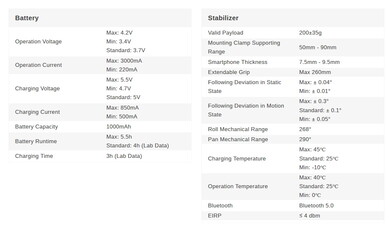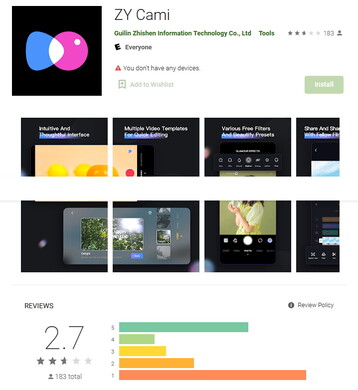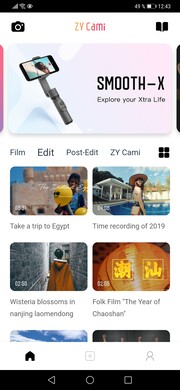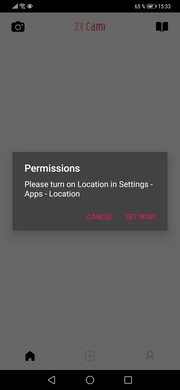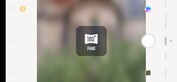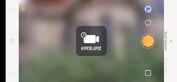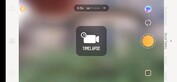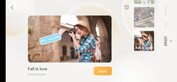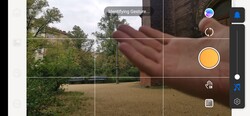Officially, the Chinese manufacturer Zhiyun advertises the Smooth Xs as a low-cost competitor (about US$75 on Amazon) to the DJI OM 4 (about US$149 on Amazon). However, this comparison is misleading because the Smooth Xs is a 2-axis gimbal. 3-axis gimbals like the DJI OM 4 are automatically a bit more expensive, even at Zhiyun. The manufacturer would like to convince customers with an attractive price point and the compact dimensions: The gimbal can be folded quite small and therefore fits into almost any trouser pocket (approx. 18.5 cm length). Thus, occasional filmmakers should also take a closer look at the Gimbal. If desired, it can be extended to a selfie stick and a tripod (one mini tripod is in the box) can be attached below the handle. Above all, however, it's about the functions of the software, such as face recognition and motion tracking, which I will discuss below.
Note: This hands-on is solely my personal opinion. This is only my second smartphone gimbal, and I had no competing product for comparison. For this reason alone, the experience can vary greatly from that of more experienced users. Manufacturer Zhiyun supplied me with a free Smooth Xs for testing purposes. I use a Huawei Mate 20 Pro as my smartphone. It still has the Google services, but I can't rule out that some of the problems are related to the smartphone as well.
Packaging and contents
The Smooth Xs comes in a noble white packaging box. Inside is of course the gimbal itself and also a fold-out mini or table tripod, a short USB-C cable to charge the gimbal, a grey carrying bag, a carrying strap, a "must-read" sheet and a quick-reference guide. All accessories except the carrying bag are also in white like the gimbal itself.
Specs
The Smooth Xs is a 2-axis gimbal. The manufacturer claims 5.5 hours of battery life. So you can get through the day well, as long as you switch it off from time to time and don't film continuously. Realistically, you're more likely to get 4 hours of operating time. The integrated battery has a capacity of 1000 mAh and is therefore much smaller than the battery of the DJI OM 4 (2450 mAh). The battery is charged via the integrated USB-C port and a power bank can be connected easily on the way, which of course increases the mobile runtime significantly. However, when filming you would have to use a long cable to make sure that the gimbal does not have to carry the weight of the powerbank as well. In about 3 hours, the battery is fully charged again, the charging time of the almost 150% larger battery of the competitor is only 2.5 hours.
The manual states that your smartphone must not weigh more than 200 g +/- 35 g.
A great feature is the integrated and extendable telescopic or selfie stick, which extends the gimbal arm by 26 cm. With this you can easily film yourself without the camera being too close. In addition, there is a joint between the gimbal head and the selfie stick, which allows you to adjust the angle of the gimbal, because the tilt axis is not stabilized and is otherwise fixed. Another cool thing is that you can swivel the gimbal by 360 degrees and then take pictures very close to the ground. Then, the handle is up and the smartphone holder is stabilized at the bottom.
Bluetooth 5.0 is used for connecting your smartphone. The radio standard is active by default, so you don't have to press any key to switch on Bluetooth.
There are a few buttons to control the recording and the gimbal itself: With the joystick you can make corrections, i.e. manually rotate and tilt the gimbal. The sensitivity of the joystick can be adjusted in the settings in three steps. Of course there is a record button and a zoom slider.
But the most interesting button is the gimbal mode button. By default, it holds the smartphone stable horizontally but swivels slightly when turning (Pan Follow Mode). A simple press of the button activates the Lock Mode, which also compensates all rotations and locks the smartphone camera on a subject. Pressing the button twice changes the smartphone from horizontal to vertical and vice versa, for all Tik Tok and Instagram users. Pressing four times activates the Roll and Pan Follow Mode, where the gimbal not only swivels along with the rotation axis but also slowly moves along with lateral tilt movements.
First start
First, of course, the gimbal has to be charged using the USB-C cable provided. Then the so-called ZY Cami App has to be downloaded, without the smartphone software the gimbal will not even start. In the app, you will also get access to a short activation tutorial video and the digital user manual. The setup of the software takes some time, because you also have to create an account with Zhiyun first. Then quickly activate Bluetooth on your smartphone and off you go. The app finds the gimbal automatically via Bluetooth, you click on "Connect" and it is ready for use. Well, not always, sometimes the connection gets a little stuck and it doesn't find the gimbal, but then it does and off you go. Just log in to the account and now the gimbal is finally ready for use. You only have to log in once.
Before switching on the gimbal, you should try to balance your smartphone in the firm clamp. It should be at least approximately balanced, even with the gimbal deactivated. Admittedly, the gimbal will work even with an unbalanced phone, but it will use more energy due to the increased effort needed for stabilization, which will shorten the battery life.
The software
After registration, the gimbal not only plays with the camera function in the Cami app, but fortunately also with the preinstalled camera app from the smartphone manufacturer. The app is a bit confusing, there is no uniform menu, the buttons for the different functions like camera, editing, pairing etc. are scattered all over the surface. This is not the only reason why the software gets just 2.7 stars in the Play Store. The users complain about the necessity to create an account and the numerous access rights that Zhiyun demands from the user. The latter include the usual access rights (camera, microphone, memory) but also the location and phone access. If the location access is denied in the system settings, the integrated camera function and the video editor will not work, even after the initial setup.
Another point of criticism is that the iOS version has significant advantages over the Android version. I myself could not check this due to the lack of an iPhone. I noticed that all videos offered in the app cannot be rotated to full-screen mode, despite activated autorotation on my smartphone. The filters of the camera app don't seem to really work either, except in edit mode.
But here are some great features: The app offers a variety of possibilities and functions. For example, the app recognizes gestures, such as waving or forming a "V" with your fingers, which can automatically trigger a recording. In addition, intelligent subject tracking is integrated. This allows you to place the gimbal on the table tripod in front of you, start shooting by hand movement and even move around, the gimbal follows you automatically. If you are behind the camera, you can frame subjects on the screen and the gimbal will automatically follow the movements of the framed subject.
There are several possibilities to shoot photos and videos in the camera section: There is a panorama function where the gimbal pans, takes photos and then automatically combines them into a panorama picture. Then, there is a time-lapse mode, a hyperlapse function and last but not least the live-stream mode for YouTube, Twitch etc. The slow-motion feature is missing in the Android version, furthermore I could change the resolution but not the framerate: It was fixed to 30 fps and not only in 4K. A few more functions are still missing in Android.
Finally, there is the interesting Smart mode. Here you can find a number of gimbal motion templates based on example videos. If you select a template, the gimbal will perform exactly the same movements in the current situation as seen in the example video, i.e. it will transfer the movements to the user situation.
User report
Testing the gimbal is really fun, but it also takes some getting used to. As an inexperienced user you will have much more wobbles in the video than you would like. Here you can see that the third axis stabilization is missing. Tender dolly rides like in the advertising videos are nearly impossible to achieve, at least as an untrained user. In the software, you can switch the user mode to "running", but running is hardly recommended in any case due to the missing third axis (and the so called fourth axis), here the pictures become especially shaky.
Hence, the 2-axis gimbal is mainly used for slower camera movements. Really useful is the 1/4 inch screw thread at the bottom end, which allows attaching the gimbal not only to the included mini tripod but also to any other model. This allows you to film yourself effortlessly without having to hold the gimbal in your hand. While placed before you, the gimbal can follow your own movements, and shots are automatically triggered and stopped by hand gestures. Well, at least theoretically. In practice, the gesture control strangely enough only worked for the selfie camera, but not for the main camera. Also the subject tracking worked rather unreliably. Objects can be framed and are often tracked. But it happens just as often that objects are not really recognized, and also fast-moving people cannot really be captured by the tracking system: To follow a basketball player in a game doesn't really work out, despite contrary advertising clips.
The video editor integrated into the software is useful. There is only one video track, but there are three additional tracks for audio material (music), titles and stickers. As a bonus, the editor is very nice, especially because the filters finally work here, there are countless filters from film look to sepia and black and white, which can be overlaid onto your own videos. But I couldn't find the function to delete clips or cut-off parts of them from the timeline.
Conclusion
After my first attempts I am a bit disappointed. My videos are much too shaky for my taste, here I expected more from the gimbal, but maybe this is also due to my inexperience. But as easy as it looks in the polished commercials, it is not possible to shoot smooth videos with a gimbal. On the contrary, I have the feeling that even the integrated image stabilizer in the Mate 20 Pro does a better job than my inexperienced self with the gimbal. If you combine the electronic stabilizer with the gimbal (native camera app), you can see an even greater improvement in smooth movement. The handling is of course still a matter of practice and can be improved significantly.
A lot depends on the software and the Cami app is not sophisticated enough at the moment, at least on Android. The gesture control only worked for me with the selfie camera, also the motion tracking is far from perfect and I have the impression that the integrated camera app shoots much better photos and videos.
On the other hand, there are the cool gimbal movement templates. If you place the gimbal on a tripod and let it run through some of the preset movement patterns then nothing will shake and you have some cool shots. Filming with the gimbal out of the hand is much more difficult to do without shaking. This requires a lot of practice with every gimbal, and 3-axis gimbals should have a slight advantage here.
The gimbal's greatest advantage is that the Smooth Xs is really small, handy and relatively inexpensive. But for shake-free shots you need a lot of practice and the software is, at least on Android, anything but sophisticated right now. The editor is a useful addition, though.