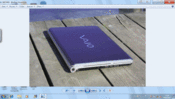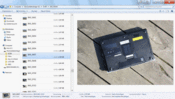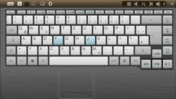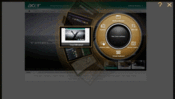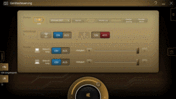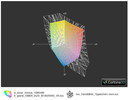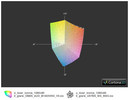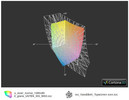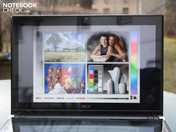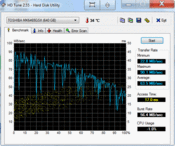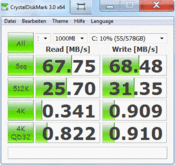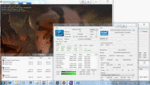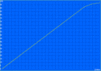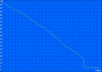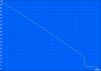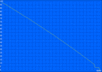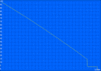Review Acer Iconia Dual Screen Tablet

Acer wanted to stir up a sensation with the Iconia Dual Screen tablet. This actually was a success in the blogger and gadget world. A 14 inch laptop with two touch screens, but without a traditional keyboard and mouse. Pawing both screens is desired and tablet fans can completely follow their impulse.
But seriously: The hype of the first introduction at the end of 2010 has calmed down and the Iconia "laptops" are in the shelves for 1500 euros. The time has now come to question this devices sense – or its potential non-sense – critically. Is the dual screen tablet a useful innovation or a superfluous, expensive gadget for show-offs? We strip ourselves of prejudices and compose a detailed review.
Case
Acer's Iconia presents itself in a bulky case of 2730 grams. The base unit has a height of 22 millimeters even without the lid. It's brave to speak of a tablet with this background. Such devices weigh 1000 grams in the heaviest case (e.g. WeTab 3G, 11.6 inch), and aren't thicker than 15 millimeters (Toshiba Folio 100, 10.1 inch). Thus, you can't say it's a slim and light device. We would have rather called the Iconia "Dual Screen Notebook" or "Touchbook".
It becomes obvious where the 2.73 kilograms are hidden when handling the Iconia. Base unit and lid are very stable and have a high torsional stiffness. We can neither depress the base plate nor the touchscreen even with great force. The aluminum surface of the solid lid and the base plate are of high quality and scratch resistant. The tightly pulled hinges make an endurable impression. Since the base unit is very heavy, we only need one hand to open it up to 180 degrees. When the Iconia is held between its hinges during opening the battery and lid's bottom collide with a creaking noise. In view of the stability and weight, this contact point should have been excluded.
The aluminum base plate can be removed. The lock is released by pushing two feet. The exchangeable components, such as hard disk, RAM (2 modules) and mini PCIe wireless module, are found underneath. The levers underneath the base plate release the battery for removal.
Connectivity
Despite the large 14 inch size, Acer hasn't treated the Iconia to an optical drive. This is probably because the display is submerged fairly deeply into the case. At least the omission allows a stable compactness.
The other interfaces are quickly counted since they don't go beyond HDMI, VGA, Ethernet and three USBs. In any case, a blue USB 3.0 is installed, as well as SPDIF for digital audio transmission. A real flaw is the lack of an internal cardreader. The manufacturer includes a USB cardreader in the package, but the comfort factor can't be compensated by that. This omission is incomprehensible since there is a lot of space on the right and left.
Communication
WLAN in the fastest draft-n standard is supported by the 802.11 b/g/n wireless card from Broadcom. It also includes an integrated Bluetooth module (3.0+HS). The Atheros AR8151 PCIe Gigabit Ethernet controller matches perfectly to the home gigabit switch. Thus, the Iconia is state of the art in terms of network connections.
Supplies
No data carriers are included. Merely a quick guide and a warranty card are found. The buyer has to burn his own recovery DVD for securing Windows Home Premium 64 bit via Acer's eRecovery Management. Aside from that, a cleaning cloth, a USB cardreader (SD, SDHC, miniSD, microSD, MMC, Memory Stick, Memory Stick PRO, Memory Stick PRO Duo, M2) tumble out of the box.
There are a vast amount of tools on the hard disk. The majority of them belong to the "Acer Ring Applications", a five finger circle interface. When five fingers are placed on the screen, a kind of main control center opens. It allows fast access to touch optimized entertainment, social and admin tools. We've endeavored to make a list:
- Device control
- Gesture Editor
- My Journal
- Scrapbook
- SocialJogger
- TouchBrowser
- TouchMusic
- TouchPhoto
- TouchVideo
- VirtualKeyboard
- WindowManager
Clear.fi, which currently can be found on all Acer devices, is a kind of control center for digital contents. Media files are made accessible via the same user interface under one common system. Every video or picture can thus be seen on every device. Basically, it's a Windows home network with a nice looking surface in media center style.
Warranty
Acer merely grants a 12 month bring in warranty for this device. Acer usually gives this short warranty period to its 300 to 600 euro notebooks and netbooks. So why to an Iconia at a price of 1500 euros? Potential buyers should consider a warranty extension if required.
Input Devices
Acer tries to fuse the performance of a notebook with the versatile application possibilities of an extensive desktop. Where once a keyboard, wrist-rest and touchpad were found, there now is a place to work visually with fingers. Nevertheless, users don't have to live without a keyboard (incl. touchpad). It fades in on the lower screen when it's needed. The keyboard button on the left hinge also opens the virtual work environment. Applications that are displayed on the lower screen are moved up only for the moment of fading in.
The virtual keyboard, set up like a laptop work environment, has a wrist-rest, a touchpad with mouse keys, blue function keys and a few keys for multimedia control. The manufacturer has duplicated a traditional laptop keyboard 1:1. The advantage of the software solution: looks, key gaps or brightness can be modified.
Working without a haptically palpable keyboard needs getting used to, especially for users without any prior experience with tablet PCs. Since it lacks the physical feedback given by key drop and pressure point, typing isn't a pleasure and typos are very frequent. We would have liked to see a vibration feedback as it's known from smartphones. However, it's only possible to enable a key sound in the Iconia.
It's very unlikely that anyone will write their dissertation with the virtual keys. Nevertheless, the keyboard is well suitable for entering short words or single sentences. It's easy to cope with the keyboard with a bit of practice and prior tablet experience. The fact that the keyboard can methodically be used in the same way as a real keyboard or a real touchpad is pleasant. Thus, the user doesn't have to readapt, but only manage with the lack of feedback.
The Iconia shows its best side when the dyadic workplace is used cleverly during work or while relaxing. Documents, pictures, video player, primary window of a image editing or application is displayed on the upper screen. The lower screen is the perfect place for files or toolbars (e.g. Photoshop). So, just for those things which take up room or are only temporarily needed.
The control design bids the layout, respectively the workplace arrangement that we know from a laptop plus an additional monitor on one single, foldable device. A simple touchscreen laptop can't offer this because we'd like to press on the lower screen for most interactions.
The media control interface "Acer Ring", which appears when five fingers are placed on the screen, is a fast door to comfort. For example, gestures such as drawing an "X" can be mapped for opening a program.
Display
Acer has opted for a WXGA resolution (1280x800) on both 14 inch multi-touch screens. The screens are behind a stable, but reflective, plastic plate. Especially the lower plate fits remarkably tight.
The contrast of 132:1 is, however, extremely low (upper TFT). This is typical for office laptops, but a multimedia device of this price range should have more to offer. The AUO screen (B140XW03 V0) doesn't display black colors in a deep black, but with a gray cast. In return, the lower screen has a black value of 0.27 cd/m2 with a medium brightness of 175 cd/m2. This results in a good contrast of 646:1.
Consequently, the Iconia can't excel with a large color spectrum. The color space is remote from the Adobe RGB 1998 (t) reference, as well as sRGB (t). The Vaio EB4X1E (t) show what a good consumer screen looks like in this respect. The screen on the chassis has a good contrast, but the color spectrum comparison shows an identically low result (see Iconia upper vs. Iconia lower screen). The color spectrum looks equally poor (second row: lower display).
| |||||||||||||||||||||||||
Brightness Distribution: 86 %
Center on Battery: 168 cd/m²
Contrast: 132:1 (Black: 1.27 cd/m²)
40.2% AdobeRGB 1998 (Argyll 3D)
57.1% sRGB (Argyll 3D)
38.67% Display P3 (Argyll 3D)
The (upper) TFT distributes the brightness evenly over the surface: 86%. The LED brightness' deviation is narrow. The minimum and maximum are 25 cd/m2 apart. However, the average brightness of 168 cd/m2 is very low and far from being very good (300 cd/m2). The lower screen has very similar brightness rates.
Both screens have very narrow vertical viewing angles, as typical for the majority of notebooks. The view can swerve off up to about 50 degrees before the colors start to invert. This is also marginally better than the average of notebooks, at best.
The narrow viewing angle is hardly deterring on the main screen because the viewer usually looks on the screen from the front. This isn't so on the lower screen though. We look at it at a 45 degree angle. The consequence is ghosting and bleaching up to illegibly inverted colors. The lower screen's higher contrast of 649:1 isn't of any use in practical use either. This could have been prevented by a higher quality and vertically more stable screen.
The color inverting doesn't impair use, but the poor viewing angle looks of the lower screen dims the overall impression. That shouldn't be the case in an expensive premium device.
Performance
The 14 incher is equipped with a Core i5-480M (2x2.66 GHz, 3 MB L2 cache). The core with a TDP of 35 watts clocks between 2.66 (default) and 2.93 GHz with Turbo Boost. Four threads can be processed simultaneously via Hyper Threading, which supports applications that run at the same time. The memory controller in the CPU can address up to eight gigabyte of DDR3 RAM. A 4096 MB DDR3 RAM is installed into the Iconia (two RAM modules). The Intel Graphics Media Accelerator HD in the processor is enabled and the only graphics onboard.
In what league does the i5-480M play? The Iconia achieved 2.22 points in the Cinebench R11.5 (64 bit) multi processor test. The majority of i5-460M systems accomplish this as well: 2.27 points. A performance difference likely exists in some benchmarks, but they are in a per mill range. Comparisons: An i3-330M only reaches 1.75 points in the above benchmark. The i5-480M beats the lower clocked i5-460M with 3912 points (+5%) in single core load (Cinebench R10 Single 64 bit). However, it's very close with 3790 points.
| PCMark Vantage Result | 5734 points | |
Help | ||
PCMark Vantage translates the speed of CPU, IGP graphics, memory and hard disk into a comparable rate. The score of 5734 points is impressive. Even laptops with a quad Core i7-740QM (4x1.7 GH) achieve only a few points more, depending on the hard disk and graphics card. The Medion Erazer X6811-MD97624 (5826) and the Vaio VPC-F13Z1E/B (5997) can be named as examples.
The 480M's faster dual cores can keep up with an i7 quad core since its standard rate of 4x1.73 GHz is quite low. Or in other words: PCMark Vantage's doesn't acknowledge four cores (eight threads) high enough. The quad core system first works faster in certain multi core applications in practical use, such as video rendering.
| 3DMark 06 Standard Score | 1813 points | |
Help | ||
HD Tune (64 MB/s read) and CrystalDisk Mark 3.0 (68 MB/s read/write) certify that the Toshiba MK6465GSX (640 GB) has at most an average read and write speed. CrystalDisk Mark 3.0 is higher, and can be explained by a varying test routine (about 5-10 MB/s always exists). The burst rate of 56 MB/s is low, which indicates a slow HDD cache. The determined data throughputs are slightly lower than the average of 2.5 inch 5400rpm HDDs.
Emissions
System Noise
The fan partly turns itself off in idle so that only the quiet hard disk noise of 31.9 dB(A) can be heard. If you surf on the web or check emails, you'll have to reckon with a consistent soundscape of at least 33 dB(A) from the fan. This level coincides with the majority of notebooks of the same performance range. The bulky case and the omission of a dedicated graphics could have let hope for an extremely quiet dual display tablet crop up. The fan turns up to over 35 dB(A) under load induced by 3DMark 2006 and up to 39 dB(A) in the stress test. Both are fairly low noise levels that also only turn up under full load (particularly in the latter).
Noise level
| Idle |
| 31.9 / 33 / 33.1 dB(A) |
| HDD |
| 33.3 dB(A) |
| Load |
| 34.8 / 39.4 dB(A) |
 | ||
30 dB silent 40 dB(A) audible 50 dB(A) loud |
||
min: | ||
Temperature
The almost permanently running fan results in an always cool case. The base unit stays cool in idle (top: 26 degrees) and it can at most be called warm under CPU load (max 37 degrees). We only measure 27 degrees on the virtual touchpad in the processor and graphics stress test. The base plate's average is only 30 degrees in this case.
On the whole, Acer has done a good job to keep the CPU's waste heat remote from the touch surface. Since no air can circulate here, the permanently running fan is likely a requirement that shouldn't be disabled anyway.
(+) The maximum temperature on the upper side is 36.7 °C / 98 F, compared to the average of 36.9 °C / 98 F, ranging from 21.1 to 71 °C for the class Multimedia.
(+) The bottom heats up to a maximum of 35 °C / 95 F, compared to the average of 39.2 °C / 103 F
(+) In idle usage, the average temperature for the upper side is 26.3 °C / 79 F, compared to the device average of 31.3 °C / 88 F.
(+) The palmrests and touchpad are cooler than skin temperature with a maximum of 26.7 °C / 80.1 F and are therefore cool to the touch.
(±) The average temperature of the palmrest area of similar devices was 28.7 °C / 83.7 F (+2 °C / 3.6 F).
Speakers
Acer hasn't placed any pretentious Dolby Surround labels on the case, but the sound is impressive. Both stereo speakers are beneath the wrist-rest – so on the notebook's bottom. A narrow, perforated strip emits the sound waves because the speakers are under the aluminum base plate.
Despite the lack of a subwoofer, the sound is balanced and we can even hear a trace of basses. The high volume indicates a fairly good performance of one to two watts, for notebook conditions. In any case, the sound is balanced, especially when the Dolby Audio Enhancer and Surround Sound is enabled in the audio devices properties (default setting).
External speakers can be connected to the headphone-out, optionally SPDIF. The sound can also be transmitted via HDMI in combination with a TV.
Battery Life
The battery runtimes turn out very tight regardless if in idle, WLAN or movie rendering. The fact that two displays have to be illuminated is one reason. But primarily, the weak 44 watt hour battery (3300 mAh) is noticed. It is faced with a high energy requirement of at least 15.5 watts in idle. When the brightness is increased to maximum and the operating mode is on high performance, the idle power consumption skyrockets to 22 watts. A 15.5 inch laptop, like the Sony Vaio VPC-EB4X1E/BQ (FHD), budgets with 16 to 24 watts (idle) with the same CPU. The Vaio even accommodates a graphics card.
The WLAN surf session ends after just 2:11 hours (131 minutes). The display's brightness was set to 100 cd/m2 in the tests (medium setting). A movie from the hard disk ran 123 minutes. The short idle runtime of 166 minutes basically shows you how far you can go. Ultimately, the runtimes are very somber in view of the Iconia's premium claim. The charge time of 3:43 hours is an audacity in view of this (charging in idle).
| Off / Standby | |
| Idle | |
| Load |
|
Key:
min: | |
Verdict
Acer shakes up our rigid though patterns about the way a portable computer is used. While one part divides the world into tablets and notebooks, and accept the slate or convertible as a hybrid, Acer creates a notebook tablet.
The technical execution on a 14 inch laptop chassis is worth discussing since it's not portable enough (weight, bulkiness) and has been given a viewing angle weak display. Nevertheless, the concept works if the Iconia is primarily used on the desk. On the one hand, we can work on it like on a laptop when the extended desktop and the virtual keyboard (incl. keyboard) that can be faded in are used. On the other, we can benefit from the clearly arranged, divided work environment when the keyboard is hidden.
The Iconia is definitely not inexpensive at a price of 1500 euros, but it can be more than just a media player, surf machine or social media jogger. Desktop above, toolbars below – if you cleverly distribute your productivity applications, such as Photoshop, Gimp or Power Director, you can profit greatly from the Iconia. A wholesale desktop is also capable of a combination of laptop with an external TFT, but it doesn't have a size of 14 inches and foldable.
The strong notebook processor, including a large 640 GB hard disk, fits to this user profile. Albeit the strong hardware is a small silhouette and deter a low weight on the other hand. The poor battery life is inevitable with the weak 44 watt hour battery, but not particularly crucial in view of desktop use.
If you are a tablet fan, the Iconia could turn into the perfect touch PC for the desk. However, the acquisition is only worthwhile when the dual touch tablet's portability is seen as vital due to the vast price difference in relation to a traditional desktop.