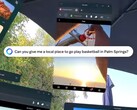Meta has announced a new way for owners of select Meta Quest models to use their headsets with devices with HDMI and DisplayPort output support such as consoles, laptops, and gaming handhelds. With this feature, owners of supported Meta Quests headsets can use their headsets as a sort of external display for the connected device.
In an official blog post, Meta has announced the release of an app called Meta Quest HDMI Link for the Meta Quest 2, Quest 3 (curr. available on Amazon for $464), and Quest Pro. The app will allow owners of supported Meta Quests to use their headsets as a display for devices with HDMI or DisplayPort output. When connected, the content from the device will appear in a floating 2D screen on the headset.
The Meta Quest HDMI Link app can come in handy for those who wish to play games from their consoles or gaming handhelds on a larger screen with near-zero latency. It can also be useful if you need a larger screen or privacy for work when you connect a laptop or PC.
While the Meta Quest HDMI Link is the app to get started on using the feature, users also need to purchase a third-party hardware. According to Meta, users will need a UVC (USB Video Class) and UAC (USB Audio Class) capture card that supports 1080p capture and output resolution. It also recommends using USB 3.0 cards for a better experience and a card that has USB-C power so that you can keep your headset charged while in use.
Once you have your capture card, all you have to do is install the Meta Quest HDMI Link app from the Meta Quest Store. Then plug in your source device (laptop, console, phone, gaming handheld) to the capture card using either an HDMI cable, USB-C to HDMI cable, or Lightning to HDMI cable. Connect the capture card to your headset with a USB-A female to USB-C male cable. Turn on your headset and grant the required permissions to begin to use.
With Meta Quest HDMI Link, Meta expands the way users can connect other devices to their Quest Headset. It already offers Air Link which lets users stream content wirelessly from their PC to their Meta Quest headsets. However, unlike Meta Quest HDMI Link which doesn't require an internet connection and supports a wider range of devices, Air Link requires a reliable Wi-Fi connection and works with just PCs.