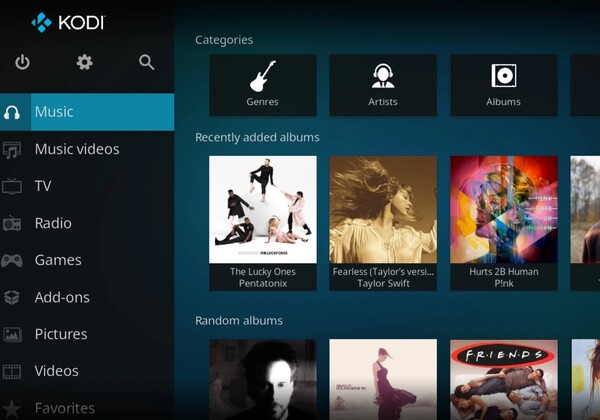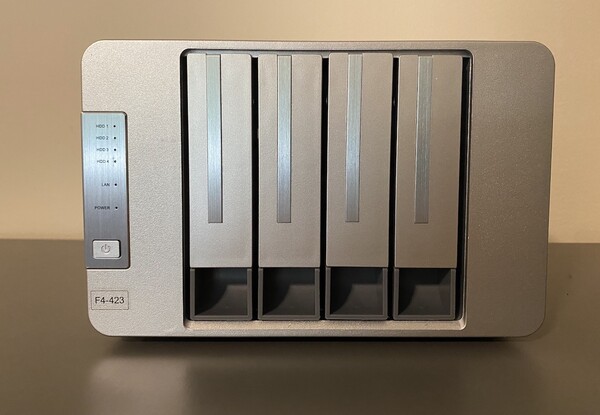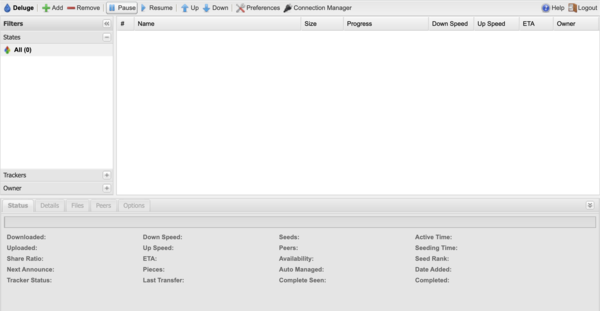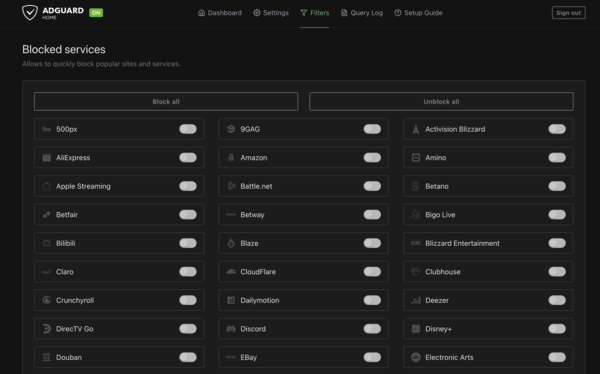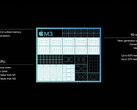Have you upgraded to the latest M3 MacBook Pro or Lenovo ThinkPad X1 Carbon and are wondering what to do with the old laptop gathering dust in your closet but can’t bring yourself to recycle? Old laptop hardware is more versatile than you might imagine. Here are 5 things you could do with it to make your life better and give that ageing laptop a new lease of life.
The obvious first step with any computer is to install your operating system of choice. It’s worth noting that having a Windows licence is not a requirement for any of these options but if you want to give your laptop that “new computer” feel, installing a lightweight free operating system like Ubuntu is a good way to go. That being said, any number of Linux distributions or Windows installations would serve you well in these scenarios.
Build a home theater PC (HTPC)
Pretty much anything can be slotted into your home media center as long as it has enough power to play video and has a HDMI output. One of the key benefits of going down this route is the ability for PC hardware to bitstream Dolby TrueHD, Dolby Atmos and DTS:X audio. This is the uncompressed audio that receivers use to send discrete audio to each of your speakers. Sure, some Android boxes can do this. The Nvidia Shield (available on Amazon*) being one of them, but many cheaper Android boxes and Raspberry Pi boards have to transcode these audio streams due to licensing issues and only support bitstreaming up to 5.1 channels. You can forget streaming Dolby Atmos or other high resolution codecs to your receiver even if your hardware supports decoding these formats.
Once you’ve got your operating system of choice installed, you can use the built-in browser or install Chrome or Firefox to watch video from pretty much any streaming platform. Equally, you may want to install Kodi for local or network playback of video. One great feature of Kodi is the ability to use it as a picture frame when not in use and have it display photos from a network drive. You could also use this machine to pull double duty as a network audio streaming device and stream Spotify or listen to the radio.
If you disable sleep or shutdown when closing the lid you should be able to slot your new HTPC nicely into your setup. Just don’t forget to pair it with a wireless media keyboard (available on Amazon*) for easy couch surfing.
Turn your old laptop into a Chromebook
Maybe your laptop is too slow and long in the tooth to run the latest version of Windows. If that’s the case you can give it a new lease of life by turning it into a Chromebook.
Similar to the Android Open Source Project (AOSP), Google’s Chrome OS Flex is based on Chromium OS, the open source version of Google’s software. The hardware requirements for this are minimal, requiring just an x86 CPU, 4 GB RAM and 16 GB of internal storage. This OS can be installed on pretty much anything from the last 10 years.
To get started, create a USB installer with the ChromeOS Flex image on it by using the guide conveniently provided by Google, set your laptop to boot from it and install this OS.
These days Chrome OS is a lot more functional than it used to be.
Homebrew a network attached storage device
While it is not recommended to use a laptop with a single drive as a solution for storing backups, you could turn it into a Network Attached Storage device or NAS. A budget version of a Western Digital MyCloud vailable on Amazon*).
An SSD upgrade in this situation would make sense, given the need to store lots of data. However, once you have that and your operating system of choice installed, you are free to share folders with other devices on your network. You may also opt to sync your homebrew NAS with cloud services for off-site backups.
If you are feeling brave and your laptop is capable of supporting more than one drive (even if it’s a USB drive), you could experiment with something like Unraid to make the most of your new NAS. Unraid allows you to add redundancy, cloud syncing and docker containers to your NAS. Obviously with ageing hardware your mileage may vary in this scenario.
Make a bittorrent box
If you are someone who enjoys downloading and cataloguing Linux ISO’s, you may want to consider setting up a Bittorrent box; a computer on your home network specifically used for the sharing and distributing of large files.
Once you’ve got your operating system of choice installed, choose your torrent client. Most torrent clients, including Transmission and Deluge, support remote web access which allows you to use the web interface for the client anywhere. Once set up and configured correctly, you can add torrents from any web-enabled device in your house. Just make sure if you plan to use your new torrent box for more nefarious purposes you make use of a good VPN.
Block all ads on your network with an adblocker
Do you find websites to be riddled with ads? If so, why not try running your own home network AdBlocker. Again, once you have installed your operating system of choice you might consider installing either PiHole or AdGuard Home. Both offer network-wide ad-blocking by pointing your DNS or Domain Name Resolver to the IP address of your old laptop with one of these installed. You can even get your router to use your ad-blocker as the primary DNS, which eliminates the need to set up on each device. While PiHole is arguably the more established of these services, AdGuard Home offers a more user-friendly interface with the added bonus of parental controls, disabling access to adult sites and enforcing safe search across a range of search engines. Just don’t expect your in-home ad-blocker to have much of an impact on those pesky YouTube ads.
Combine and refine
Running just one of these services on an entire laptop might seem like overkill, so why not combine a number of them? An all in one torrent box, adblock and NAS running on your old laptop. This is probably a better solution than recycling your old hardware that could still be of use, or worse yet, an old but working laptop ending up in landfill. An ageing laptop still has the potential to be a potent part of your home network arsenal and best of all, it probably has a functioning built-in Uninterruptible Power Supply (UPS).