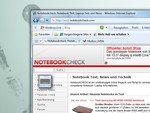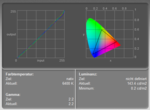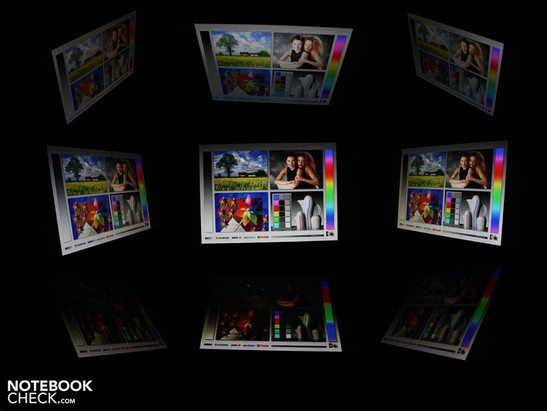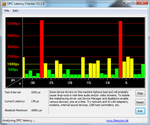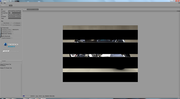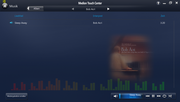Review Medion The Touch X9613 All in One Touch PC
Touch PC.
You want to access your emails, films, photos, games and the internet with the touch of your hand? Then the Medion Touch PC X9613 might be the thing for you. This new 24 inch touch giant from Medion comes equipped with a TV tuner, a graphics card, "SideShow Display", and Blu-ray and is supposed to fulfill any and all entertainment needs of the user. The following is our review of the Medion X9613 touch pc.
At the IFA 2009, Medion put an all-in-one touch pc on display with the name: "The Touch". This 24 inch giant is supposed to pass as a living room PC. The X9613 can be easily used via the touch of the hand, the remote control, or the wireless keyboard. Of course this beauty also has a Blu-ray drive and "Full-HD" capability. The price set for this beast at the IFA 2009 was 2.000 euros (recommended retail price).
The Touch X9613 was supposed to be released on the open market in the November of 2009. However, this release was delayed. After all this time, Medion has finally finished and released the all-in-one touch PC. Medion already has another all-in-one touch PC on sale: the Akoya P4010 D (Aldi 700 euros) which is a cheap alternative to this luxus class model. Is it possible for touch input similar to that of the iPhone or the iPad to be successfully integrated into our home PCs? With this question in mind we tested the Touch X9613 which costs 1699 euros (RRP). If you wish to find out more about how the entertainment PC performed in our tests then read on.
You might also want to take a look at our other column: Touch me, I wanna be dirty!
Case
Medion wants to appeal to the "design and trend oriented buyers and technological enthusiasts" with this beautiful state-of-the-art entertainment PC. As Medion wishes to appeal to this specific clientele, they have also made the X9613 look like a design and technological wonder. The 12 kilogram (without power adapter) heavy 24-inch media center has a glossy jet-black front which makes the X9613 look like a proper TV. The reason for this is the separate user interface which sits right below the display.
The Medion X9613 weighs 12 kilograms for a reason. The entire structure of the device is designed to be sturdy and reliable and so most of the weight comes from all the heavy fixtures. For example, the massive metal feet alone weigh 3 kilograms, not to mention the rest of the body. The two 500 GB notebook hard disks also contribute slightly to the weight. Overall, this heaviness is not a bad thing as due to the sturdiness, which comes from this weight, the X9613 gives a long-lasting and strong impression.
So where should we put this all-in-one entertainment center? The best choice would be the TV shelf due to the heayv weight of the device itself. Still this does not seem like the appropriate place for a touch-capable PC. Who would want to sit in front of their TV and use their fingers? So after thinking carefully about it we concluded that the appropriate place for this giant is on the wall. The backside of the X9613 is already prepared for such a montage, as it has four VESA holes. TV holders can be bought in any shop for around 25 euros and they would fit those holes exactly. This would allow the users to place the PC at a touch- and view-friendly height. The VESA TV holders are available as adjustable or firmly fixed holders.
After a while of using the X9613 with our fingers we realised that the whole display was covered with our fingerprints and dust particles. However, this is the case with most of the touch devices and the manufacturers have assured buyers in the user manual that the display can be easily cleaned with a typical window cleaner fluid.
Connectivity
"The Touch" X9613 has all the ports and interfaces that one would expect from such a luxurious model. There is an eSATA interface, ExpressCard54 slot and a HDMI port as well as three USB ports, which might seem rather few at first glance, but as most of the input interfaces which would be connected to these ports, such as, for example, a USB keyboard and mouse, are rather redundant in this case, and so the three USB ports suffice for the users needs.
Most users would complain about the missing FireWire port (i.LINK), as this port would allow the direct playback of videos from a wide range of professional and semi-professional camcorders. At least the quad-core CPU, combined with the CUDA capable NVidia GPU is able to run video editing programs, which allow the user to edit their favorite videos as they wish. However, video editing on an entertainment PC in the living room seems rather odd and out of place.
Of course there are also other ports offered on the X9613 which a media center absolutely must have, such as, for example: audio ports, SCART and antenna ports.
"The Touch": an alternative to TV?
For Medion, the ideal buyers for this all-in-one touch PC would be those who have already displaced the TV out of the living room and are looking solely for a device like the X9613 to take its place. The X9613 has a DVB-T and DVB-S tuner which translates the data received via cable or terrestrial (digital, analog) and thus manages to display everyday programs on the screen just like an ordinary television would. Basically, a satellite can be connected directly (without receiver) into the first antenna port and the coaxial cable of the terrestrial antenna ((DVB-T or analog TV) can be plugged into the second antenna port. Of course, a proper TV remote is a must for a TV, and thankfully Medion has included one such remote with the X9613.
Those users who own a X9613 do not need an additional playback device, but those who wish to use a different PC or recorder as a video source can do so via the HDMI-, SCART- or VGA interfaces available on the all-in-one touch PC. The corresponding 3.5 mm audio ports are also placed nearby.
Of course, one can also do this the other way around. The X9613 can be used as a source which can be connected to an external monitor or TV. For this purpose, the designers have included a HDMI-out port as well. Those users who want to deliver the audio content to a 7.1 audio system without the use of HDMI can do so via the S/PDIF or the 8-channel audio ports. As these ports are rarely used, they are placed under a flap to hide them from sight. This panel also serves as a cable management system as it allows the user to bunch all the incoming and outgoing cables and thus allow the all-in-one touch PC to have a clean back.
The sensor keys on the user interfaces of the AV device are very helpful. The Pc does not need to be switched on to display a video signal. The uesr can set the AV as the source and thus turn the touch PC into a typical television. The default source is usually the graphics card.
Input device: The touch display
Input with the finger
It is surprisingly easy to learn how to use touch input to use the X9613. However, after the first 30 minutes of use, it was already clear to us that the reaction times to a single or a double click had to be changed to suit the users needs. After we customized the settings, the reaction to the touch input was instantaneous. Mistakes were rare and accuracy was only a problem at the start. After a while, we realized that use of finger tips alone for the X9613 was the wrong way to go. Only after we started using the entire hand did we really start to become accurate and achieve what we wanted.
We installed and ran all our benchmarks and analysis tools via touch input. Text input was also simple thanks to the Windows 7 on-screen keyboard. As soon as we clicked on an input field, like a URL bar, a small keyboard symbol would pop up. Clicking on this symbol would open up the on-screen keyboard. Of course, all the conventional keyboard shortcuts such as Strg+C or Str+P can still be used.
Right-clicking on this touch PC was rather simple: one only had to touch a finger at a certain spot and leave it there a second or two. After that a circle would pop up and as soon as we lifted off our finger it would expand into the context menu.
We have been talking about multi-touch functionality on smartphones and notebook touchpads for two years now. Multi-touch means that the user can use two or more fingers to input data on a touch surface. "The Touch" has such functionality. The user can zoom in or out by squeezing two fingers towards each other (like pinching) or moving them outwards, away from each other. This allows the user to focus on specific details while using a web browser or a picture viewer A scrolling motion can be used to scroll down or up pages too.
Highlighting text is problematic. We were unable to mark text without first zooming in to the desired area. Only after zooming in could we properly mark the start and end points of the highlighted area we wanted. However, an alternative to using the finger would be using a styus pen, from a smartphone, or any other blunt object, to mark the highlighted area. However, the touch input has not evolved so far that we can recommend the typing of extended essays via touch input on this PC.
We stumbled into a dead-end when we launched a typical Windows picture viewer and started the slideshow. Sadly we could not end the slideshow as there was no end button. In cases like this it is important to always have the keyboard ready-to-use.
Input Devices
Keyboard with integrated touchpad
Medion delivers this touch wonder with a wireless keyboard which has an integrated touchpad. The keyboard is sturdy and makes a good impression. The brushed aluminium used for the hand-rest areas has a good feel to it and looks elegant. The keyboard is also customized with a variety of keys specifically designed to make the use of the X9613 easier for users using the keyboard. For example, there are keys designed to open the media player, the internet explorer, the email client, or to go forward or backwards in the web browser. The touch-sensitive volume control is beautifully designed and reacts at all times. Plus, when active, the blue LED inside lights up.
The keys have a clear pressure point and a large stroke distance. Unfortunately, the typing feel is a little off due to the springy feel of the keys. However, this will not hinder users from typing long texts on the keyboard. Additionally, the keys are big and the layout is good too.
The use of the integrated touchpad is not recommended as it is too small and so the user would have to adjust the mouse sensitivity to a very high level to be able to move the cursor from one side of the display to the other in one go. The keys are also rather hard to click but they do offer an evident pressure point. Still, this touchpad should only be used after the user has exhausted all other methods of input.
Input via "SideShow"
There is a touch-sensitive "SideShow" display under the display of the X9613. This mini display can be directed via the Windows SideShow program and it will display miniature notifications of RSS feeds, the system status, or the media player. Of course, this mini display can be switched off if the user so wishes.
Sadly though we never quite warmed up to this little innovation. This was mainly due to the fact that its use was unreliable. For example, after we created a new user account and downloaded the latest RSS feeds we attempted to flip through them. However, the unpredictable touch input was no help. Although we attempted to move forward and backward through the RSS feeds and to return to the main menu many times, we only succeeded a few times and even then it was an unexpected result.
Of course, in the end we realised that the use of the mini display is rather ridiculous to begin with. Who is going to sit in front of a 24 inch TV and use this miniature, hard-to-use display to input a desired outcome? It would be far more practical to just use the touch input of the 24 inch display instead. Those users who are 3 meters away from the touch PC can use the infrared remote to play their music or movie. Anyways, the news feeds displayed on the mini display are too small to be read from a normal distance. At best, the only useful feature of the mini display would be the blinking icon which comes up on it when a new email arrives.
Using the X9613 with the sensor keys
The sensor keys on the user interface are intended for AV settings. the on-screen display (OSD) and for the switching on/off of the "SideShow" mini display. There are also specific keys for media functions like: playing, stopping, etc. The eject key opens up the Blu-ray optical drive. On top of all this, the keys are completely touch-sensitive and can be easily used. As soon as a button is pressed the entire line of keys lights up.
The bright LED in the power key is rather annoying in a dark environment. For example, anybody enjoying a film would want to have their surroundings as dark as possible so that they could concentrate on the film, but the power button is so bright that it could end up blinding the user and forcing him to cover it up.
Display
The X9613 is equipped with a 24 inch widescreen, touch display. This luxurious panel (61 centimeters diagonally) allows the user to enjoy videos in "Full HD" with a resolution of 1.920 x 1.080. The display does not have an anti-glare surface and this leads to both distracting reflections and clearly visible fingerprints.
Thankfully, the user does not have to worry about specific pressure points on the display. Unlike, typical laptops, this display is equipped with a pane which is installed in front of the surface of the display. The touchscreen of the X9613 is a resistive touchscreen which basically means that it has many different layers and at the very front those layers are two thin, metallic, electrically conductive layers which are very close to each other. They connect with each other at the point where the finger is pressed and then tell the PC that a touch input has been made at that point. This would normally be a rather fragile construction, however, thanks to the strong pane placed in front of the screen the display is able to cope with high pressures. So even children using the painting program to paint on the display would not be a problem.
The display has an extremely high black value of 4.88 cd/m². When compared to notebooks, which have, in the worst case, a black value of 2.0 cd/m², this seems like an extremely high value. This bad black value is the reason for the poor contrast of 66:1, but this is not typical for touch displays. Laptop convertibles with a touch display, like the Dell Latitude XT2, have a good black value of 0.33 cd/m². Our guess is that the pane installed in front of the TFT, which is made of a synthetic material, is the reason for this poor contrast.
Everything seems pale and gray? So as to keep the displayed colours at least slightly fresh and crisp, Medion chose an anti-glare panel. However, a gray mist is clearly visible on black spaces. Thankfully, those users who are watching films in a dark room can still enjoy good colours. In short: the technical specifications make the display seem a lot worse than it really is.
| |||||||||||||||||||||||||
Brightness Distribution: 88 %
Contrast: 54:1 (Black: 4.88 cd/m²)
The brightness of the display is very good on average: 243 cd/m². "The Touch" is never going to be taken on a trip outdoors so the outdoors use is not a problem. However, the multiple reflections are still a problem indoors. Even the user manual specifies that the user should ensure that there are not any light sources directly behind or to the sides of the user. The windows of the house, which allow daylight to fall sideways on the TV, are a big problem. So the X9613 requires the buyer to patiently search his house for the perfect position for this media center PC.
The viewing angles of the 24 inch giant are typical for a desktop TFT. Colours are inverted after a viewing angle bigger than 70 degrees. This is also applicable to viewing angles from the top, bottom, and both sides. However, the drop of brightness vertically is much greater than that of a desktop TFT. Once again, we believe that the synthetic material pane is responsible for this. We were able to see a clear and bright picture from a few meters away, so we can safely conclude that the use of the X9613 as a TV would be a good idea.
Performance
The Medion X9613 is equipped with a Penryn quad-core CPU. The native clock frequency of the Intel Core 2 Quad Q9000 is 2.0 GHz. The L2 cache is 6 MB and is, compared to other caches of CPU, gigantic. The TDP value of the CPU lies at 45 W which is nothing less than amazing. These factors would be very important for a mobile notebook but they are not very helpful for the X9613 as it only reduces the power consumption of this monstrosity. As this CPU is not a Core i7 quad-core (Turbo Boost), multi-core programs will be helped a lot but single core programs will be disadvantaged. This fact became evident when we played a few games and ran some program benchmarks on the X9613.
The Q9000 has access to 4 GB DDR3 RAM, and 3D calculations are assigned to the Nvidia GeForce GT 240M graphics card with 1.024 MB DDR3 VRAM. This all sounds great but is not exactly what you would expect in a high-class entertainment PC. The reason for this would be that this mediocre GPU is commonly used for multimedia laptops. This graphics card is too weak for a high-end desktop PC. Gaming is restricted due to this middle-class GPU and, whether or not the quad-core makes a difference, is shown by the following game tests.
The Q9000 scored the same as the Core 2 Duo T6500 (2.1 GHz) in the Cinebench R10 single-core rendering benchmark. The T6500 was used up till now for a variety of cheap notebooks. The score of the Q9000 rocketed upwards when we ran the quad-core multiple-core rendering Cinebench R10 benchmark. In this benchmark the Q9000 scored as high as the Core 2 Xtreme X9100 (3.06 GHz).
The Core 2 Quad Q9000 is the sister model of the Q9100 (2.26 GHz, 12 MB Cache) which is the first mobile quad-core CPU. Our earlier benchmarks showed us that the CPUs were only performing close to their full potential when all four cores were running simultaneously at a high clock frequency. This is not the case with the Q9000, and, thus, single-core programs are disadvantaged. Computers, which use mobile, or stationary, Core i7 (quad-core) or Core i5 (dual-core) CPUs, deliver a much better performance than the Medion X9613. Of course, high performance might not be relevant in this case, as the user must ask him/herself: is a high-end performance really necessary for a living-room entertainment PC?
| PCMark Vantage Result | 4285 points | |
Help | ||
We used the PCMark Vantage to find out how much the hard disks, the RAM, and the graphics card contributed to the total overall performance of the X9613. "The Touch" reached a total value of 4,285 points in the PCMark Vantage. This result is 900 points lower than that of the 15-inch Dell Studio 1557 with the i7-720QM CPU. A Asus G60J laptop can even reach 6199 points thanks to the faster components and the 720QM CPU.
In short: The Medion quad-core system runs slower than the current Core i5 or Core i7 laptops. That is definitely a disappointing result for a system which costs 1699 euros (RRP). However, the touch PC does have other great characteristics which may make the buy worth the money.
| 3DMark 2001SE Standard | 23701 points | |
| 3DMark 05 Standard | 11275 points | |
| 3DMark 06 Standard Score | 6320 points | |
| 3DMark Vantage P Result | 2624 points | |
Help | ||
The two Seagate hard disks (ST9500325AS) have a total storage capacity of 2 x 500 GB and read data at about 63 MB per second (Sequential Read). This value is typical for notebook hard disks. A Raid interface, which would allow clearly higher write and read speeds is not available as there is no appropriate controller.
The low clock frequency of 2.0 GHz of the Q9000 seems to impact gaming performance negatively in most cases. The reason for this is that most games do not use multi-cores. The mediocre Geforce GT 240M graphics card from Nvidia is another reason for the poor performance, as the graphics card performs about as well as the Mobility Radeon HD 4650 (DDR3 VRAM). It scored 6,320 points in the 3DMark2006 benchmark. The GT240M in the X9613 has 1.024 MB DDR3 SD RAM and is clocked at 550 MHz at the core, and 790 MHz in VRAM memory.
The fast DDR3 video RAM allows current games to run more smoothly than with the DDR2 VRAM (For example: Aspire 7738G). We ran the game Risen to see how it would perform.
Risen
We were not surprised. The fantasy adventure game could only run at a resolution of 1024x768 pixels and medium details (2xAA). Even then it ran at 25 FPS. When we ran the game at maximum resolution it looked beautiful on the 24 inch display. Sadly, it also ran at 12 FPS which meant that only extremely patient or bored gamers would want to play it like that. The X9613 is easily beaten in gaming performance by 700 euro laptops like the Samsung NP-R580 (520M, GeForce GT 330M). With this laptop, even at high resolution (1.366 x 768), the game runs at 21 FPS instead of 16.
| Risen | |||
| Resolution | Settings | Value | |
| 1920x1080 | high/all on, 0xAA, 4xAF | 12 fps | |
| 1366x768 | all on/high, 4xAF | 16 fps | |
| 1024x768 | all on/med, 2xAF | 25 fps | |
| 800x600 | all off/low, 0xAF | 61 fps | |
Emissions
System Noise emission
The cooling system of the touch PC is ideal. When the X9613 has low/medium CPU load, the system noise emission lies at a mere 33.4 dB(A). This means that while surfing the web, watching films, or installing/running programs the X9613 does not distract the user with annoying noises. Even PC games are not enough to challenge the cooling system. All our measurements were taken from 15 centimeters from the middle point of the display.
The cooling system really started to give its all when we started a stress test from Furmark and Prime95. In this case, the system noise emission lay at a clearly audible 39.1 dB(A). This CPU usage is unrealistic for multimedia hose use. The stress test finds out how the system performs when all four cores and the GPU with all its shaders are operating at 100%. The cooling system is not audible most of the time. When idle, the noise emission lies at 31.4 dB(A). The two Seagate HDDs are also completely quiet.
Noise level
| Idle |
| 30.8 / 31.4 / 31.5 dB(A) |
| HDD |
| 31.1 dB(A) |
| DVD |
| 34.2 / dB(A) |
| Load |
| 33.4 / 39.1 dB(A) |
 | ||
30 dB silent 40 dB(A) audible 50 dB(A) loud |
||
min: | ||
Temperature
The surface temperature of the all-in-one touch PC are less critical than in a notebook. Still, we wanted to ensure that the touch panel only warmed up slightly. In the end we concluded that the surface temperature is entirely appropriate. In normal use, without the stress test, the highest temperature was 31 degrees, and it could be found on the left side of the panel. In the middle of the display, the temperature lay at 28.5 degrees celsius. Under heavy CPU usage, the temperatures rose slightly. The spot on the left side, where we measured the highest temperature, was now 33.3 degrees hot. However, in this case, the bordering of the X9613, where the cooler fan is, heated up to 41 degrees.
On the inside of the X9613, the temperatures of the components were all very low. In the stress test, the CPU heated up to a maximum of 69 degrees. The GPU warmed up a bit more to 72 degrees. Teh use of the mobile components is not a coincidence. The cooling system is very large when compared to that of laptops and so it manages to ventilate the system with large amounts of fresh air even when the fan is running quietly at a low speed. However, desktop components, such as a desktop CPU and GPU, would increase performance and also increase the temperature and the system noise emission. Therefore, mobile components are the better choice in this case.
(+) The maximum temperature on the upper side is 33.3 °C / 92 F, compared to the average of 40.5 °C / 105 F, ranging from 21.2 to 68.8 °C for the class Gaming.
(+) The bottom heats up to a maximum of 0 °C / 32 F, compared to the average of 43.3 °C / 110 F
(+) In idle usage, the average temperature for the upper side is 29.1 °C / 84 F, compared to the device average of 33.9 °C / 93 F.
(+) The palmrests and touchpad are cooler than skin temperature with a maximum of 29.1 °C / 84.4 F and are therefore cool to the touch.
(±) The average temperature of the palmrest area of similar devices was 28.9 °C / 84 F (-0.2 °C / -0.4 F).
Loudspeakers
Two loudspeakers (Dolby Home Theater v3) can be found in the adjustable user interface. The openings are faced downwards, which, depending on the positioning of the X9613, can either be bad or good. For example, if the touch PC was positioned in the living room on a table, then we would be able to hear a sound which is directed backwards. However, in this case the volume is not high enough to be able to enjoy a clear and loud sound.
This would be different if the X9613 was positioned directly in front of a wall. The stereo loudspeakers would be optimal in this case as the wall would reflect the sound waves back into the room. Now in this case, the user can enjoy the rich sound with audible bass. The sound is sufficiently loud and is good enough for a medium-sized living room. Audio enthusiasts will not be satisfied by this miniature sound system and would prefer to connect the X9613 to a surround sound system via the various audio-out ports. The X9613 has a line out, a S/PDIF as well as 8-channel audio-out ports.
The power consumption of this monstosity is rather high if one compares it to that of laptops. This 24 inch entertainment sucks up 42.1 W even when it is idle (in the energy-saving mode). Only high-class 17- or 18-inch gamer laptops use that much energy when idle.
For example: The 17-inch Alienware M17X (620M, HD 4870x2) needs 53 W when idle, but it also delivers a much higher performance than the Medion all-in-one 24-inch PC. A laptop, which performs at a similar level as the X9613, would be the Acer Aspire 7738G (Q9000, GeForce GT 240M), which uses a mere 20 W when idle.
The comparison to notebooks is of course rather stupid, as a 24 inch panel will obviously use more power than one which is smaller than 20 inches. Still we feel that the power usage of the entertainment PC, with all its mobile components (chipset, CPU, GPU, HDD, WLAN, Blu-ray) is too high.
The power usage shoots up when the X9613 is under heavy usage. For example, in one of our 3DMarks2006 benchmark the power usage shot up to 98.6 W. Energy-savers should definitely not leave this PC on all the time. At least the standby mode, which consumes 1.4 W, offers a good alternative.
| Off / Standby | |
| Idle | |
| Load |
|
Key:
min: | |
Verdict
Medion "The Touch" X9613 has proven itself to be a well-designed living room all-in-one entertainment PC with a 24 inch screen which allows touch input while running Windows 7. Overall, we were able to manipulate and execute various programs simultaneously very easily via the touch input of the X9613. Of course, there are a few programs which are just not intended to be run with touch input, like most computer games, some picture viewers, etc.
The performance details of "The Touch" (with the integrated Core 2 Quad Q9000 and GeForce GT240M graphics card with 1.024 MB DDR3 memory) are good, and will definitely suffice for the playback of videos or music and the displaying of pictures. However, video editing would be rather awkward on this entertainment PC at best. The current computer games can sadly only run fluidly if the graphics details are set low. This is due to the fact that the quad-core CPU runs at a native clock speed of 2.0 GHz and the GT240M GPU is mediocre at best.
Der X9613 has a lot of interfaces and there are many ways to connect external devices (VGA-, HDMI-, SCART-, Audio-in). But, also solely used as living room pc The Touch leaves a good impression. The loudspeakers offer a balanced sound and all usual antenna plugs can be connected to the built-in TV-tuner (DVB-T, DVB-S).
The low noise emission is definitely worthy of praise. Plus, the wireless keyboard and the infrared TV remote make the use of the X9613 a childs play. However, the "SideShow Display", which displays miniature programs, is rather hard to use. In our opinion, this miniature display is rather pointless, and if it were removed from the package, no user would miss it. Unfortunately, the monster 24 inch entertainment PC also consumes an appropriate amount of power: when idle the power usage lies at 42 W.
The recommended retail price of 1.799 euros seems rather high when one looks at the integrated hardware: a weak Q9000 CPU and mediocre Geforce GT240M. However, those buyers who wish to buy an all-in-one entertainment center for the living room with proper touch functionality, two hard disks, reliable sturdiness, high-quality worksmanship, and a lot of ports, should definitely take a look at this gizmo.