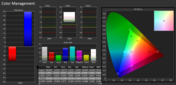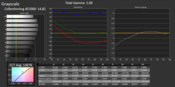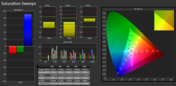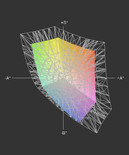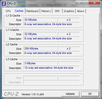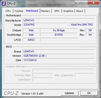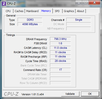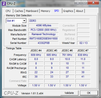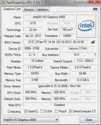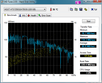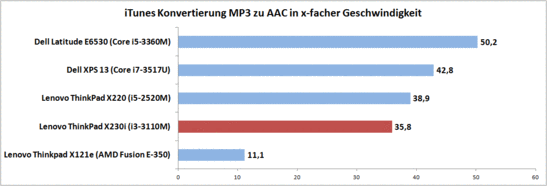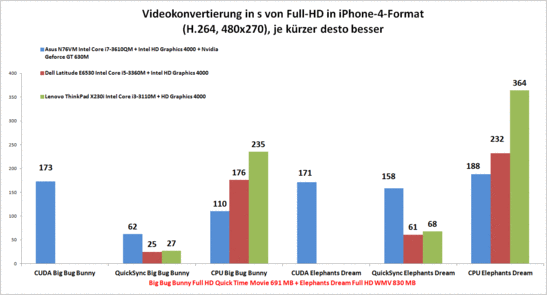Review Lenovo ThinkPad X230i Notebook

For the original German review, see here.
The ThinkPad X230i is currently available at a handful of retailers. In fact, in the Lenovo online shop, only the regular models (without "i" in the name) are available. The technical specifications of our ThinkPad X230i reveal that it uses a basic configuration. An Intel Core i3-3110M, 4 GB of RAM, a 320 GB HDD and a standard TN display - this hardware indicates a cheap price model. Our model is delivered with Windows 7 Professional and an upgrade option to Windows 8 Pro. This raises the price by 100 Euros (~$131) - a total of 800 Euros (~$1054) for our test model. If you can make do without the preinstalled copy of Windows 7, then you have to pay around 700 Euros (~$923). Alternative configurations are not currently available.
Case
The case of the Lenovo ThinkPad X230i is almost identical to the predecessor, the Lenovo ThinkPad X220. The only noticeable changes are near the interfaces and the keyboard, and these are minor. The quality of the black case is the same as before - good. A small improvement is the ThinkVantage bar between the keyboard and the display. The area above the ExpressCard slot and the display border between the display hinges still seem weak. Both areas can be pressed inwards with little force. However, this does not greatly affect the good sturdiness of the case.
A flap on the bottom hides the RAM slots. The HDD is easily accessible from the side as it is installed in a separate slot. Only drives with a 7 mm height can fit into this slot. To access the other components, the keyboard and hand-rest regions have to be removed. The manual for these procedures can be found on Lenovo's webpage in the "Support" category (Hardware Maintenance Manual).
Connectivity
The connectivity has been upgraded to good, thanks to the USB 3.0 port which is now standard for this series. Now, external storage devices can be used at high speeds even if you do not own a Core i7 top model, as the USB 3.0 interface is included in the basic configuration. The standard DisplayPort is replaced by the mini version of the same, and thus requires an adapter. The port positioning is difficult due to the small size of the device. Most of the ports are placed far up front. Although this makes them well-accessible, they are prone to clutter the work area with cables when multiple interfaces are in use. The small gap between the USB port and the ExpressCard slot is problematic, as when one interface is in use, it can block the other.
Communication
The Lenovo ThinkPad X230i has a 720p webcam, Bluetooth 4.0, Gigabit LAN and an Intel Centrino Advanced-N 6205 WLAN module. The latter operates at the 2.4 and 5 GHz frequencies and makes speeds up to 300 MB/s possible. The signal quality is good and does not appear to have weaknesses. The basic configuration also offers WWAN support and can be equipped with a UMTS module for mobile internet access (like the Ericsson H5321gw). Various other Gobi modules, including a few with LTE support, are also available.
Security
The Trusted Platform Module 1.2, a fingerprint reader and the usual password security for the BIOS and OS protects our test model. A Smart Card Reader is included in the configuration list, but our test model does not have one. Additional information about laptop security can be found in our FAQ.
Accessories
Lenovo offers an extensive portfolio of accessories, which ranges from universal devices to product-specific extras. The Ultrabase 3 docking station (0A33932) costs around 130 Euros (~$171) and the small 29 Wh battery (0A36305 - good for light weight) is available for 60 Euros (~$79). The accessories of the Lenovo ThinkPad X220 can be used with the X230 as well.
Maintenance
Except for the RAM and HDD, the other components are hard-to-reach. The hand-rest regions and the keyboard have to be removed. The cooler fan is placed in the left rear corner. After removing certain parts, the user can clean out the fan. The UMTS slot can be used to add an mSATA SSD.
Warranty
The warranty covers 36 months of service and can be further upgraded. 4 years Carry-In service costs 72 Euros (~$94) and 5 years Carry-In service costs 142 Euros (~$187).
Input Devices
Keyboard
Lenovo's departure from the classic keyboard design is no cause for worry: the new chiclet keyboard left us with a good impression. Although the new key shape requires getting used to, the keyboard offers good quality. The keyboard is secure and only here and there can the user notice a slight bending. The keys are placed in a 19 mm grid. These have a moderate stroke distance, a good pressure point and quiet impact noise.
The layout requires some time to get used to. The "FN", "CTRL" and "Print" keys are not placed in the usual spots. We did not note any difficulties during use. The keyboard backlight offers a lot of use. Although the traditional ThinkLight is good, the backlight offers greater comfort. A pity that it only has two levels.
Touchpad
The touchpad measures 75 x 52 mm and offers good sliding properties. This suffices for conservative use. Multi-finger gestures are hard to execute on the small surface and the touchpad keys (which are integrated into the touchpad surface) require getting used to.
The integrated poinstick is much better. The cursor is led precisely and easily across the desktop. The respective keys can be individually configured and offer much better feedback than the touchpad keys.
Display
The Lenovo ThinkPad X230 is available with two HD panels. Both employ the 1366x768 pixel resolution and have a pixel density of 125 dpi. The main difference between the two is the panel technology: the premium display uses an IPS panel (here) and offers high contrast and wide viewing angles. The TN panel of our test model can only offer standard quality and requires compromise.
| |||||||||||||||||||||||||
Brightness Distribution: 84 %
Center on Battery: 234 cd/m²
Contrast: 195:1 (Black: 1.2 cd/m²)
41.04% AdobeRGB 1998 (Argyll 3D)
59.8% sRGB (Argyll 3D)
39.72% Display P3 (Argyll 3D)
The brightness at our nine measurement points ranges from 197 cd/m² to 234 cd/m². The panel offers an average brightness of 218 cd/m². The illumination measures 84% - good. The relatively small brightness differences are not visible to the naked eye. The display brightness and the matte surface ensure good legibility indoors. Even when the brightness is set to a lower level, the user will not have to fear reflections distracting them from the content. The lowest brightness level is 4 cd/m² and is too low for dark environments. There are 15 brightness levels which allows the user to finely tune the brightness. Two of the last levels take large leaps - at level 13, the panel has a brightness of 150 cd/m² and level 14 offers 180 cd/m².
Outdoors, the user can work in certain spots comfortably. The content is hard to recognize in direct sunlight or sunny areas. A good positioning and placement of the display can reduce this effect and ensure good suitability for working.
A black value of 1.2 at max brightness translates to a contrast of 195:1. Pale colors and a grey black are the results. This suffices for office work, but pictures, videos and games are little fun on the test model. The color accuracy, saturation and grey level resolution are far from the norm. A calibration might have brought relief if our standard device had been recognized. We had to use the replacement as a makeshift device for measuring the values.
The supported color space of the panel does not cover the sRGB color space. A 50% coverage places our panel amongst the cheap standard displays.
The viewing angles are typical for a TN panel: vertically, the viewing angles are far less stable than horizontally. If the display is pulled towards the user, the colors rapidly pale. When pushed away from the user, the colors invert, which make it hard to recognize the content. Horizontally, only slight color and brightness changes are noticeable. This means that multiple viewers could sit comfortably next to each other.
Performance
The configuration list of this ThinkPad is short and is nigh identical to that of our test model. Only the OS, as mentioned before, has a slight change. The ThinkPad X230i uses Intel's Core i3-3110M CPU with Intel HD Graphics 4000 IGP, 4 GB RAM and a 320 GB (total) HDD. The laptop employs the Intel QM77 chipset. Other hardware components are currently not available for the X230 with the "i" in the name.
Processor
Intel's Core i3-3110M is a typical entry-level processor, but has enough juice for various tasks. A great disadvantage to the stronger members of the Core i family is the missing Intel Turbo Boost technology. The normal clock speed is 2,400 MHz. This cannot be dynamically increased, so as to generate an increase in single-thread processing for a while. Thanks to Hyperthreading, the CPU will not lag behind when running multiple-core applications, as it can process up to 4 threads simultaneously.
In our extensive CPU benchmark list, the Intel Core i3-3110M CPU places at rank 80. In Cinebench R10 64 bit, the test model scores 4,250 (Single) and 9,191 (Multi) points. In everyday use, the high CPU performance is especially interesting for conversion tasks. While converting MP3 files into the AAC format, the CPU reaches a 35.8x speed. The video conversion is slower. For this task, powerful quad-core CPUs or technologies, like Nvidia Cuda, AMD Stream or Intel Quick Sync are better suited. Our two test videos required quite a while to convert: 235 s (Big Bug Bunny) and 364 s (Elephant's Dream).
Reduced performance on battery or at full load was not noticeable. The CPU constantly runs at 2,400 MHz.
System Performance
The speed of the entire system depends on the combined performance of each individual component. In this test, a poor choice of components or one weak component can have a great affect on the final score. The system has sufficient performance for many office tasks, like picture editing or communication services. Everything runs fluidly and without large pauses. In PC Mark 7, the system scores a respectable 2,209 points and in PC Mark Vantage it reaches 6,520 points.
The system performance is well-balanced, but has room for improvement. The 4 GB RAM consists of a single module. This means Single Channel mode. This affects the speed of the RAM and graphics unit (which depends on the RAM). In other tests, we measured a performance difference of 20%, when instead of one RAM module, two were used. The storage device also slows down the system. Although it offers decent performance, a Solid State Drive would be better, as it can open programs and files and launch the operating system much faster.
The DPC Latency Checker allows us to check the system for any possible latency times which may arise when using peripheral devices with the laptop. If these latencies are too high, they may cause crackling sounds or synchronization errors. In the first run, we measured a value above 2,000 µs - this can cause the aforementioned issues. After turning the WLAN off, these latencies were no longer visible.
| PCMark Vantage Result | 6520 points | |
| PCMark 7 Score | 2209 points | |
Help | ||
Storage Device
The conventional hard drive from Seagate runs at 7,200 rpm and reaches transfer speeds up to 118 MB/s. This is great for a traditional HDD, but in comparison to a Solid State Drive, it is far too slow. The reader can find additional information in our extensive HDD/SSD benchmark list. The storage device offers 320 GB, which is more than most Solid State Drives. The Lenovo ThinkPad X230i, like the X220, limits the height of the drive to 7 mm. Without a WWAN module, the user can also install an mSATA drive.
Graphics Card
The Intel HD Graphics 4000 is an Integrated Graphics Processor (IGP) in the CPU, but it has sufficient performance for most tasks: watching TV or Full HD videos, picture editing and video conversion via Intel Quick Sync. Only demanding 3D programs cause issues for the IGP. In this case, a dedicated GPU is often faster (3D games, construction software, animation, etc).
As expected, the results of the 3D benchmarks we ran were low. In 3D Mark Vantage, we record 2,686 points and in 3D Mark the test model achieves 11,552 points. In Cinebench R11.5 OpenGL Shading, the model scores 12.82 fps. The performance could be slightly increased by using additional RAM. However, this will not suffice for fluid 3D performance (in most cases).
On battery, and at full load, the IGP continues to operate at full speed. In both cases, the user can command the max graphic performance at a clock speed of 1,000 MHz.
| 3DMark 06 Standard Score | 4034 points | |
| 3DMark Vantage P Result | 2686 points | |
| 3DMark 11 Performance | 552 points | |
| 3DMark Ice Storm Standard Score | 20390 points | |
| 3DMark Cloud Gate Standard Score | 3099 points | |
| 3DMark Fire Strike Score | 420 points | |
Help | ||
Gaming Performance
The gaming performance is only enough for less demanding games with reduced resolution and lowered graphics settings. A second RAM module would increase the performance slightly, but this effect is not tangible. The 3D performance of the Intel HD Graphics 4000 IGP is far too low to run brand-new 3D games.
| low | med. | high | ultra | |
|---|---|---|---|---|
| World of Warcraft (2005) | 98 | 63 | 12 | |
| StarCraft 2 (2010) | 82 | 21 | 10 | 5 |
| Diablo III (2012) | 47 | 25 | 20 | 13 |
Emissions
Noise Emissions
The ThinkPad X230i only has two (subjectively different) noise levels: very quiet and quiet. The loudest the test model gets is during hard drive data access: 32.4 dB(A). Otherwise, the cooler fan emits 31.4 dB(A) even at full load - very conservative. At low load, the fan is known to even turn off. A Solid State Drive would probably turn the notebook silent.
Noise Level
| Idle |
| 30.5 / 30.8 / 31 dB(A) |
| HDD |
| 31.3 dB(A) |
| Load |
| 31.4 / 31.4 dB(A) |
 | ||
30 dB silent 40 dB(A) audible 50 dB(A) loud |
||
min: | ||
Temperature
The temperature emissions on the case surface at idle and full load are similar. We measured a temperature difference of a mere 4 °C. Even at long-lasting full load, the laptop barely crosses the 40 °C mark (40.8 °C). At low load, the fan barely runs and the temperatures reach a max of 37.1 °C. In neither case do the temperature emissions reach uncomfortable or critical levels. The hand-rest regions (max 30.1 °C) are comfortably cool.
The temperatures on the outside indicate a good cooling system. This assumption is confirmed by the values taken from inside the laptop. After long periods of full load, the IGP temperature pendulates around 72 °C (GPU-Z) and it continues to run at 1,000 MHz. The CPU does not have any issues with the temperatures either and operates at a constant 2,396 MHz. When we ran 3D Mark `06 right after a full-load session, the system scored 4,062 points - slightly better than the previous result (4,034 points in cold state). A heat or power adapter throttling is not to be found even after 2 hours of full load testing.
(+) The maximum temperature on the upper side is 35.1 °C / 95 F, compared to the average of 35.9 °C / 97 F, ranging from 21.4 to 59 °C for the class Subnotebook.
(±) The bottom heats up to a maximum of 40.8 °C / 105 F, compared to the average of 39.3 °C / 103 F
(+) In idle usage, the average temperature for the upper side is 30.9 °C / 88 F, compared to the device average of 30.8 °C / 87 F.
(+) The palmrests and touchpad are cooler than skin temperature with a maximum of 30.1 °C / 86.2 F and are therefore cool to the touch.
(±) The average temperature of the palmrest area of similar devices was 28.2 °C / 82.8 F (-1.9 °C / -3.4 F).
Speakers
The sound output is characterized by the high notes. This has not changed since the Lenovo ThinkPad X220. The missing bass and few middle notes mean that the sound is only useable for simple tasks. This system is not suited for an important presentation or as a jukebox. External speakers or headphones will considerably improve the output. The combined audio jack is another disadvantage. If a headset has an extra microphone jack, the user will have to get an adapter or a new headset.
Energy Management
Power Consumption
The power consumption of the test model is modest: 6.9 - 32 W. Practical settings (150 cd/m² brightness, "Balanced" power profile, WLAN on) on the system consume around 10 W. This a good value to measure practical battery life with, as it is close to what the user will find in everyday use.
The Lenovo ThinkPad X230i uses a 62.4 Wh battery, which grants it a significant battery life. As usual, Lenovo offers alternatives which can be optionally purchased. The battery life could be extended with a dock battery, which extends the battery life and also increases the weight and measurements. The small 29 Wh battery is portable and a good substitute. The weight and the measurements are reduced, but in exchange, the maximum run time drops by 50%.
| Off / Standby | |
| Idle | |
| Load |
|
Key:
min: | |
Battery Life
In the Battery Eater Reader's test (max run time, minimum brightness, "Power Saver" power profile, wireless off), the ThinkPad X230i runs for over 9 hours. In this scenario, the display was too dark even for dark rooms indoors (4 cd/m²). As such, this runtime is rather unrealistic. In the WLAN test (150 cd/m² brightness, "Power Saver" profile, WLAN on) a more realistic 6 hours is reached. For the Battery Eater Classic test (minimum run time, max brightness, "High Performance" mode, everything on), the ThinkPad X230i lasts a good 2 hours. The 65 W power adapter requires 132 minutes to recharge the battery fully from 3% rest capacity.
Verdict
The Lenovo ThinkPad X230i is not a misleading packet, rather an attractive subnotebook. All the important basic features, like various interfaces, upgrade options, case quality and good mobility are included, even in the basic configuration. Even a keyboard backlight and a strong battery are thrown in.
The user will have to make do without a stronger CPU and better storage devices. The latter can be quickly upgraded using the manual. The biggest disadvantage would be the IPS display which is not available. This is only available for the Lenovo ThinkPad X230 without "i" and offers wider viewing angles and better contrast.
All-in-all, the Lenovo ThinkPad X230i is a very mobile work laptop, which is available for a reasonable price and offers all the familiar ThinkPad qualities.