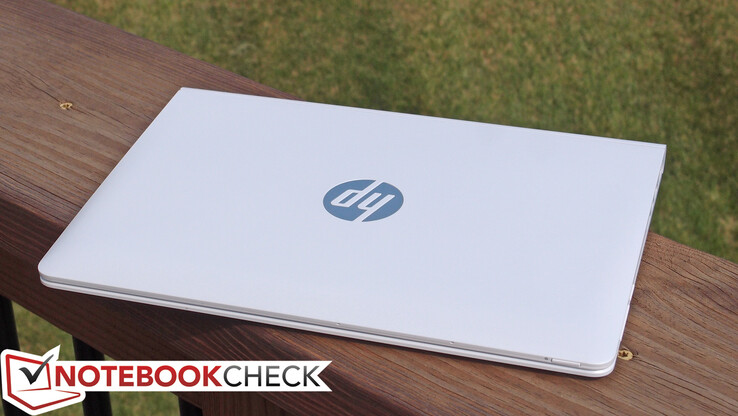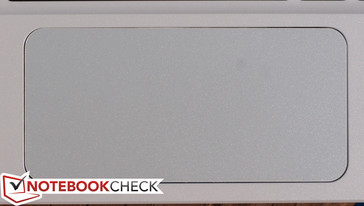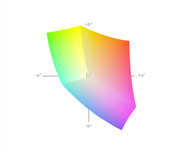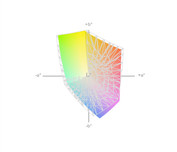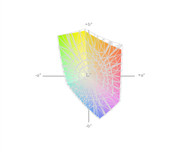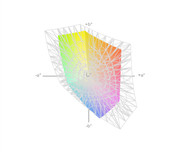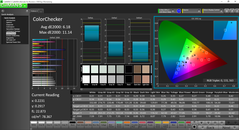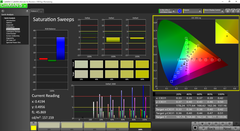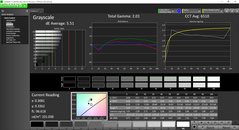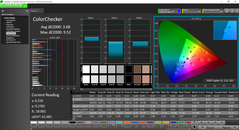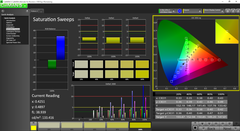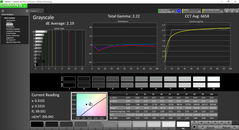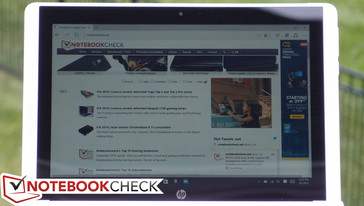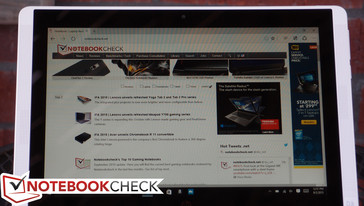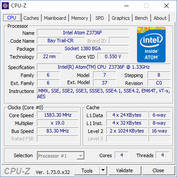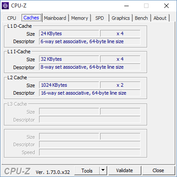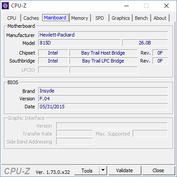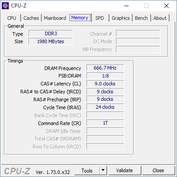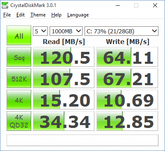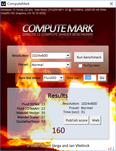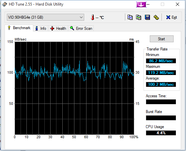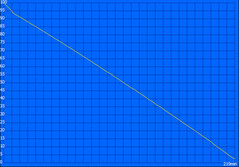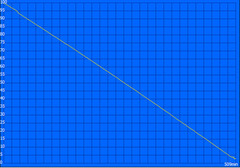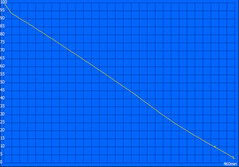HP Pavilion x2 10-n013dx Convertible Review

Like most manufacturers, HP has been paying lots of attention to the convertible market recently. Earlier this year, we saw their Stream x360 turning the heads of prospective Chromebook owners, and now the Pavilion x360, with options ranging up to a Core M CPU, is working on shaming lower-powered passively-cooled machines in the realm of processing prowess (at the expense of affordability and battery life, of course).
But for folks looking for a good old budget machine, yet unwilling to compromise the versatility of their daily routines to the likes of Chrome OS, the $299 Pavilion x2 10 might be just the ticket. With a paltry 2 GB of RAM, an Intel Atom Z3736F CPU, and 32 GB of eMMC storage, the specs certainly more closely resemble that of a Chromebook than a Windows machine. But with Windows 10 on board (or, at the very least, available for a day-one upgrade), it handles the basics without too much hassle. And it does so with an IPS screen, great battery life, and a surprisingly usable keyboard for its size, to boot. Let’s see how it fares throughout our typical array of benchmarks and tests.
Case
The Pavilion x2 10-n013dx’s case resembles the general design of the much higher-priced (and larger) Envy x2 13-j002dx, but of course, with none of the metal and a lighter overall build. It mimics the strategy, however, with the notable dual front-facing speakers on the tablet portion and the detachable keyboard base. Speaking of which, the x2’s base features strong magnets to hold the tablet in place when positioned atop the guides, and the design seems to work well. The tablet can actually be fastened either facing inward or outward from the keyboard, which is a novel approach; this also allows the machine to adopt any of the four different operating modes (Laptop, Tablet, Tent, and Stand) popularized by Lenovo’s Yoga series without the need for the now-ubiquitous 360-degree hinge. It is worth noting that there is a delay of over two seconds before any screen rotation occurs, something that we did not experience with the recently-evaluated Asus Chromebook Flip or some more powerful Windows-based convertibles (such as the Surface Pro 3).
Unique as this design may be, both approaches to convertibility (Yoga and Pavilion x2) do come with their own sets of pros and cons. For instance, while it’s nice not having to deal with the weight or the awkwardness of the keyboard base unit while working in tablet mode, the x2 is a bit more cumbersome to use, and the weight of the tablet portion tends to tip the machine backward when sitting on a flat surface (a common problem with detachable 2-in-1 designs). Still, the overall size and weight of the machine places it squarely amongst the ranks of many Chromebooks and renders it incredibly portable.
In terms of overall build quality, the x2 isn’t bad, but its plastic construction obviously disappoints when viewed adjacent to, say, the recently-reviewed Asus Chromebook Flip C100PA, which manages a rigid aluminum design for an even lower price than the HP. Flex is easily provoked on both the base unit and tablet portion with a little bit of twisting, and audible creaks follow suit. Also concerning is the fact that the mechanism for holding the tablet onto the base appears to be made entirely from plastic. At least the screen seems somewhat safe from pressure from behind, which is the most likely form of physical stress. It’s worth mentioning that the hinge also prevents the tablet from vibrating annoyingly while typing or tapping is occurring.
Connectivity
The x2 features a basic array of ports, limited by comparison to many competing machines even at this price point. With just a single conventional USB 2.0 port, connectivity to multiple devices will require a hub, or an adapter/Type-C cable to work with the USB Type-C port which doubles as a charging port (the included AC adapter does not have a detachable USB cable and is for charging only). Micro-HDMI is a nice inclusion, if not par for the course at this point. The microSD slot helps somewhat to mitigate the constraints of the 32 GB of onboard eMMC storage.
All of the ports (except for the combo audio jack) are located on the right side of the tablet while in notebook mode, which is a convenient location.
Communication
The x2’s internal 802.11ac WLAN adapter supports just 1x1 connectivity, though at least it’s better than the wireless-N of previous generations. Bluetooth 4.0 is also on board. Of course, no Ethernet is available in such a small package. We did not experience any issues with wireless connectivity or range while using the device with our Asus RT-AC68U router.
Accessories
The Pavilion x2’s AC adapter weighs in at a measly 128 g, which is hardly larger than most phone chargers. Apart from that, nothing else is included.
Maintenance
The Pavilion x2 at first seems intimidating to open, but with some care and the proper plastic opening tools, disengaging the perimeter clips between the screen and the plastic back isn’t all that challenging. Care must be taken not to break a single cable for the docking connector, which is mounted to the plastic back. However, once inside, there isn’t much to do anyway; only the battery is replaceable.
Input Devices
Keyboard
In light of the Pavilion x2’s 10-inch form factor, the keyboard has necessarily shrunk to roughly 93% the size of a normal keyboard. Fortunately, apart from a brief adjustment period, it’s thoroughly usable, and it’s quiet, to boot. We were pleased to be met with a well-tuned actuation force and a comfortable sense of feedback, and before long we were typing with relative ease in spite of the size constraints. While the keys are not backlit, they are quite visible due to the white background and dark lettering.
Touchpad
The touchpad isn’t quite as cheery. Although the surface is fairly comfortable, it’s comparably small, and the integrated buttons leave a lot to be desired. Dragging and dropping is a real chore with the x2’s touchpad, though gestures do work well. Two-finger scrolling is smooth and fairly quick, but it can’t quite live up to the immediacy of Chrome OS and Mac OS X’s implementations. Fortunately, there is a third method of control that can help to partially alleviate these struggles…
Touchscreen
The touchscreen works as well as any other, with good accuracy and response speed and accurate interpretation of gestures (which are also possible on the touchpad). Thanks to the IPS display, the touchscreen is convenient to use in any of the x2’s modes and at any angle.
Display
The Pavilion x2 10-n013dx includes a 10.1-inch LED-backlit IPS multitouch glossy display panel with a resolution of 1280x800, which factors out to a pedestrian 149 PPI. On the other hand, the inclusion of an IPS panel signals the fortunate trend (finally) toward nicer displays in the budget notebook segment, driven by competition and manufacturing costs.
| |||||||||||||||||||||||||
Brightness Distribution: 85 %
Center on Battery: 316.1 cd/m²
Contrast: 967:1 (Black: 0.327 cd/m²)
ΔE Color 6.18 | 0.5-29.43 Ø5
ΔE Greyscale 5.51 | 0.57-98 Ø5.3
64% sRGB (Argyll 1.6.3 3D)
40% AdobeRGB 1998 (Argyll 1.6.3 3D)
44.13% AdobeRGB 1998 (Argyll 2.2.0 3D)
64.1% sRGB (Argyll 2.2.0 3D)
42.71% Display P3 (Argyll 2.2.0 3D)
Gamma: 2.01
| HP Pavilion x2 10-n013dx HD Graphics (Bay Trail), Z3736F | Asus Transformer Book T300 Chi HD Graphics 5300, 5Y71, SanDisk SSD i110 128GB | Microsoft Surface Pro 3 HD Graphics 4400, 4300U, Hynix HFS128G3MNM | Microsoft Surface 3 HD Graphics (Cherry Trail), Z8700, 128 GB eMMC Flash | Dell Venue 10 Pro 5055 HD Graphics (Bay Trail), Z3735F, Hynix HCG8E 64 GB | Apple iPad Air 2 2014 PowerVR GXA6850, A8X, 128 GB eMMC Flash | |
|---|---|---|---|---|---|---|
| Display | 68% | 46% | 58% | |||
| Display P3 Coverage | 42.71 | 77.4 81% | 63.6 49% | 68.8 61% | ||
| sRGB Coverage | 64.1 | 97.5 52% | 88.8 39% | 98.7 54% | ||
| AdobeRGB 1998 Coverage | 44.13 | 75.8 72% | 65.6 49% | 70.4 60% | ||
| Screen | 18% | 12% | 26% | 3% | 25% | |
| Brightness middle | 316.1 | 368.1 16% | 355.3 12% | 399 26% | 436 38% | 423 34% |
| Brightness | 294 | 375 28% | 338 15% | 380 29% | 418 42% | 427 45% |
| Brightness Distribution | 85 | 92 8% | 91 7% | 90 6% | 92 8% | 92 8% |
| Black Level * | 0.327 | 0.458 -40% | 0.33 -1% | 0.49 -50% | 0.58 -77% | 0.61 -87% |
| Contrast | 967 | 804 -17% | 1077 11% | 814 -16% | 752 -22% | 693 -28% |
| Colorchecker dE 2000 * | 6.18 | 4.36 29% | 4.72 24% | 1.66 73% | 5.17 16% | 2.86 54% |
| Greyscale dE 2000 * | 5.51 | 2.63 52% | 6.53 -19% | 2.75 50% | 4.68 15% | 2.37 57% |
| Gamma | 2.01 109% | 2.08 106% | 2.17 101% | 2.22 99% | 2.31 95% | 2.43 91% |
| CCT | 6510 100% | 6743 96% | 6707 97% | 6358 102% | 6652 98% | 6941 94% |
| Color Space (Percent of AdobeRGB 1998) | 40 | 66.94 67% | 59.37 48% | 64.4 61% | 88 120% | |
| Color Space (Percent of sRGB) | 64 | 98.8 54% | ||||
| Colorchecker dE 2000 max. * | 3.24 | |||||
| Total Average (Program / Settings) | 43% /
32% | 29% /
21% | 42% /
34% | 3% /
3% | 25% /
25% |
* ... smaller is better
The x2’s average brightness of 293.5 cd/m² is more than adequate for indoor use, and the brightness distribution of 85% lends a uniform appearance. Thanks to the black value of 0.327 cd/m², it also manages a good contrast ratio of 967:1.
Our color measurements reveal lackluster sRGB coverage of 64% (40% of AdobeRGB), which, of course, will not appease any photography enthusiasts—but otherwise, it comes with the territory.
Meanwhile, CalMAN5 produces unexpectedly optimistic results, at least, post-calibration, where we were able to achieve an average dE2000 of 3.68, a grayscale average of 2.19, and total gamma/CCT Avg values very close to ideal (see our screenshots for more details). On the other hand, the situation out of the box isn’t quite as rosy, with dE grayscale and ColorChecker averages of 5.51 and 6.18 (respectively; ideal: 0), along with lower than normal gamma of 2.01 (ideal: 2.2). Generally speaking, deltaE values of below 3 indicate mostly indiscernible levels of inaccuracy. Blues are by far the most deviant here, with a precalibration DeltaE of over 11.
Predictably, the x2 struggles outdoors and in other bright environments due to the highly reflective screen surface. The good brightness and contrast do make up for this somewhat, but not enough to render use in anything but shaded areas comfortable. Viewing angles are excellent (as is typically the case for IPS screens), though the practicality of operating the device at extreme angles is limited once again by the glossiness of the screen finish.
Performance
No one is expecting the HP Pavilion x2 10 to be a powerhouse, though passively-cooled Windows devices always struggle in terms of power efficiency and performance as compared to their less sophisticated Chrome OS counterparts. Hopefully, then, the Intel Atom Z3736F CPU which is included alongside the 2 GB of DDR3 1333 MHz (single-channel) RAM will be enough to carry the x2 through its basic tasks.
Subjectively speaking, the machine certainly sleeps and wakes quickly (around 3 seconds maximum to wake and become usable) and is fast to open a browser and get to surfing. Applications also launch fairly rapidly, and we experienced few issues switching to and fro between them until, of course, we had a moderate number of them running. With a browser and a few tabs, a Windows Explorer window, and the Weather app running in the foreground, memory consumption was roughly 1.5 / 1.9 GB. There isn’t a heck of a lot of headroom there, but since the eMMC memory isn’t terribly slow (as we’ll see in a bit), even resorting to virtual memory paging doesn’t exactly bring the system to its knees.
As always, we also attempted a second run of 3DMark 11 while running on battery power only. The result was 203, which is a mere 7 points (3.4%) below our original result of 210, suggesting that full performance is available in battery mode. Finally, LatencyMon eventually complained about possible minor issues with real-time audio or video streaming; however, these are few and far between in reality.
Processor
The Pavilion x2 10-n013dx ships with an Intel Atom Z3736F SoC, which is a quad-core chip from the Bay Trail-T platform clocked at 1.33 – 2.16 GHz. While this latest offering from Intel’s tablet CPU lineup no longer features HyperThreading, it makes up for it with improved performance per clock and a more power-efficient design overall. In fact, the entire SoC is rated at an SDP of just 2.2 W, which translates to a TDP of less than 4 W; this is why the x2 can survive without a cooling fan.
The Z3736F is similar in capability to upper mid-range ARM SoCs, and it competes with AMD’s Kabini APU A4-5000. Although it is significantly faster than previous Intel Atom chips, it still isn’t meant for any true heavy lifting. Going too far beyond the basic office tasks and web browsing quickly reveals the chipset’s weaknesses, as it soon becomes a bottleneck when installing large programs or attempting such tasks as high-resolution photo editing. Of course, this is not what the Pavilion x2 is meant to handle; it competes instead directly with the likes of Chromebooks and tablets, yet it is capable of more by comparison, if not simply due to the fact that it is running full-blown Windows.
For much more information on the Z3736F as well as direct comparisons to other comparable CPUs, see our dedicated page here.
System Performance
While it is hard to gauge cross-platform system performance thanks to the limitations of the benchmarking tools available, PCMark offers a valuable comparative tool for use with other Windows-based tablets. PCMark 7 yields a score of 2348, which is not at all a bad result. This places it in the same ballpark as such competitors as the Acer Aspire Switch 10E (with 2350, which happens to house a nearly identical Atom Z3735F), and the Dell Venue 10 Pro 5055 (2351), and is not terribly far behind the Lenovo Miix 2 11 (3141), which is actively cooled! Meanwhile, the Microsoft Surface 3, equipped with a Cherry Trail-based successor to the x2’s CPU, also leads by a considerable margin with 3029—an impressive feat for a passively-cooled device.
| PCMark 7 Score | 2348 points | |
Help | ||
Storage Devices
The Pavilion x2 10 features solid-state memory, but it’s not the blazingly fast conventional SSD variety you’d find in larger tablets like the Surface Pro 3. Instead, similar to other Bay Trail-based tablets, the x2 adopts eMMC internal memory, which is still quite nimble, but notably slower than traditional SSD storage. One look at our benchmarks reveals the differences: the x2’s storage is much more comparable to that of a conventional hard drive. Having said that, it’s not slow; and with the quick access time and low power consumption, it’s a faithful companion for an inexpensive convertible.
The biggest issue will certainly be the available storage capacity, which is really less than half of the roughly 29 GB you start with after completing an installation of Windows 10 and clearing out the old installation and setup-related data. There is a microSD slot for expandable memory, but of course, it’s substantially slower than even the eMMC memory. The internal memory cannot be upgraded, meanwhile, as it’s soldered to the board. So the situation with the x2 is once again quite similar to that of a Chromebook; the user will be left to apportion the rest of his or her data via the availability of OneDrive space (or similar) instead in the cloud.
A quick test with three different 2.5-inch external hard drives revealed no issues with powering the drives, whether the tablet is docked or undocked (as no secondary battery is included in the x2’s keyboard base).
GPU Performance
The 3DMark 11 score of 211 isn’t going to make anyone’s day, but the x2 has more than enough horsepower to handle basic Windows Store games with ease. We were unable to install any conventional games on the Pavilion x2 due primarily to the storage constraints. However, for purposes of comparison, the new Surface 3 tablet absolutely demolishes the Bay Trail offerings with a 3DMark 11 score of 562—yet it still cannot handle conventional games on anything other than the lowest settings.
| 3DMark 11 Performance | 210 points | |
Help | ||
Emissions
System Noise
The Pavilion x2 10 features a fanless design and flash-based storage, and as such, it is absolutely silent.
Temperature
With average idle temperatures of 31.8 °C and 30.2 °C on top and bottom, respectively, the Pavilion x2 10 remains relatively comfortable throughout lightweight use—though there is a stray warm spot that reached up to 35.8 °C in our measurements on the right side of the front of the unit. Under load, things heat up appreciably, with averages jumping up to 36.6 °C and 35.3 °C and the right middle quadrant of the bottom of the device reaching 45.4 °C, which is uncomfortable. These averages are actually lower than those of the Microsoft Surface 3, but the hot spots are markedly warmer. The Surface’s situation is likely more desirable and can likely be attributed to the magnesium casing’s natural spreading of the heat.
(±) The maximum temperature on the upper side is 44.6 °C / 112 F, compared to the average of 35.3 °C / 96 F, ranging from 19.6 to 55.7 °C for the class Convertible.
(-) The bottom heats up to a maximum of 45.4 °C / 114 F, compared to the average of 36.7 °C / 98 F
(+) In idle usage, the average temperature for the upper side is 31.8 °C / 89 F, compared to the device average of 30.2 °C / 86 F.
(-) The palmrests and touchpad can get very hot to the touch with a maximum of 44.6 °C / 112.3 F.
(-) The average temperature of the palmrest area of similar devices was 28.1 °C / 82.6 F (-16.5 °C / -29.7 F).
Stress Test
Using Prime95 to stress the CPU to 100% produces initial clock rates across all four cores of 1.6 GHz stably (frequencies never reach the design maximum for the SoC of 2.16 GHz). Temperatures of course begin to steadily rise at this point, but during the 15 minutes of stress we imposed, they never climbed above 62 °C.
Full GPU stress (using FurMark) provokes starting frequencies of 620 MHz (the maximum for the chip), until higher temperatures of closer to 73 °C, when performance drops to the 300 – 450 MHz range.
Predictably, under combined GPU and CPU stress, the tablet can’t manage much. We recorded maximum temperatures of 74 °C and frequencies of 300 MHz (GPU) and 1333 MHz (CPU). The unit was practically inoperable under these conditions, of course.
Speakers
The Pavilion x2’s dual front-facing speakers flank the screen (and the actual drivers are situated at slightly different heights, but you wouldn’t know it unless you looked for it). Though the low frequencies obviously suffer due to the size, the speakers actually sound quite good, with clear highs and reasonable volume devoid of any distortion. Part of this is actually due to the (basic, yet effective) post-processing software that is included and enabled by default. Both features (audio enhancements and virtual surround) seem appropriate for universal use.
Battery Life
As we touched on previously, battery life is one area where Chromebooks generally excel over competing Windows-based counterparts thanks to the increased power demands of running a complex operating system. However, we’ve seen great strides with Windows 10 toward narrowing that gap, primarily by way of maintaining low system requirements and implementing additional power conservation steps as the battery charge begins to thin.
The Pavilion x2 likely benefits from this increased efficiency when all variables are taken into account, and as compared to recent devices running Windows, we do seem to be witnessing some improvements. For instance, the Acer Aspire Switch 10E SW3 (with a 29.7 Wh battery) lasted for 6 hours and 30 minutes in our Wi-Fi Surfing v1.3 benchmark, but the Pavilion x2, with an only slightly (11%) larger 33 Wh battery, manages 7:40 in that same benchmark. Microsoft’s Surface 3 tablet lasts for 7:17 with just a 28.4 Wh battery, and the recently-reviewed Chromebook Flip, meanwhile, held on for 7 hours and 56 minutes—yet again with a comparably-sized battery (31 Wh).
Although it is of less consequence, on low brightness and with Airplane Mode enabled (running the Battery Eater Pro Readers Test), the Pavilion x2 10 couldn’t even eke out 9 hours of life. We saw 8:29 total, which is multiple hours below most other devices, including the aforementioned Acer Aspire Switch (15:43) and Microsoft Surface 3 (13:48), as well as the Asus Chromebook Flip (15:19). However, this is unlikely to bother most users unless they plan to spend a very long time unplugged and can live with extremely low brightness during that period.
What may in fact bother users, however, is the substantial charging time required to fill the x2’s battery: we recorded nearly six hours plugged in before the tablet was fully-charged coming from a remaining 5% capacity.
Pros
Cons
Verdict
In a world increasingly populated by inexpensive Chromebooks and low-grade tablets, convertible Windows-based devices have finally begun to carve out a portion of the budget space for their own inhabitance. While the HP Pavilion x2 10-n013dx admittedly identifies physically with the price point (MSRP $299), it is a device greater than the sum of its parts. For starters, and perhaps most importantly, it checks all the boxes you’d expect to see from a Chromebook carrying roughly the same price tag—thanks in part to Windows 10’s improvements in the realm of hybrid PC functionality.
But the Windows 10 upgrade is only part of the equation. The Pavilion x2 10 also sports a fairly attractive (albeit low-resolution) IPS LED touchscreen with good brightness and contrast, flanked by serviceable speakers producing clear sound. It has a better keyboard (though slightly shrunken) than might be expected for a machine of its class. Its performance is adequate thanks to a solid Intel SoC and inoffensive eMMC speeds, yet its battery life does not suffer materially and remains great overall. It also manages to include fast 802.11ac Wi-Fi and a convertible design which offers all the same multimode transformations alongside a detachable keyboard base for authentic tablet operation. And all of this is underscored by the sheer fact that, unlike so many of the devices against which it competes, it actually runs full-blown Windows, too.
Users looking for a very basic multimode device who would rather not surrender the uncontested versatility of the Windows operating system should at least consider it, provided they can accept its other limitations.
Of course, there are drawbacks. The x2’s construction quality, saddled by a plastic frame and all the flexy creaks that accompany it, pales in comparison to even some recent Chromebooks. The port selection is limited, with just a sole USB 2.0 port available in addition to the usual micro-HDMI and audio jack. Limited available storage space renders the installation of many larger programs difficult or even impossible and is sure to become more of an issue as time passes, even considering the availability of microSD to somewhat alleviate the constraints.
And, of course, while its specifications are enough for basic functionality without too many hiccups, stepping just beyond this threshold quickly reminds the user that, while Windows is on board, all of the possibilities affiliated with its availability are not. Chrome OS has the distinct advantage of leveraging its comparative simplicity for greater agility, and even with the advancements Windows 10 has made to the overall budget convertible package, this difference is evident through such observations as slower responses to screen rotations and boot/resume operations.
Nevertheless, with the Pavilion x2 10-n013dx, the list of plausible alternatives to Chromebooks and Android tablets in the low-end computing segment grows one larger. Users looking for a very basic multimode device who would rather not surrender the uncontested versatility of the Windows operating system should at least consider it, provided they can accept its other limitations.
HP Pavilion x2 10-n013dx
-
09/16/2015 v4(old)
Steve Schardein


 Deutsch
Deutsch English
English Español
Español Français
Français Italiano
Italiano Nederlands
Nederlands Polski
Polski Português
Português Русский
Русский Türkçe
Türkçe Svenska
Svenska Chinese
Chinese Magyar
Magyar