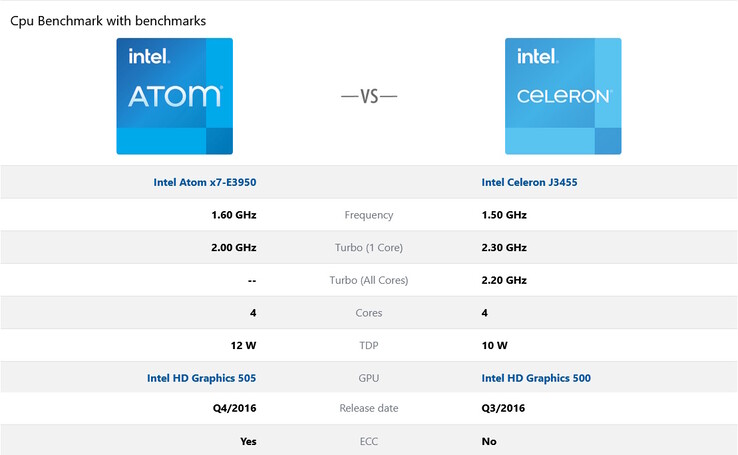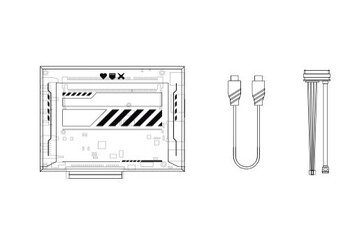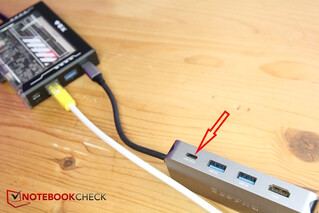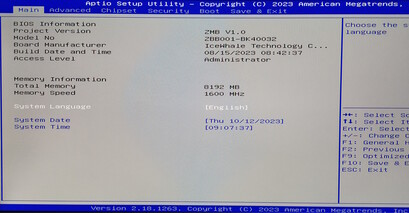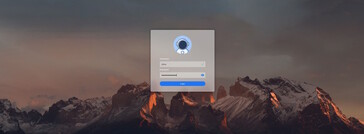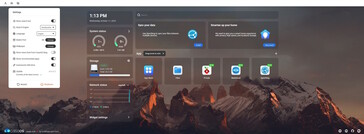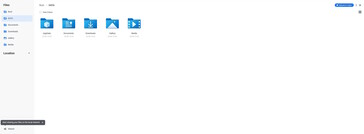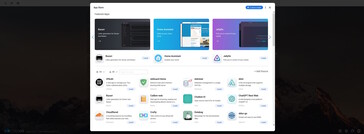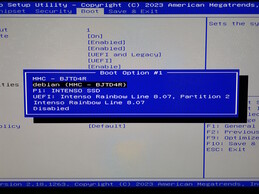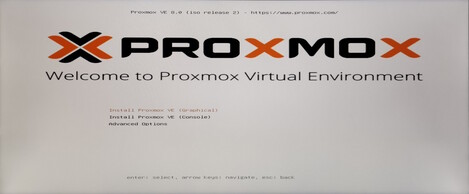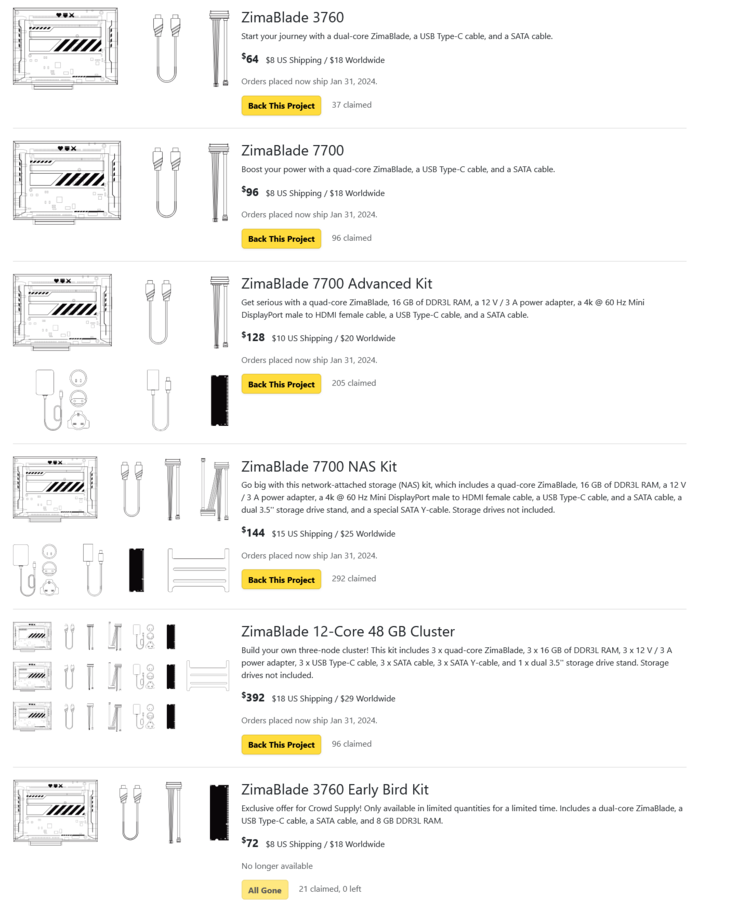Zimablade, the Raspberry Pi competitor reviewed: A home server for everyone that's now even lighter and smaller

Okay, this isn't a real successor to the Zimaboard we tested in June, because, apparently, a Zimaboard 2 will launch next year. The Zimablade is more of a parallel product, similar to the Zimaboard. On the one hand, it's smaller and even cheaper but, in some areas, it's also a small backward step.
A crowdfunding campaign is currently ongoing but we have already received a review model. This time with all sorts of gadgets since the manufacturer IceWhale has sent us a range of accessories that really inspire us to experiment with the mini server. These include multiple PCIe expansion cards, (adapters) cables, a NAS case and more.
The Zimablade (or also the Zimaboard) is often compared to the Raspberry Pi due to its versatility but the Zimablade has one advantage: Instead of ARM architecture, we are dealing with an X86 system making this more of a mini PC with an Intel processor. This means you can install virtually anything that runs on a normal PC, even, for example, Windows or Linux or specific application operating systems such as Proxmox and TrueNAS which turn the mini PC into a home server.
Case - Smaller than the Zimaboard and hardly bigger than the Raspberry Pi
The Zimablade is now even smaller and more compact than the Zimaboard with a design that reminds us of an old audio cassette due to its shape and overall look. It is, of course, more stylish and almost reminiscent of Cyberpunk. When it comes to the case, the Raspberry Pi is only marginally smaller.
A search for the Zimaboard's metal fins will end in vain. The dark aluminum underside is where the passively cooled CPU sits. It is connected by thermal paste which then dissipates the heat via the metal. By contrast, the top and sides of the case consist of plastic. The top is almost completely transparent and allows a peek into the internals. This is where you can primarily see the RAM slot in which a single DDR3 RAM module of up to 16 GB can be fitted. Inside our packaging, we found an 8GB RAM module which we subsequently installed.
The black plastic which covers the port side is easy to remove since it is only slotted on. Below this are the screws which secure the case. A red power LED displays the mains connection but sits below the board. This means you have to look under it from the side to see if the Blade is switched on.
Features and technical details - two or more CPU variants
Unlike the Zimaboard, the Zimablade no longer has soldered onboard RAM. An additional RAM module will have to be either bought or secured by other means unless you happen to have one lying around. Then again, this is more flexible than the sister model or even the Raspberry Pi. Up to 16 GB of DDR3 can be installed in the SODIMM slot. There is still no power or reset switch.
Basically, there are two versions of the ZimaBlade but they only differ in terms of the processor.
The smaller Zimablade 3760 has opted for the two-core Intel Celeron N3350 - so far so good. The more expensive Zimablade 7700, IceWhale specifies it as having an "Intel Celeron E3950/J3455" with four cores. However, we are actually dealing with two different CPUs, the Intel Atom E3950 and the Intel Celeron J3455 (installed in our machine).
Which of the two CPUs is fitted, is neither stated on the packaging nor is it present on the Zimablade's case, but, they both differ from one another: In turbo mode, the Celeron can run 300 MHz faster but the Atom supports ECC (error correction for the memory) and has the marginally better iGPU. Finally, however, both CPUs are already more than two years old (2016) and the speed gain compared to the Zimaboard is rather modest. This doesn't make the Zimablade a lightning-fast AAA gaming PC but more of an economical, passively-cooled, and therefore, silent server. Or also a silent, retro gaming mini PC or simply a quiet, mini-sized office PC.
At the end of the day, what we have here is a "normal" mini-mini X86 PC. In order for this to be suitable for home server projects, consumption is also an important factor. This has now increased slightly, in particular, under load from 6 watts in the Zimaboard to 8 to 10 watts in the Zimablade, depending on the type of processor. Under load, the Raspberry Pi 5 consumes around 8 to 12 watts.
| Modell/Specs | Zimablade 7700 | Zimablade 3760 |
|---|---|---|
| Processor | Intel Celeron J3455 or Intel Atom E3950 (Quad Core) | Intel Celeron N3350 (Dual Core) |
| Grafik/GPU | Intel HD Graphics 505 | Intel HD Graphics 500 |
| Specs | Both models |
|---|---|
| RAM | SODIMM slot, up to 16 GB of DDR3 RAM |
| Speicher | 32 GB eMMC |
| OS | CasaOS preinstalled (based on Debian); compatible with Linux, Windows, Android, etc |
| Ports | 1x USB-A, 1x USB-C, 2x SATA III, 1x PCIe 2.0 4 lanes, 1x MiniDP, 1x Gigabit LAN |
| Size | 107 x 80 x 23 mm |
As with the predecessor, IceWhale's decision not to include a Y cable for both the SATA ports is annoying. This is necessary in order to be able to use both SATA ports because they share a power connector. With the included, standard SATA cable, only one of the two SATA ports is useable. The manufacturer is asking for an additional 10 US dollars for its Y cable.
Ports
Power is now supplied via USB-C instead of the socket pin. According to the manual, the PSU should support at least 45 watts (original PSU = 36 watts) and this not only powers the Blade itself but also both SATA ports as well as the PCIe slot. We connected a USB-C hub with PowerDelivery passthrough and were able to boot the hub from the USB stick and install Proxmox. A second USB-A port had to be switched due to the reduction in available space.
A continued highlight is, still of course, the PCIe port (2.0, 4 lanes) with even the Raspberry Pi 5 not possessing 4 lanes. All types of expansion cards can be used - even GPUs. Unfortunately, the Zimablade has inherited the same problem as the Zimaboard because cards which have slot covers cannot be installed since the covers and case do not fit size-wise. For this reason, this involves the cumbersome task of disassembling the cover. IceWhale sent some of them to us without a slot cover but with the others, we had to remove the plates ourselves (2 screws).
In addition, it's also a pity that the slot is so rigid and that expansion cards stick out at the side. It would have been more practical to use a flexible connecting cable so that the cards could also have been located either at the sides or underneath the Blade (e.g. inside the case).
In addition, mass storage devices can be connected via both SATA III ports. Anyone needing more can turn to SATA or M.2 expansion cards which can also be ordered directly from IceWhale. Additionally, external USB memory can be connected via USB. This means you can boot the Zimablade from a USB stick or you can install Windows, just like a normal PC.
Software - Anything is possible, CasaOS preinstalled
In principle, it is possible to install anything on the Zimablade that can run on any other PC, including Windows. To do this you create a boot USB stick, insert it, go to the BIOS (display via MiniDP, connect a mouse and keyboard via the USB hub) and boot from the stick, just like any other PC. Using the same process, other operating systems can also be installed, including various Linux distributions and even home servers, virtualization and NAS operating systems such as Proxmox, TrueNAS and many more.
However, just like its predecessor, the Zimablade is especially suited to beginners because the simple, Linux-based operating system CasaOS is already preinstalled. This means it's a piece of cake to connect the Blade to your own router via a network cable and then use a PC or MAC to access CasaOS using the browser. You then have a very simple UI with which you can clearly view information and install apps. The latter is particularly easy because they are organized as containers. The integrated app catalogue is currently not very extensive but the most important and familiar apps such as Jellyfin, Plex, HomeAssistant, Adguard, Pihole, Unraid and more, are already available. Other than that, it's quite uncomplicated to integrate your own container apps. Clicking on the app installs it. The app then appears on the main page where it can be booted with a single click before using CasaOS to take care of the management and operational side of things.
Anyone not wishing to use the browser to operate the Zimablade but would rather use the device as a desktop PC, can do so with the preinstalled desktop version of CasaOS. Similar to the browser, it's very simple to operate as are the possible use cases. Alternatively, you can easily install Ubuntu, Mint or other distributions.
Practical testing - so many possibilities
The Zimablade is very easy to operate but it is not an all-in-one solution. Depending on the project or desired use case, additional components will be necessary or you will have to buy a specific set from IceWhale, for example, the Zimablade NAS set. In addition to the "large" ZimaBlade, you get 16 GB of RAM, a power adapter, a MiniDP to HDMI adapter, various cables as well as a bare NAS case into which two 3.5-inch HDDs and the Blade fit. But, even here, you will have to source additional memory boards. In return, the system is significantly more flexible and cheaper than a ready-made NAS system.
We installed various other operating systems in addition to CasaOS via a USB hub and a USB stick (download the ISO, flash it to the USB stick, insert it and then boot from the stick). This allowed us to test Proxmox as well as virtual machines (VMs) with TrueNAS and Linux Mint. For beginners, this may sound more daunting than it actually is, so just give it a go. To do this, firstly connect a SATA storage drive because the internal eMMC memory is limited (32 GB).
Of course, the hardware has its limitations and you shouldn't expect to be able to run various operating systems simultaneously. However, if you pay attention not producing too much in the way of overhead, and switch off, for example, unused VMs, the Zimablade will award you with a great playground. This makes it possible to test other operating systems in a safe environment and, at the same time, get to know software for home servers.
Emissions & power consumption - passive, silent, economical
The wonderful thing is that this X86 PC is passively cooled which helps it remain completely silent.
Temperature
Running idle, the top only heats up to 30 °C and the heat conducting base heats up to 35 °C.
When the CPU is put under heavy load such as when decoding H.264 videos (Big Buck Bunny), the CPU heats up to over 80 °C. This results in an increase in the surface temperatures, especially on the black, heat-conducting aluminum rear. We measured 60 °C and more and that is too hot to still be able to hold the device. For this reason, you should pay attention to where the Zimablade is located. If you are watching a lengthy movie that has to be decoded, the Zimablade can get very hot.
Power consumption
We measured around 2 watts consumption when idle. With a SATA SSD connected, the value rose to roughly 2.4 watts. If you connect a keyboard and mouse, the consumption increases accordingly.
Under load, the consumption increased to around 10 watts with it briefly climbing to 11 watts. However, on average, 10 watts are not exceeded. That is a little more than the Zimaboard with its 8 watts but is still very economical for an X86 PC. Above all, the Raspberry Pi 5 loses one of its biggest advantages because it barely consumes less power.
Pros
Cons
Verdict - A home server playground
The Zimablade has inherited the Zimaboard's strengths and weaknesses although it mainly expands on the former. It is now even smaller and lighter, even more customizable due to the RAM slot and even more affordable.
The system's clear main advantage is its versatility. Beginners can use it to learn and have fun without having to tinker as much as the Raspberry Pi. In addition, advanced users will also continually find a new application for this small PC. But, accessories will soon be a necessity since the Zimablade is not a ready-made, all-in-one solution. However, it can potentially do almost anything. Instead of just being a NAS or only a media server, with a few accessories it can nearly do it all. And, when it is eventually no longer needed as a NAS, the next project is just around the corner or you can undertake multiple tasks simultaneously - a wonderful playground for learning and experimenting!
Unlike the Zimaboard, a LAN port is absent. However, this isn't a big deal as it's possible to use a hub with a LAN connector via the USB-C port. Performance is, of course, still limited and although this is certainly no high-performance server, it's still much more potent than a Raspberry Pie 4.
The Zimablade is an incredibly versatile micro PC, not least due to its connections (for example, PCIe), its economy and its small footprint. Home server novices can learn and tinker and advanced users can always find new projects.
Price and availability
Currently, IceWhale is only quoting US dollar prices. In addition to the two basic versions of the board which cost 64 US dollars (Zimablade 3760) and 96 US dollars (Zimablade 7700), IceWhale is also selling the Blades as a bundles which are also known as "kits". The screenshot below lists them all.
At the moment, the crowdfunding campaign on Crowdsupply is still active. After that, you will be able to buy the Zimablade on their official website.
Transparency
The selection of devices to be reviewed is made by our editorial team. The test sample was provided to the author as a loan by the manufacturer or retailer for the purpose of this review. The lender had no influence on this review, nor did the manufacturer receive a copy of this review before publication. There was no obligation to publish this review. As an independent media company, Notebookcheck is not subjected to the authority of manufacturers, retailers or publishers.
This is how Notebookcheck is testing
Every year, Notebookcheck independently reviews hundreds of laptops and smartphones using standardized procedures to ensure that all results are comparable. We have continuously developed our test methods for around 20 years and set industry standards in the process. In our test labs, high-quality measuring equipment is utilized by experienced technicians and editors. These tests involve a multi-stage validation process. Our complex rating system is based on hundreds of well-founded measurements and benchmarks, which maintains objectivity. Further information on our test methods can be found here.