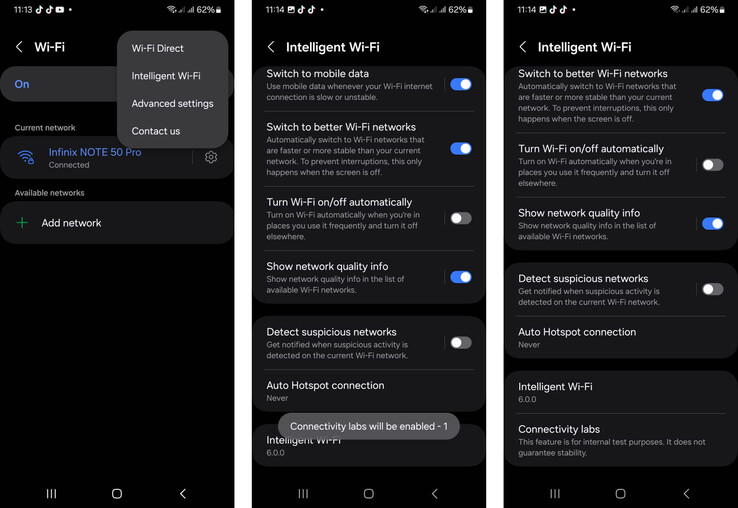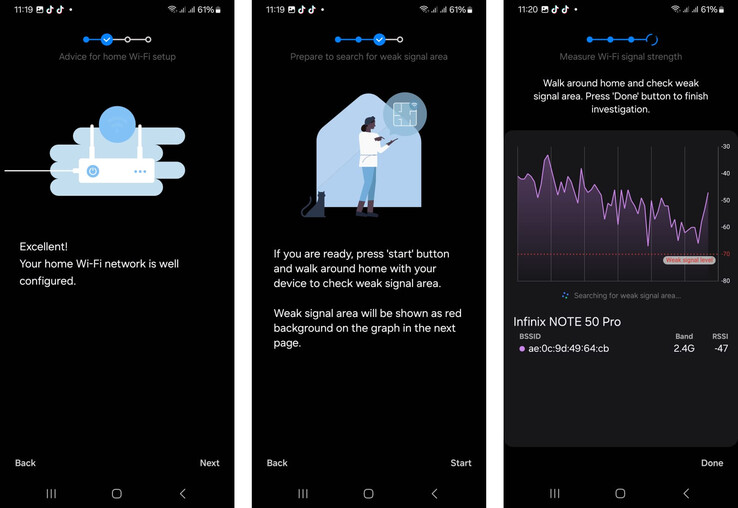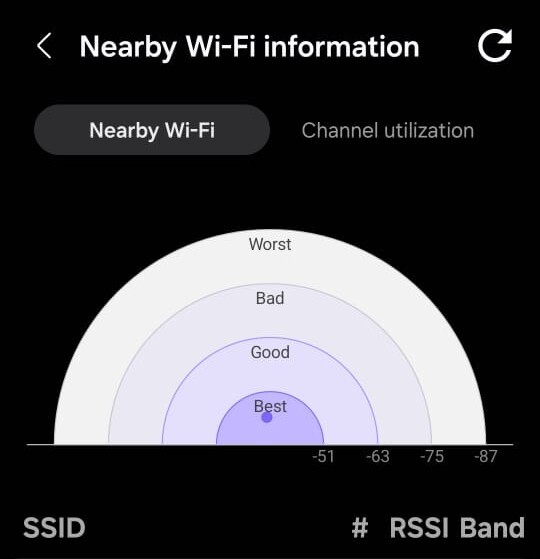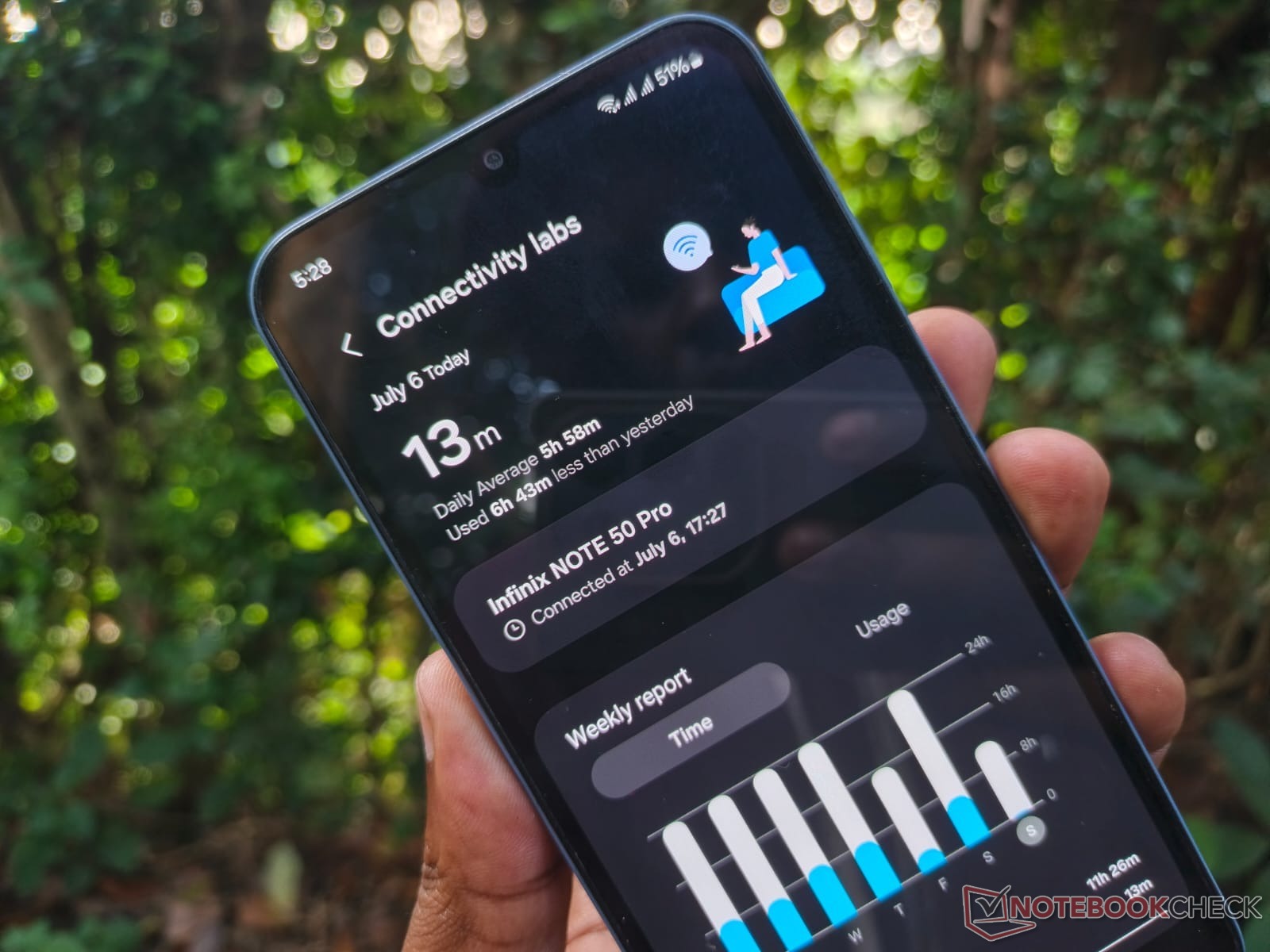
Your Samsung phone has a secret Wi-Fi menu you should start using
CheckMag
Connectivity Labs is a handy tool that offers a surprising level of control and diagnostic information for your wireless networking needs.Antony Muchiri 👁 Published 🇪🇸 🇵🇹 ...
After spending years writing about technology, I rarely encounter a feature that is entirely new to me. Yet, Samsung managed to hide a powerful suite of Wi-Fi tools deep within its One UI software.
This secret Samsung Wi-Fi menu, called Connectivity Labs, offers a surprising level of control and diagnostic information for your wireless networks. I came across it through a Reddit thread and was immediately impressed by its capabilities.
It appears Samsung added this feature sometime in 2023 for phones running One UI 6 or newer. The fact that it's tucked away and labeled "for internal test purposes" likely explains why so few people know it exists.
But trust me, there are genuinely useful tools here that can help you improve your daily Wi-Fi experience.
How to activate Connectivity Labs
Unlocking this hidden menu is straightforward, though not intuitive. It requires a specific sequence of taps.
- First, open the Settings app on your Galaxy phone and go to Connections, then Wi-Fi.
- Tap the three-dot menu in the top-right corner and select Intelligent Wi-Fi.
- On this screen, you need to tap on the words Intelligent Wi-Fi at the bottom of the screen seven times. A small pop-up will appear, counting down your taps until the feature is enabled.
- Once done, a new option, Connectivity Labs, will appear on the screen.
Analyze your home network coverage
Once you are in the Connectivity Labs menu, you will see a variety of new settings. The first one I recommend trying is Home Wi-Fi inspection. This tool is particularly useful for finding areas in your home with poor signal.
After selecting your home network, the feature prompts you to walk around your house. As you move, it tests the connection to your router's access points and bands, identifying any spots where the signal is weak. It is a simple way to map out your coverage and decide if you need to reposition your router.
Take control of network switching
There are several toggles here that dictate how your phone interacts with Wi-Fi networks. If you have an unlimited mobile data plan, the Switching to mobile data faster toggle is a great option.
It tells your phone to abandon a weak Wi-Fi signal more quickly and switch over to your cellular data, preventing those annoying moments when your phone clings to a barely-there connection.
Another interesting setting is Auto reconnect to carrier Wi-Fi. Some mobile carriers offer public Wi-Fi hotspots to supplement cellular coverage. Your phone typically connects to these automatically, but if you prefer to control this yourself, you can disable that function from this menu.
Customize and filter your Wi-Fi list
I also like the Customize Wi-Fi list settings page. From here, you can add a filter button to your main Wi-Fi network list.
This allows you to quickly narrow down the visible networks to only show, for example, secured networks or those that use the Wi-Fi 6 standard.
Advanced developer options
At the bottom of the Connectivity Labs page, there is a Wi-Fi developer options menu with even more granular settings.
While many of these are highly technical, the Nearby Wi-Fi information page is very helpful. It shows all the Wi-Fi networks in your vicinity and categorizes their signal strength as Best, Good, Bad, and Worst.
This is perfect for when you're at a public place with multiple network options and want to choose the strongest one.
It's a mystery why Samsung has buried these useful features so deeply within the settings. While some options are for advanced users, tools like the home Wi-Fi inspection and network filters can benefit almost anyone.
Source(s)
Various Reddit posts such as this one